
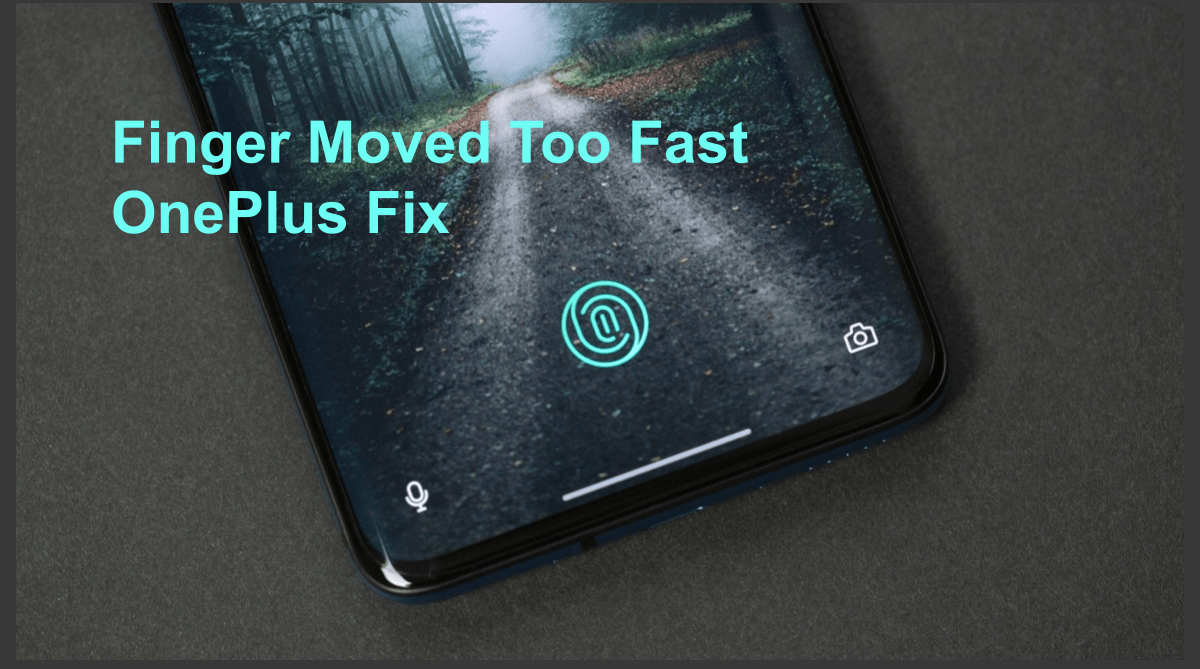
Finger Moved Too Fast OnePlus Error
OnePlus is one of the most sought out premium smartphone brands in the market presently. The features, specs, and power pumped into the phone make it the best mobile phone to have for the given price. The phone boots number of features one popular feature which comes with the smartphone is a Fingerprint Scanner.
The older OnePlus Models came with physical Scanners but the new phones come with an under-display finger scanner. And one major issue faced on these fingerprint scanners is, the Scanner is not able to recognize the Fingerprint and it shows some error message ‘Finger Moved Fast, Please Try Again’.
The Fingerprint acts as a tough layer of security for the device as it uses the biometrics of the finger to detect the original users of the phone. Though it is important to note that this scanner is fast to recognize but they need good milliseconds along with proper finger imprint to unlock the device or apps. If you think you are facing this issue constantly follow along to fix the error;
Here are Few Best Methods to Fix this Annoying Fingerprint Scanner Error on your OnePlus Mobile
Well, throughout the day, we go to work, do our daily chores, which worms out our hands. If your device fails to recognize your fingerprint, then you should try re-adding your fingerprint. Besides, there are times where if you do not properly set the fingerprint, it can cause such fingerprint issues. First of all, delete all the previously stored fingerprints. To do that,
Don’t know how they are linked but many smartphone users from multiple brands have reported that a fully filled internal storage is causing the fingerprint to not function properly. I recommend you to please clean up the internal storage. You need to keep at least a few GB of storage for apps data to be properly stored without causing any complications.
The following steps may vary slightly. Read the screen instructions carefully.
Step 1. Turn off your phone
Step 2. Now, to get into the recovery menu. Press Volume Down + Power Button until you get into the recovery menu.
Step 3. Select Wipe Data and Cache option and then select the Wipe Cache option.
Step 4. Tap the Yes, option when asked to confirm.
Step 5. Reboot your phone.
Step 1. Go to Setting → App and select Show system app.
Step 2. Here force-stop com.fingerprints.serviceext
Step 3. Now Reboot in Safe mode.
Step 4. Once in safe mode again register your fingerprint. Done!
The first solution itself will fix the issue on your OnePlusmobile but in case these don’t work then follow other methods listed below.
This post was last modified on March 24, 2021 7:12 pm
View Comments
Finger moved too past pls try again problem one plus Nord ce 5 g phone