
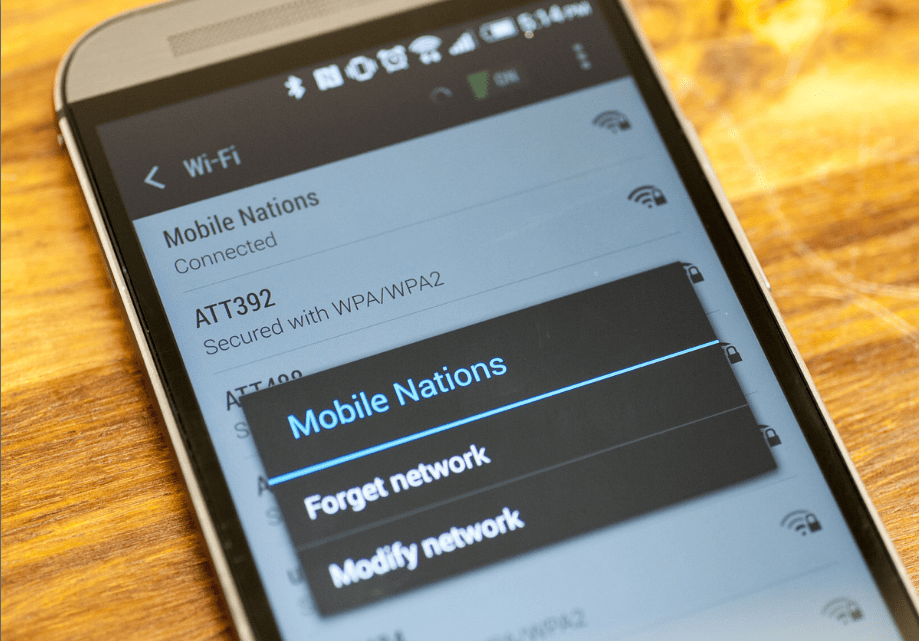
Fix WiFi Authentication Error
Are you stuck on Obtaining IP Address of your WiFi? Does the Internet doesn’t connect with your device? Relax ! here we have come up with few solutions to fix the problem. Android OS being a software product there could be many technical glitches which you may face. The problems with WiFi internet connection is one such annoying issue.
Basically, when you try to connect with an available network the WiFi will scan the network and connect with the network by obtaining the IP Address. But if you are stuck on connecting with IP then you need to make few changes in WiFi settings. Let us look that in detail below.
Some technical issues may occur with your Router so it is better to turn off your router for few minutes and restart it. Before doing so you click on ‘Forget password’ in your Android device. After the WiFi is fully up, connect the device by entering the password.
Static Setting in Android WiFi
Note: If the internet is not working even though the WiFi is connected then just simply switch back to DHCP while you are still connected. The problem will be solved.
Conclusion: I hope the post was helpful also give your valuable thoughts in form of comments in the section provided below. Do share it on Social Sites to increase the awareness.
View Comments
Thank you
Cheers:)
Hello! I have a OnePlus 6 and tried everything but it didn't work.. Any suggestions?