Ahh! Back Screen, No Sound, Only Video Kodi Error, How Frustrating! Kodi is a media player home theatre hub which organises a library of media. So, usually you need to place your media repository into the library first and then you can access them on your device.
Generally, Kodi itself does not host any files but any developer can create a repository file to host content. Kodi users can install the repository addon on their device and get access to entertainment with ease.
But being a media server with such a high set of the online repo, it is always subjected to some sort of issues. One such annoying issue Kodi streams showing no video but only audio with black or sometimes grey or white display. This error is very much prevalent on all the Kodi setups whether it be Android TV, Kodi Box, Firestick, Android or Windows.
Today in this post I will tell you how you can fix any audio-video display issues on Kodi streams. I recommend you try all the fix to check the issue resolution.
Fix Audio-Video Black Screen Error on Kodi 17+
For Kodi 17+ (Older Settings)
Step 1. Open Kodi App.
Step 2. Click on Settings Icon
Step 3. Go to Player Settings
Step 4. Nowhere along the menu, you will see developer options.
Basic, Advanced, Standard and Expert
Select Expert.
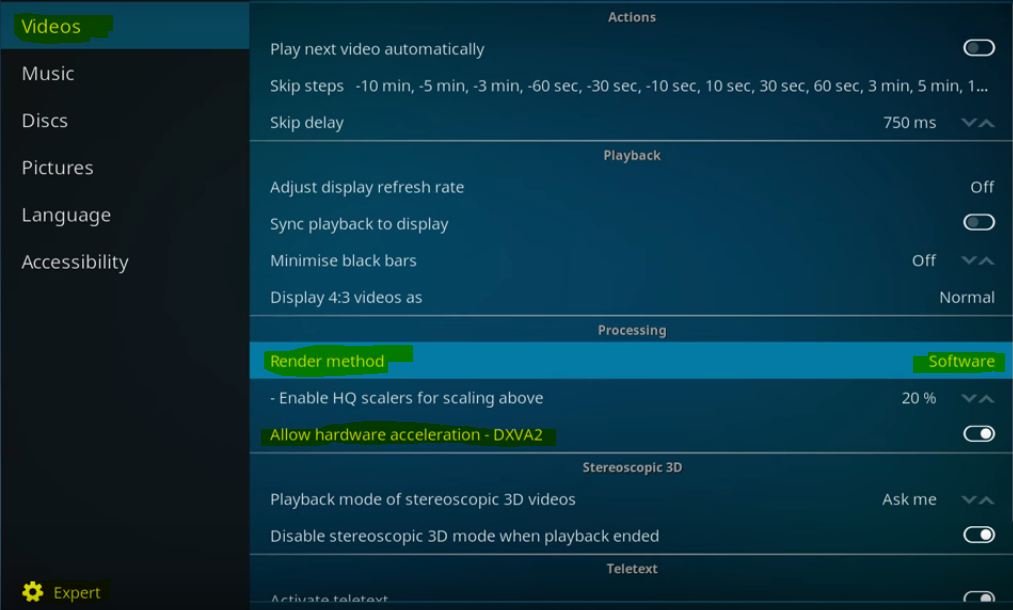
Video Player Settings
Step 5. Go to the top option, select Video. Here under Processing;
Change Render Method to Software if it is selected as Auto Detect or any other option.
Step 6. Check for the fix, the issue will be solved.
But in case if the issue is not resolved then disable the Hardware Acceleration – DXVA2 and try to play the stream
Step 7. If the issue is not resolved then change the Render Method method to DXVA and again try.
If nothing works then simply scroll down and reset the settings to default.
For Kodi 17+ Krypton (New Settings)
Step 1. Open Kodi App.
Step 2. Click on the settings icon on Kodi.
Step 3. Here click on Player Settings
Step 4. And Bottom of menu you will see any of the four options;
Basic, Standard, Advanced, Expert
Click each time to change the option and then select the Expert.
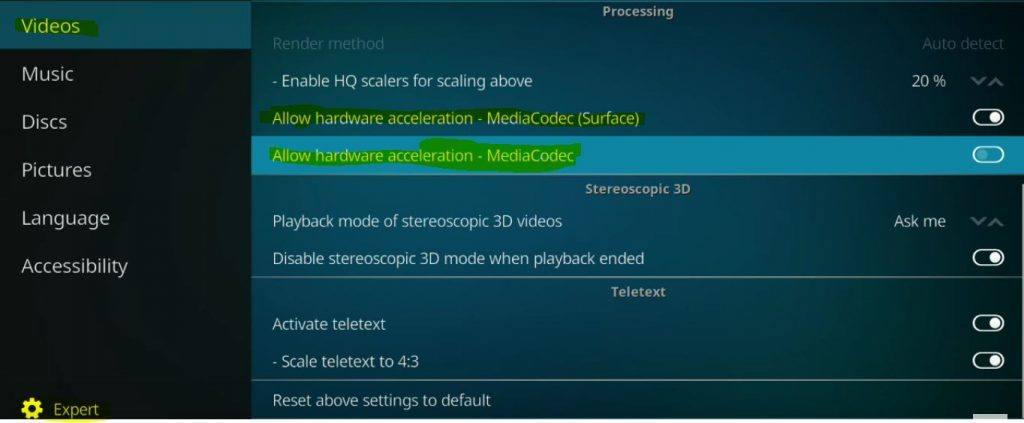
Kodi Player Settings
Step 5. Here under processing tweak with Hardware Acceleration if the Rendering method is greyed out.
Once disable the MediaCodec(Surface) Acceleration and check for the fix. If not done disable Acceleration and check for the fix. Likewise tweak around with the option.
Step 6. If nothing works then just scroll down and reset the settings to default.
Clear Kodi Junk Files Cache
- Add the Repository URL – http://solved.no-issue.is/
- Install from .zip file, locate the file under maintenance folder and install the repository.rawmaintenance.zip
- Now click on Install from Repository and click on RAW Maintenace Kodi Add-on.
- Once you have successfully installed the Raw Add-on.
- Click on Program and open the Raw Maintenance.
- Under Raw Maintenance clear the Cache & Purge Packages.
Conclusion: If you are facing issues with Kodi Audio Sound and Video not working then the methods above will solve the problem for all the devices on which Kodi runs including Android TV, Android Box, Firestick, Android Phone, Windows etc.
I hope the post was helpful. Do comment below for any assistance or support if needed.
If you've any thoughts on Fix – No Video, Only Audio Error on Kodi 17+, then feel free to drop in below comment box. Also, please subscribe to our DigitBin YouTube channel for videos tutorials. Cheers!
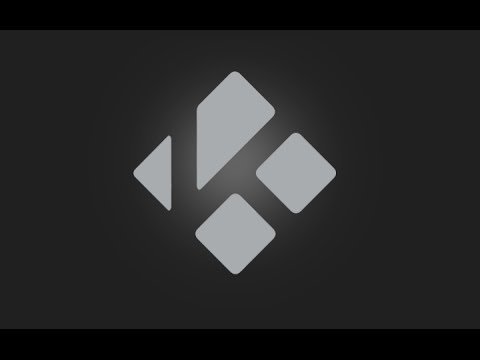

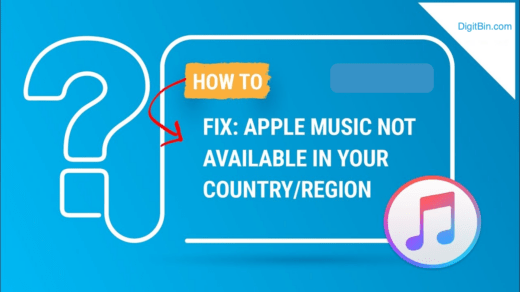
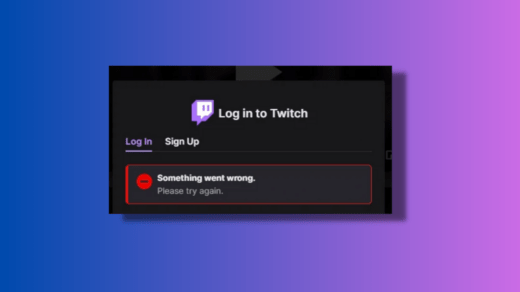
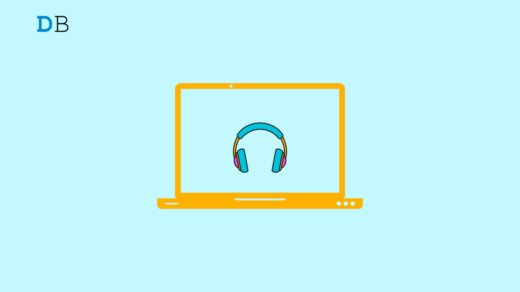




I altered the hardware acceleration (surface) to off but that didn’t work. I put back on and then put the other acceleration to off. Thief didn’t work so I tried them both off but that didn’t work so I reset to default. Changing render is not available. The video is only missing on ITV player. I’ve tried player from all available repos as well. This box I’m trying to fix is the same as my own and player is installed exactly the same from the same repo. Mine isn’t a problem. Can you help?
good day i am having problem cant get the picture on my loptop running windows 7