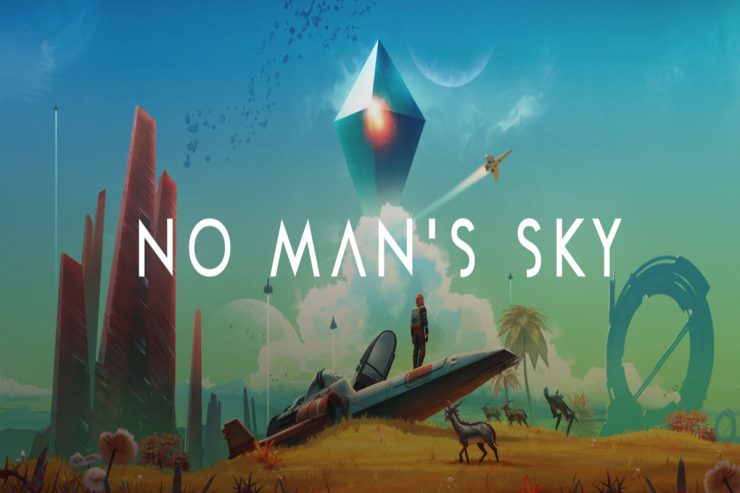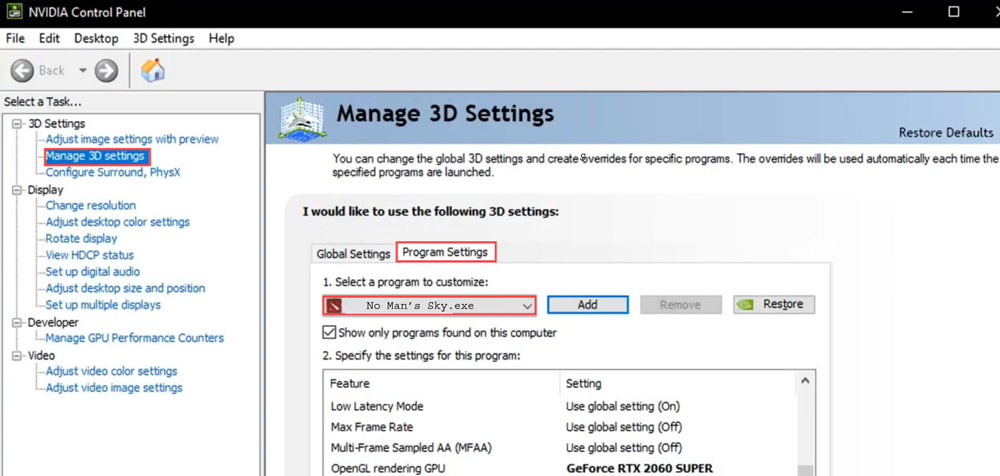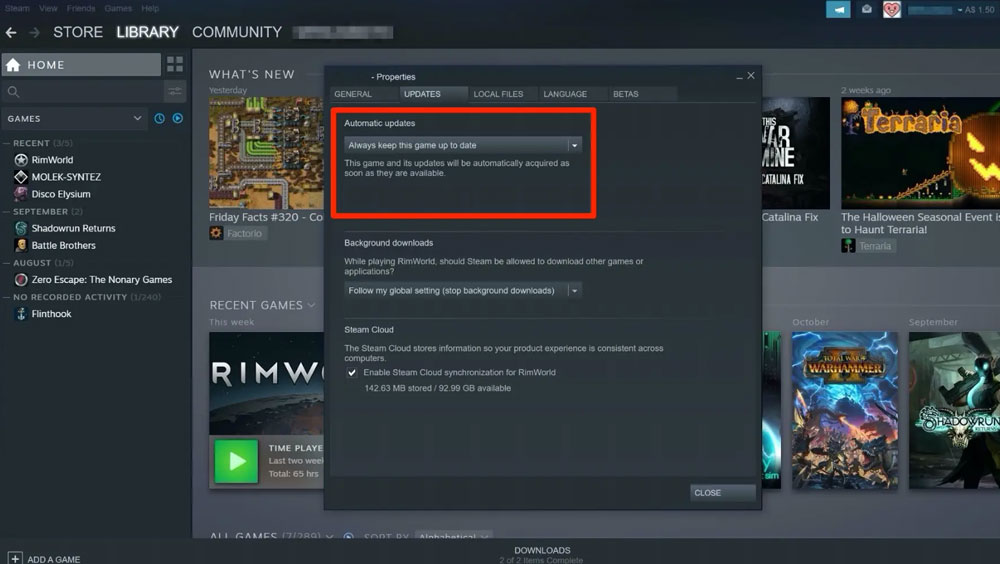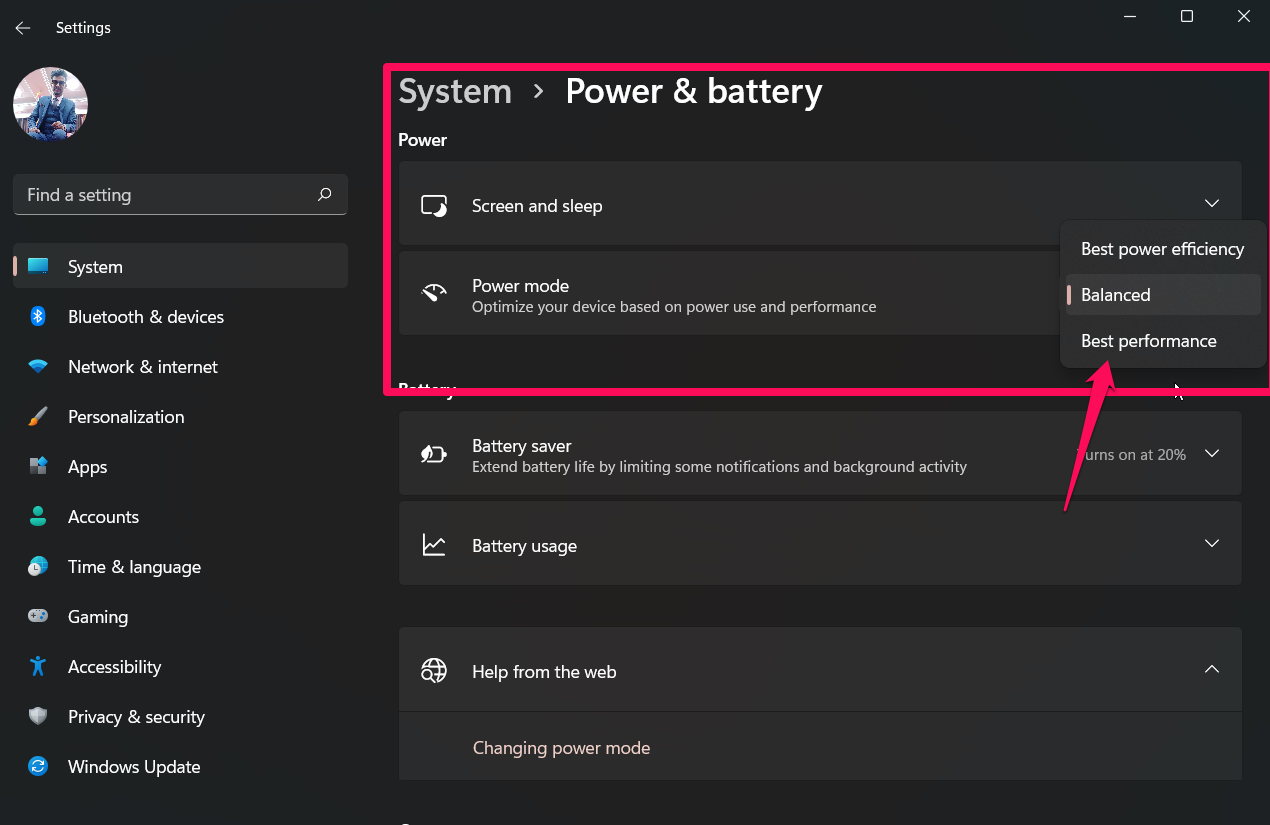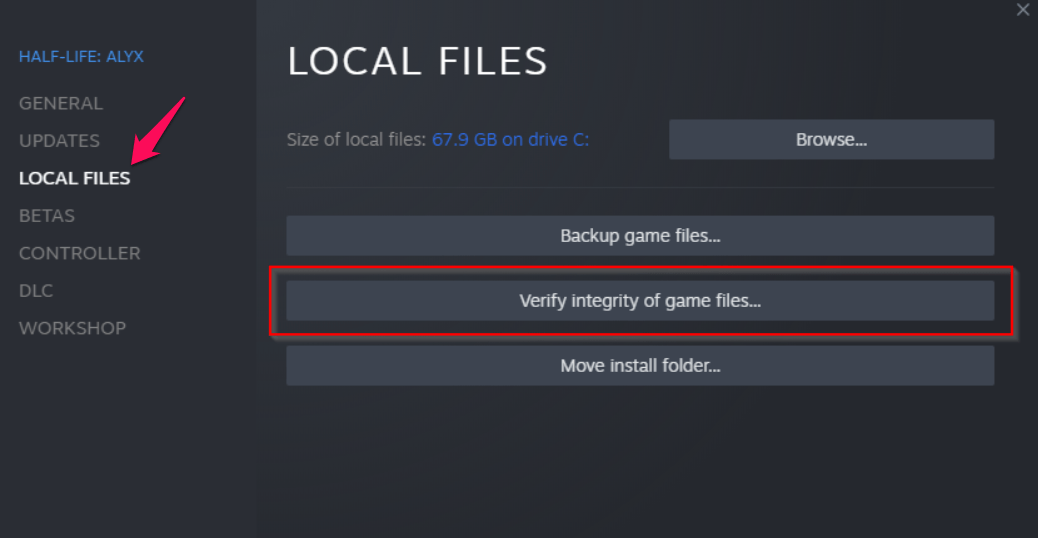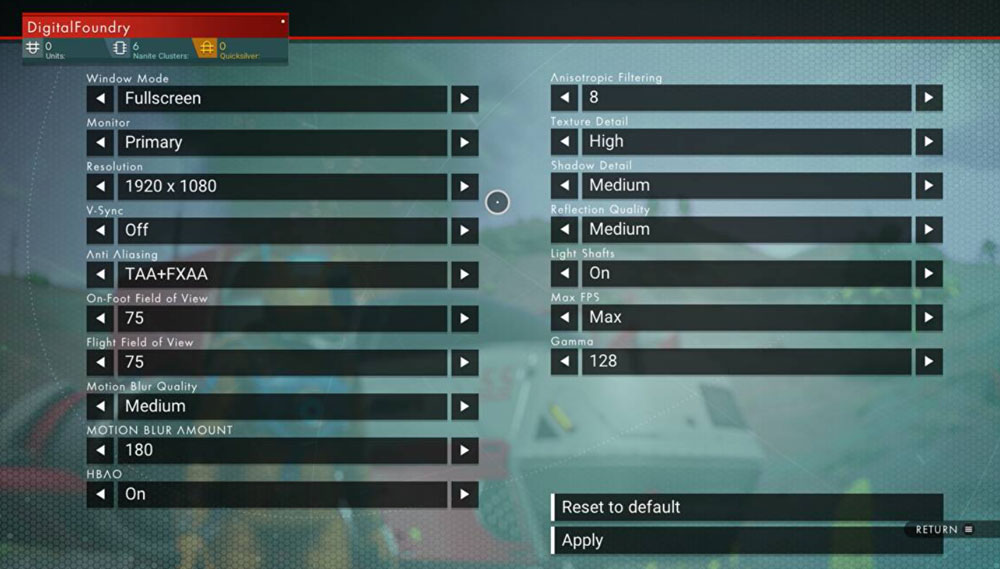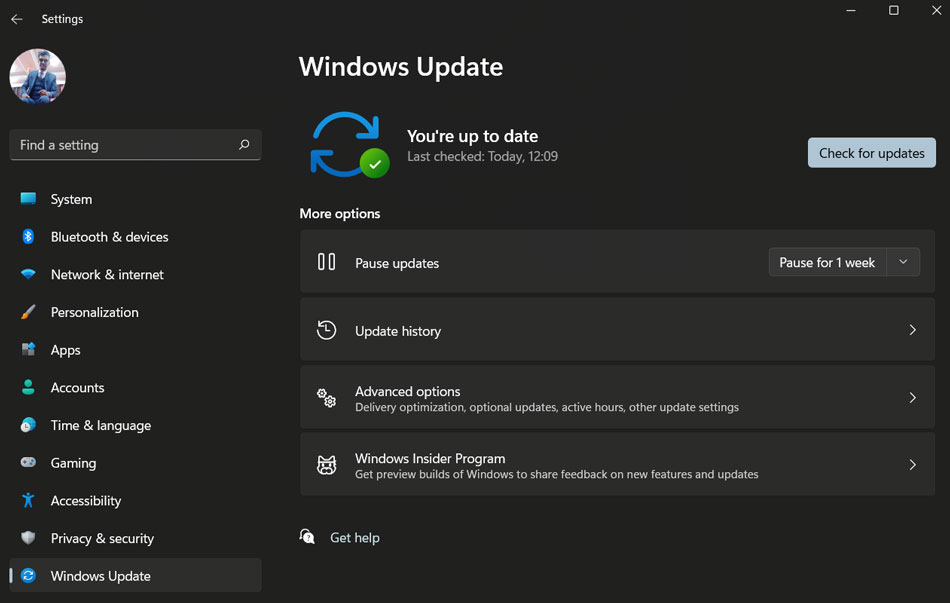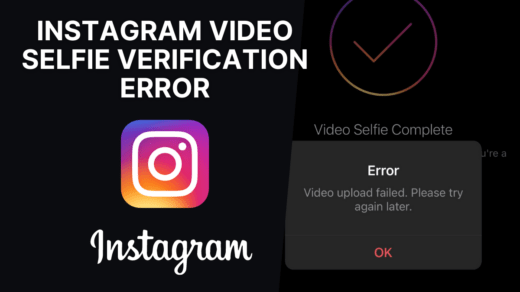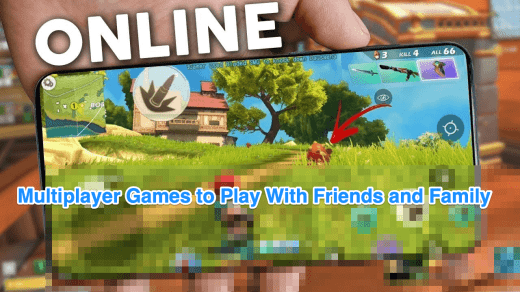It’s hard to believe how stunning this game really is. A seemingly infinite universe began the story of a game that is packed so full of content that players will never want anything more. However, even though it’s a great game, but it still has some flaws that bother users.
For some users, No Man’s Sky is not using GPU, due to which they aren’t able to play the game. That’s the reason we are here with a new guide. Here we have mentioned some basic fixes that will help you resolve the No Man’s Sky not using GPU error on Windows PC.
Top Ways to Fix No Man’s Sky Not Using GPU Issue
It is common for games to have some issues, like not using GPU when they don’t use the external or dedicated graphics card on your PC and instead are using the integrated GPU. The game not only stutters but also crashes, pops, and causes graphical glitches. It is also advisable to try manually repairing the game if it is lagging and stuttering due to not using GPU issues.
Fix 1: Update GPU Driver
Updating your GPU is very important as it is used to run most of the heavy applications that have a graphical interface. However, if we have an older GPU driver on our device, then our device may fail to function properly. Therefore, it’s our prime duty to make sure that on our device, there is no pending update available for any system driver. Meanwhile, in case you don’t know how to check for GPU driver updates, then follow these steps:
- Initially, press Win+R and search for devmgmt.msc (this will open Device Manager).
- After that, head toward the Display Adapter tab and double-click on it.
- Now, you can simply right-click on your GPU name and select the Update Driver option.

- That’s it. Now, tap on the Search Automatically For Drivers.
So, now your duty is to wait patiently until the system searches for an update and installs it on your device. However, once done, run the game and check if No Man’s Sky is not using GPU error gets resolved or not.
Fix 2: Use Dedicated GPU Driver
The No Man’s Sky game will run best on a computer that has a dedicated graphics card or an external GPU. It will reduce frame drops, stutters, and lags in the long run. Listed below, you’ll find instructions on how to use the dedicated GPU on your PC:
For AMD:
- On the Desktop blank screen, right-click > Choose AMD Radeon Settings.
- Click on system> Switchable Graphics.
- To apply changes, make sure to save the changes and reboot the PC.
For NVIDIA:
- On the blank desktop screen, right-click and select NVIDIA Control Panel.
- In the left pane, click on 3D settings > Manage 3D settings.
- Click on the Program Settings tab and choose No Man’s Sky.
- Select a high-performance NVIDIA processor.

- To apply changes, save the changes and reboot the PC.
That’s it. Now, check if the game is still crashing, lagging, or stuttering.
Fix 3: Close Background Processes
System resources like CPU or memory can be sucked up by unnecessary background tasks and programs, reducing system performance. As a result, startup issues like No Man’s Sky not using GPU issue often occur. You can simply close all background tasks that are not necessary. However, if you don’t know how to close the background processes, you must follow these steps:
- Use the Ctrl+Alt+ESC button altogether to open the Task Manager.
- Afterward, click on the Processes tab and select the unnecessary running apps.
- Then, finally, hit the End Task button.

That’s it. Now, you must perform the same steps for all the apps one by one. Then, simply run the No Man’s Sky to check whether the not using GPU error gets resolved or not.
Fix 4: Make Sure The Game is Updated
Did you check if No Man’s Sky is updated with the latest version or not? Well, high chances are there that you may have forgotten to update your game, due to which you are getting the lagging or stuttering issue. Therefore, it is highly recommended to check if there is any update available for your game, and to do so, follow these steps:
- Open Steam and navigate to the Library.
- Right-click the game and select properties.
- You can then select the correct option as per your preference by clicking on the Update button.

So, now you just wait until your game is updated. Then, you must rerun the No Man’s Sky and check if the not using GPU issue gets resolved or not.
Fix 5: Change The Power Plan
The Windows system uses a Balanced power plan by default, so you may want to change the power plan on your computer as well. Power plans can be changed to improve performance, but it reduces battery life. Therefore, make sure to select this only if you have a powerful PC; otherwise, it may start lagging or crashing. So, now let’s check out the needy steps to do this,
- Initially, press Win+I using your keyboard.
- Afterward, go to the System tab.
- Then, tap on Power & Battery.
- Now, select Power Mode to the drop-down menu and set it to Best Performance.

That’s it. Now, you just have to run the game and check if it is lagging or stuttering anymore or not.
Fix 6: Verify Game File Integrity
High chances are there your No Man’s Sky game files might be damaged or corrupted, due to which it starts freezing or lagging. However, regardless of what game launcher you use, you should always verify and repair the game files automatically. The following steps can be followed for your specific game launcher/client to verify the files. To do so:
For Epic Launcher:
- Launch the Epic Games Launcher and click on Library.
- Click No Man’s Sky’s three-dot icon.
- You can click on Verify to start the verification process.

- Start the launcher again after the process has been completed.
For Steam:
- On the PC, open Steam and log into your account. Next, head over to Library.
- Choose No Man’s Sky from the left pane, then right-click.
- Go to Properties > Local Files.
- Click on Verify Integrity of game files.

- Once the verification is complete, close the Steam client.
- To apply the changes, restart the PC.
That’s it. Once the verification process gets completed, you must run the No Man’s Sky game and check if not using GPU error gets resolved or not.
Fix 7: Change Steam Launch Option
Changing the Steam launch option may also be one of the potential fixes that will help you resolve the No Man’s Sky is lagging or freezing issue. Therefore, it is highly recommended to try changing the Steam launch option using the steps we have mentioned below:
For Epic Launcher:
- Click on Settings from the bottom-left corner of your Epic Games Launcher.
- Check the Additional Command Line Arguments box under No Man’s Sky.
- Now, type -ignorepipelinecache in the field and go to the main menu.
- Rerun No Man’s Sky to see if the issue persists.
For Steam:
- Launch the Steam app and click on LIBRARY.
- From the left pane, right-click No Man’s Sky and select Properties.
- To set launch options, click SET LAUNCH OPTIONS.
- In the field, type -ignorepipelinecache and click OK.
- Once you have completed the steps, launch No Man’s Sky to see if the error persists.
Fix 8: Tweak In-Game Settings
Possibilities are there that your PC may not meets the minimum system requirement to run this game, due to which you are getting this error. Therefore, in that scenario, we suggest you try tweaking some in-game graphical changes to run the game smoothly on your device. So, let’s see how you will do it:
- Open No Man’s Sky from the Library in the Steam client.
- To access the Settings menu in No Man’s Sky, click the gear icon.
- Click Turn off VSync to turn it off.
- Under Advanced Settings, make sure that each option is set to low or medium.

Fix 9: Check For OS Update
If you are still getting the No Man’s Sky not using GPU error, then there are chances that it may face compatibility issues with your system OS. Well, this generally happens when we update our game and applications but ignore updating the system OS. Therefore, we advise you to try updating your Windows system OS and then check again if it helps. However, to do so,
- Press the Win+I key all together to open the Settings app.
- After that, tap on the Windows Update > Check For Update.

Fix 10: Disable Overclocking
Do you use the CPU overclocking while gaming? Well, it sounds weird, but sometimes, because of overclocking, the apps and games start lagging or freezing. Many users previously referred that after disabling the overclocking, they were successfully able to resolve the game not using GPU issue. Thus, you must also disable it and run the game to check whether it helps or not.
Fix 11: Delete ‘SGA’ Prefix Game Files
There can also be issues with launching the game or using any feature due to some file types on the PC. Several reports claim that game files with the SGA extension are causing issues with No Man’s Sky. In order to fix GPU issues such as not detecting or not working, it is recommended to delete all the SGA prefix files from the installed game folder.
- Open File Explorer.
- Click on Documents in the left pane and open the Rockstar Games folder.
- Open the No Man’s Sky folder and navigate to the Settings page.
- Three SGA-prefixed files can be seen here. Delete the SGA files.
- After that, close File Explorer and reboot your PC. Now, try to launch No Man’s Sky again to check whether the not using GPU issue gets resolved.
Fix 12: Reinstall The Game
Do you apply all the fixes mentioned earlier in this article but still get the error? Well, don’t worry! There are chances that some files of No Man’s Sky might be missing, due to which you are getting the lagging or freezing issue. Therefore, to get back the missing files, except reinstalling the whole game, you have no other option. So, it is recommended to reinstall No Man’s Sky on your PC and enjoy it.
If you've any thoughts on How to Fix No Man’s Sky Not Using GPU?, then feel free to drop in below comment box. Also, please subscribe to our DigitBin YouTube channel for videos tutorials. Cheers!