
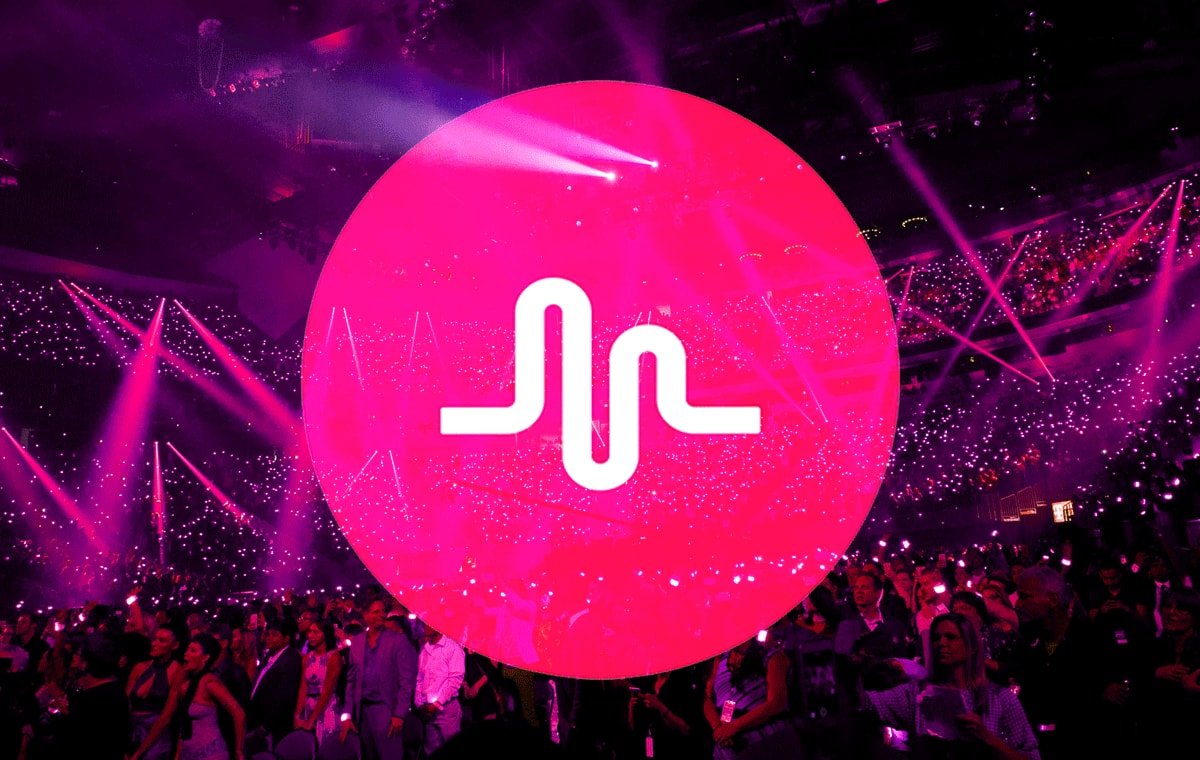
Musical.ly Fix Android
Musical.ly is a popular social media App for video sharing and live broadcast. The App lets you create videos up to a minute with sounds or music which you can lip sync. With over 100 million downloads, the App is extremely popular and has a large number of teenagers. But being a Software Application you can encounter some technical glitch.
The App has great appeal among the youth due to its nature and features. Today in this post I will tell you all the possible solutions to fix all the Errors on Musical.ly App for Android. Generally, on Musical.ly the users face issues like the server error, audio-video mismatch, App loading issues, lagging problems, login errors and other working errors.
Below I have given a complete detailed info on solutions to fix all the general issues on Musically App for Android.
Clear App data and cache
This is another common issue faced with the App
Suppose if your account name is @DB_blog make sure you type the name, DB_blog and then type your password correctly. The issue will be solved.
Google Services Framework syncs your data and stores device data. It also helps in proper functioning of the system and installed apps.
To fix the camera lagging issues the best solution is to turn OFF any mode of recording like beauty mode and record the video with normal camera mode. After the video is generated you can add the filters to it, This is found to be the best solution as many device cameras may not take the App filters smoothly.
Reboot the device once and update the App. If the issue is not resolved follow the solutions below.
Many Apps require free RAM and memory for its normal functioning and Musical.ly is one such. So, make sure no other ‘heavy’ App is running in the background along with Musically. Keep a good amount of free space in the device.
Sometimes it may take time for TikTok servers to show up the updated data. In this case, you can wait for a few hours before the data is updated. Also, if the issue continues then I recommend you to check your account in the lite version of the app. The lite version of the app may get the changes quickly.
Conclusion – With the above solutions you can fix all the major issues with the Musical.ly App on Android. If you have any other issues or suggestions, do comment below. We are here to assist you.
This post was last modified on September 13, 2019 3:17 pm
View Comments
My fans is actually 741 but almost all the tym it shows 695...i have restarted my phone updated the tik tok and also cleared cache..but still the problem is pending
the slide test box when you sign up to make an account turns white whenever I try to slide it
Why would I need or want to clear my data ?