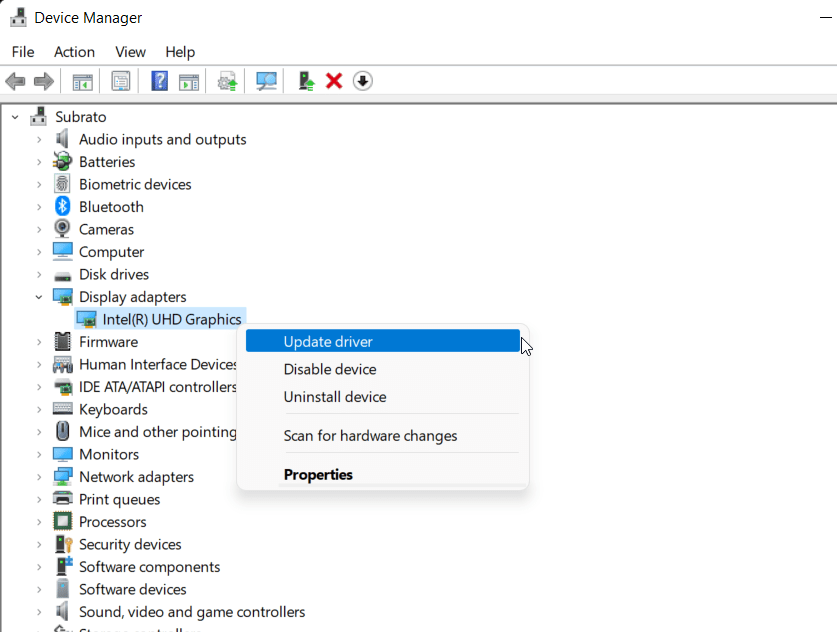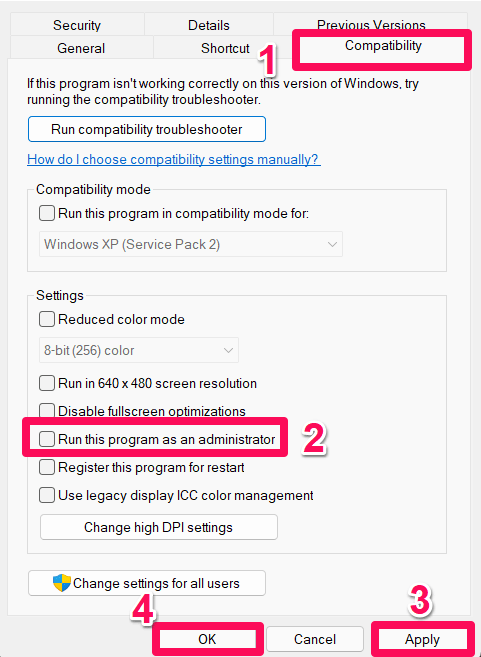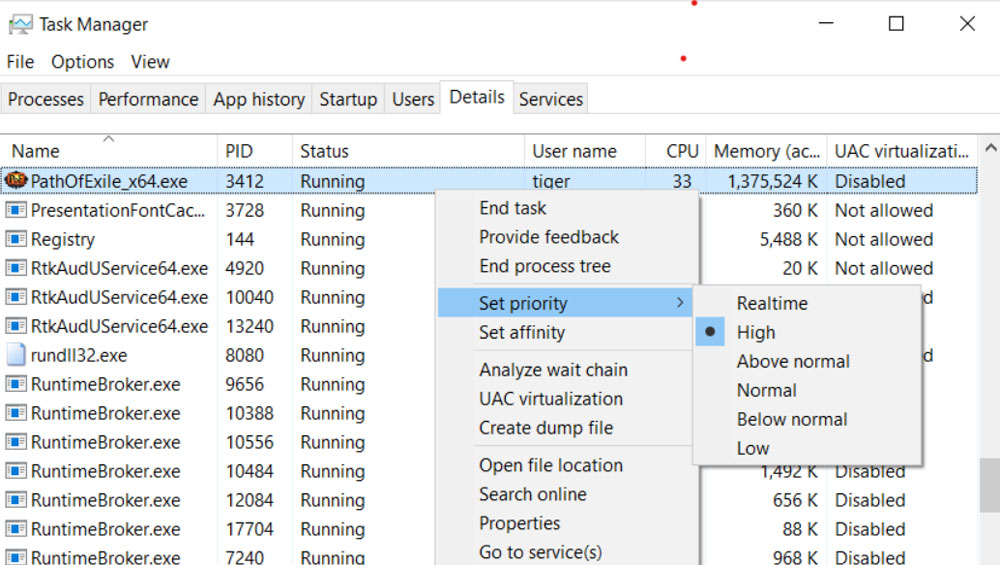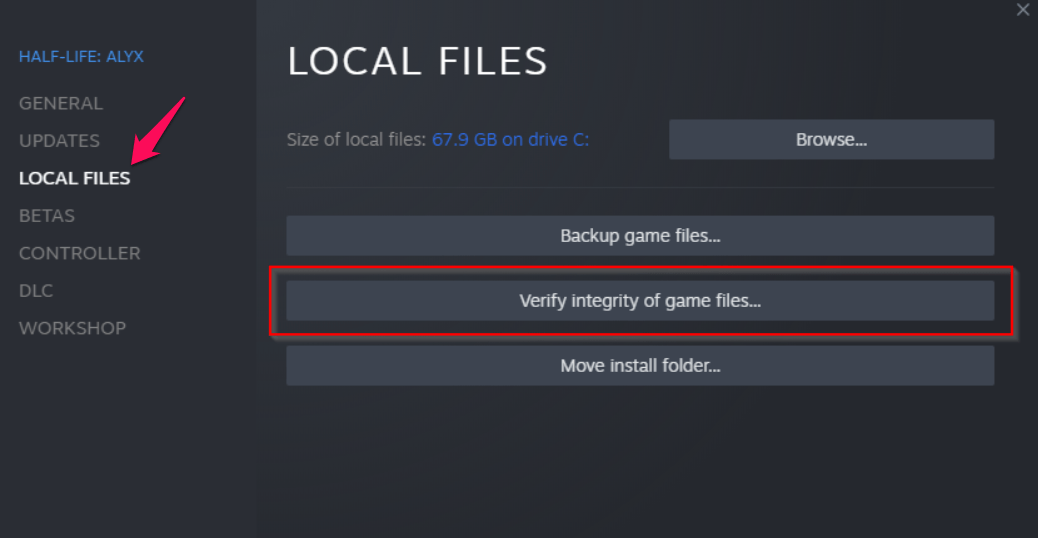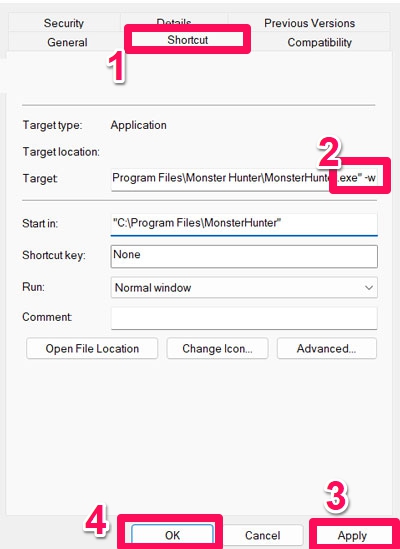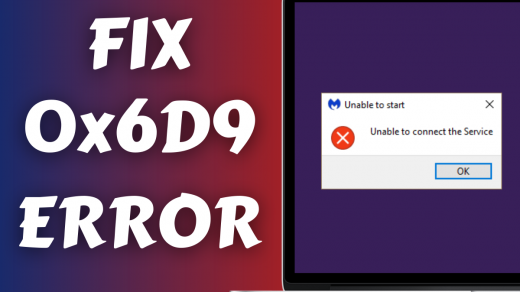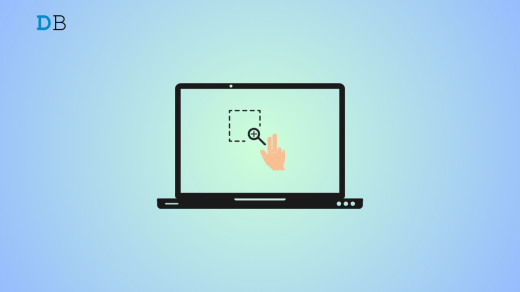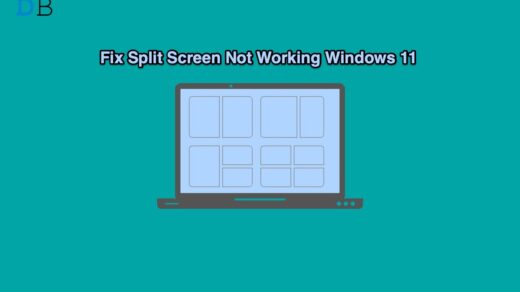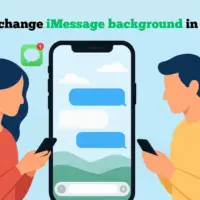Besides being a great game, Monster Hunter is a very enjoyable game, combining the quality of life improvement from World with the depth gained from Gen U. Besides the high-octane gameplay, it just looks good. It’s cool enough to go around hunting monsters on its own, but what makes this game so great is how it executes it.
There’s always something fun about playing the game, whether you’re playing online or on your own. But, sometimes, you have to suffer due to various unwanted errors. Yes, recently, the Monster Hunter Rise Sunbreak keeps crashing on their PC for some users. However, that’s why we are here! This guide will help you troubleshoot the Monster Hunter Rise Sunbreak keeps crashing issue.
Top Ways to Fix Monster Hunter Rise Sunbreak Keeps Crashing on PC
So, here are some strategies using which you can easily get out of this situation. Thus, in the case on your PC, the Monster Hunter Rise Sunbreak keeps crashing, then make sure to perform these fixes:
Fix 1: Rerun The Game
Did you try this before? If yes, then you can move on with the next fix; otherwise, you must try this out as possibilities are there that due to some random bugs or glitches, you are facing this problem.
However, these bugs can be removed just by rerunning the game. Well, in order to be an extra precaution, you must first close the game and reboot your PC, then rerun the game to check whether the keeps crashing issue gets resolved or not.
Fix 2: Check For GPU Driver Update
Another fix that has the capabilities to resolve several issues like game crashing, screen flickering, etc. However, a number of users are there who have already found this fix really helpful and claim that updating the GPU driver really let them fix the Monster Hunter Rise Sunbreak keeps crashing issue.
So, you must also try this, and in case you don’t know how to check for GPU driver updates, here are some steps that will help you:
- Firstly, press the Win+R altogether to open the Run box.
- Then, search for devmgmt.msc. This will open the Device Manager.
- Thereafter, Locate and double-click on the Display Adapter.
- After that, right-click on the GPU company name and select the Update Driver option.

- Finally, select the Search Automatically For Driver option and wait for the system to update your driver.
The update process may take a few minutes to complete; therefore, you have to wait until then. After that, reboot your Windows system to apply the changes and run the game to check if the keeps crashing problem gets resolved or not.
Fix 3: Run The Game With Admin Privileges
Did you try to run the Monster Hunter Rise Sunbreak using admin rights before? Well, there are huge chances that the game keeps crashing just because it doesn’t get the proper resources that it requires to function properly.
So, we suggest you to run the game using admin rights in order to give your game proper permission to use your system resources. However, in case you don’t know how to do this, make sure to use these steps:
- Initially, right-click on the Monster Hunter Rise Sunbreak.exe icon on the desktop.
- Afterward, select the Properties option from the context menu.
- Then, hover to the Compatibility tab.
- Finally, tickmark the Run This Program As Administrator option and hit the Apply > Ok button to save the changes.

Now, simply run the game to check whether it is working properly without any errors or not. This will surely help you deal with the issue, but in case you still find these fixes don’t help you, check out the other fixes mentioned below.
Fix 4: Set High Priority
Setting high priority for your game also be another option that has huge potential to resolve the crashing issue for you on your Windows PC. Meanwhile, in case you don’t know how to set high priority to any particular app on Task Manager, make sure to perform these steps:
- In the beginning, right-click on the Windows Start menu and select Task Manager.
- Afterward, go to the Details section and right-click on the game.
- Then, select the Set Priority followed by the High.

That’s it. Now, you can simply run the Monster Hunter Rise Sunbreak and check if it still crashes or not. If the issue is still there, then chances are there that the game servers are down due to which this kind of issue occurs.
Fix 5: Check The Servers
Possibilities are there that the game servers may be down due to which you are facing this problem. Therefore, we will recommend you to hover over to the Downdetector/Monster Hunter and check if there are other users reporting this kind of error.
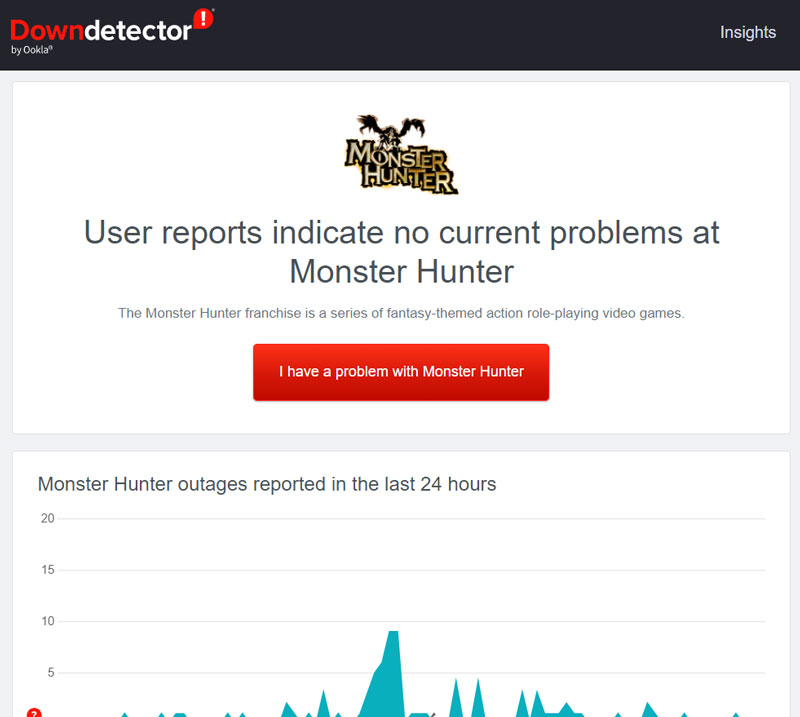
However, to get more assured, you can also follow the @Officials on Twitter as they always keep their users updated with any kind of issues, upcoming events, etc., with their game. Meanwhile, if you find that there is any server outage, then except for waiting, you have nothing to do with this issue. So, you can simply wait until developers fix the server issue.
Fix 6: Make Sure Your Internet Is Working
Modern-day games need to connect to their server in order to get rid of hackers, and this also needs a fast and reliable internet connection. So, it is very normal that your internet may not be working properly, due to which you are facing this kind of issue.
Therefore, it is very crucial to check whether your internet is working properly or not, and to do so, hover over to the Ookla speed test website and check your router or mobile data internet speed.
However, in case your connectivity fails in the speed test, then rebooting your router/modem will be a good choice in order to get rid of bad connection errors. But, in more severe cases, you may have to contact the ISP provider if the connection doesn’t get normal even after rebooting.
Fix 7: Lower Down The Resolution
Generally, the game starts crashing when you play it on high resolution, even if you don’t have a PC or laptop with high resolution. So, it is very important to play the game at a resolution that your device screen supports.
Therefore, we advise you to lower the resolution or graphics settings from the game menu and check if the Monster Hunter Rise Sunbreak keeps crashing issue. Meanwhile, if you have a low-end or old PC, then this method will surely help to resolve this problem.
Fix 8: Verify Game Files
Chances are also there that some of your Monster Hunter game files may be corrupted or missing, due to which it starts crashing. So, you need to repair those files, right? But how? Well, there is an option in the Steam client using which you can easily repair the corrupted game files and make your game workable again. So, to do this,
- Initially, open the Steam client app on your PC and tap on the library section.
- Then, right-click on the Monster Hunter Rise Sunbreak.
- Afterward, select the Properties option from the drop-down context menu.
- Then, tap on Local Files and hit the Verify Game File Integrity.

After tapping on the verify button, you may have to wait for a few minutes as it will take time to locate the culprit file and replace it with the new one. But, your device needs to connect to the internet because, without the internet, this method will not work.
Fix 9: Check For OS Update
Did you check if your PC has the latest version of Windows installed or not? Most of the time, we have seen that due to an older version of Windows, several apps and games faces compatibility issue and can’t function properly. Thus, it is very crucial to check for Windows update on your PC. However, to do so,
- First of all, open the Windows Settings using the Win+I key altogether.
- Afterward, navigate to the Windows Update section and hit the Check For Update button.

Now, wait until it downloads the updates on your PC and installs it. After that, your device will reboot automatically. So, once done, launch the game and check if the issue gets resolved or not.
Fix 10: Run The Game in Windowed Mode
Many users claim that after running the Monster Hunter Rise Sunbreak in Windowed mode, the crashing issue gets resolved. Therefore, you must try this and check whether it helps you or not. However, to run the game in Windowed mode, you can follow these steps:
- Firstly, right-click on the Monster Hunter and select the Properties option.
- Afterward, go to the Shortcut tab.
- Then, inside the target field, add -window or -w at the end of that file path.
- Finally, hit Apply > Ok.

That’s it. Now, launch the Monster Hunter game and check if you are able to play the game without any error in Windowed mode or not.
Fix 11: Reinstall The Game
Lastly, if none of the mentioned methods in this guide helped you fix the Monster Hunter Rise Sunbreak keeps crashing issue, then except for reinstalling the game, you have no other option.
So, we advise you to reinstall the game as this will fix each issue that occurs on your game. But, before reinstalling the Monster Hunter Rise Sunbreak game, you need to uninstall the existing one first. However, to do so,
- Initially, press the Win+I key all together to launch the Windows Settings page.
- After that, tap on Apps, followed by Apps & Features.
- Then, locate the Monster Hunter Rise Sunbreak and tap on the three-dot button.
- Now, hit the Uninstall option. After that, you can download and install Monster Hunter on your PC.
From Author’s Desk
Monster Hunter Rise Sunbreak is a great game that has a huge and very loyal fanbase. However, this kind of issue really bothered users, but nothing to worry about as you know how to fix this problem. So, in case you still have not tried the above fixes, then give them a try and check if these help you resolve the game keeps crashing issue.
If you've any thoughts on Fix: Monster Hunter Rise Sunbreak Keeps Crashing on PC, then feel free to drop in below comment box. Also, please subscribe to our DigitBin YouTube channel for videos tutorials. Cheers!