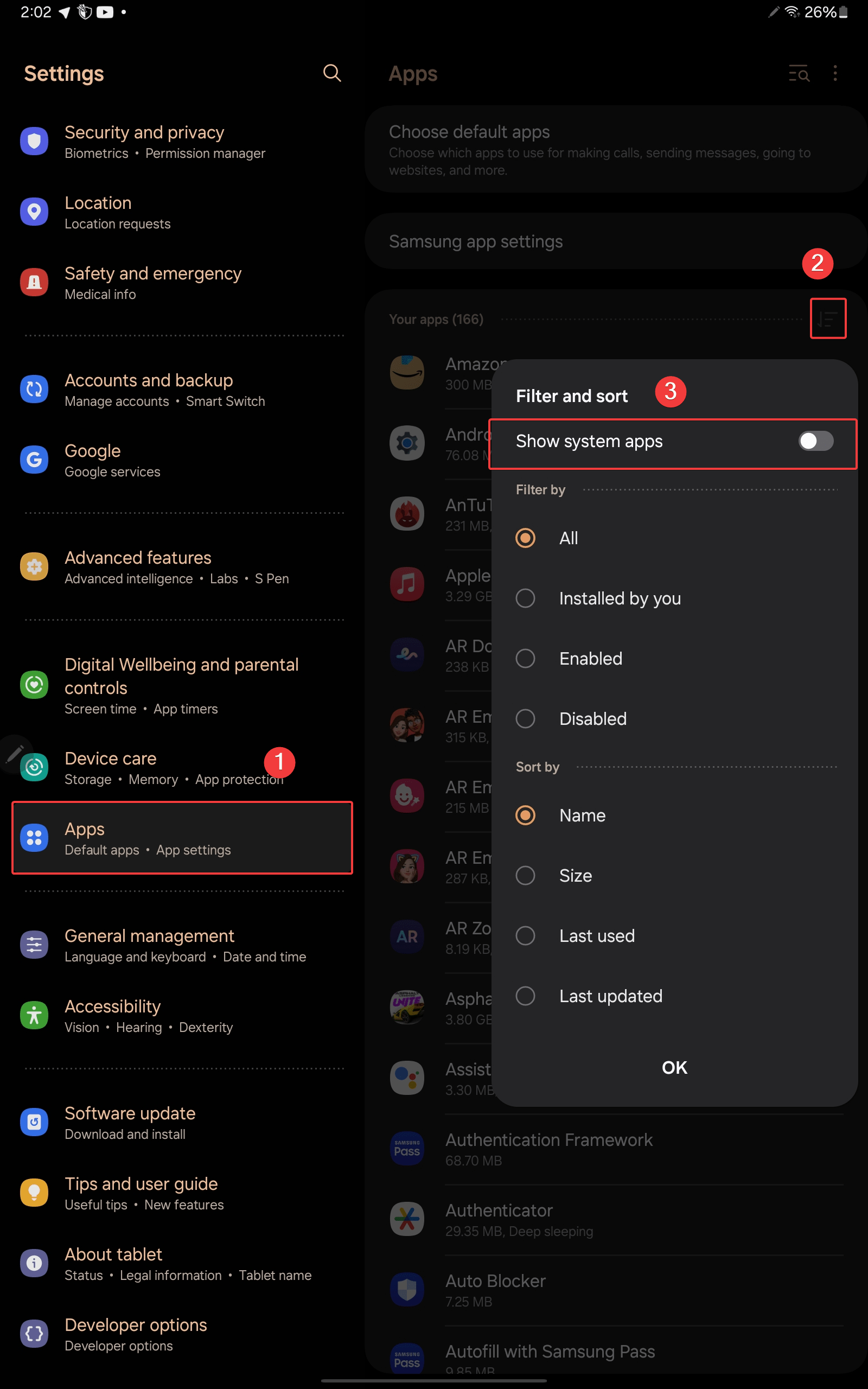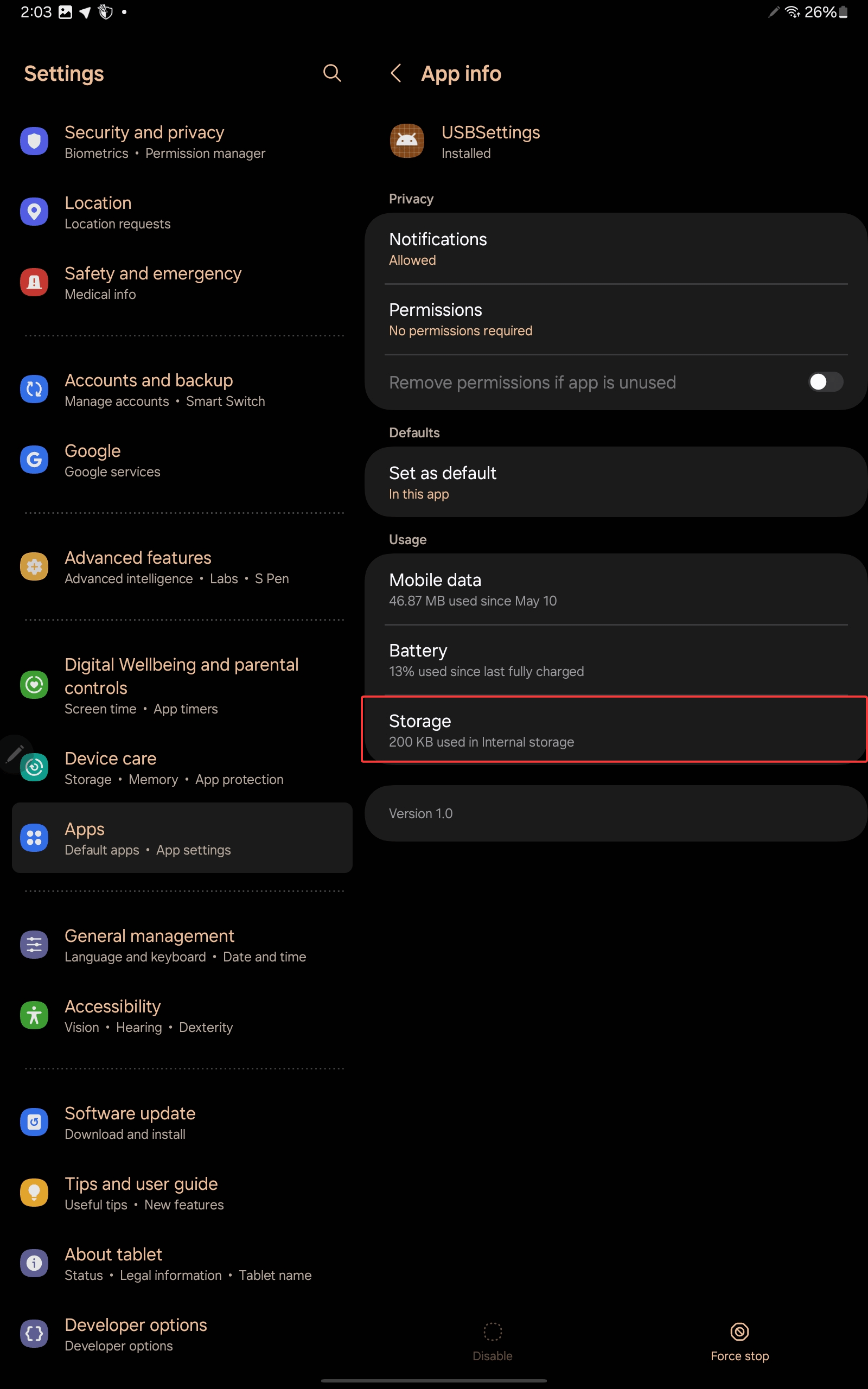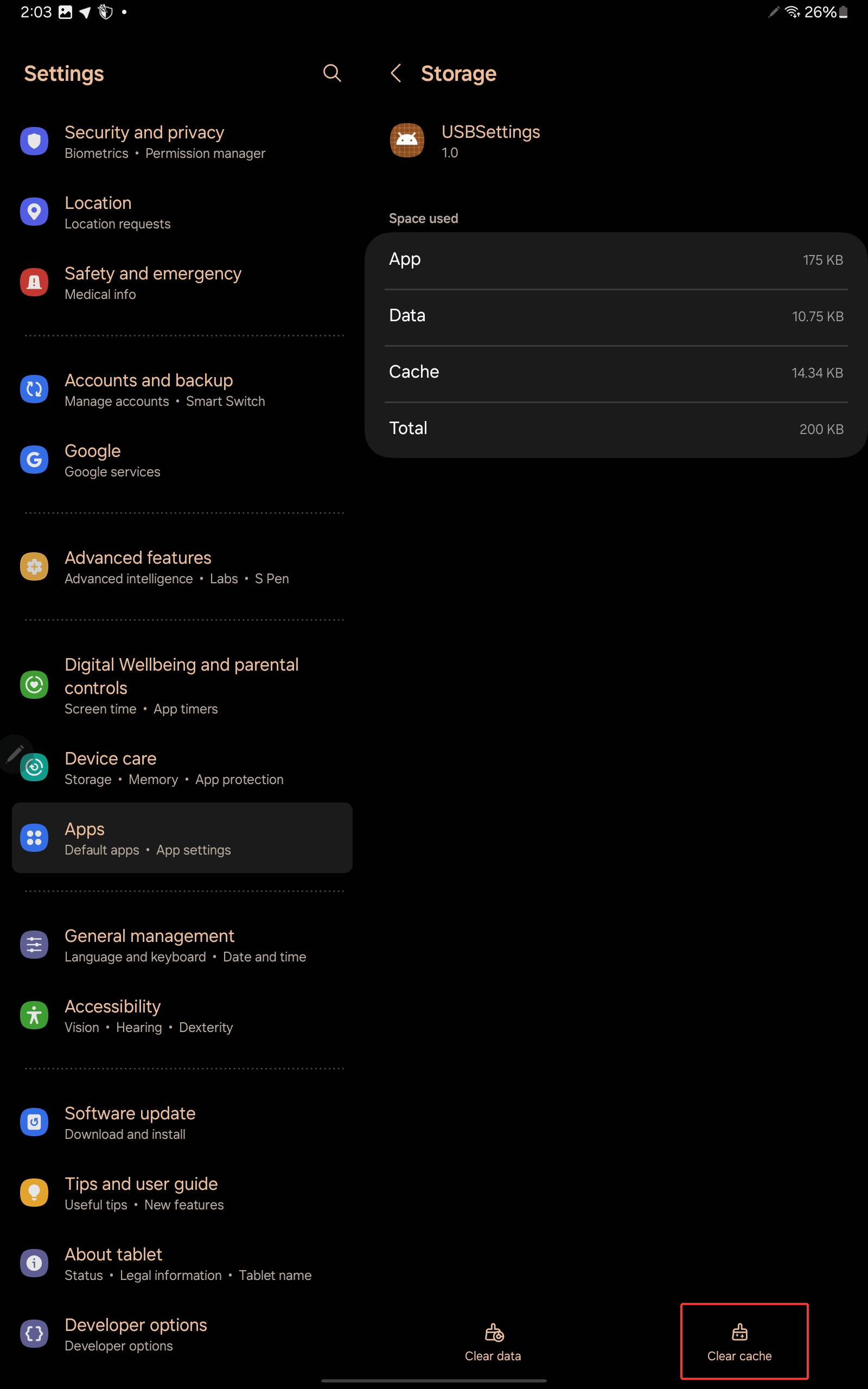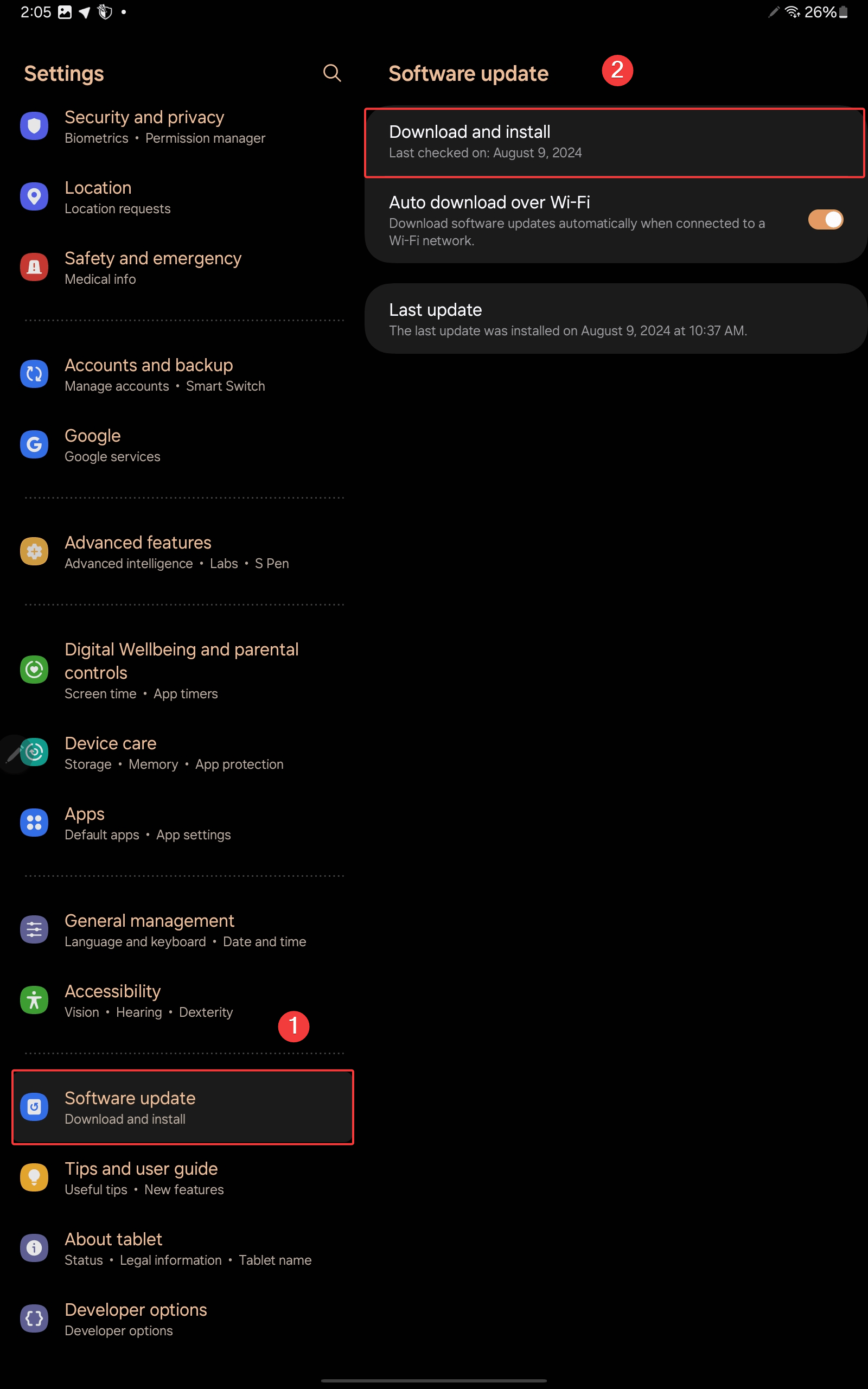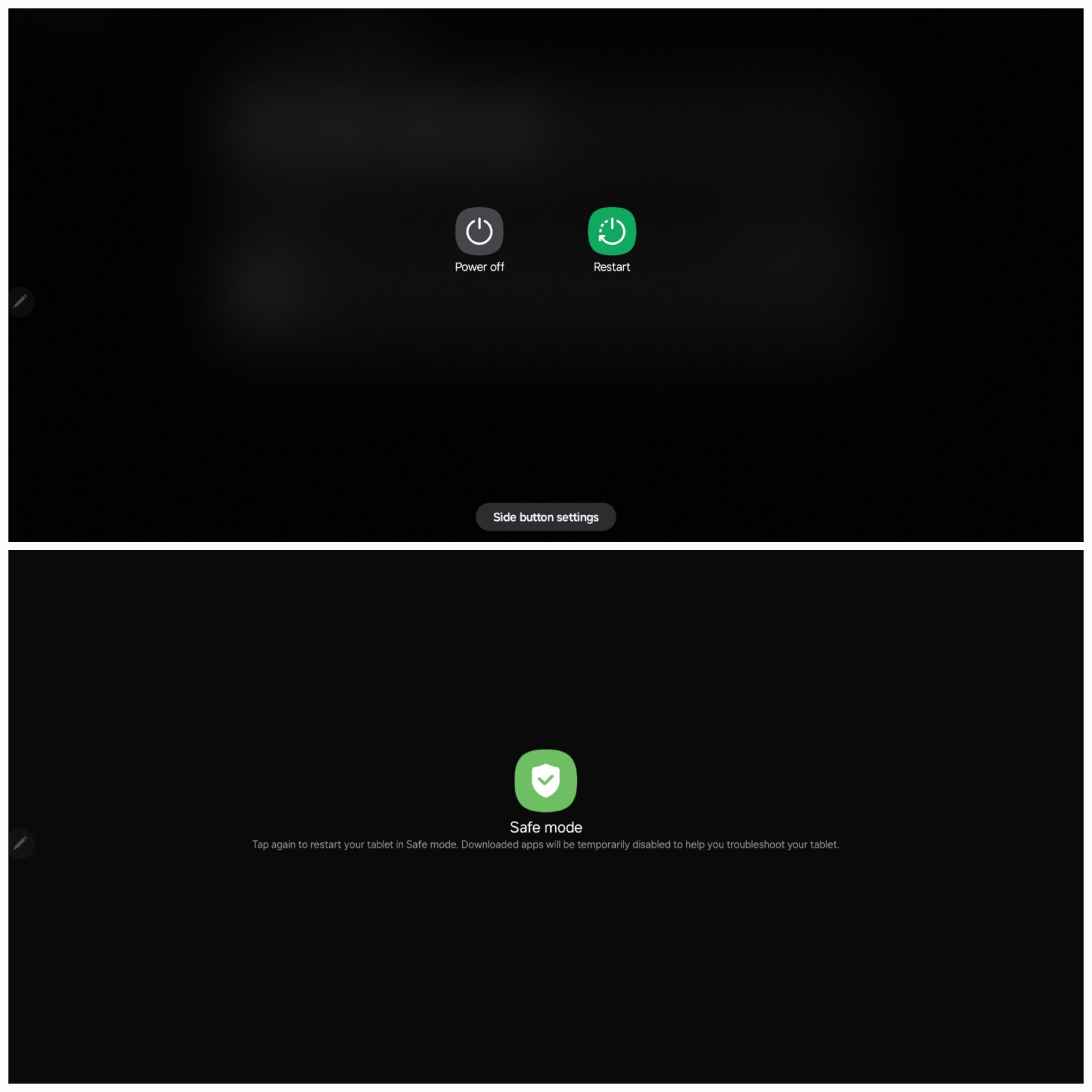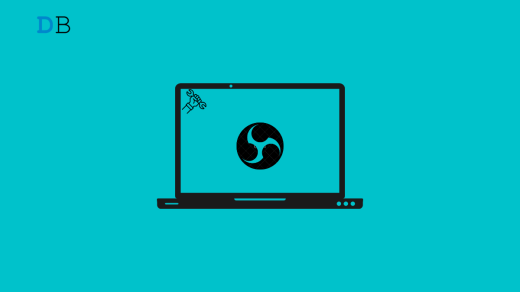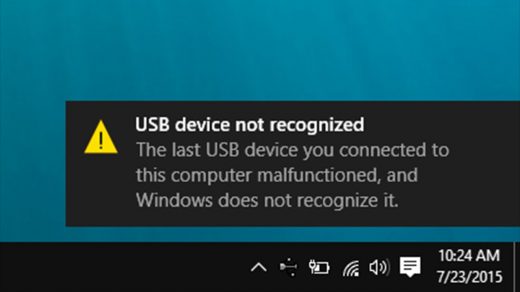If you’ve ever plugged your Samsung device into charge and seen a “We’ve detected moisture or foreign material in your charging or USB port” error, you know how frustrating it can be. This usually happens because of moisture in your phone’s charging port.
However, it can often send a false warning/alarm that persists even after cleaning the port. So, what’s the solution? This guide will walk you through simple steps to get your device back to normal.
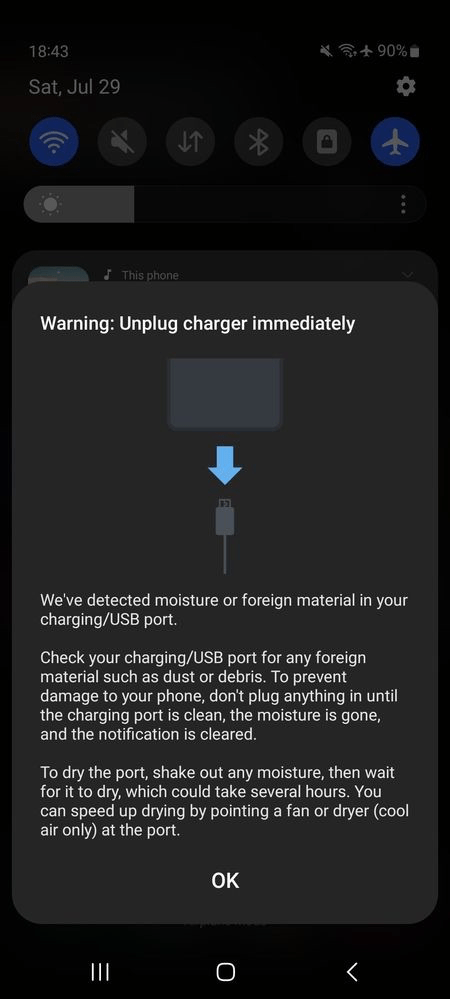
1. Check for Actual Moisture
First things first: make sure there isn’t any moisture in your charging port. Take a close look at the charging port. If you see any water droplets or condensation, your device’s sensors are doing their job.
Use a soft, dry cloth/cotton, Q-tips, or toothbrush to clean the port. You can also try blowing some cool air if you want. However, it’s not recommended to heat up your device in the sun or something, as this can damage other components.
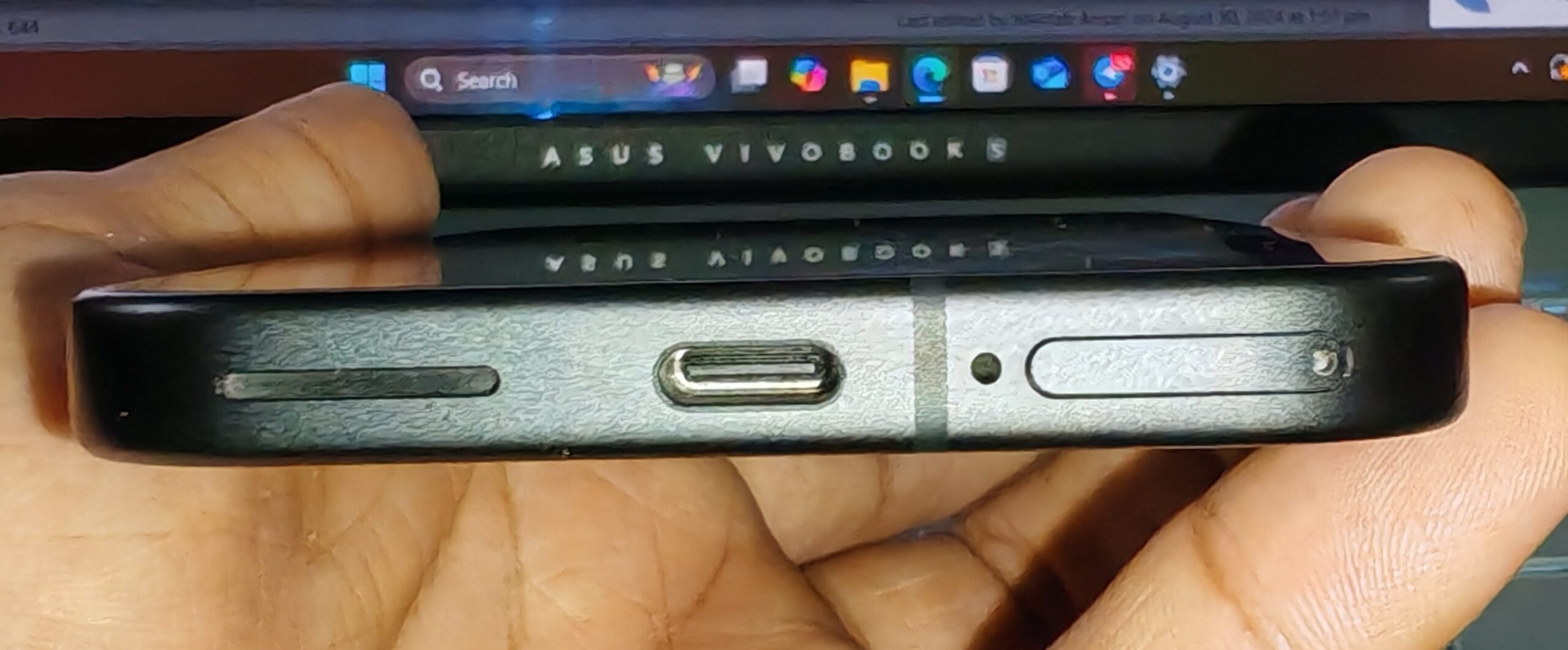
2. Perform a Soft Reset
Now, if cleaning the port doesn’t help, try a soft reset. This won’t delete any of your data, so you can do this without any worries. Follow the steps below.
- Plug in your Galaxy device.
- As soon as the error message appears, press and hold the Power button and the Volume Down buttons simultaneously.
- Once the device starts rebooting, unplug the charger.
- Once the device has been fully rebooted, plug the charger back in, and the issue should be resolved.
3. Clear USB Cache
Clearing the USB cache can help get rid of the error if it indeed is a false one. Follow the steps below.
- Open the Settings app.
- Tap on Apps.
- Then, tap on the menu icon at the top and select Show system apps.

- Find USBSettings and tap on it.

- Tap on Storage.

- Finally, tap on Clear cache.

4. Vibrate and Let Speaker Play Loud Sound
If you let your phone vibrate and at the same time use the ‘Fix My Speaker‘ solution then these will help remove any debris or water particles from the USB port.
The high-frequency (180Hz) sound waves of the speaker coupled with phone vibration will assist in clearing any foreign debris from your charging port and help you fix the Galaxy device.
5. Use Wireless Charging
Now, let’s see if your battery is fried or not. Try using wireless charging to determine whether the battery is fine or not. Also, this can serve as a temporary workaround.
If the phone refuses to charge even with wireless charging, then your battery is probably faulty. Contact/visit your nearest Samsung service center for further assistance. Otherwise, move on to the next step.
6. Try a Different Cable
The cable that you’re using could also be faulty. First, try using the same cable to charge a different device. If it fails to charge the other device, then the cable is faulty and you should try using a different one.
7. Update your Software
Sometimes, this error can be triggered by a software glitch, and a system update might fix it. Follow the steps below.
- Open the Settings app.
- Scroll down and tap on Software update.
- Tap on “Download and install” to see if any updates are available.

- If an update is available, install it and restart your device.
8. Use Safe Mode
Booting your device in Safe Mode can help identify if a third-party app is causing the issue. Here’s what you need to do.
- Press and hold the power/power + volume up button.
- Tap and hold Power off until you see the Safe mode option.
- Tap Safe mode to restart your phone in Safe mode.

- If the error doesn’t appear in Safe mode, it means that a third-party app might be causing the issue.
- Restart your phone to exit Safe mode.
- Now, uninstall any recently installed apps and see if the issue is resolved.
9. Visit a Service Center
If you have attempted all troubleshooting steps and the error persists, it is advisable to consider visiting an authorized Samsung service center for professional assistance and support.
Final Words
The “Moisture Detected in Charging Port” error is annoying, but it’s usually fixable with these simple steps. The soft reset seems to be the most effective solution for this issue, so make sure you try that without fail. Finally, if you are still facing the issue, you can visit the nearest service center.
If you've any thoughts on Fix: Moisture Detected in Charging or USB Port on Samsung Devices, then feel free to drop in below comment box. Also, please subscribe to our DigitBin YouTube channel for videos tutorials. Cheers!