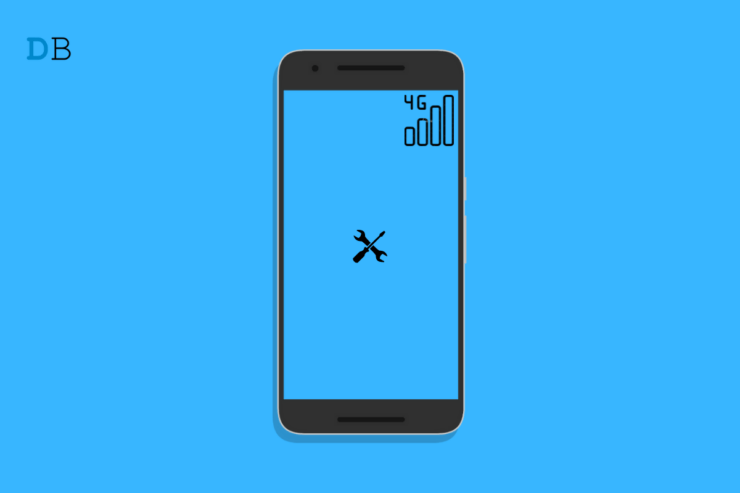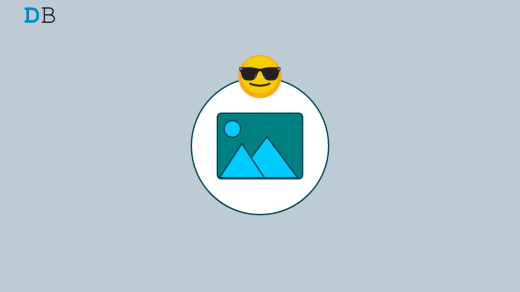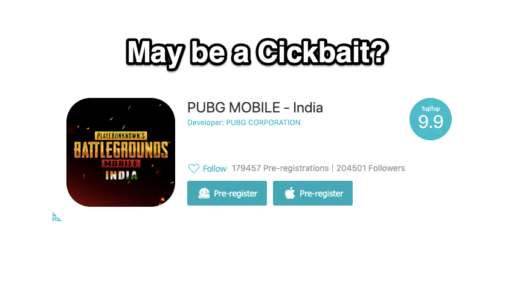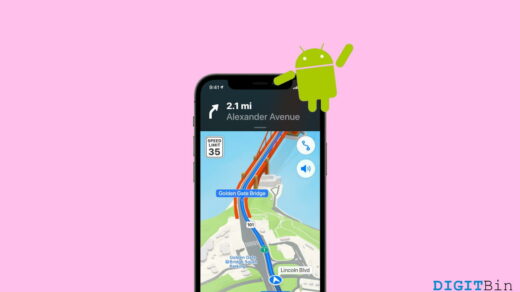Is mobile data not working on your Android device? Usually, all of us prefer a WiFi network for high-speed internet usage over cellular data. In all locations that we visit, a stable WiFi network may not be available all the time. Here, we have to depend upon mobile data.
Mobile data or cellular data as it is called is the internet connectivity that is provided by the ISP whose SIM card is inserted in your Android device. Sometimes, due to network issues, the mobile data may work and you cannot access the internet.
Often users eject the SIM card and then do not properly insert it into the SIM card slot. This causes the network to disrupt and eventually, the mobile data also doesn’t work. If you do not have an active data plan or an existing plan’s data quota has expired you cannot access the internet.
Otherwise, it could just be a random glitch that is appearing out of nowhere.
Ways Fix Mobile Data Not Working on Android
Through this guide, I have listed several working troubleshooting methods that you can implement to fix mobile data on your Android device. Check them out.
Restart the Android Phone
Often while trying to use mobile data on my Android device, I experience that I’m not able to use the internet. Instead of trying out something technically complex, I simply reboot my Android device. Then the mobile data works fine.
- Press the power button on the Android phone.
- Select the option Restart.
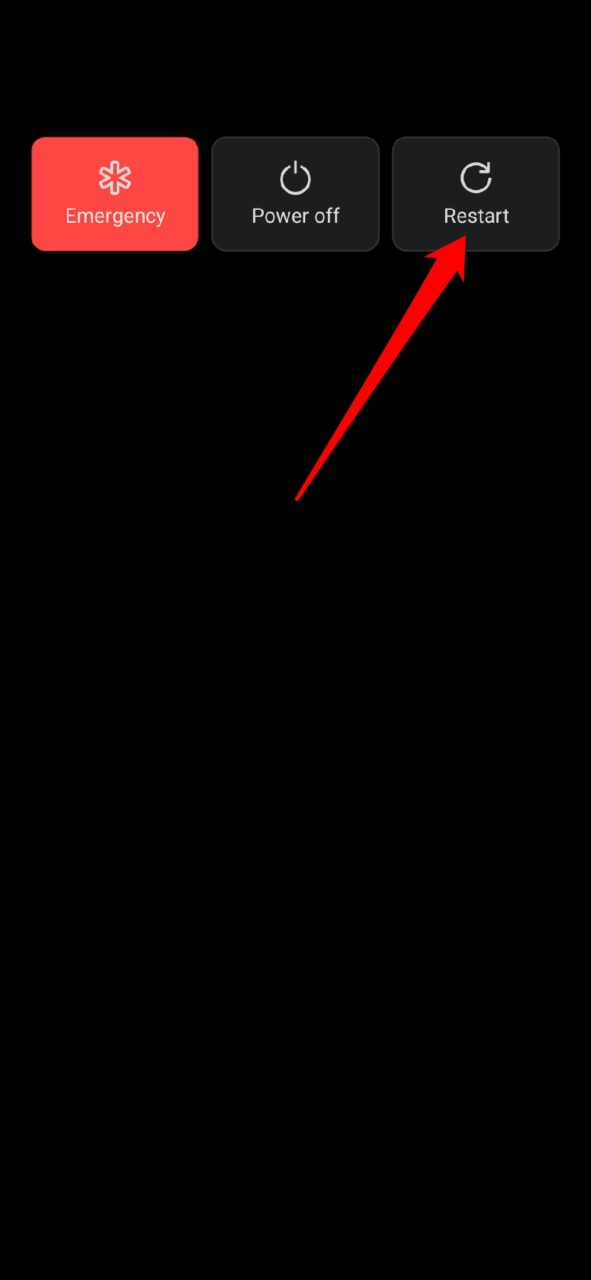
After the phone restarts, try to use the mobile data. Also, if you have recently connected to a WiFi network and that network got disconnected, then you need to ensure that you disable the WiFi connectivity and switch to mobile data.
Otherwise, your Android device will keep trying to connect to that WiFi network and the internet won’t work.
Check if you have an Active Internet Plan for Mobile Data on Android?
You need to have a mobile data plan in the first place from your ISP/SIM Card brand to enjoy the internet on your Android device.
So, open the concerned app of your ISP and check if you have an active data plan. If not, then you need to purchase some mobile data through various plans that your ISP has on offer.
Check if Mobile Data Quota Has Exhausted
If you already have a data plan but it has exhausted due to reaching its daily limit or in its entirety then mobile data won’t work. You have to purchase more data as an add-on to the existing data plan.
- Open the app of your telecom provider.
- Check how much of the daily(or total) quota of your mobile data is available.
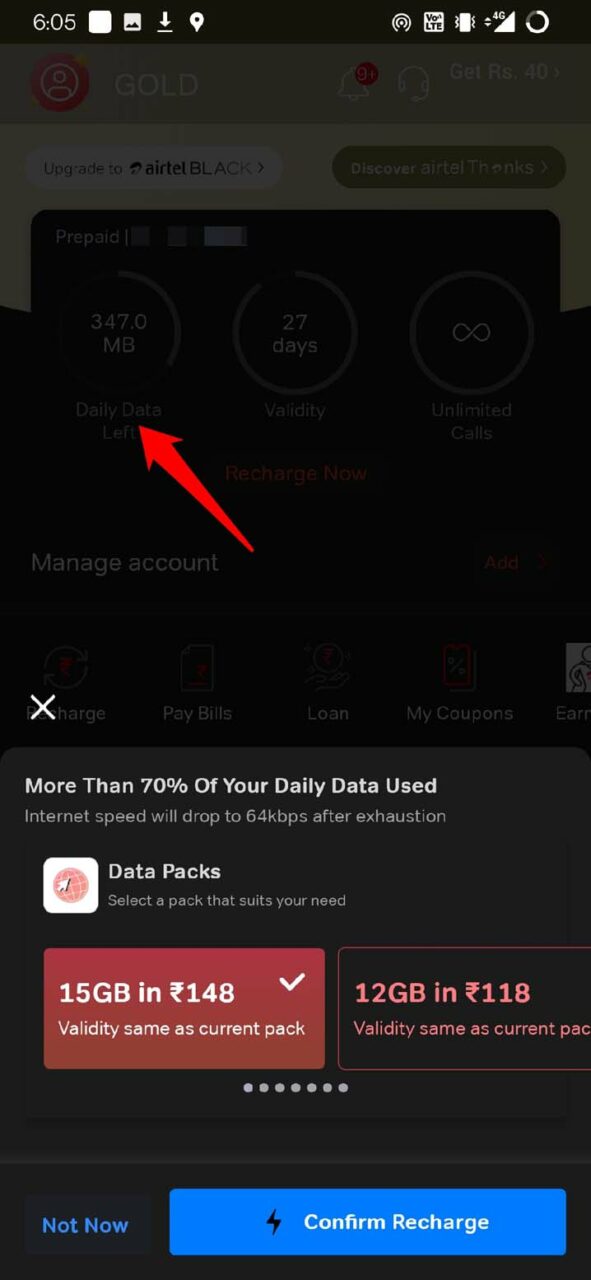
- If all the data has been used you will come across 0 MB and also an option will prompt you to recharge from add-on data plans or buy a separate data plan.
Take help from your ISP
If nothing really is seeming to work and you are urgently required to use the mobile data for browsing, then it’s better to complain to the ISP. Dial the customer care number for your respective telecom operator and complain.
They will help you out for sure. Whatever instructions they provide you to fix the mobile data on your phone follow the same.
Eject the SIM Card and Put it Back Again
In rare instances, I have experienced this issue where the network won’t show even though I have an existing cellular and data plan on my SIM. To fix the issue, I use the following method which you may try as well.
To resolve the issue, bring the SIM card out of its holder, clean it up using a soft clean cloth on its golden side and then put it back into your device. Also, if you have not inserted the SIM properly on the SIM tray, network fluctuations will happen.
Switch To A Different Network Type
Switching to different network type often resolves the issue with unresponsive mobile data. In some locations, a particular type of network may not be available. For instance, 5G is fairly new and not all places will offer an active 5G network.
So, you have to set the network to 3G or 4G and check if the mobile data is working or not. These days the system software of Android provides an option that automatically recognizes the type of network that is available at a location and provides the same network for you.
- Go to the Settings app and tap on WiFi & Network.
- Then tap on SIM & Network.
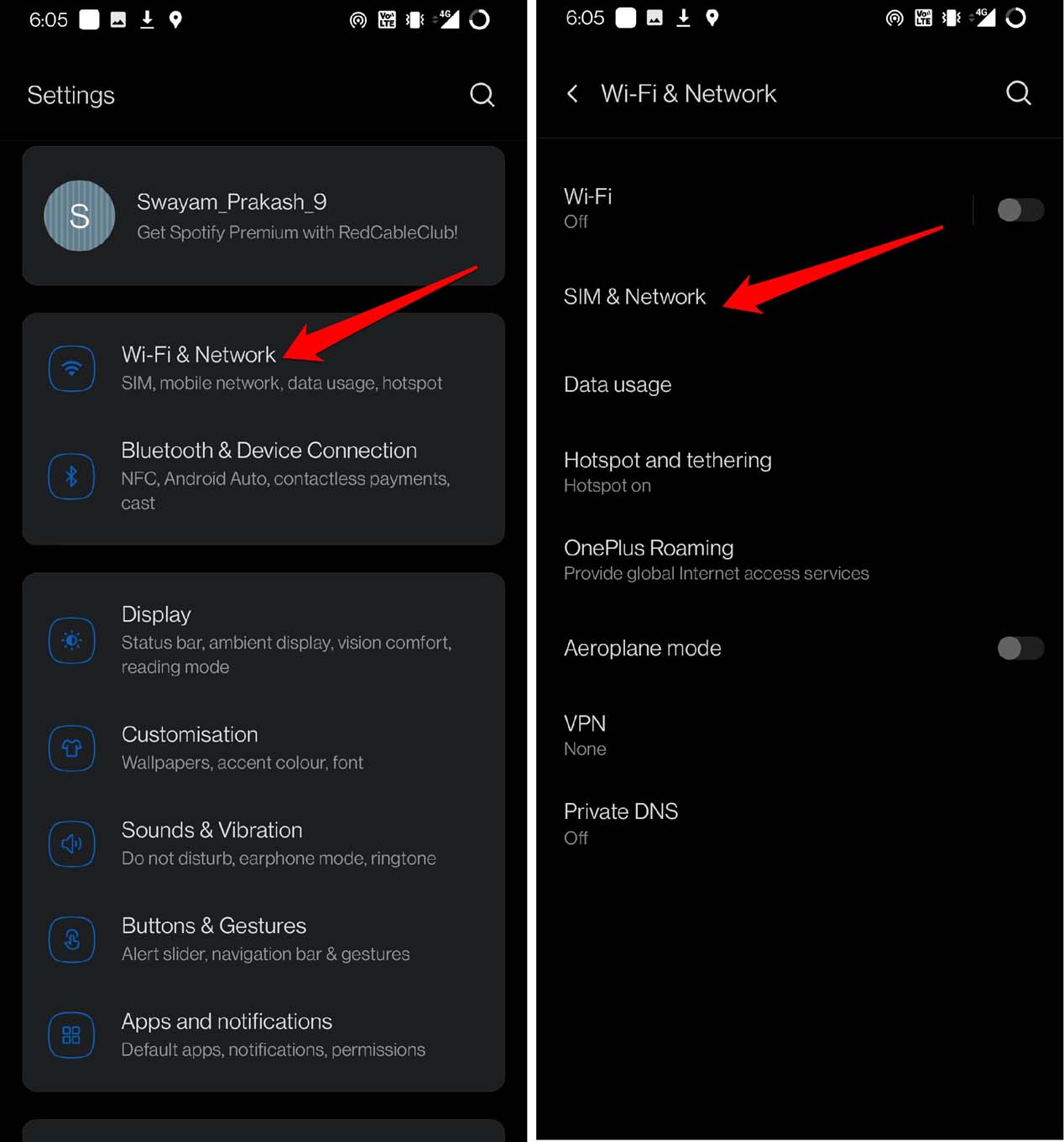
- Next, tap on Preferred Network Type.
- If there is an option Automatic that enables automatic switching between available networks in a location then select the same.
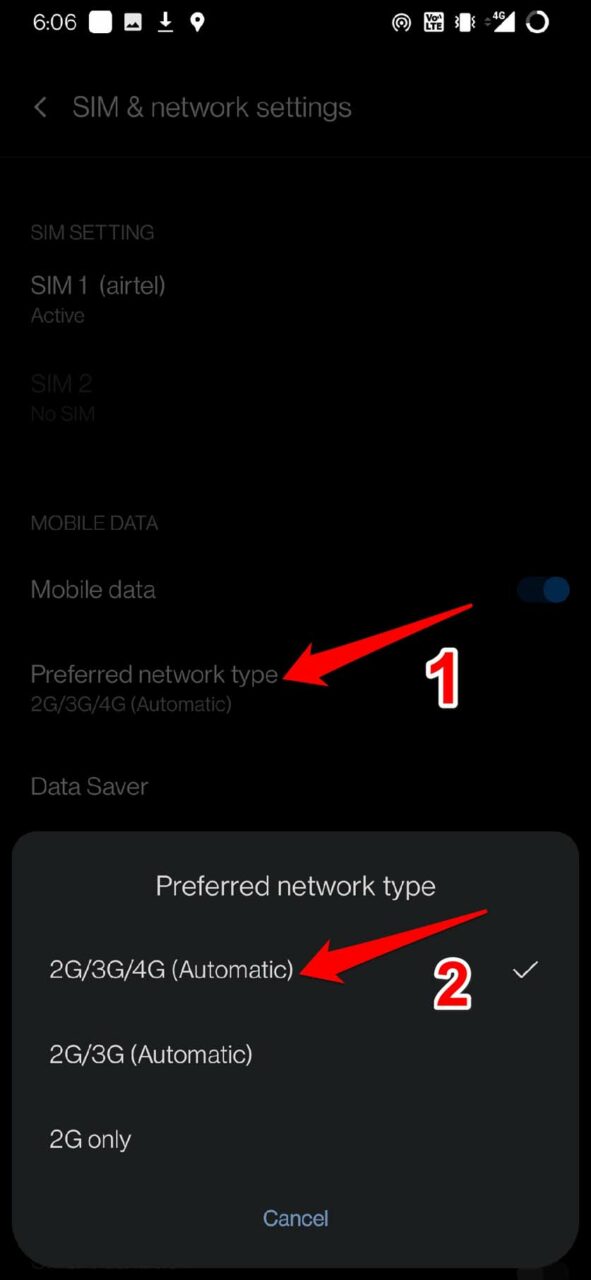
- Otherwise, select other options and check with which network type mobile data is working on your Android device.
Toggle Between Flight Mode
Sometimes, I have experienced that toggling between flight mode on the device helps reinstate the network connectivity when mobile data goes unresponsive.
- Tap and pull down the notification center on your Android device.
- It will reveal the quick access services which include the flight mode option.
- Tap on the flight mode to enable it and wait for a few seconds.
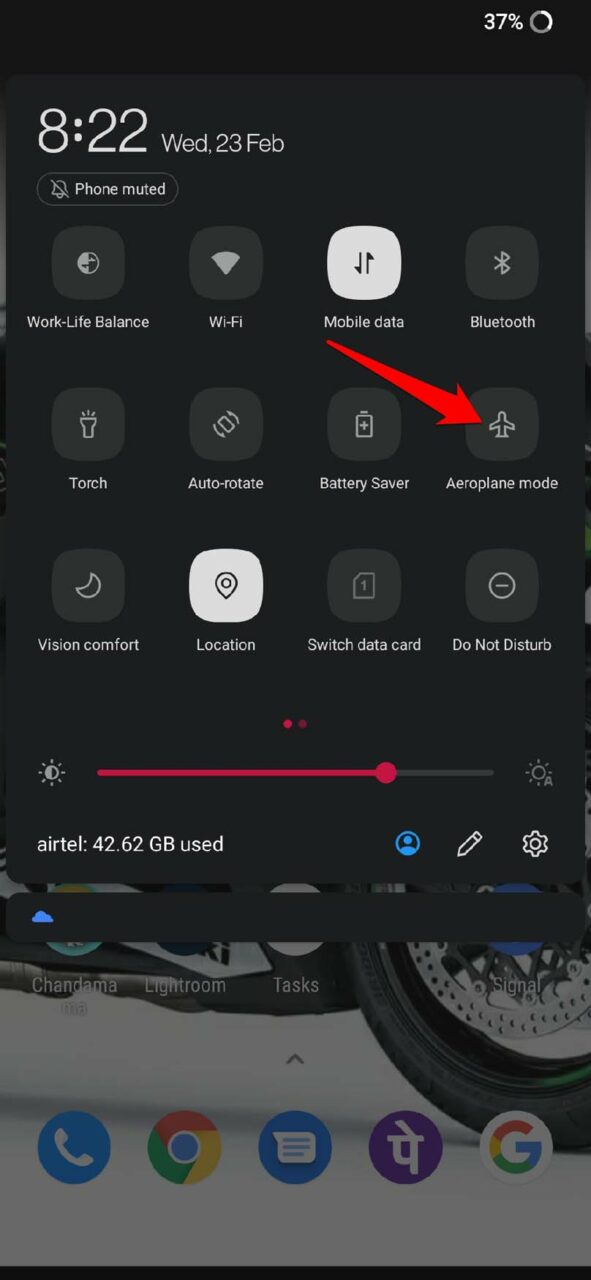
- Then again tap on the flight mode to disable it.
- Now ensure that mobile data has been enabled [check in the quick access pull-down notifications enter for the mobile data icon ]
You should be able to use the internet through the mobile data of your SIM.
Disable Mobile Data Limit
Often to save mobile data for emergency use, users set a mobile data limit. So, even if you have existing data you can only use the limited data allocated for the day.
Let’s say you have set a daily data use limit of 500 MB out of 2 GB of the data plan you have. After reaching the usage of 500 MB, you won’t be able to use the rest of the data that day.
So, to use cellular data seamlessly, you have to remove the data limit on your Android device. Here are the steps to do that. On some devices, the data limit option is also referred to as the data saver.
- Open the Settings app on your Android device.
- Then tap on WiFi & Network.
- Next, tap on SIM & Network.
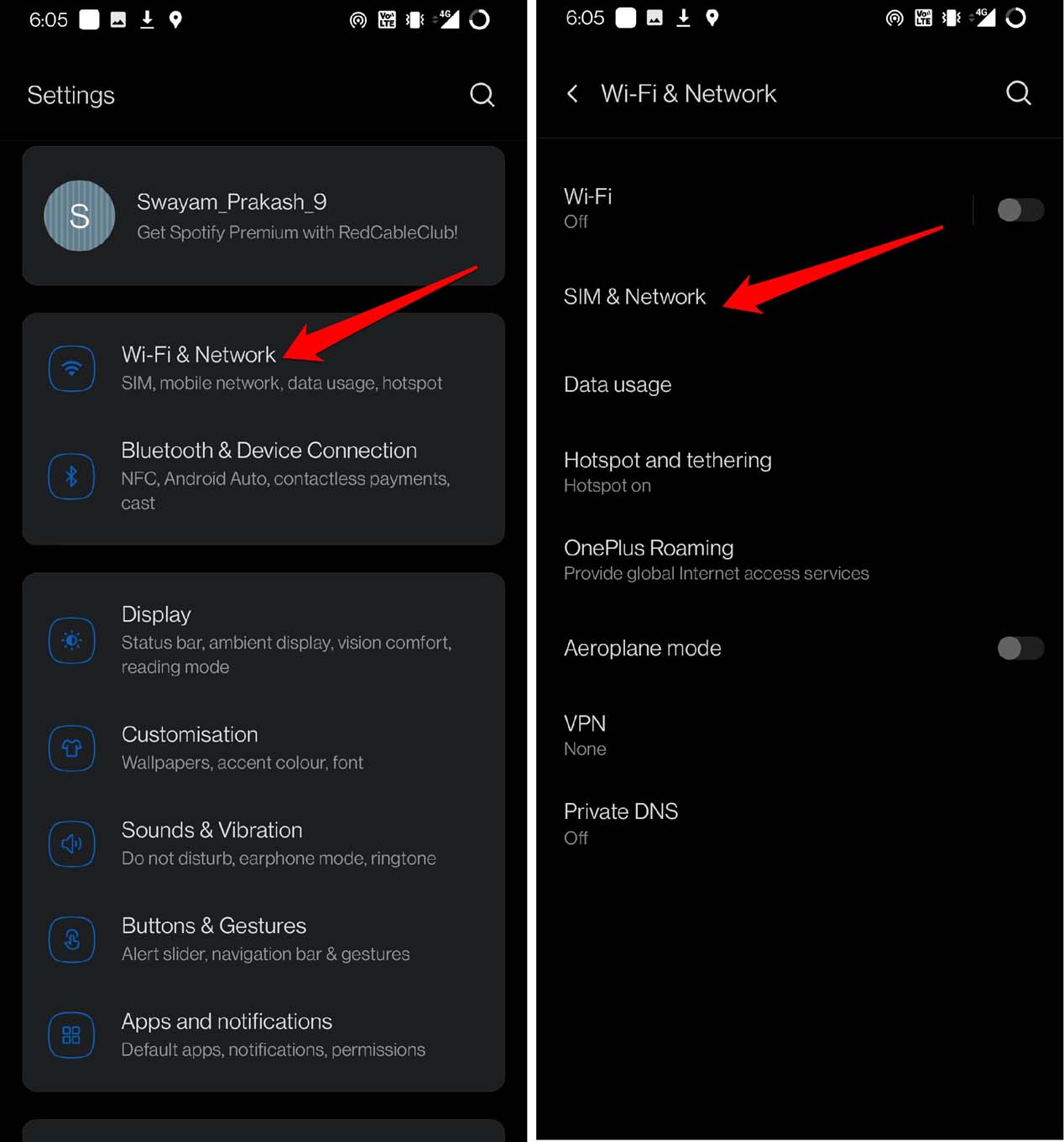
- Under that, tap on Data Saver.
- Tap the toggle beside the option Use Data Saver to disable it.
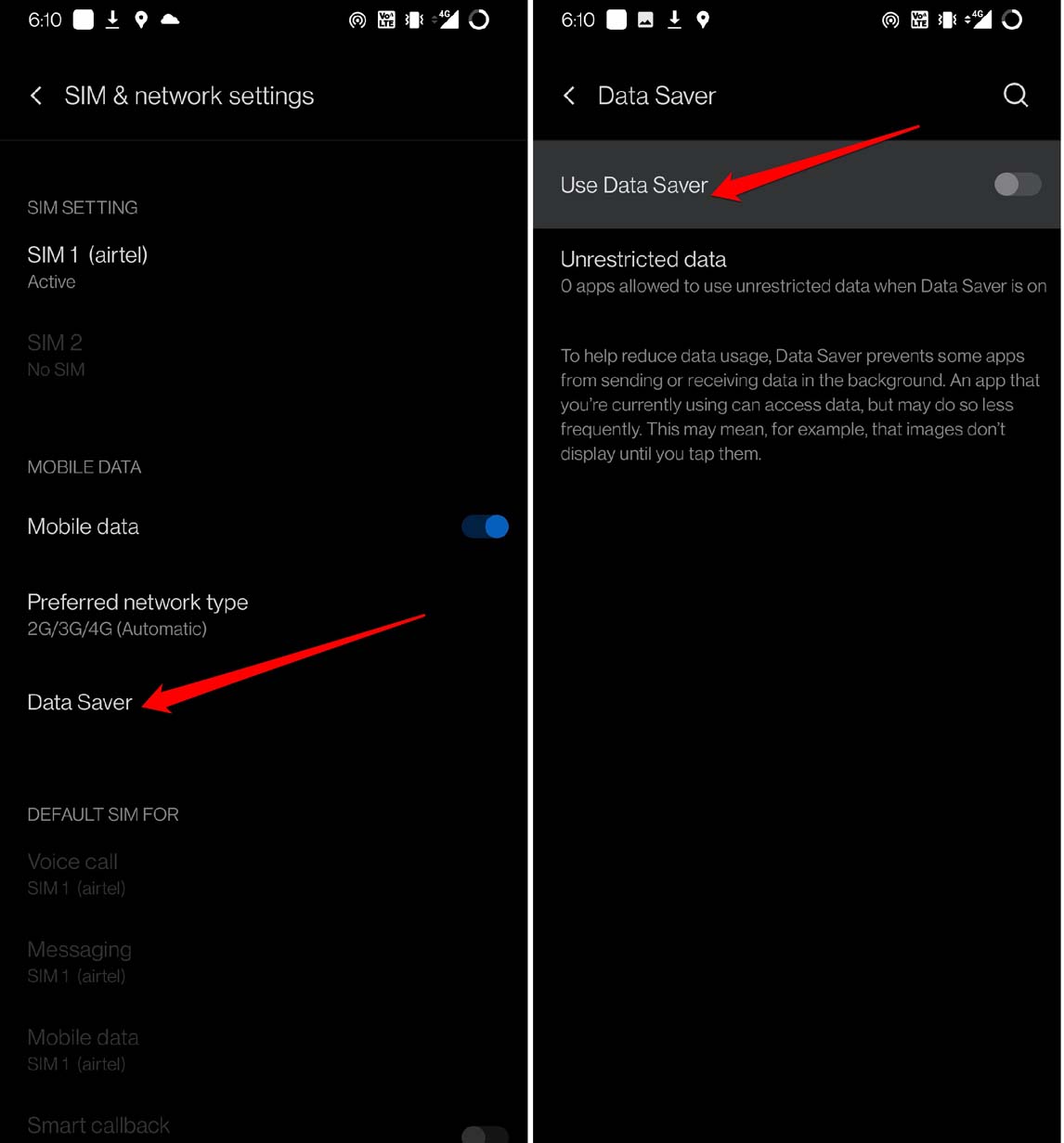
Reset the Network APN on Your Android Phone
APN stands for Access point Name. It stores the details related to the network such as IP address, Correct APN settings will formulate a connection with the telecarrier’s gateway. If other simple troubleshooting methods are not working, then you can try to reset the APN on your Android device.
- Launch the Settings app.
- Then tap on WiFi & Network.
- Next, tap on SIM & Network.
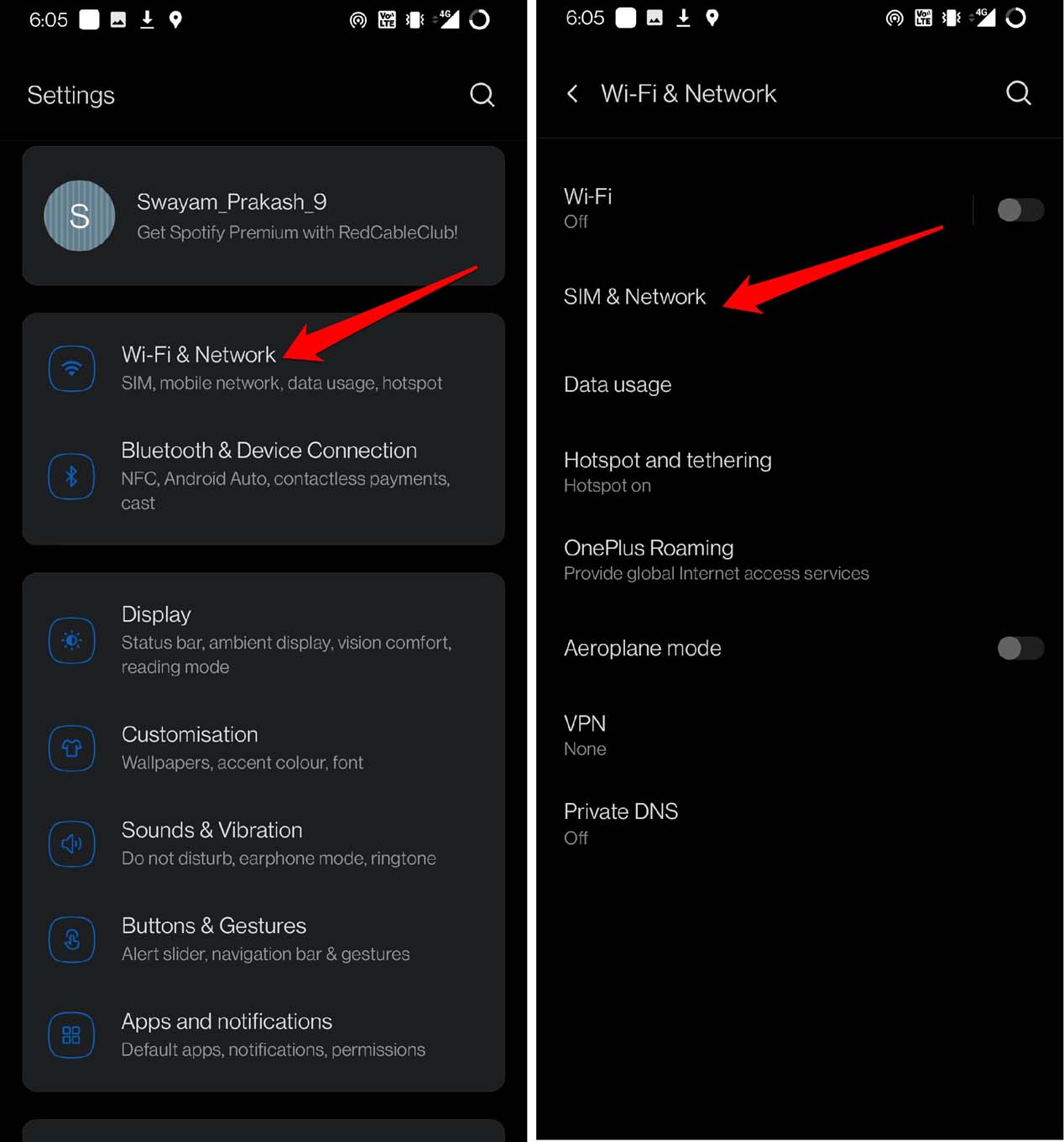
- Select your tele-carrier. [For example, mine is Airtel so I selected that as seen in the screenshot.]
- Tap on Access Point Names.
- Now, tap on the 3-dot button and the top right corner and select Reset to Default.
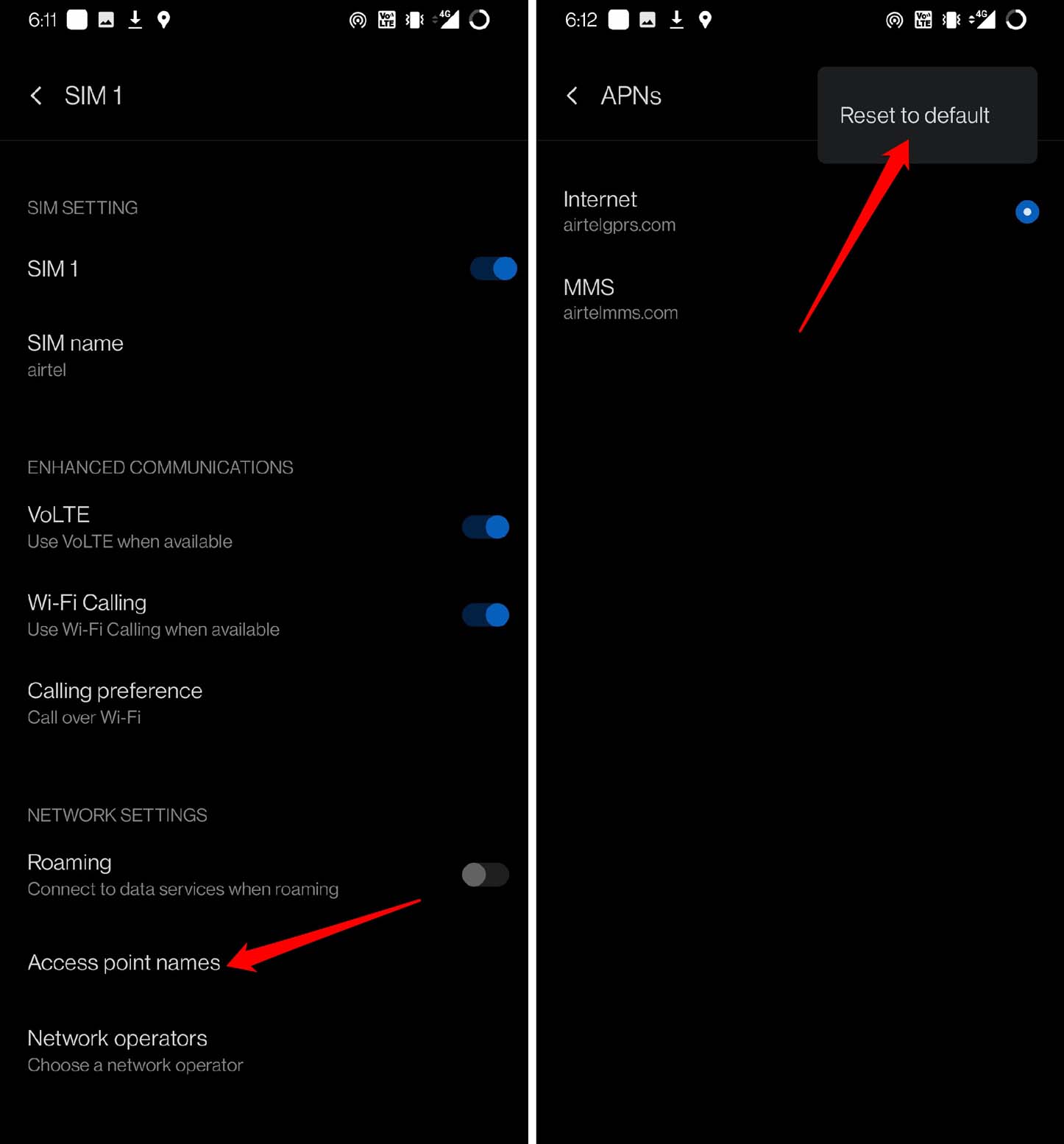
If you follow one of the previous troubleshooting methods to contact the ISP customer care for help, then they may also instruct you to reset the APN. In most cases of stubborn unresponsive mobile data networks, resetting the APN fixes the issue for good.
Reset Network of your Android Device
The last option that remains for you to fix the mobile data on your Android device is to reset the network settings. Here is how you should do it.
- Open the Settings app.
- Then tap on System.
- Tap on Reset Options.
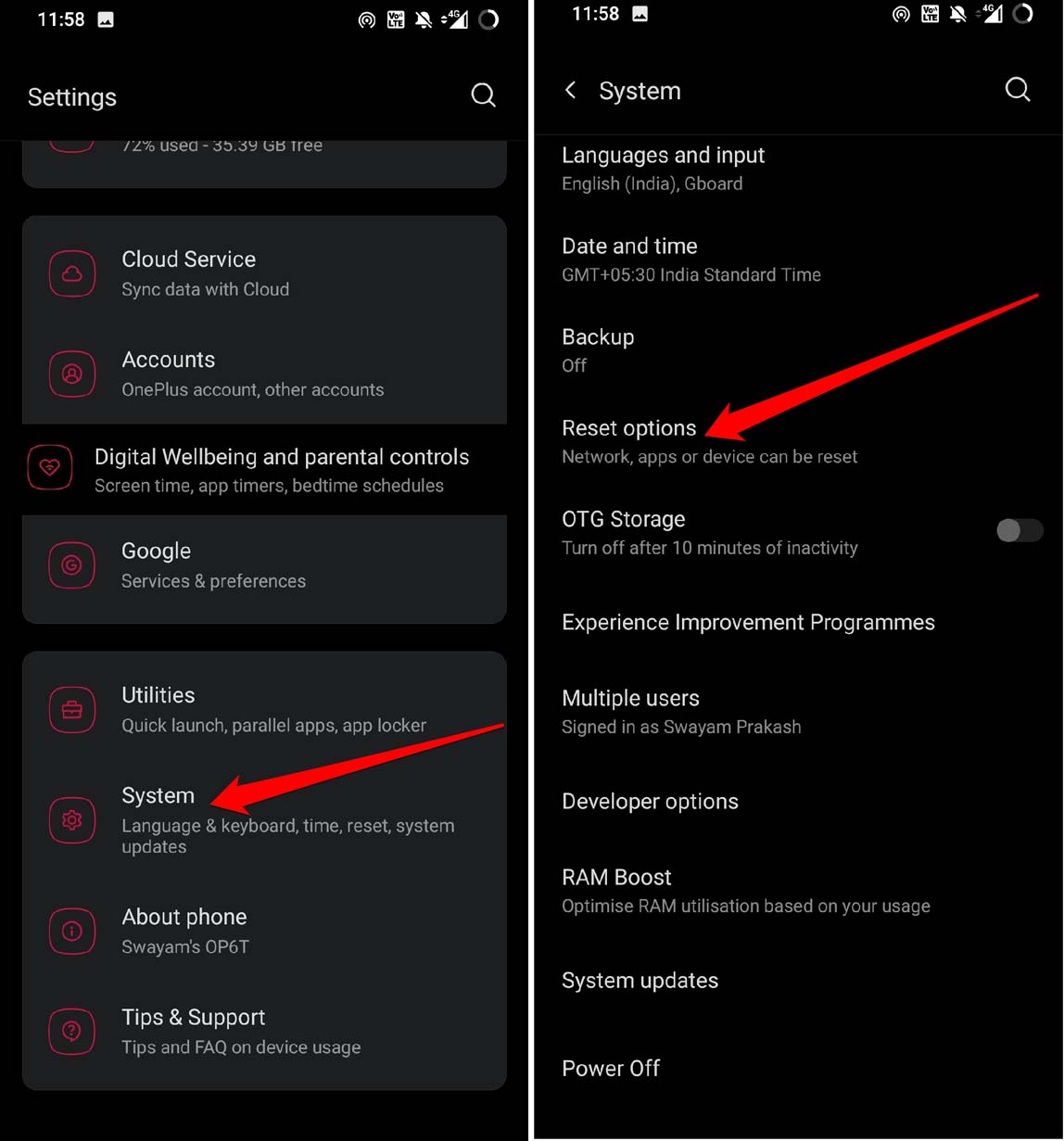
- Under that tap on Reset Wi-Fi, mobile, and Bluetooth.
- Confirm by tapping on Reset Settings.
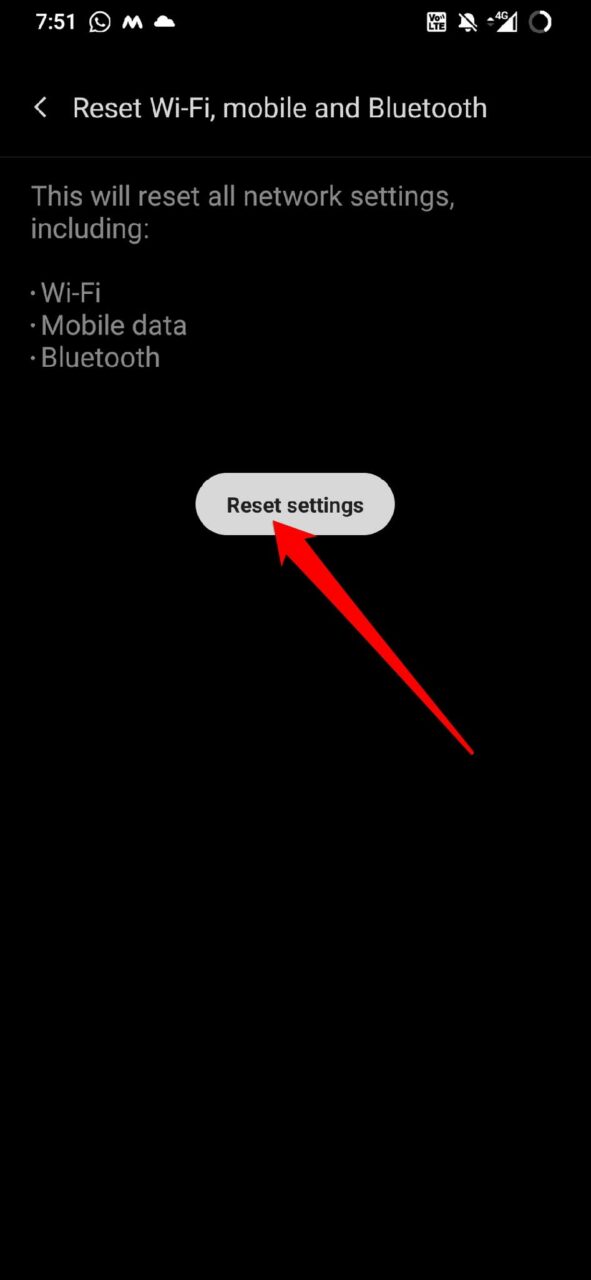
Keep in mind that it will reset every network settings that you have created. Once the reset is complete, enable the mobile data and I’m sure you can use the internet through mobile data.
So, these are the various troubleshooting tips that will help you fix the issue of mobile data not working on your Android device.
If you've any thoughts on How to Fix Mobile Internet Data Not Working on Android?, then feel free to drop in below comment box. Also, please subscribe to our DigitBin YouTube channel for videos tutorials. Cheers!