
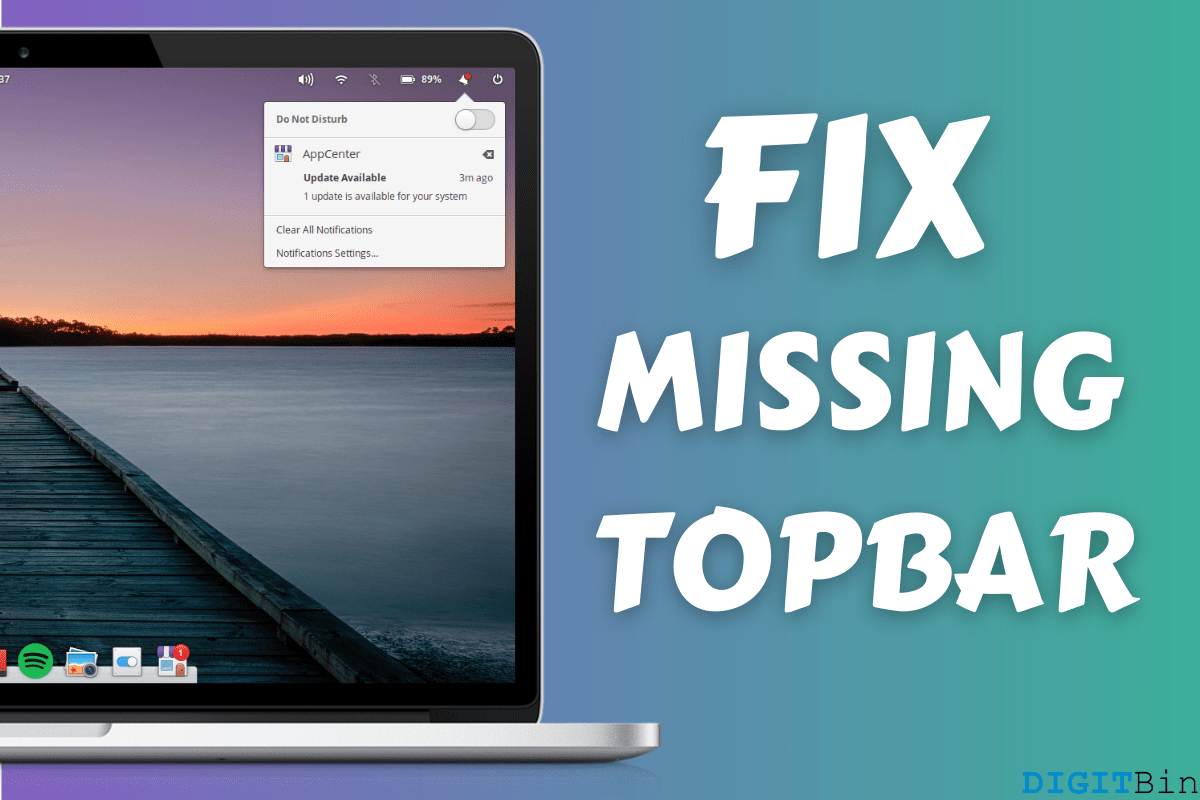
fix missing topbar in Elementary OS
Elementary OS top panel disappears now & then, and it is a common problem thousands of Linux users face. We encountered the problem in the latest edition of Elementary OS, and solving the problem was a pain. Fortunately, you can get back the top panel in the operating system with a couple of solutions that you can try today. You don’t need to have technical knowledge as it is an easy fix. Allow us to introduce the five solutions that support earlier versions like Hera 5.1.7 or later.
Elementary developers have named the top bar officially, and it is called ‘Wingpanel‘ in the book. The majority of the Linux distributions have similar looking panels, but the open-source developers designed it differently. Do not compare it with Ubuntu or other distributions out there because it follows a completely different line of code, and other distro solutions may not work here. You have to follow the solutions that we have suggested below as it has worked to bring the top panel back to the original state on our laptop.
Our solutions will tackle multiple scenarios, and you don’t have to worry about when & how it has disappeared.
It doesn’t matter how the Wingpanel stopped working in your copy because it could happen to anyone and at anytime randomly. The American developers may introduce the solution in coming editions, but it remains the same in the latest 5.1.7 Hera.
Here are Few Potential Methods to Fix Missing Top Wingpanel Bar on Elementary OS
You have to spend a few minutes to solve the problem because you can log out of the system and then re-login. All you have to do is log out and log in back into the system to resolve it.
Step 1: Press Ctrl + Alt + Del button together.
Step 2: The logout option will appear on the screen and click on it to end the session.
Step 3: The machine will land on the lock screen and then enter the credentials to log back in.
The top panel will show up on the screen again and if this doesn’t get back missing Wingpanel back, then it is an old update error. Follow the next solution to bring the missing Wingpanel back to its glory.
The top panel plays a crucial role in the system, where you can access multiple important functions. You can increase or decrease volume from the top bar and adjust the brightness of the screen. The vanished panel contains power options, which begs the question of how to shut it down without problems. The readers have no other choice but to force restart the Elementary OS machine.
Step 1: Press Windows Key (Windows Keyboard) or Super Key (Mac Keyboard) and then “T” together.
Step 2: Type “shutdown now” in the command line and then hit enter to continue.
Step 3: The machine will register the command and shut down the computer instantly.
Step 4: Power the Elementary OS machine back on and login into the computer.
Step 5: The Wingpanel should re-appear on the screen.
Linux Terminal is powerful and it will power off the computer in a blink of an eye, so do not space out while entering the command line. Follow the command line given above and double-check before pressing the enter button because one alphabet after “shutdown” has a functional task in the system.
You can use the Terminal or Command Prompt in the Linux operating system to reset the top bar and resolve the error. It takes one function in the top panel to make it non-responsive and one command to resolve it. We used the reset method to resolve the missing top bar instantly.
Step 1: Press Windows Key (Windows Keyboard) or Super Key (Mac Keyboard) and then “T” simultaneously to open “Terminal.”
Step 2: Type “killall wingpanel” and then press enter in the keyboard.
Step 3: The Terminal will accept the command line and reset the top bar instantly.
Step 4: Wait for a couple of seconds for the system to reset the top bar and then it will appear automatically.
Step 5: Type “Reboot” in the Terminal restart the machine and the problem won’t appear again.
The official developers did not say much about it but this error did not occur again in our cases to this date. Kindly, double-check the Terminal command because one mistake can lead to another one.
The American developers are pushing new updates from time-to-time and you should update the operating system without failing.
Step 1: Click on the “App Market” icon located in the dock.
Step 2: Highlight the mouse on the top options and click on “Updates” to continue.
Step 3: Let the Linux OS perform a quick check and then click on the “Update” button if there are new system updates available.
Elementary OS missing Wingpanel should appear on the screen without a hassle. You can open Terminal and type “Reboot” to apply new changes in the system.
Elementary OS is running on laptops, desktops, and custom build, so we have to think out-of-the-box. If none of the solutions aren’t working for you, then you can consider powering off the machine forcibly.
Laptop owners can press the physical power button for ten seconds to turn off the machine.
Desktop owners should remove the power cable from the socket to turn it off forcibly.
Unfortunately, you have to do such a thing to shut down the Elementary OS running machine.
One of the solutions above will work flawlessly in the Elementary OS edition and the missing Wingpanel has never bothered us again. The American developers of the open-source project did not resolve the problem yet but we can hope that it won’t re-appear again in the distant future. Let us know which solution worked to resolve the missing top bar in the comment section below.
View Comments
there is something DEF. WRONG (likely a BUG) w/ latest distro of Elementary. Recently reformatted OS here on desktop, and it STILL is vexxing us! Only now, the Wingpanel is completely AWOL! Last time around it appeared, after about 20 min or so. Hmmmmmmmm ......
p.s. In this instance, none of your suggestions worked. We've also opened a related thread via GITHUB. https://github.com/elementary/wingpanel/issues/394