
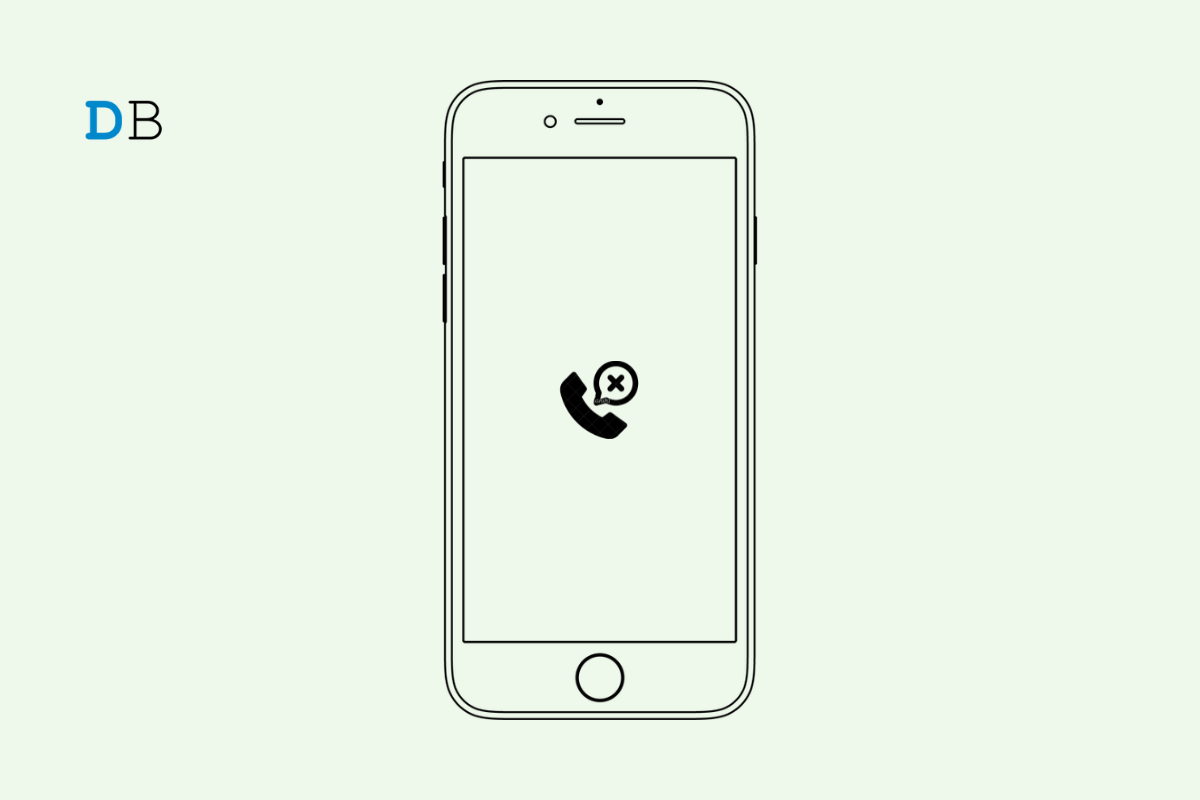
In this guide, we will know some troubleshooting tips to fix missed call notifications not showing on the iPhone. Out of all the notifications, missed call alerts are quite important. It is not possible on everyone’s part to attend to all the incoming phone calls. One may be at work or traveling, which causes one to miss out on calls.
When a person misses a call, they see a notification on their home screen which says “1 missed call” or “3 missed calls,” depending upon the situation. Accordingly, they can call back the number and go on about their business. Some iPhone users often report that they cannot see a missed call notification on their iPhones. This causes them to fail to respond to important phone calls which they previously missed. That can be avoided, and the issue can be fixed. Let’s see how we can do that.
Here are the various troubleshooting tips that you can implement to fix missed call notifications not showing on your iPhone.
Begin the fixing by restarting your iPhone. It is a simple but effective trick to deal with random bugs.
Ensure that you have allowed the notifications on the Phone app. Often users disable the notifications for various apps including the Phone app. This leads to not seeing the missed call alerts.
You may have blocked the contact previously. That’s why you are cannot get missed call notifications on your iPhone. The blocked number cannot place a phone call to the number/contact that has blocked it. So, check for blocked numbers and unblock them. Here is how to do that.
Often iOS version that you are running on your iPhone may have some serious bug on it. Apple may have released a hotfix yet to patch the same in the form of a new iOS update. So, you should look for new pending iOS updates and install that.
Make sure your iPhone is connected to WiFi for swift download and installation of the software update. Restart your iPhone to finish the installation. If the missed call notifications were not showing due to the bug issue, that should be resolved now.
This means you have to ensure that any notification concerning the Phone app must show as and when it happens. iOS has the feature to show notifications at a scheduled time. This is a good feature, but you cannot miss a call at 2 PM only to get notified about the same at the scheduled time of 10 PM. It may be an emergency phone call.
So, you have to enable immediate delivery of notifications for the Phone app. Here are the steps for that.
You have to enable the visibility of notifications on the iPhone lock screen and home screen in a banner format. Also, you have to enable the persistent notification banner style. This means the notifications on the screen will remain there unless you manually remove them.
So, these are the various fixes using which you can resolve the issue of missed call notifications not showing on the iPhone. Missing phone calls and not responding to missed calls is not desirable as it may be a call from your family or the office. Those may be quite important calls. Hence, get the issue fixed with these tips.