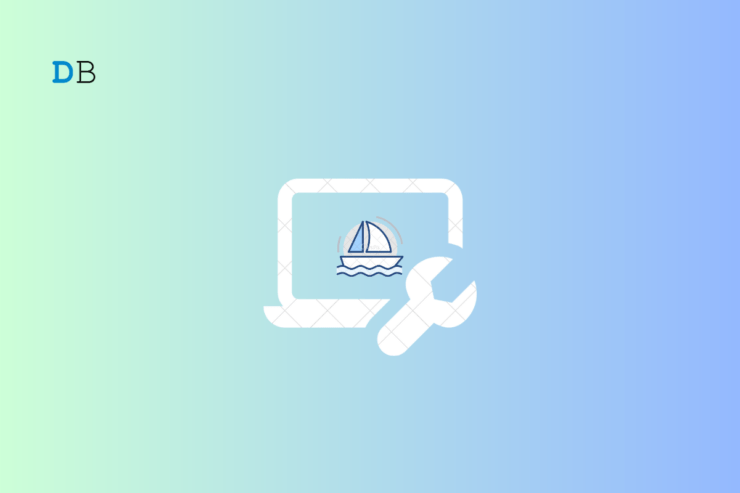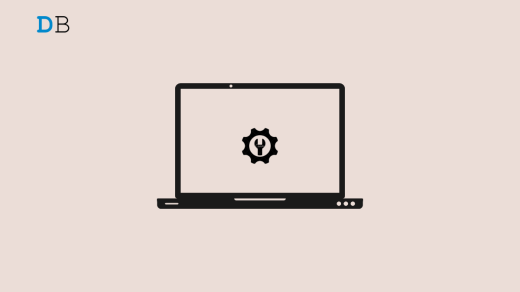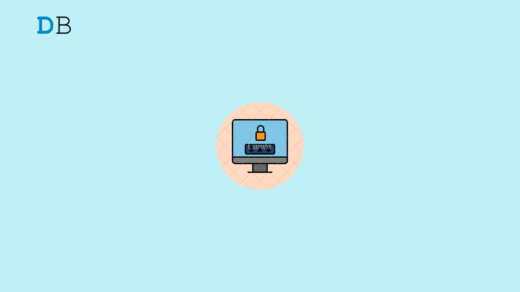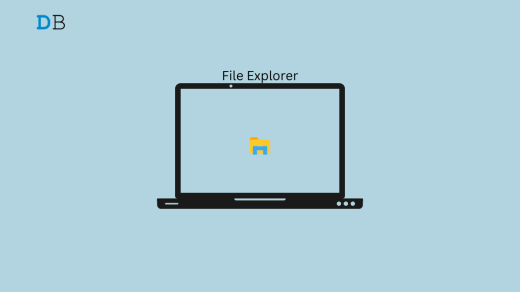Artificial intelligence technology has made it possible to create AI-assisted applications like Midjourney, which permits users to produce images based on prompts.
Nevertheless, a significant number of users have faced difficulties in fully utilizing the capabilities of the Midjourney platform. Specifically, when executing commands on the Discord Midjourney Bot, they have encountered an error message stating, “failed to process your command.”
In this article, we will explore potential solutions to address this problem.
What Cause Failed to Process Your Command Midjourney Error?
The most frequent causes of the error “Failed to process your command midjourney” include the following:
Network Connectivity Issues
Unstable or inadequate network connectivity is a major factor leading to the occurrence of the “Failed to Process Your Command Midjourney” error. If the device or application fails to establish a reliable connection to the server or the internet, it can result in incomplete processing of commands.
Server Problem
It could be caused by the server being upgraded or targeted by a cyberattack, making users unable to use the service. When the Midjourney server is unavailable, you will likely encounter an error message stating that your command could not be processed.
Location Restrictions
Although it is uncommon, there are instances where users may encounter the “Failed to Process Your Command” error during their interaction with Midjourney.
This error can occur if the user’s country of residence is among those prohibited from accessing Midjourney’s services. If you happen to reside in one of the countries currently blocked from accessing Midjourney, it will trigger the error message.
Ways to Fix Midjourney AI Failed to process your command Error
1. Use a VPN
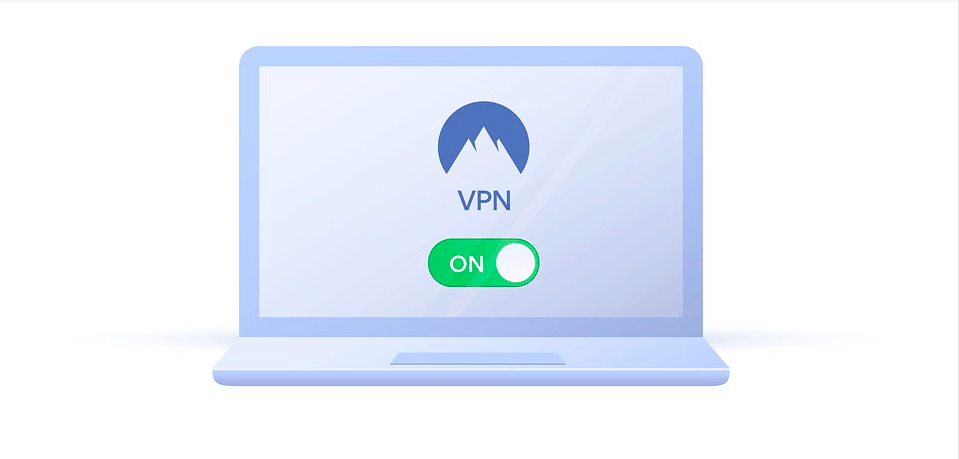
The Midjourney error may occur as a result of the user’s geographical location or place of residence. Many service providers typically impose restrictions based on specific terms and conditions. If you are encountering difficulties accessing Midjourney, it is likely that you are facing a location block.
Fortunately, you can overcome location blocks by utilizing a Virtual Private Network (VPN). By using a VPN, you can modify your IP address and obtain a substitute IP, enabling you to access services that are restricted in your country of residence.
2. Check the Midjourney Server Status
If you encounter this problem, the initial step is to refer to the Midjourney status page. The error message “Failed to process your command” is a recognized problem that can occur on the server side, typically due to high demand or other issues.
The ‘status’ channel provides information about any known problems with the service. If there are known issues, the only course of action is to be patient and wait.
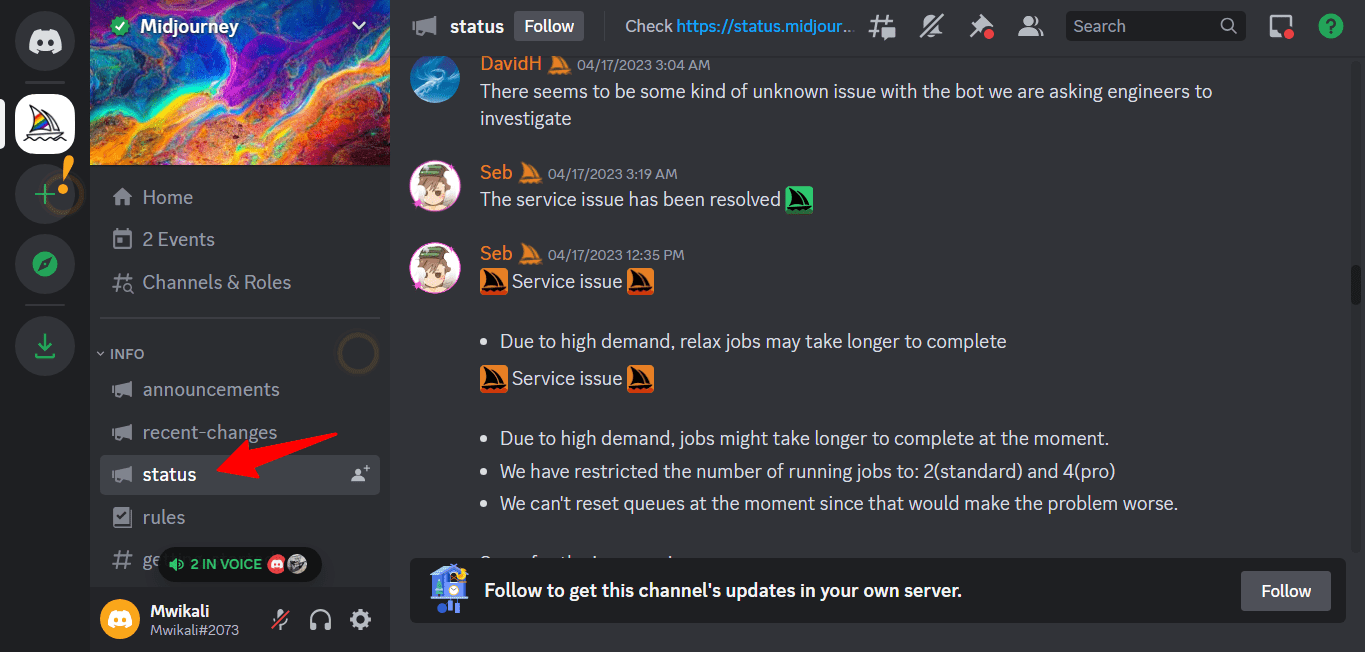
The Midjourney team will update the status channel once they resolve the problem, allowing you to resume using Midjourney.
3. Restart Discord
Occasionally, the error may originate from an issue with Midjourney’s server, although this is not always the case. In such situations, there are several steps you can take to troubleshoot the problem, with the first and most simple step being to restart.
To resolve the “Failed to process your command” error on Discord, try restarting the Discord app. If you’re using the mobile app, this entails completely closing the app and then reopening it.
For the Discord desktop app, quit the application and ensure it is not running in the background. For example, on a Windows system, make sure to exit it from the System Tray as well. Then, proceed to restart the app.
If you’re accessing Discord through a web browser on your computer, close the tab or the entire browser window. Afterward, revisit Discord by opening a new tab or browser window.
4. Delete your Discord cache
If you use the Discord desktop application, you can attempt to resolve the “Failed to process your command” error by clearing your cache. Discord is known for accumulating a significant amount of cache, making this step necessary.
To clear your Discord cache, simply close the Discord app
- Open File Explorer, then go to the address bar, copy this %appdata%\discord, then post in the bar.
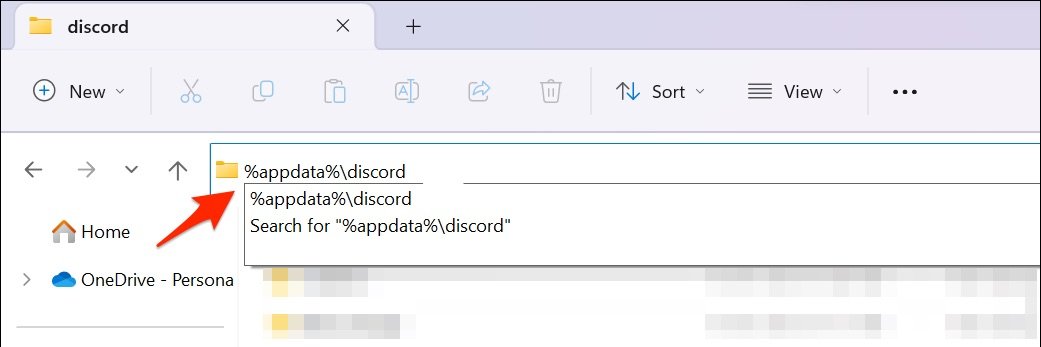
- Delete these folders: Code Cache, Cache, and GPU Cache.
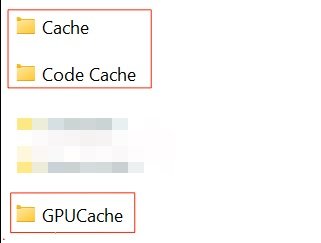
- Afterward, navigate to the Desktop and ensure that the Recycle Bin is emptied in order to ensure the complete deletion of the cache.
Afterward, proceed to restart the Discord application and check if the problem has been resolved.
5. Quit and Rejoin the Midjourney Server
Try to quit and re-enter the Midjourney Server. This should restart the Midjourney Discord bot and fix any corrupted files that might have been the problem.
- Select the Arrow pointing downward to next to the server name to exit the server.
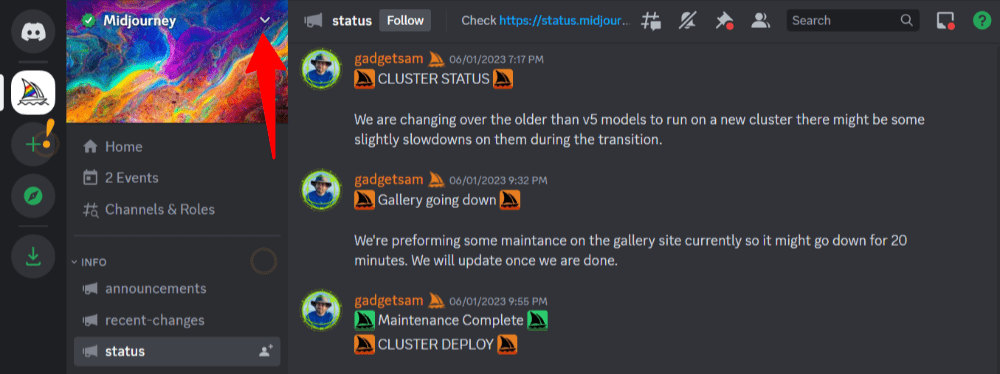
- From the drop-down menu, select the ‘Leave server’ option.
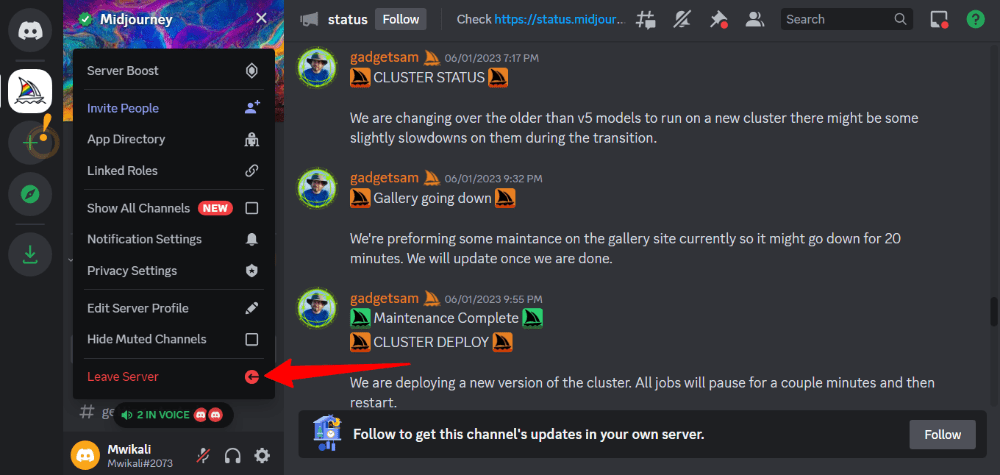
- After clicking ‘Leave server’ in the pop-up, a notification will appear informing you that you can only rejoin the server if you receive a new invitation. There’s no need to be concerned; simply proceed by clicking the mentioned option.
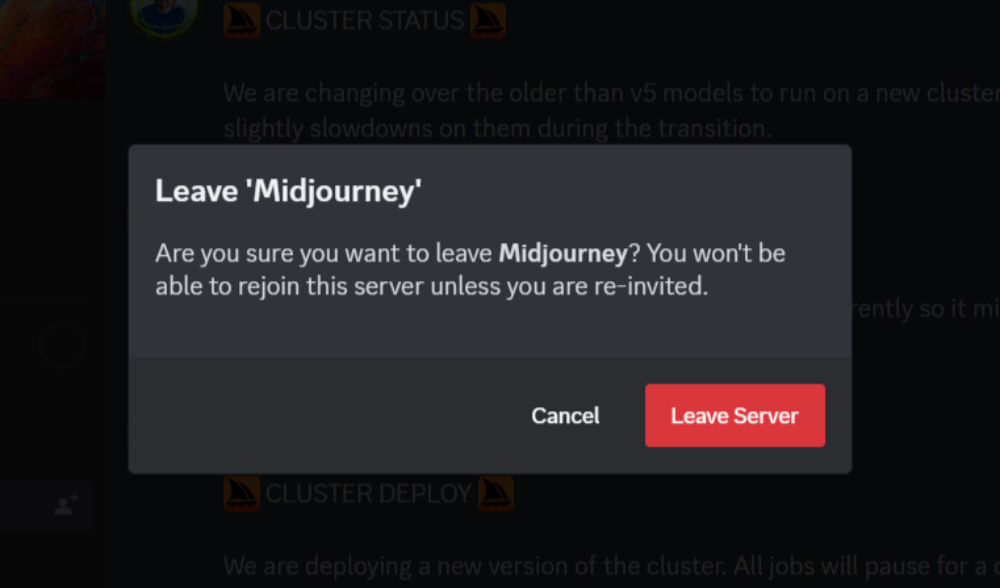
- To rejoin the server, visit midjourney.com and select the ‘Join the Beta‘ button.
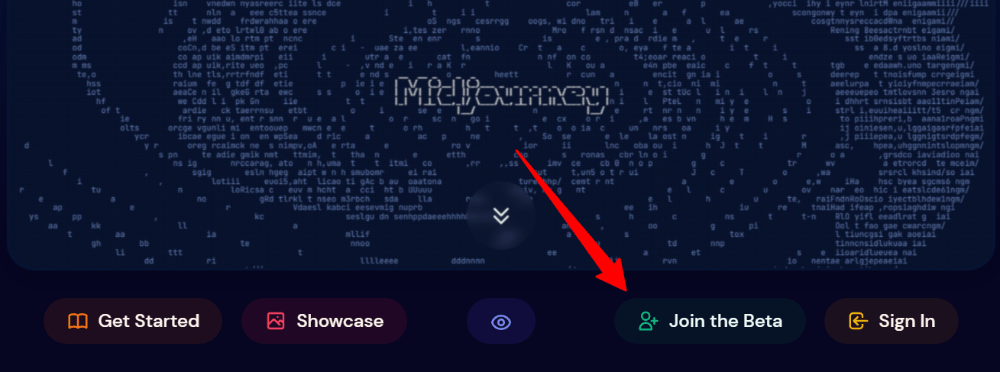
- Next, simply select the ‘Accept Invite‘ button that appears in the Discord notification window. This will grant you access to the Midjourney server on Discord once more.
Wrapping Up
Dealing with the “Midjourney failed to process your command” error can be quite frustrating, but there are various potential remedies to consider.
You can wait for any server-related issues to resolve on their own, exit and rejoin the Midjourney server, utilize a VPN, or try restarting the Discord application or Chrome browser. All of these methods are viable options to tackle the issue.
Nevertheless, if none of these solutions prove effective, it is advisable to reach out to Midjourney support for further assistance.
If you've any thoughts on How to Fix Midjourney AI ‘Failed to Process Your Command’ Error?, then feel free to drop in below comment box. Also, please subscribe to our DigitBin YouTube channel for videos tutorials. Cheers!