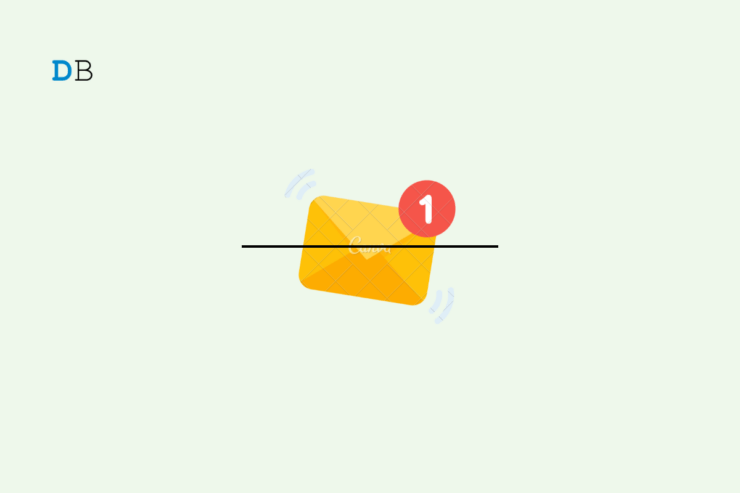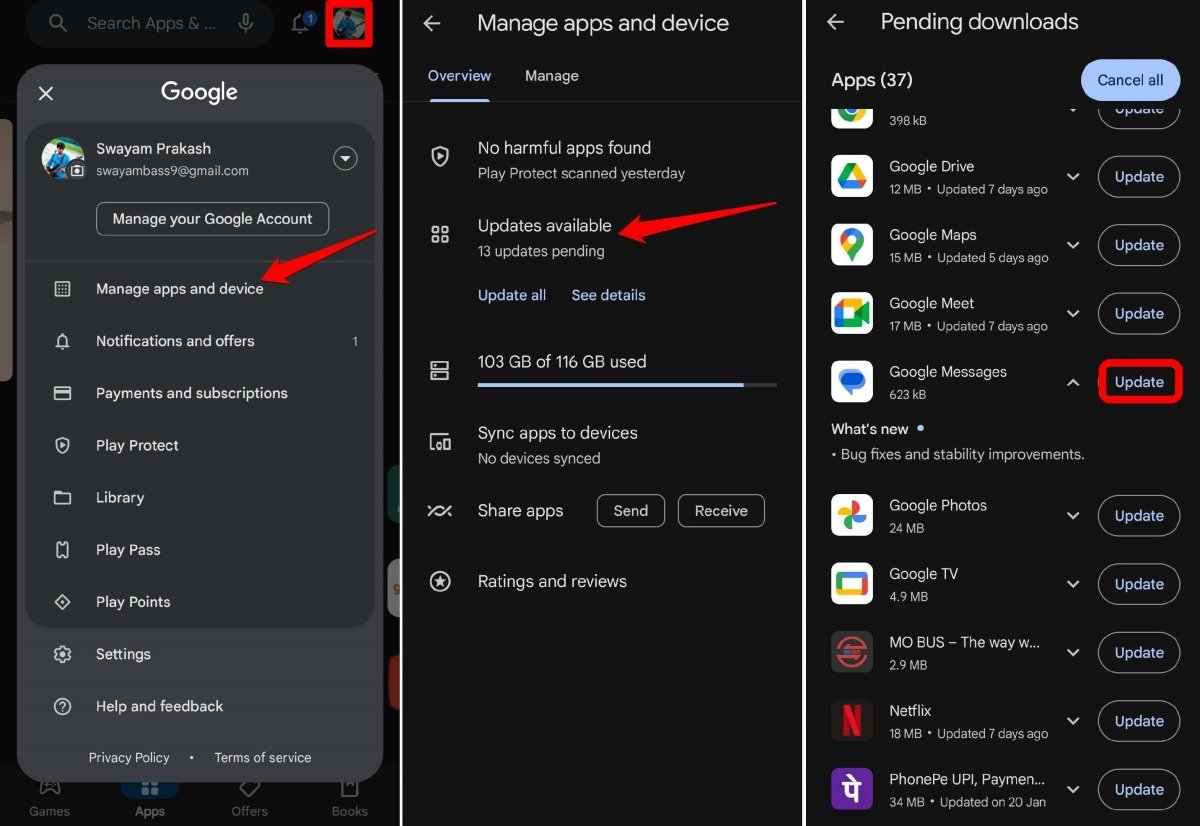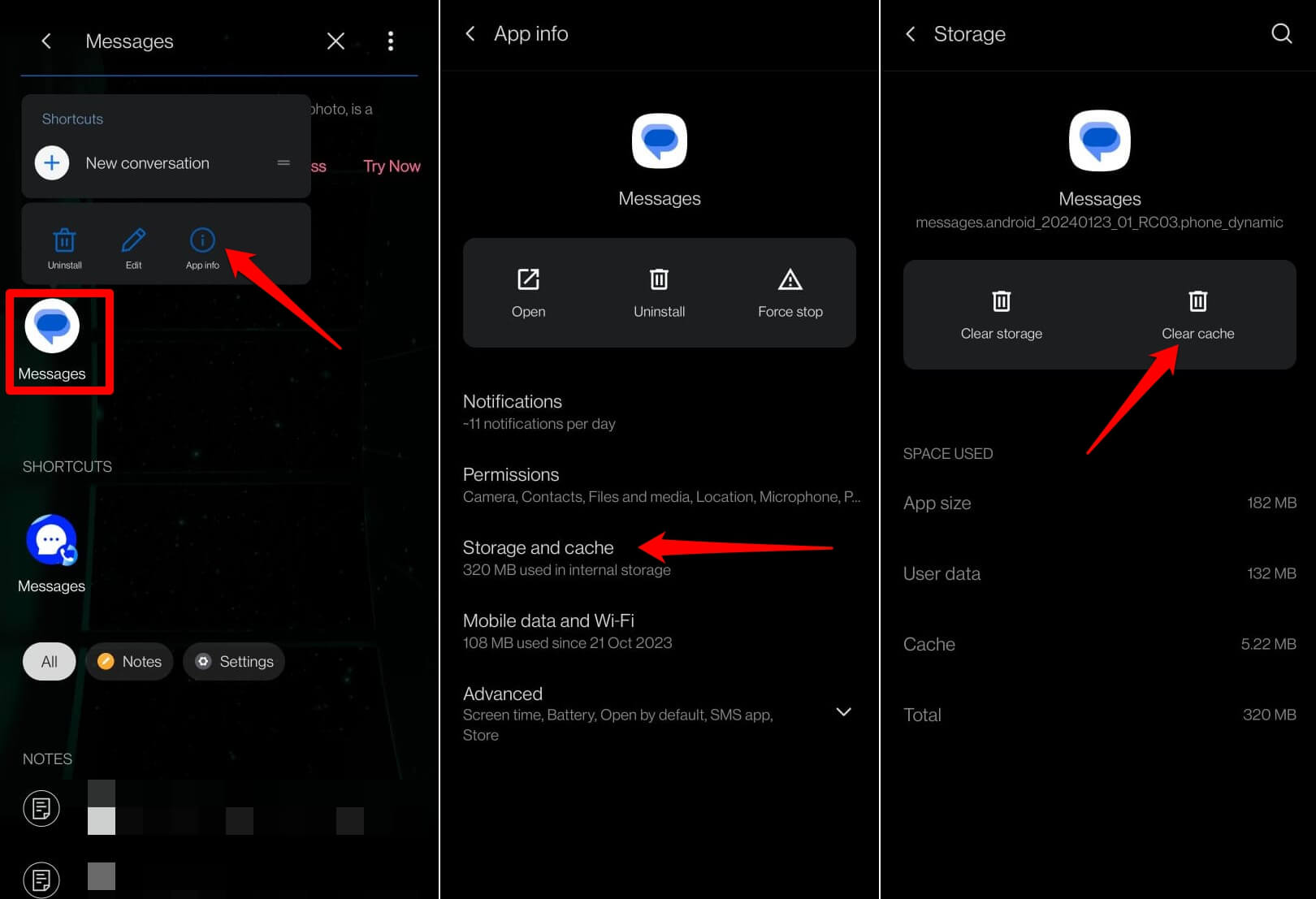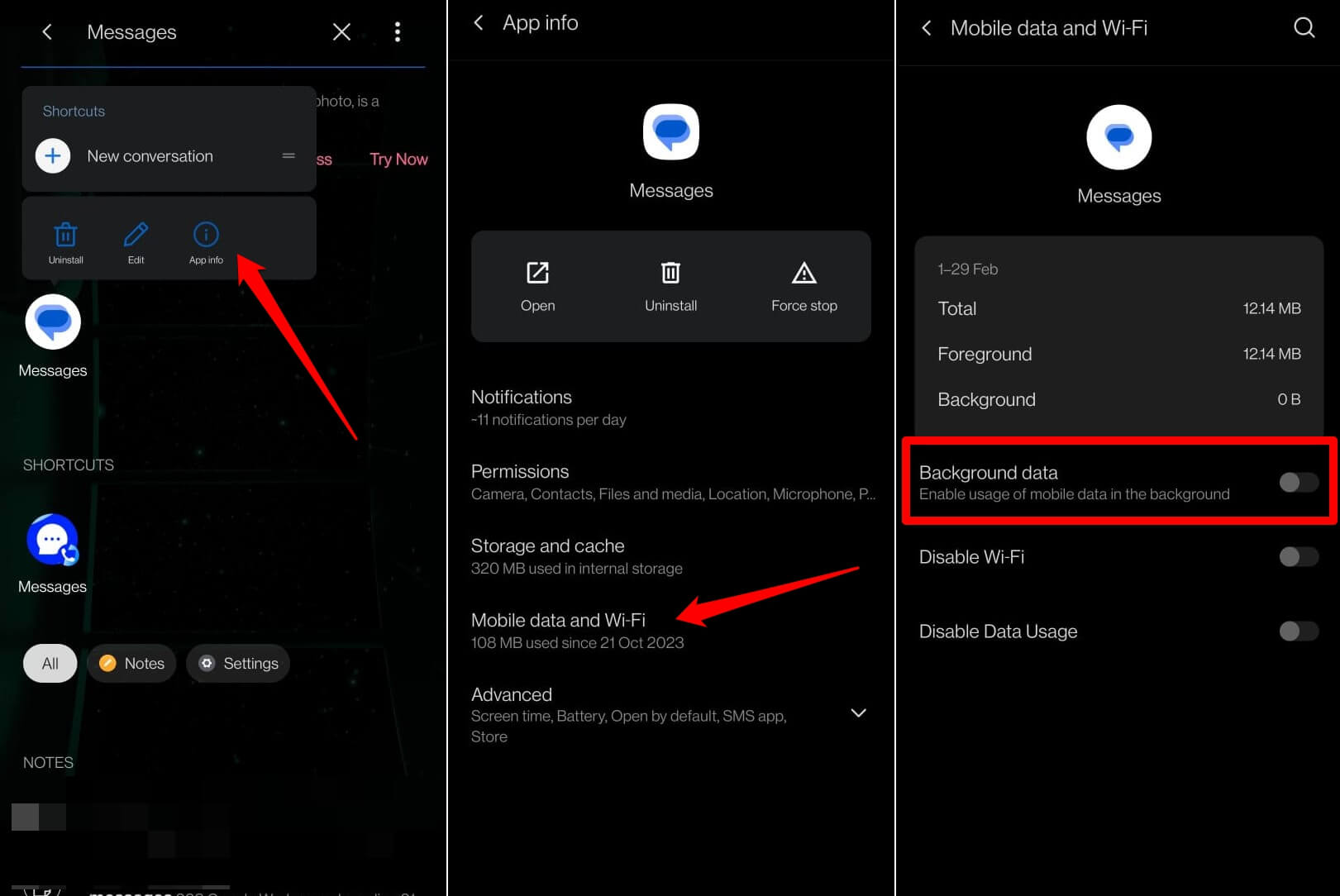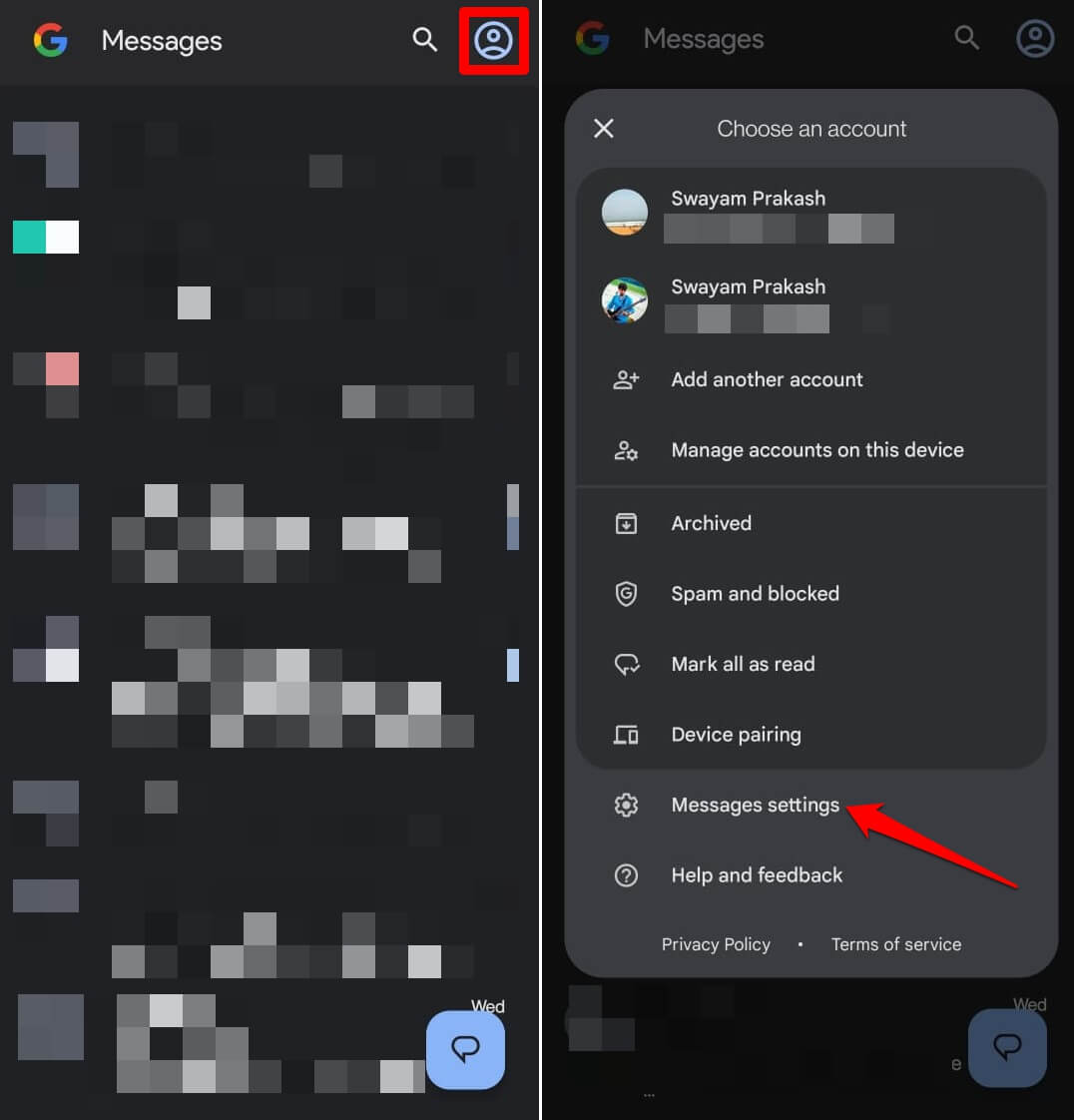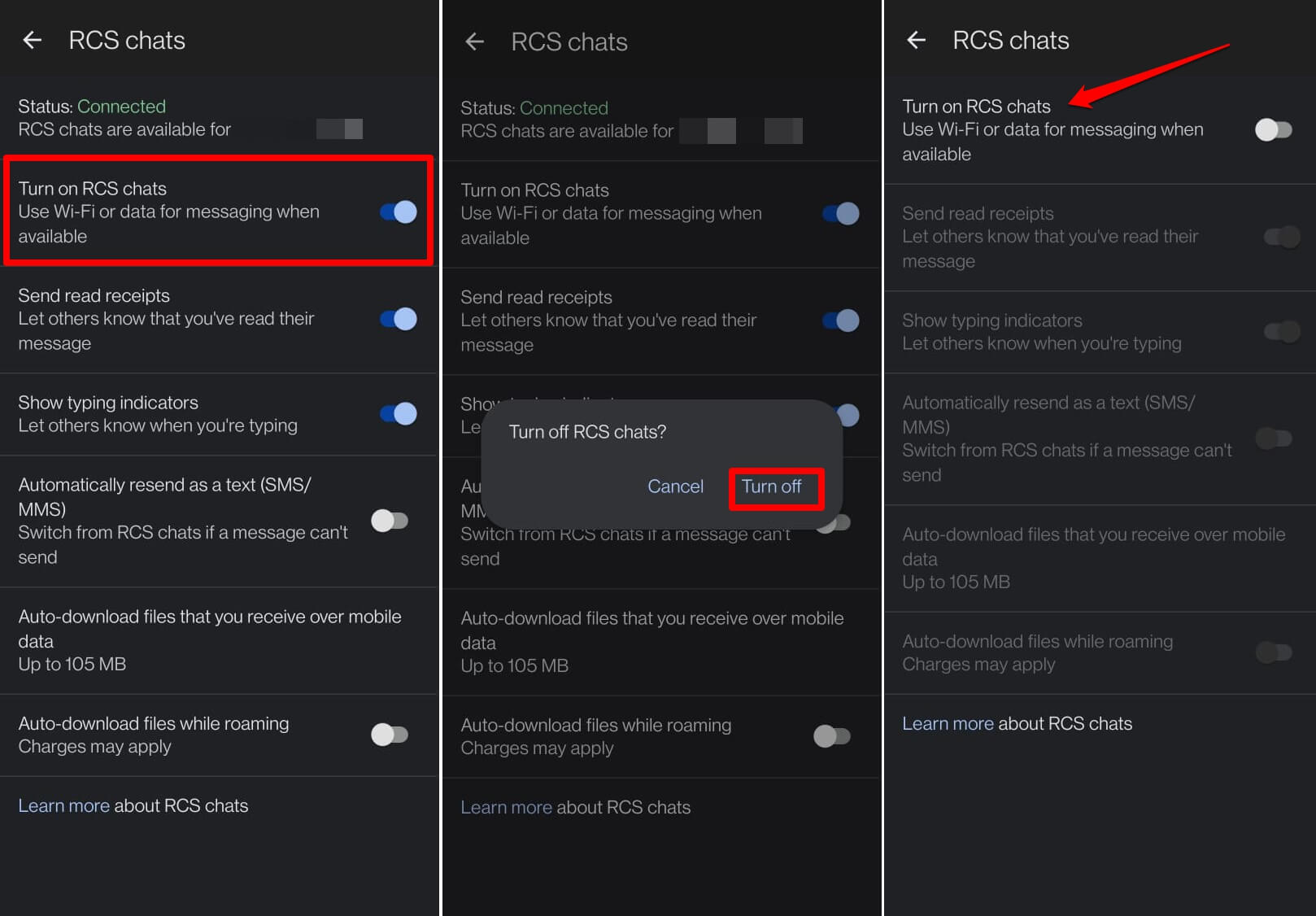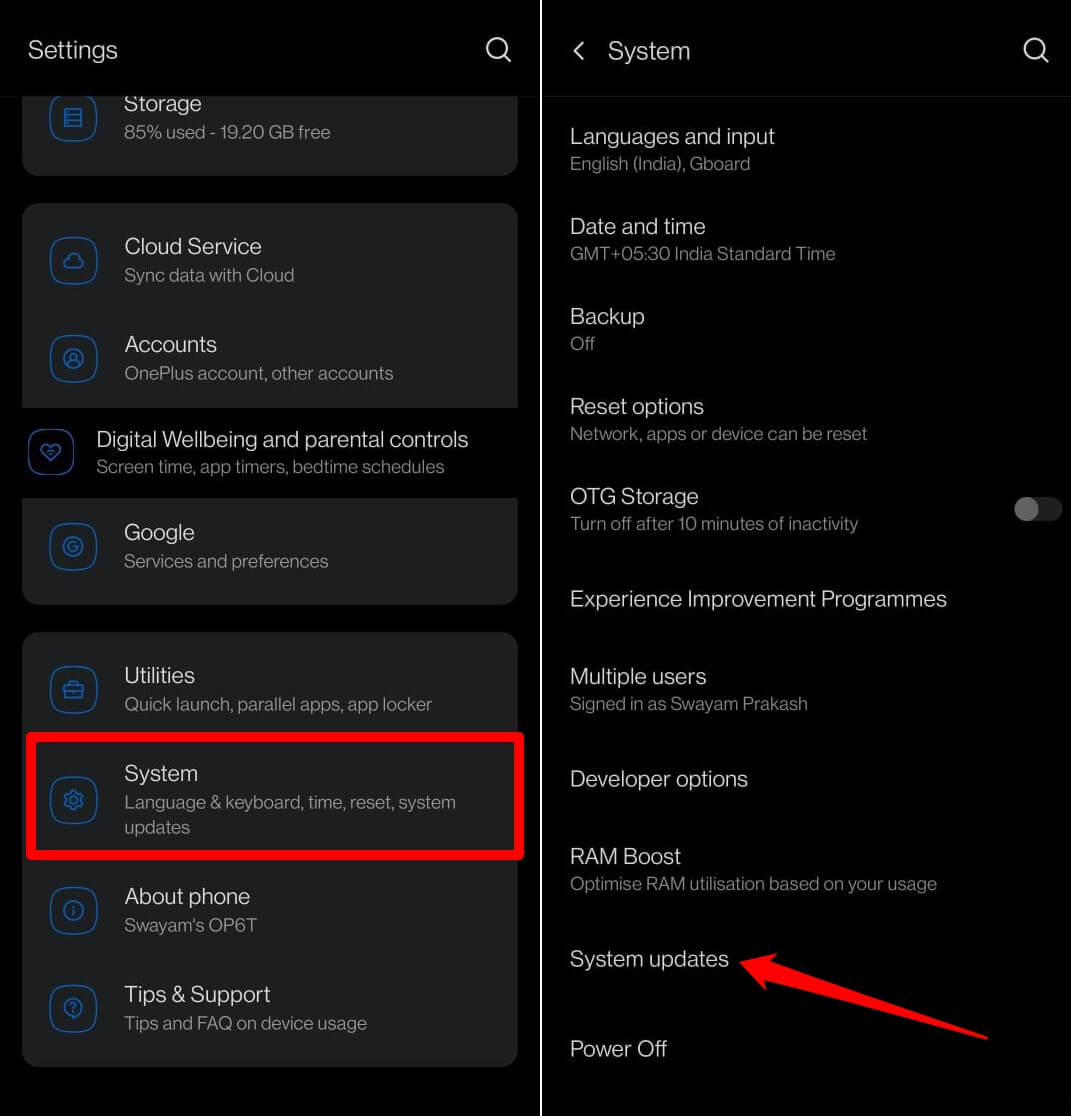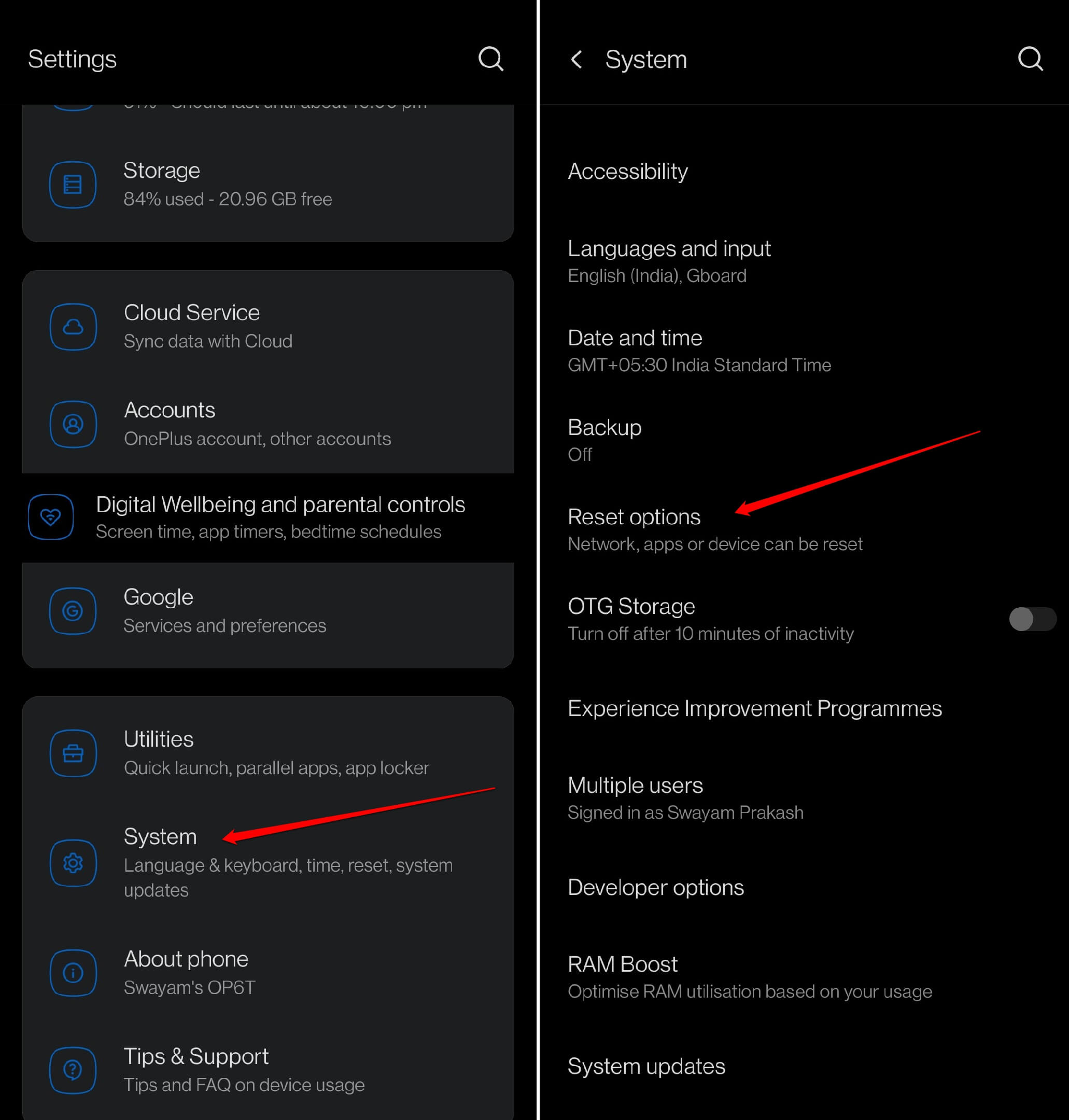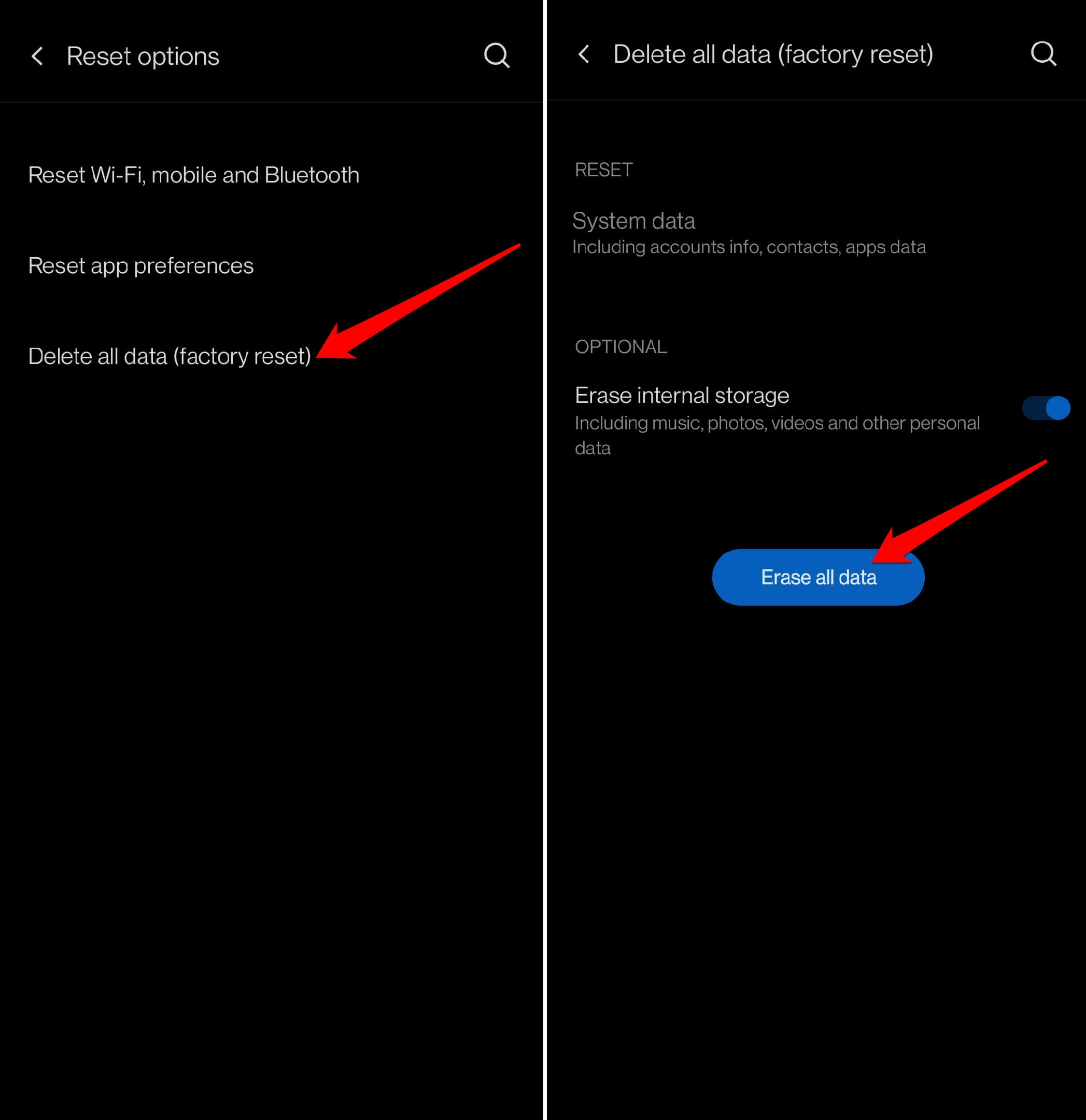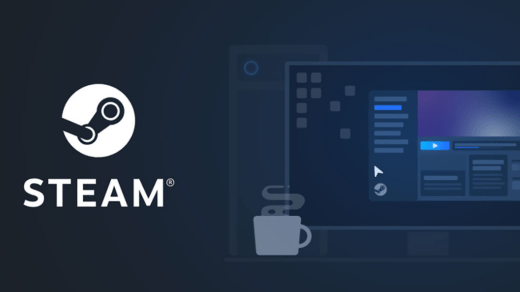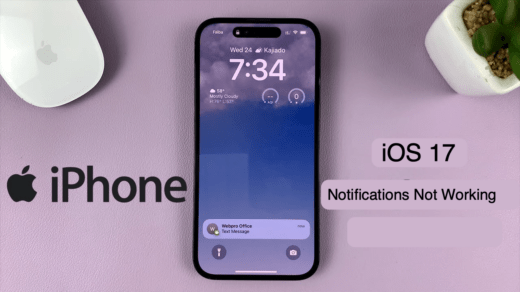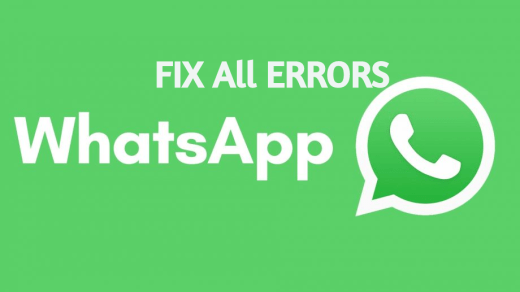Android OS has a huge user base and popularity for its dependability factor as an operating system. However, it is not free of bugs. The system apps on Android devices can often show strange errors that will hamper its usage. One such problem is the “Messages is doing work in the background” error.
Sometimes, while accessing your messages on the Messages application on your Android device, the aforementioned pop-up message will appear. It will continually pop up while freezing the Messages app and sometimes crashing it.
The Messages App error has been seen on the Google Pixel range of devices. As the problem is specific to the Google Messages app, the same problem has been reported by OnePlus and Motorola users. I was recently facing that issue on my OnePlus 6T phone.
Reason for Messages Background Work Error
The common reasons that cause the “Messages is doing work in the background” error are as follows.
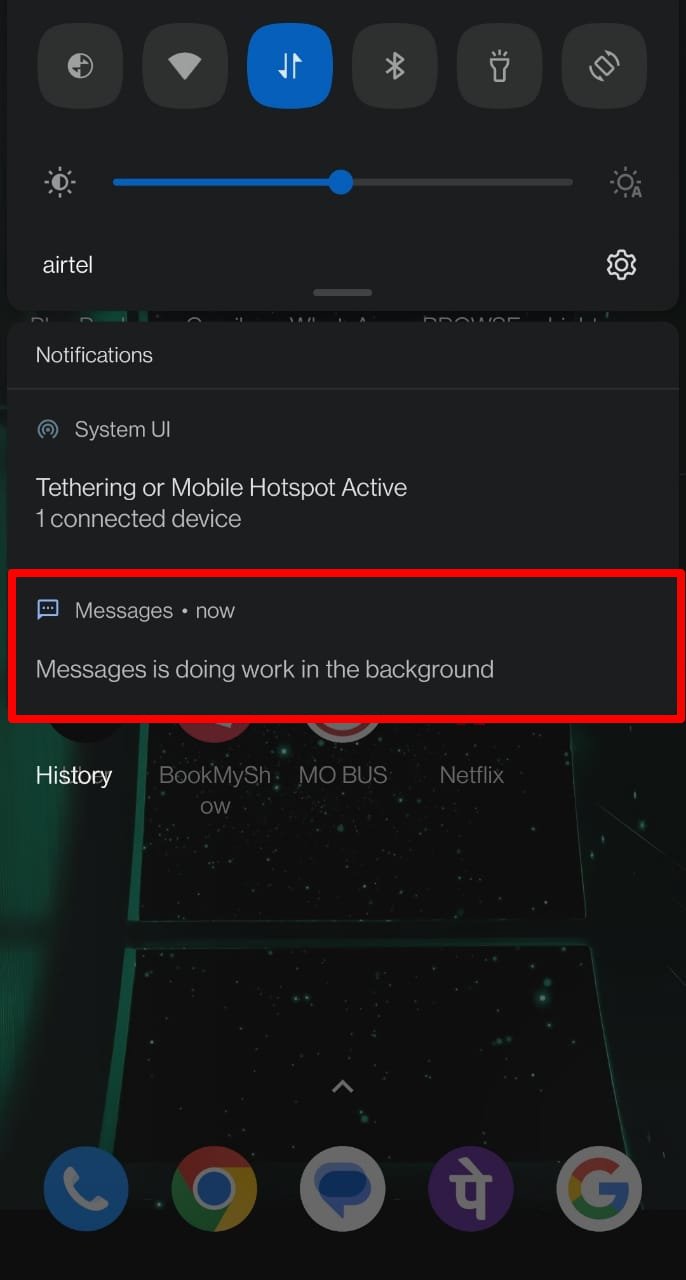
- Junk information in the Messages app cache.
- Bug in the current version of the Messages app.
- Technical issue on the system version of Android OS running on your device.
Top Ways to Fix Messages Working in the Background Error
Follow these troubleshooting tips and make the Messages functional again without the disruptive error notification “Messages is doing work in the background” on Android.
1. Update the Messages App
Your priority should be fixing the bugs on the Messages app. Access the Play Store app and check if a new app update is available for the Messages.
- Launch the Play Store app on your device.
- Tap the connected Gmail profile avatar.
- Select the option Manage Apps and Device from the menu.
- Tap on Updates Available.
- Scroll down and check if the Messages app has a new update pending.
- Press the Update button to start updating the Messages app.

Launch the Messages app after the update is installed. If a bug in the app’s previous version caused the error, the new build should patch it.
2. Force Close the Messages App and Relaunch
Some Android phone users who were facing the Messages background work error force-closed the app. That solved the problem.
- Swipe up on your Android device screen to bring up the App cards.
- Go to the Messages App card and swipe it up to close it.

- Wait for a few seconds and launch the Messages app.
3. Clear the Cache of the Messages App
Refreshing the cache of the app will clear the temporary data and junk information present in it. This will enhance the performance of the Messages app.
- Long press on the Messages app icon.
- Select App Info from the shortcut menu.
- Tap on Storage and Cache.
- Press the button Clear Cache.

- Close the Messages app and relaunch it.
4. Turn Off the Background Data on Messages
This will disable the use of mobile data in the app’s background. Reportedly, this has helped several users fix the “Messages is doing work in the background” error. Here are the steps for you to follow.
- Long press the Messages app icon.
- Tap on App info.
- Select Mobile Data and WiFi.
- Tap the toggle switch next to Background Data to turn it off.

5. Disable the RCS Chats Feature
Rich Communication Service, better known as RCS Chats, is an advanced feature on Google’s Messages app. When RCS Chats are enabled, you can see the message read receipts, send/receive multimedia files, and know when the contact is typing a response.
Many users in various Android communities have implied that temporarily turning off the RCS Chats within Messages settings has instantly fixed the pop-up error.
- Launch the Messages app.
- Tap the profile icon at the upper right corner.
- Select Messages settings from the menu.

- Tap on RCS Chats.
- Press the toggle switch beside Turn on RCS Chats to grey it out, thus disabling the feature.
- To confirm, tap on Turn off.

Observe if the error is popping up again. It should be fixed now, and the Messages app should work without crashing or freezing.
6. Install Android OS Update
To remove any underlying bug or error in the Android OS installed on your device, update it to a newer build. To look for OS updates,
- Launch the Settings app.
- Go to System.
- Within the System menu, scroll to System Updates and tap on it.

- Let the device search for available system updates.
- If a new update is available for download, follow the on-screen instructions to perform the installation.
- Restart the device after installing the system update.
- Launch the Messages app and observe if you are encountering the “Messages is doing work in the background” error.
NOTE: The above steps may vary from device to device, but the System updates are usually found within the Settings app.
7. Factory Reset the Android Device
In the worst case scenario, factory reset your Android device when none of the other tips and tricks are working to solve the Messages error.
- Go to the Settings app.
- Tap on System > Reset Options.

- Select Delete All Data/Factory Reset.
- Confirm the action by tapping on Erase All Data.

After the reset is complete, the device will reboot. Start using the Messages app to check if the error has been fixed.
TIP: Before performing a complete factory reset, backup your important data on the device to Google Drive.
Bottom Line
If you use your Android phone as a daily driver, the Messages app is a crucial component that manages text exchange between you, family, friends, and colleagues. The Messages app must work without any error messages or crashes. I hope with these tips and tricks, you can effectively fix the “Messages is doing work in the background” error on your Android device.
If you've any thoughts on How to Fix ‘Messages is Doing Work in the Background’ Issue on Android, then feel free to drop in below comment box. Also, please subscribe to our DigitBin YouTube channel for videos tutorials. Cheers!