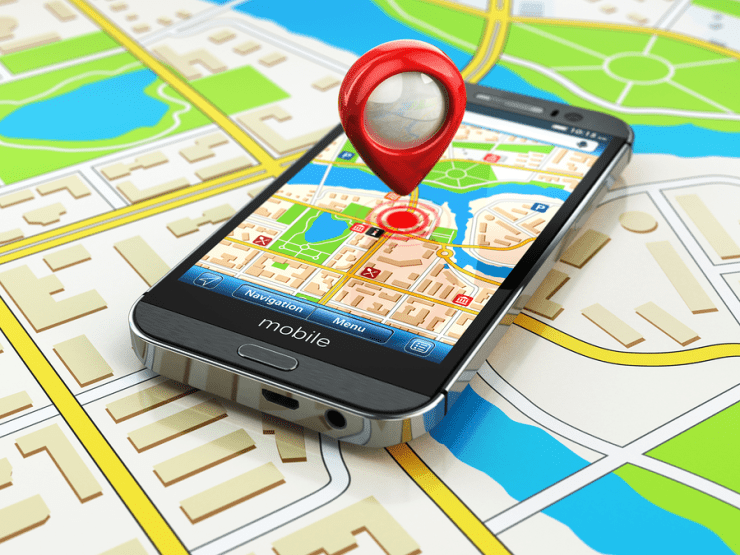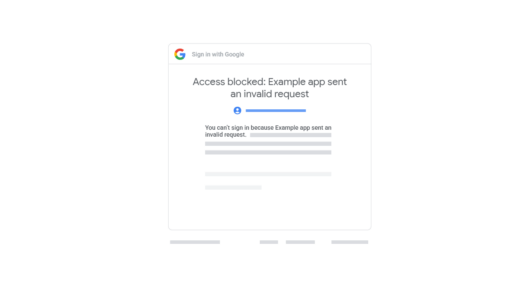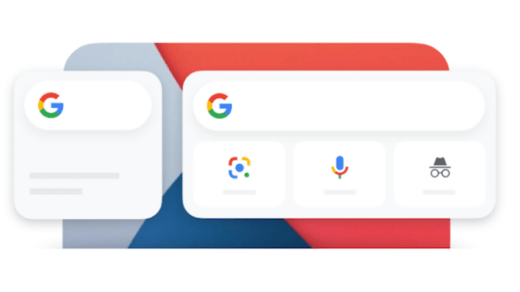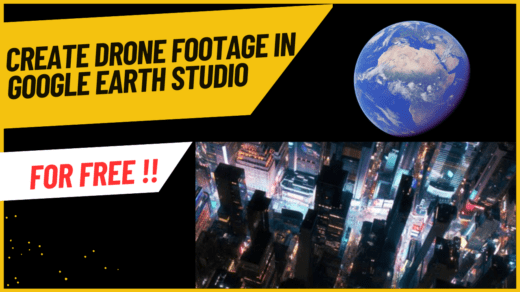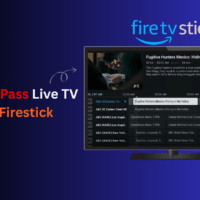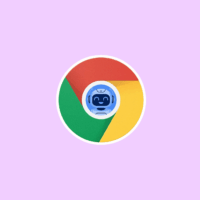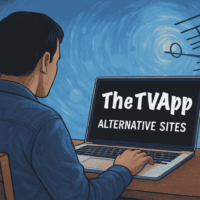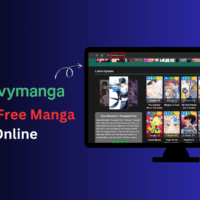Google Maps is one of the most widely used Android apps for location services. It’s not just used as a navigation tool to find your current location, but is also used as a core service by many third-party apps that rely on location tracking for features like food delivery and cab services.
If Google Maps isn’t showing your accurate location, you might run into problems with apps that depend on real-time location.
Google Maps uses your phone’s GPS chip and network signals to pinpoint your position. When that system malfunctions, the apps built on the location services will get buggered.
Google Maps relies on a vast database of geographical information, satellite imagery, user-reported data, and real-time signals to provide you with accurate location tracking. This ecosystem helps ensure the app works effectively and provides precise positioning.
Why Google Maps is Showing the Wrong GPS Location?
Google Maps relies on the GPS chip built into your smartphone to pinpoint your exact location. If that chip is damaged or malfunctioning, it can lead to inaccurate location data.
Sometimes, the Maps app itself faces technical issues, especially on the service side. If GPS signal reception is weak on your device, Google Maps may not update the precise location.
When GPS signals are weak or unavailable, Google Maps switches to alternative methods like Wi-Fi and mobile network to estimate your location. However, if your connection is slow or unstable, the app may struggle to update your location accurately.
Accurate Google Maps GPS Location on Android
Follow these simple and tested troubleshooting tips to fix the issue of the wrong GPS location shown by Google Maps.
Increase the Accuracy of GPS
Allow Google Maps to access your precise location at all times. If this option has not been enabled, the Google Maps app won’t fetch your accurate GPS location.
- Long-press the Google Maps app icon.
- Tap on App Info.
- Go to Permissions.
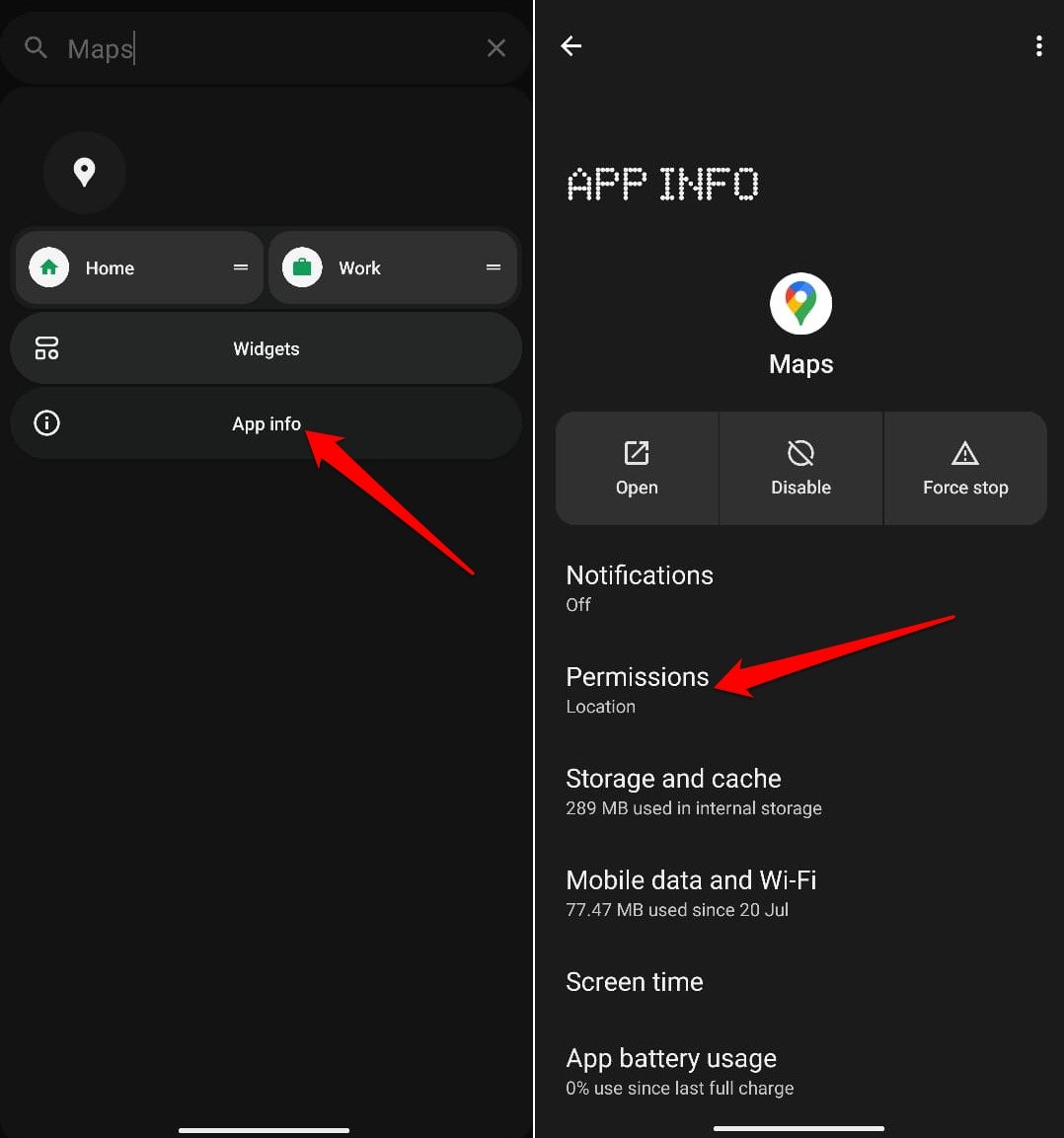
- Check that Location is appearing under the “Allowed” tab.
- Tap on Location.
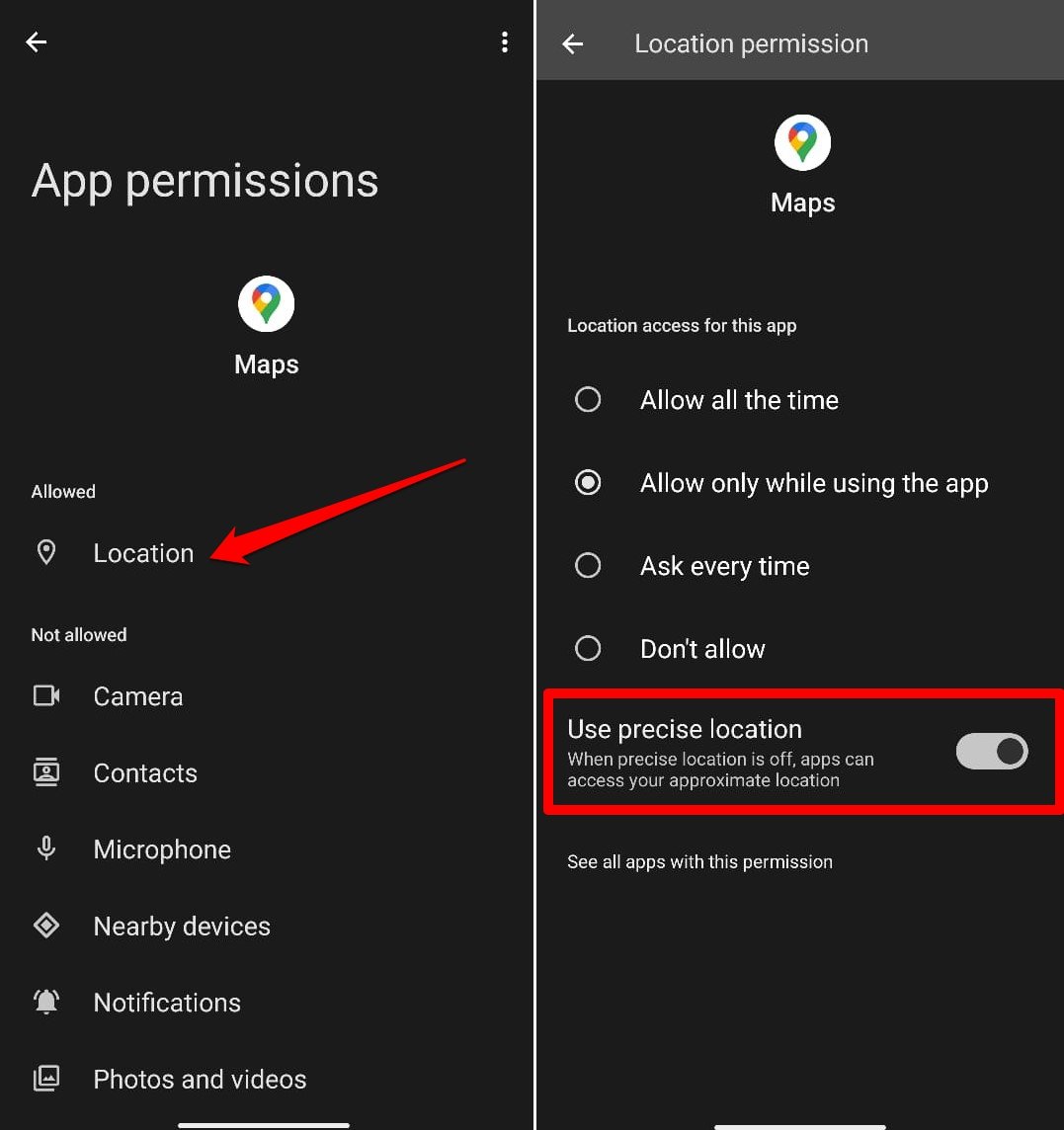
- Press the switch next to Use Precise Location.
Enable Location Accuracy on Device Settings
Enable your device to grab your precise location accurately at all times. There is an exclusive setting you can access and enable in the Android settings.
- Launch the Settings app.
- Tap on Location.
- Enable the switch next to Use Location.
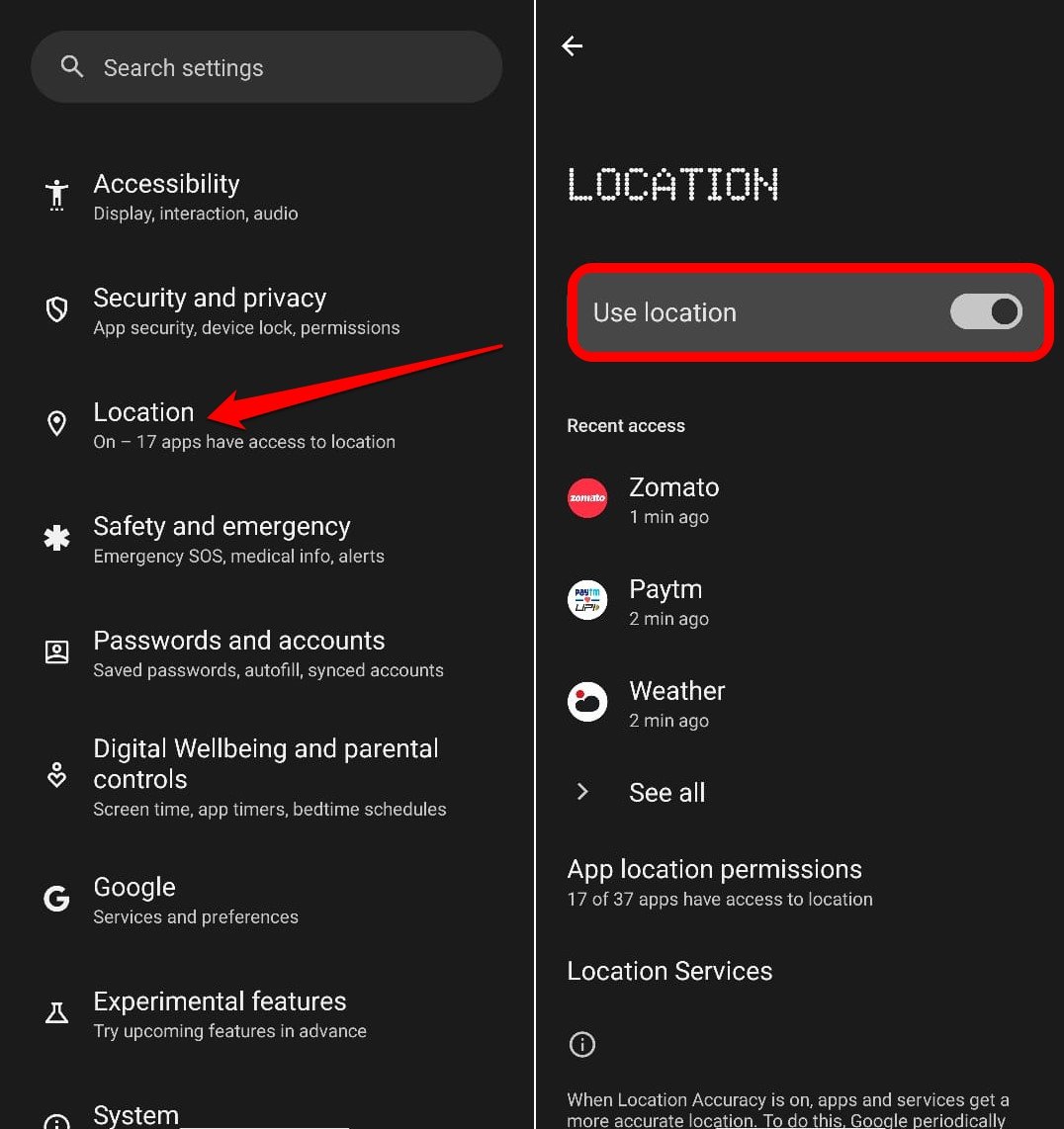
- Access Location Services.
- Go to Location Accuracy.
- Press the switch beside Improve Location Accuracy.
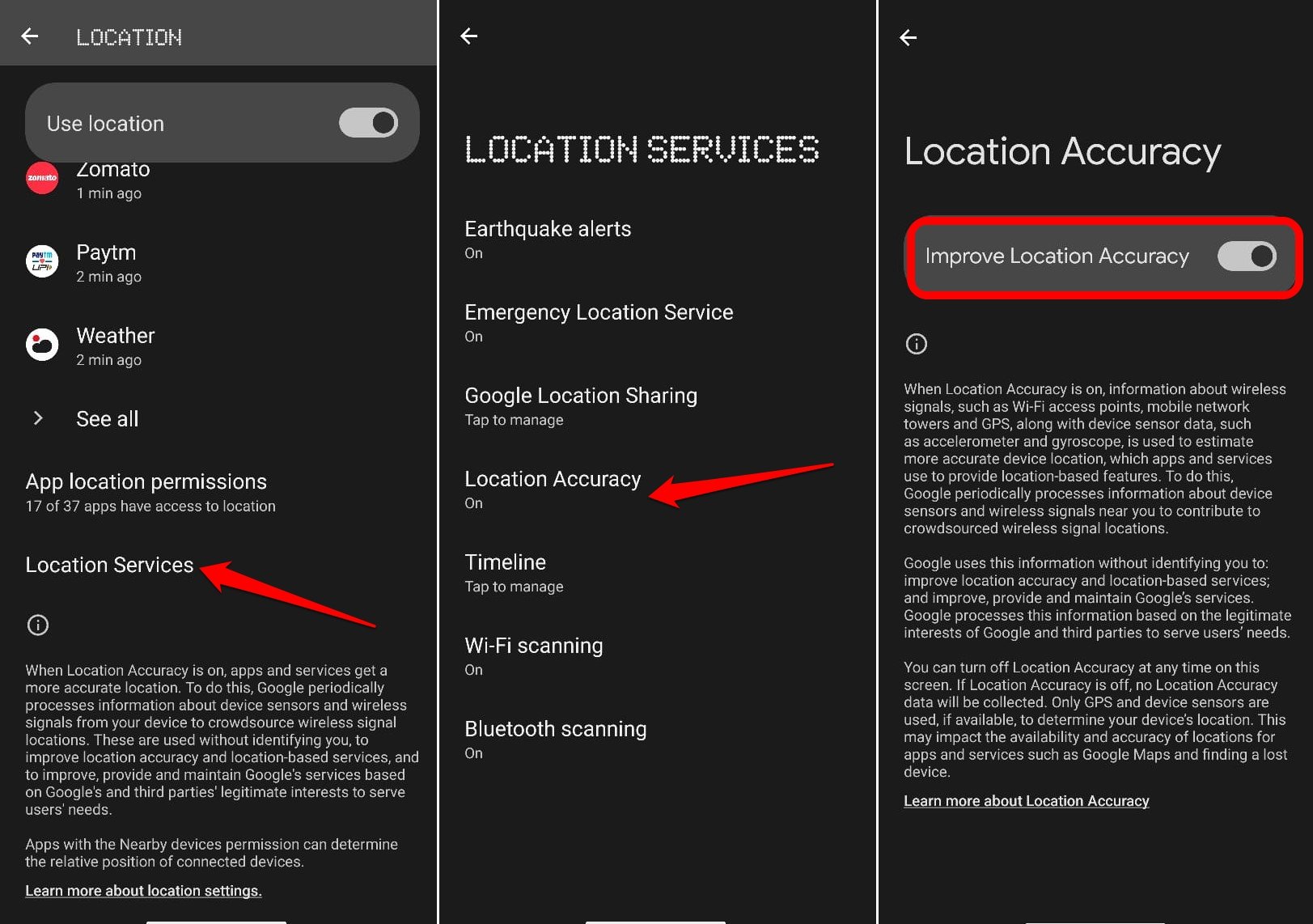
Refresh your GPS Data
Sometimes, your device gets ‘stuck’ on certain GPS satellites that are no longer within range, which can cause it to stop working properly.
To fix this, you can use an app like GPS Status & Toolbox to clear your GPS data.
In the app, tap anywhere on the screen → Menu icon → Manage A-GPS state → Reset, when finished, go back to Manage A-GPS state → Download. Your GPS data will refresh.
Uninstall Problematic Third-Party Apps
Remove any third-party GPS apps on your device, as they can interfere with its functionality and prevent Google Maps from generating an accurate location. While GPS data fixing apps may be helpful, applications from untrusted sources may cause further trouble in determining the precise location of your device.
Install Google Play Services Update
To optimize the Google apps to perform better, it is suggested to install the Google Play Services update.
- Open the Settings app.
- In the search box of the Settings section, type Play Services.
- Tap on Play Services now appearing in the search results.
- Go to App Details and tap on it.
- Press Update on the next page.
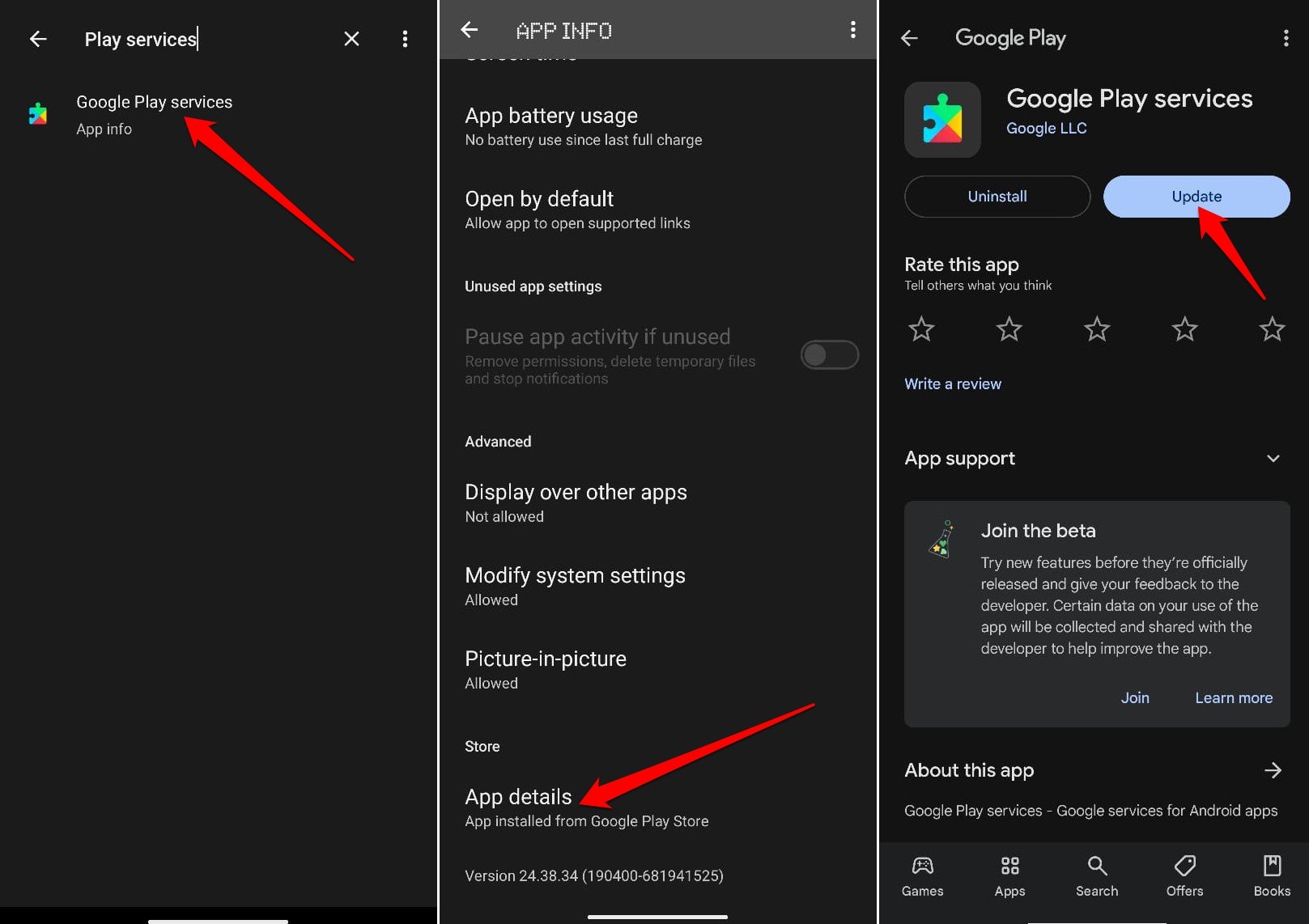
Update Google Maps
Install the latest update available for the app by visiting the Play Store to resolve any performance issues. With the bugs fixed, the app should display your accurate location.
- Launch the Play Store and tap the Gmail account avatar.
- Select Manage Apps and Devices.
- Tap Updates Available.
- Press the Update button next to Google Maps if a new version is ready to be installed.
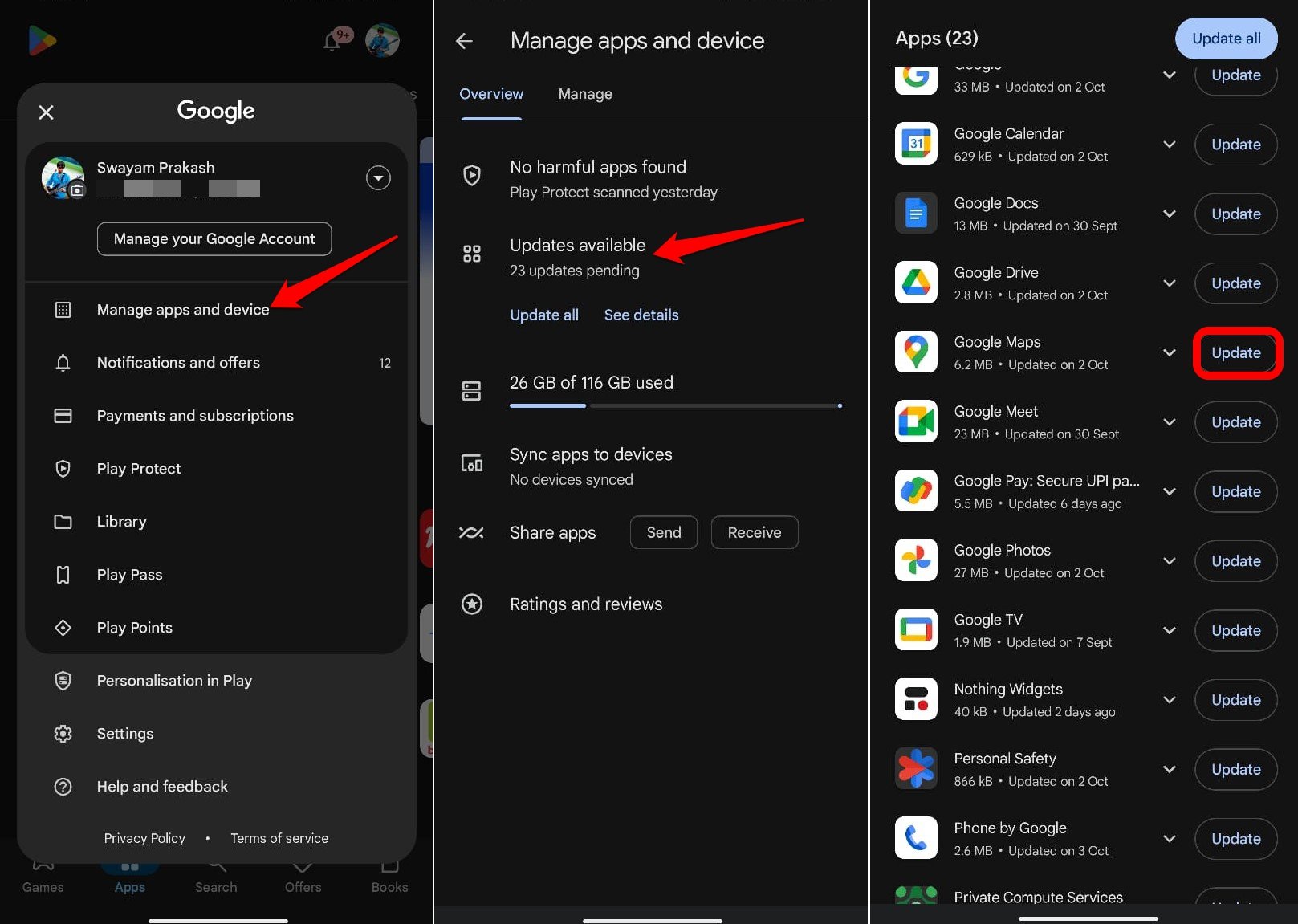
- Relaunch Google Maps.
Calibrate your Compass
If your blue dot’s beam in Google Maps is wide or pointing in the wrong direction, you’ll need to calibrate your compass.
- Open the Google Maps app.
- Make a figure 8 until your compass is calibrated. You should only have to do this a few times.
- The beam should become narrow and point in the right direction.
Report the Issue to Google
Folks at Google are pretty quick in fixing the issues. If you notice a location wrongly named or an address marked incorrectly, then you can send an error report to Google.
- On your Android, open Google Maps
.
- Hold a spot on the map with incorrect info to drop a pin.
- At the bottom, tap the address.
- Choose Suggest an edit.
- Send
.
You can also send info related to a missing road or a wrong road name by setting the feedback from the App itself, which you can find in the menu option.
Turn off Battery Optimization to Improve GPS Accuracy
Enable Google Maps to show your live location even when you’re offline or in airplane mode. The app can use GPS satellite signals directly to track your position, but to ensure this works correctly, you must disable battery optimization and any other restrictions on the Google Maps app.
- Long press on the Google Maps icon and select App Info [‘i’ button]
- Go to App Battery Usage and tap on it.
- Select the Unrestricted option to allow the battery to be utilized in the background to fetch the accurate location from the GPS Satellite Signals.
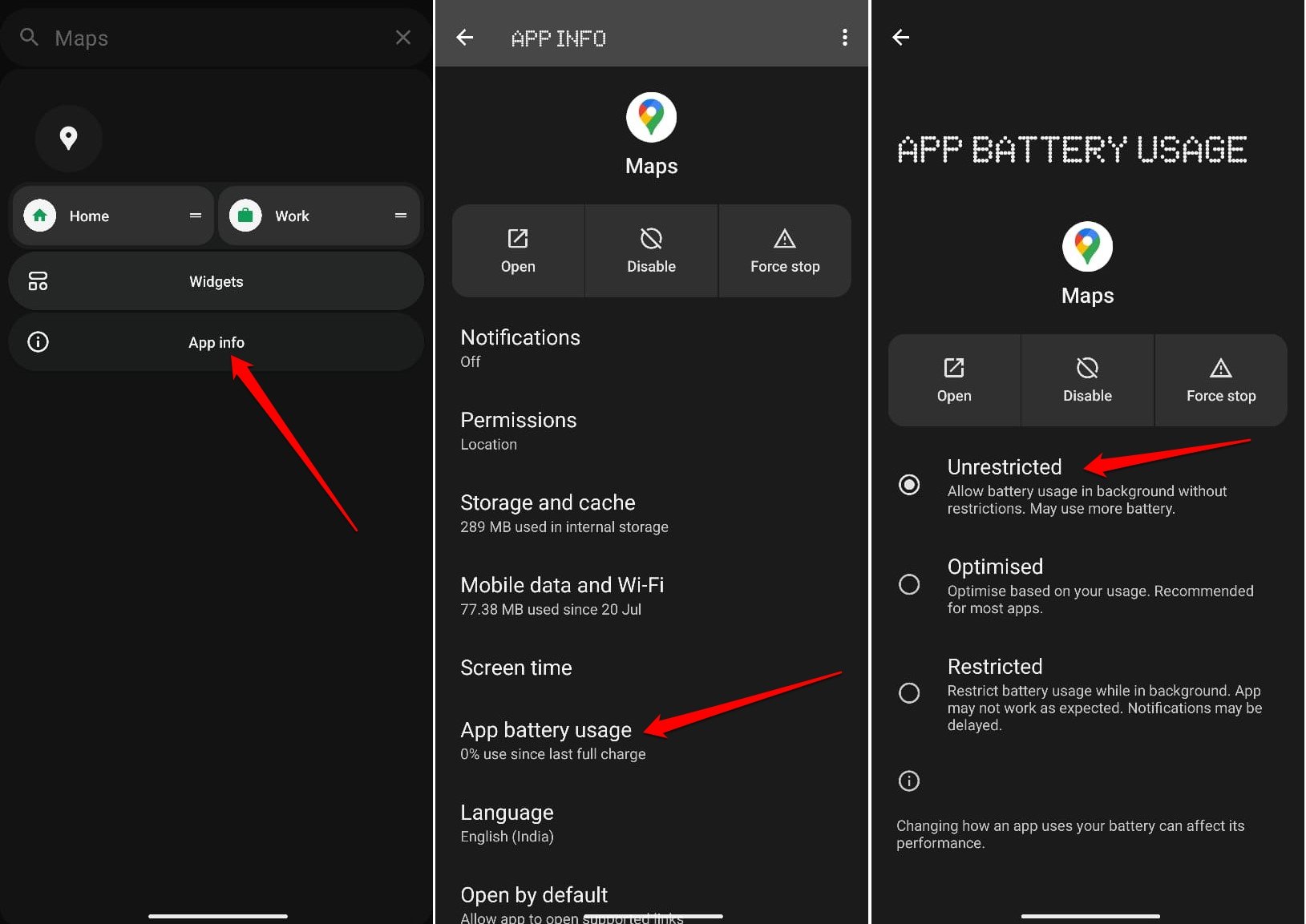
Also, if you have any other settings restricting location services, then it will not be able to catch the GPS properly. Therefore, removing all the restrictions from the Google Maps app is good. Open Settings and look for Location.
Clear the Cache of the Google Maps App
To remove the junk data in the app cache of Google Maps, clear its cache on your Android device. Junk data in the cache may affect the app’s functionality.
- Long-press on the Google Maps app icon.
- Select App info.
- Go to Storage and Cache.
- Press Clear Cache.
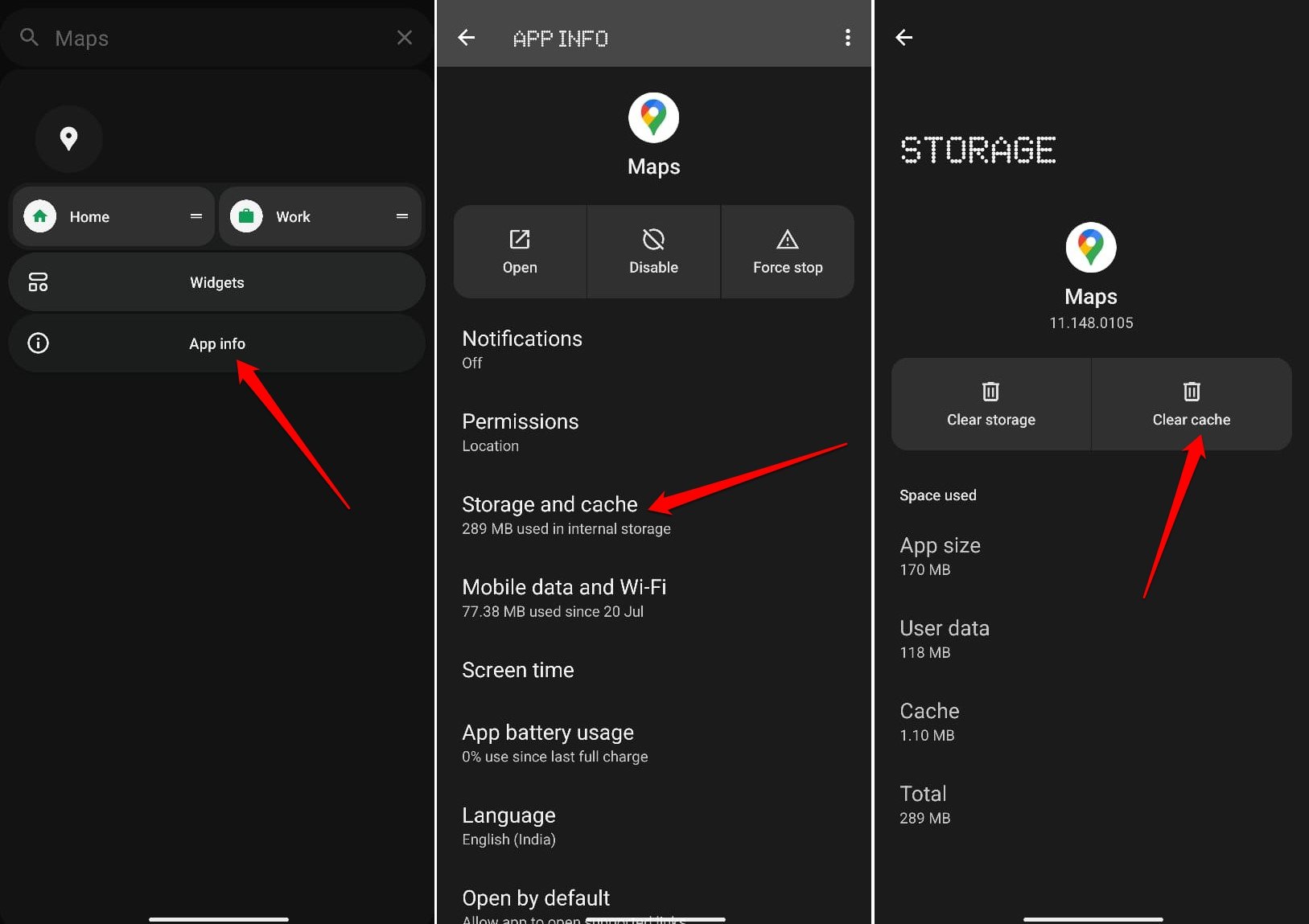
- Relaunch Google Maps.
Bottom Line
Google Maps is an essential application for finding directions to your destination and helps you navigate smoothly through various routes. Finding your way to a specific place in a new location can be difficult when Google Maps keeps showing the wrong GPS location.
Using the troubleshooting tips explained in this guide should fix the issue for good. You may learn about the various symbols and icons you see on Google Maps to understand what they are used for.
If you've any thoughts on Fix Google Maps Showing Wrong GPS Location on Android, then feel free to drop in below comment box. Also, please subscribe to our DigitBin YouTube channel for videos tutorials. Cheers!