Google Maps is most sought and used Android App for location services. The App has over 1.5 Billion downloads and is also used as an API service by other independent Apps for Food delivery & product availability by using location tracking.
So, if the google map is not showing the correct location of you or your device (in better terms ) then you may face a problem using apps which directly rely on Location-based services. As these apps use current location to pinpoint you exactly. So, wrong current location can cause issues with the general functioning of the app.
Google Maps work in a very simple way by using your network to pinpoint your device location using a GPS system embedded in your phone.
Today I will tell you a few solutions to fix the problem with incorrect Map Location on Android.
Factors Affecting GPS Location
- The number of GPS satellites at the current location
- The quality of the GPS antenna in the smartphone
- The implementation of the driver in the operating system
Fix Inaccurate Google Maps GPS Location on Android
A wrong location on Maps can hurt you and hurt you badly if not corrected immediately. Being an online software service it is always prone to some or other kind of technical glitches.
Here are the simple but effective solutions to fix Wrong GPS Location on Google Maps.
Increase Accuracy of GPS
Go to Settings and look for the option named Location and ensure that your location services are ON.
Now the first option under Location should be Mode, tap on it and set it to High accuracy. This uses your GPS as well as your Wi-Fi and mobile networks to estimate your location.
This will use more battery but will utilise all available methods to give you the most accurate location possible.
Disable Mock Locations
Step 1. First Go to Settings of your Android device.
Step 2. Now scroll down and look for the option named Developers Option.
If the developer option is not available then open “About phone”.
Step 3. Now under About phone tap 6-7 times on Built version. You will a message “You are Now a developer !”
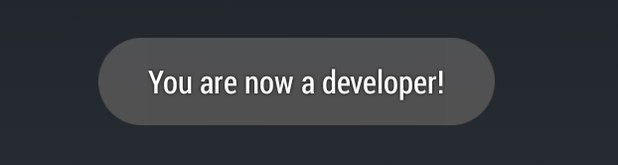
Step 4. Now hit a back button and you will find Developers Option there.
Step 5. Open Developers Option and Turn it OFF.
Step 6. Or else scroll down and turn Mock GPS manually OFF.
Refresh your GPS Data
Sometimes your device gets ‘stuck’ on certain GPS satellites, even if they’re not within range, causing it not to work properly.
To fix this, you can use an app like GPS Status & Toolbox to clear your GPS data.
In the app, tap anywhere on the screen → Menu icon → Manage A-GPS state → Reset, when finished go back to Manage A-GPS state → Download. Your GPS data will refresh.
Uninstall issue Causing 3rd Party App
You can check if any of the installed apps is causing the issue on your device by simply rebooting in safe mode and checking for the GPS location in SafeMode.
If you find the Google Maps works fine in safe mode then of the installed any app is causing the issue. Uninstall all fake GPS apps if installed on your device and also any unconventional app from downloaded from sources other than Play Store.
Update Google Maps and Play Services
This could potentially fix the problem as updated G-Maps could contain patches to fix any issues with existing app version and system OS.
Also, update Google Play Services because they act as linking between Google Apps installed on the device to the Google Servers for updations and smooth functioning of the G-Maps.
Calibrate your Compass
If your blue dot’s beam in Google maps is wide or pointing in the wrong direction, you’ll need to calibrate your compass.
- Open the Google Maps app.
- Make a figure 8 until your compass is calibrated. You should only have to do this a few times.
- The beam should become narrow and point in the right direction.
Report the Issue to Google
Folks at Google are pretty quick in fixing the issues, if you notice a location wrongly named or address marked incorrectly than you can send a error report to Google.
- On your Android, open the Google Maps
.
- Hold a spot on the map with incorrect info to drop a pin.
- At the bottom, tap the address.
- Choose Suggest an edit.
- Send
.
You can also send info related to missing road or wrong road name by settings the feedback from the App itself which you can find in the menu option.
Improve GPS Accuracy with Location Settings
Set the Google maps to show your live location when you are out of the internet or in airplane mode. Maps use GPS satellite signals directly from space to show your live location but for this, you have to disable any battery Optimisation or other restrictions imposed on Google Maps app.
To do so open, Settings → Apps/All Apps/App Manager → Maps App → Advanced → Turn off Battery Optimisation.
Also, if you have any other settings restricting location services then it will not be able to catch the GPS properly. Therefore, it is good to remove all the restrictions from the Google Maps app. Open Settings and look for Location.
Enable WiFi and Bluetooth Scanning, Emergency location service, and location accuracy to increase GPS accuracy.
- Location_settings_Android
- Advanced_Location_Settings
- Improve_Location_Accuracy
Note & Conclusion: I hope the post helped you to solve the issue of your GPS location on Google Maps.
If you've any thoughts on Fix Google Maps Showing Wrong GPS Location on Android, then feel free to drop in below comment box. Also, please subscribe to our DigitBin YouTube channel for videos tutorials. Cheers!
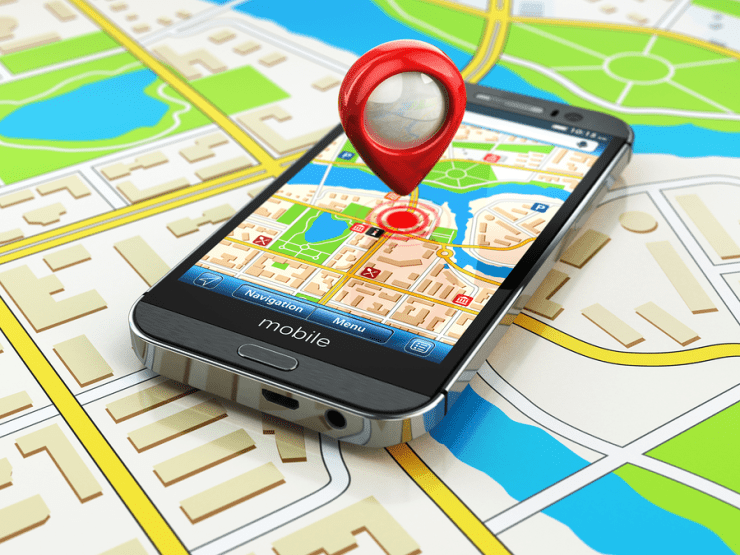
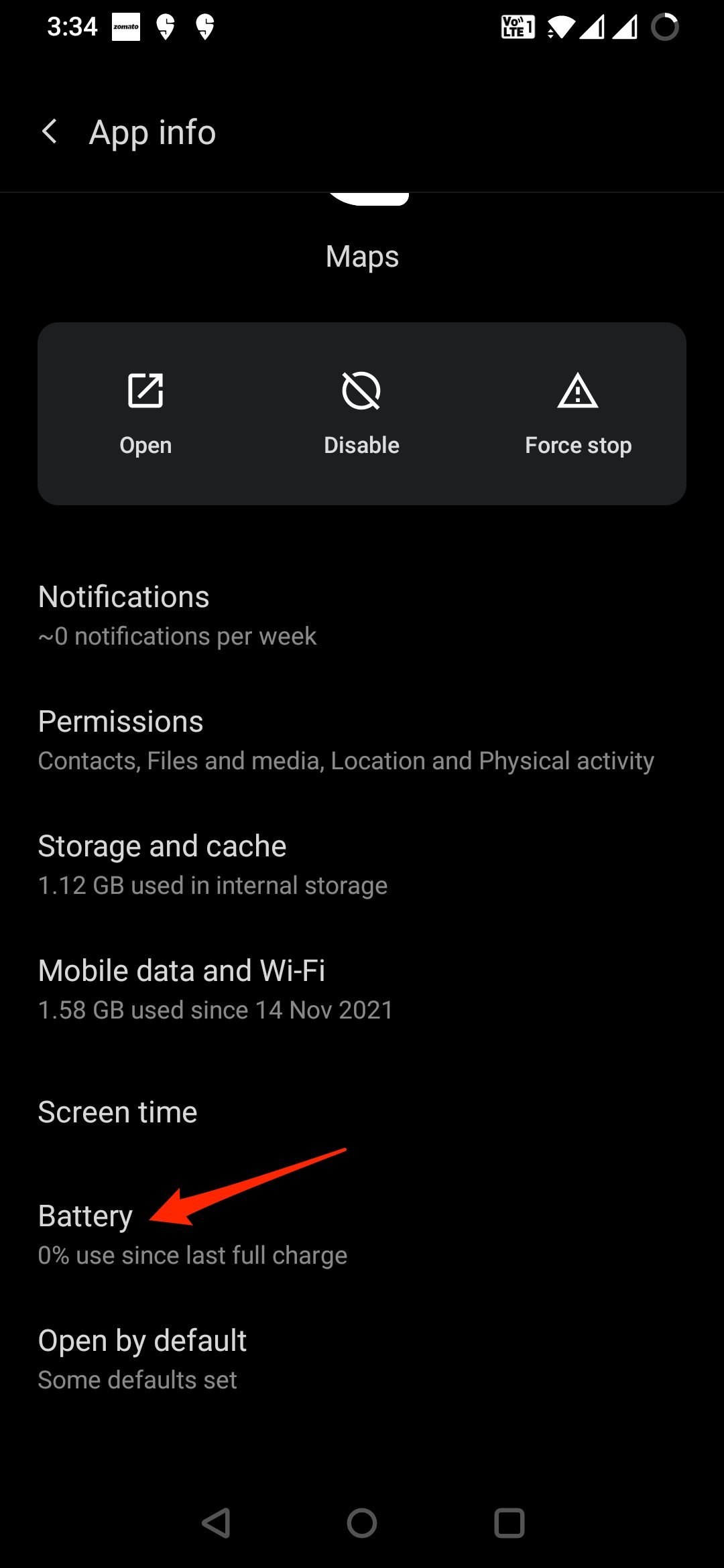
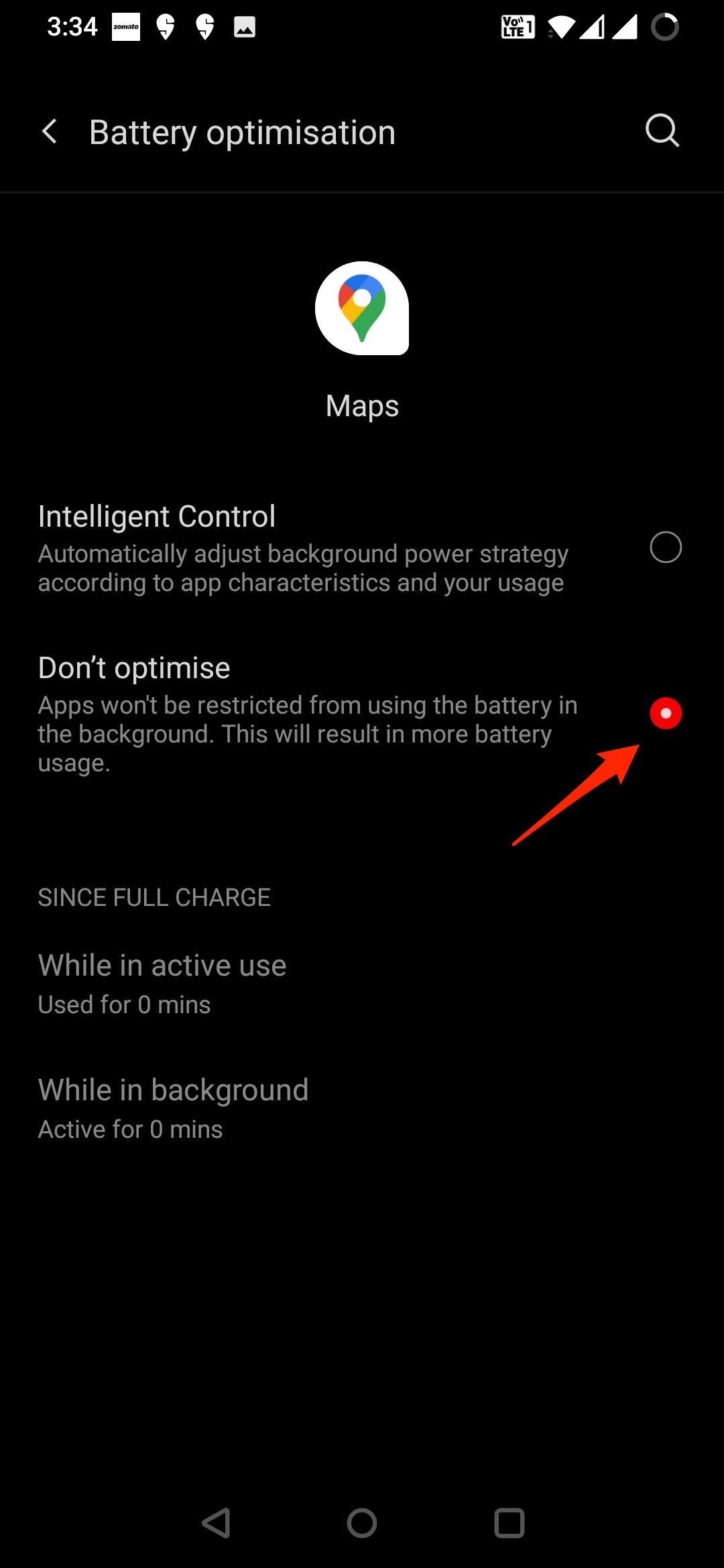
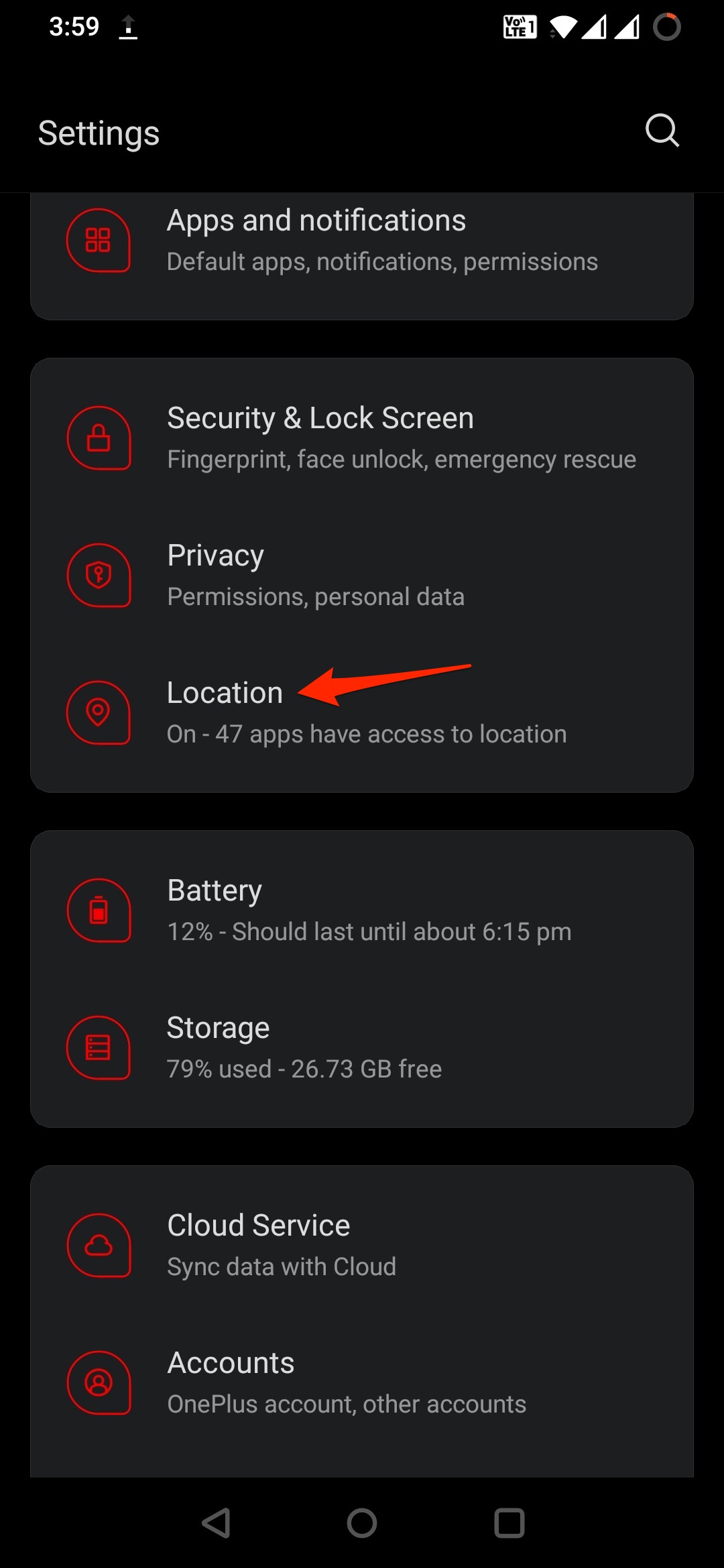
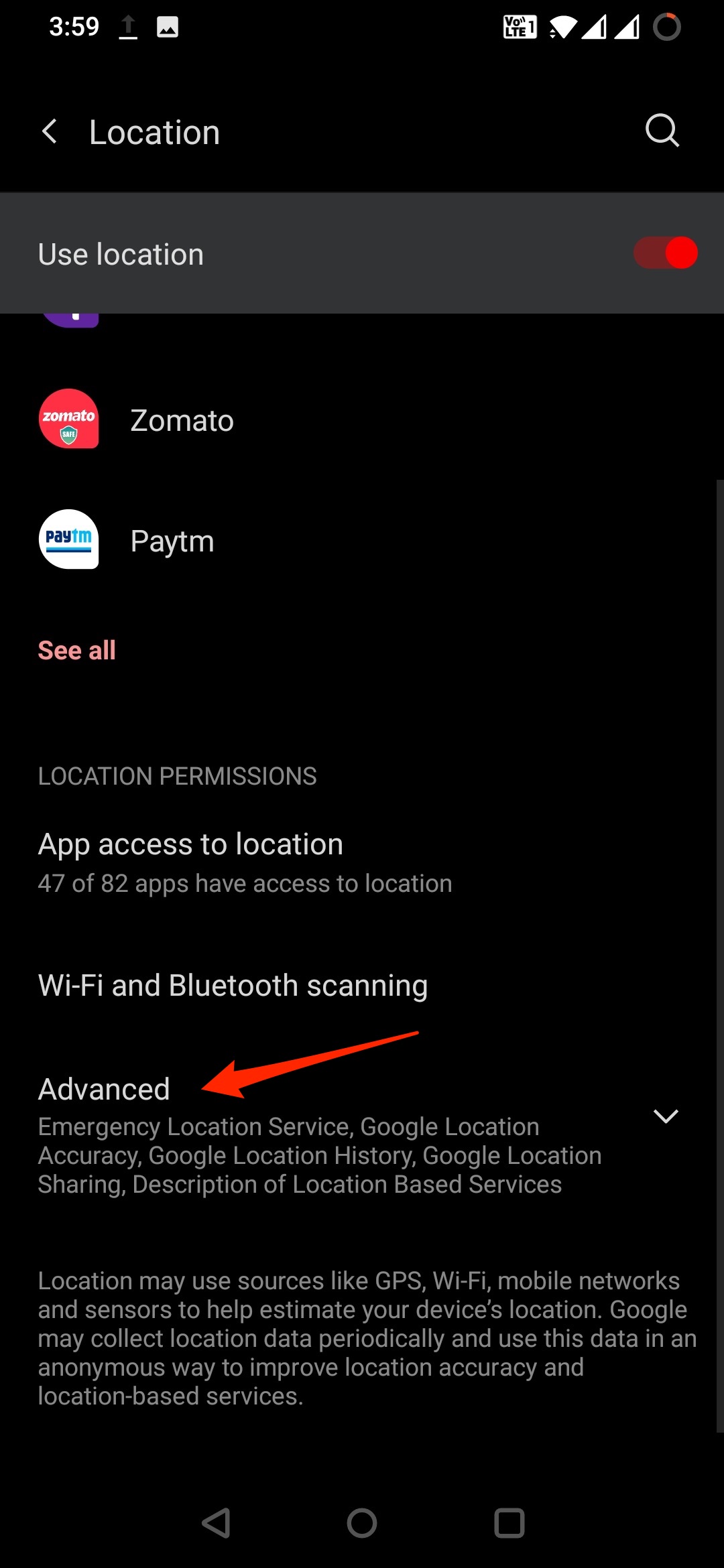
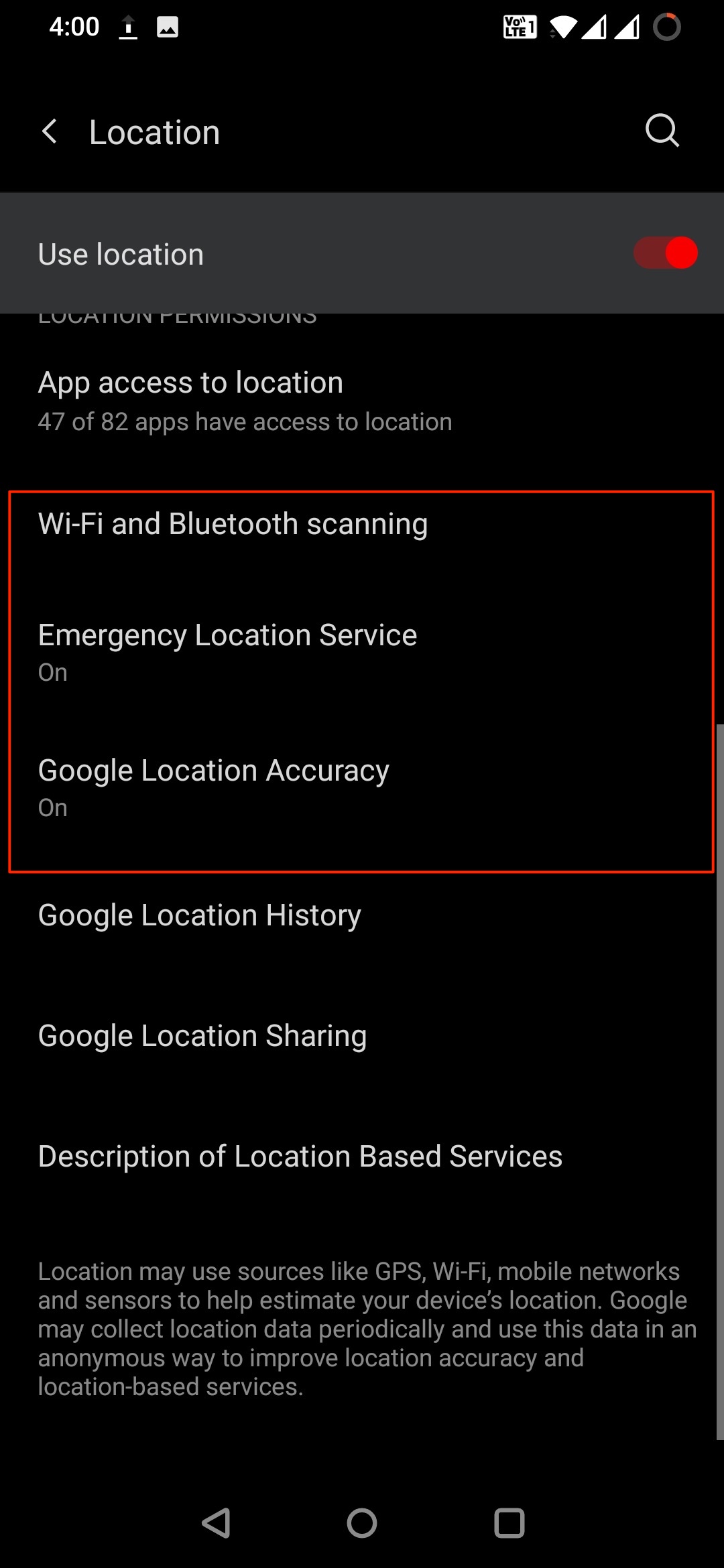

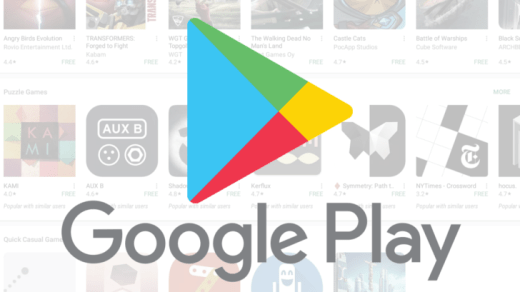
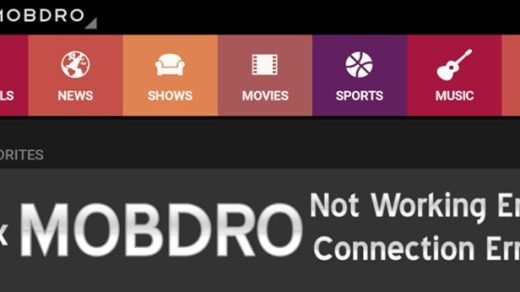
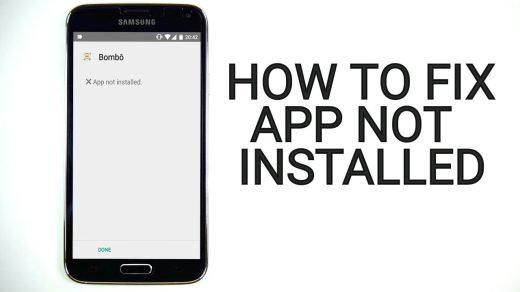





i just wonder, what accuracy should i expect when using google maps and the mode High accuracy , because on all of my 4 android devices my position shows between 50 and 100m away when in High accuracy mode, however when in gps only mode my location is always between 0,5m and 1m, im thinking if High accuracy mode is working then the accuracy should be between 0m and 0,5m or something like that,. im i wrong or is this correct, how exact is the accuracy on your phone?
I had a same problem on my smart phone. after i updated the map.it gone. Check it updated or Not if it is not update.do update.
GREAT POST
Hy sir plz tell me how can we strong 4g signals in mobile or low signals
thank you developer options worked fine for me
Cheers!:)
Thanks, I calibrated my compass and it worked.
Cheer 🙂
I have to calibrate my compass every time I open Google maps. Yet a compass app has no issues. Any ideas?
I want to sue google. I took a pic on my mobile in my house and the location is shown as 3 kms away in the photo info . My location settings are high accuracy. I need to send this pic as proof but cannot now prove that it is taken in my house. This is put me in trouble.
I do as well it has put my location at a hotel which put me and my relationship in jeopardy big time.! Let me know how it works out for u!
I live in rajkot Gujarat but every time I ask in map for my location, I got the answer that I’m in other state. I tried so kuch for set my location but no improvement.
Using the “high accuracy” setting has given me errors as high as 50 kilometers! Turning it off then put me in the correct location. I’m currently in Newfoundland (often without wifi or cell), and my phone had become useless for navigation. Turning off Google’s “enhancements” made it usable again.
This is exactly my experience here in the UK. What is annoying is that many apps which use location nag me to use the so called “high accuracy” setting.
I am not positive about the ‘high accuracy settings’ on my device, because I have somehow managed to lose it, but using Google to find the location is showing it to be right in the front yard, which it is not as I have tried playing the sounds, snd it is not anywhere near my yard at all….
Is this because I do not have something on the phone set correctly, or is it just inaccurate??
Also, Thanks in advance!!
Who and how do I report incorrect driving direction to my fathers home? There is only one way in and no one can get there because GPS tells them to turn on the wrong street taking them in the wrong direction.
You get option to send feedback on the App.
Thanks for this most helpful post. It dawned on me when I read something in the Developer’s Options that had changed the Mock GPS to an app I had installed. So if any of you are using a FAKE GPS for any reason, like I was, that was the culprit. As soon as I Force Stopped the app and rebooted the phone, Maps worked perfectly.
Great stuff! It makes perfect nonsense.
Thanks, solved my problem
Hey, guys. related topics. I just want to know, can the other person sharing with me the location fake whereabouts. And, in what reasons, happens that the person wasnt there 2hrs but using the internet all the time?
Not getting real-time location from my sharing partner can this problem please be fixed I’ve asked numerous times his is working properly I don’t understand the problem with my phone I’ve asked numerous times to fix this problem and it has still not been address I would truly appreciate if this final time it can be fixed this is getting a little ridiculous commenting and never getting anything fix it seems worthless to even comment if there’s not going to be any adjustments made to my phone thank you I appreciate it very much if y’all can fix this problem I am having God bless
Google maps shows my location correctly but my husband’s location isn’t showing on my phone even though he has Sharing enabled. It shows him at home even when he leaves. it turns his icon black and white when he leaves and then back to in color when he is home. He downloaded another app to track him since Google Maps wasn’t showing him moving, and that is doing the same thing. He rides his motorcycle to some remote locations so he likes me to know where he is. no he isn’t cheating lol. he wants me to know his location when riding for safety. He has location sharing on. He is using an Android Galaxy 8s.
Cheers 🙂
It works, thanks 👍
Hi, I have a brand new samsung 10+. the map is way off. I have done the figure 8 thing multiple times with both data and wifi. It has gone from low to medium accuracy, but still too far off to give directions in the city (no tall buildings). Everything I find says go to the settings, location, tap mode but there is NO mode button. I also do not have the developer option, and when I open the “about phone” there is no “Built anything” I have reported. I believe I have tried EVERYTHING I can find, but either I actually can’t find the suggestion or it hasn’t worked.so anyone have any other ideas??? I also tried un and reinstalling. Let me add, that I just retired my Note 5 after so many years. But in all those years, I never had to calibrate it, and it was ALWAYS point on from coast to coast to coast.
thanks
Wrong location update
Thanks for writing about google map wrong location fixing
this did not help at all, the problem is on my home computer and i cant seem to find a fix anywhere why do you not list computers unless there is no fix for them