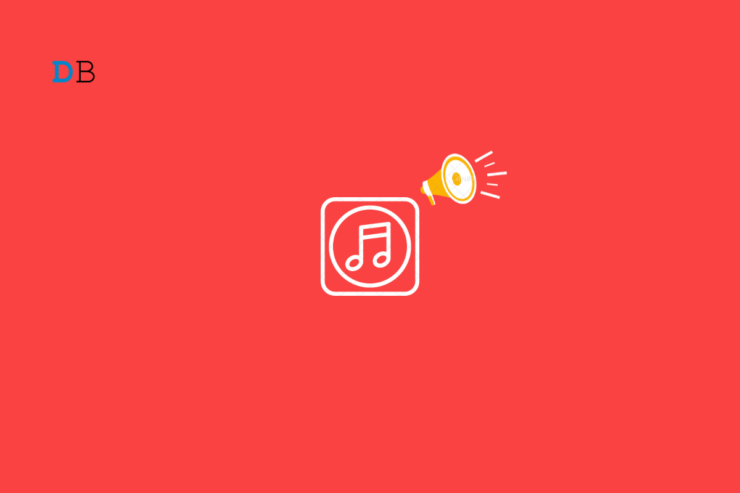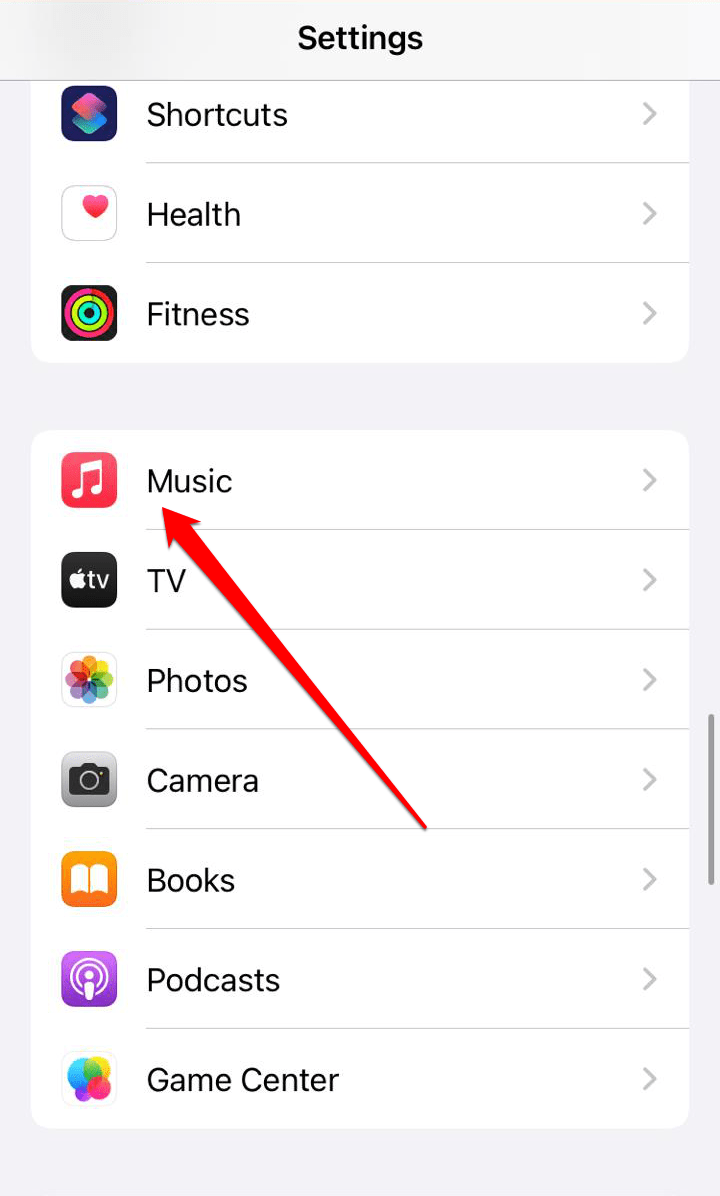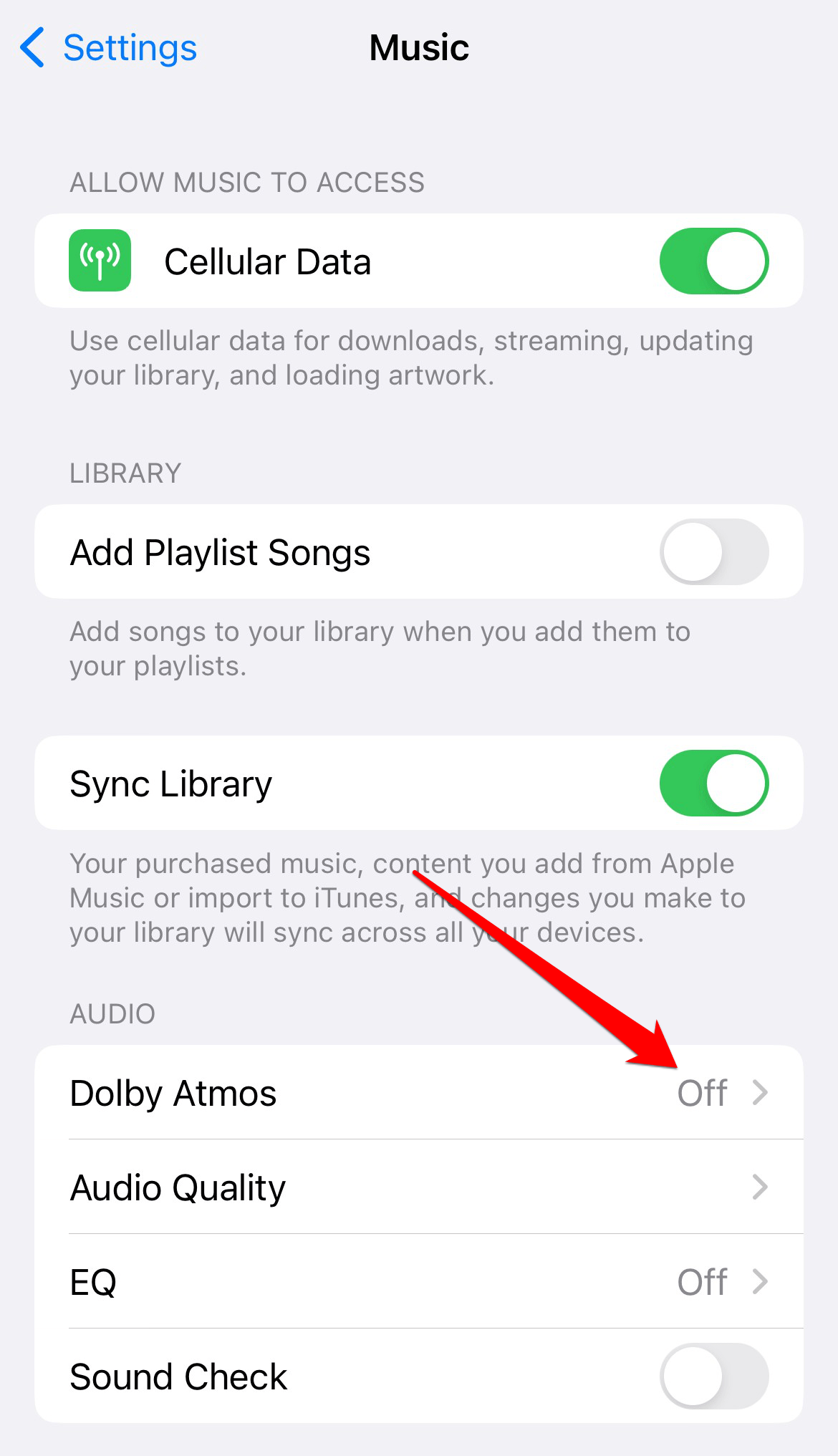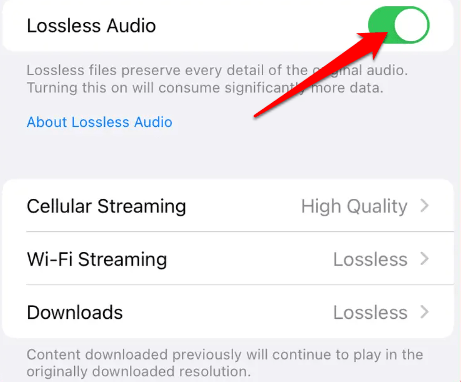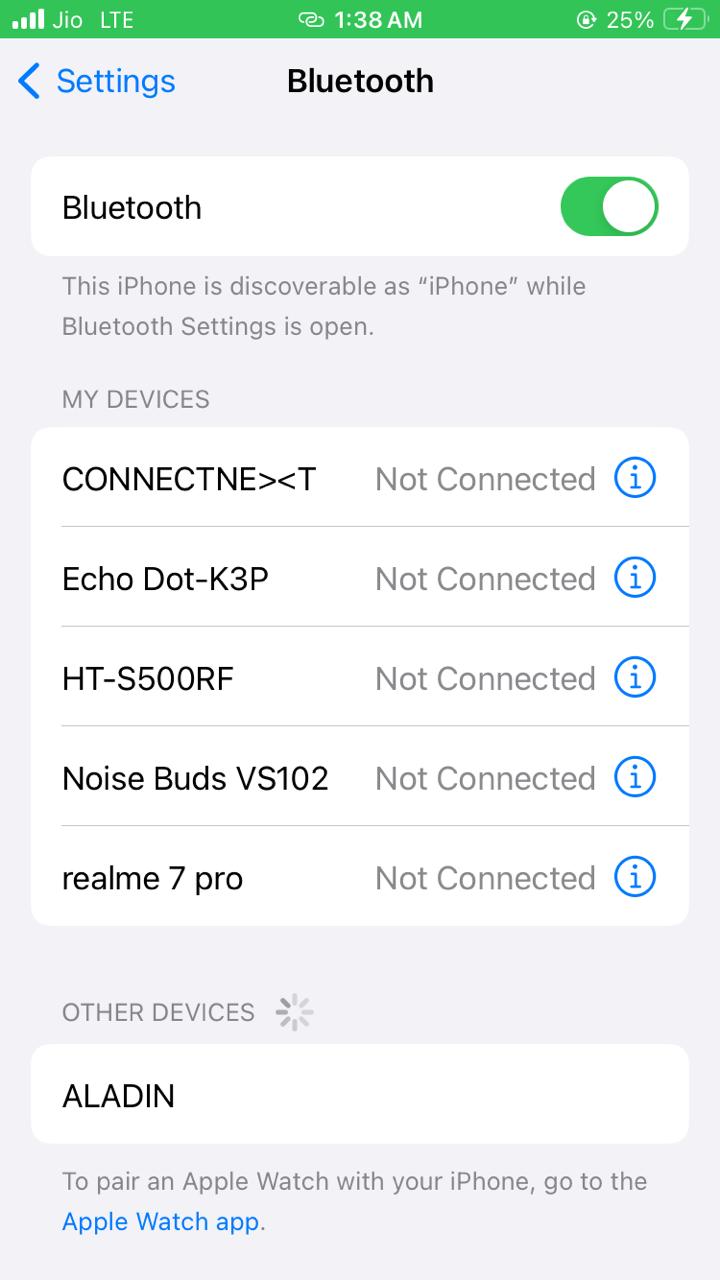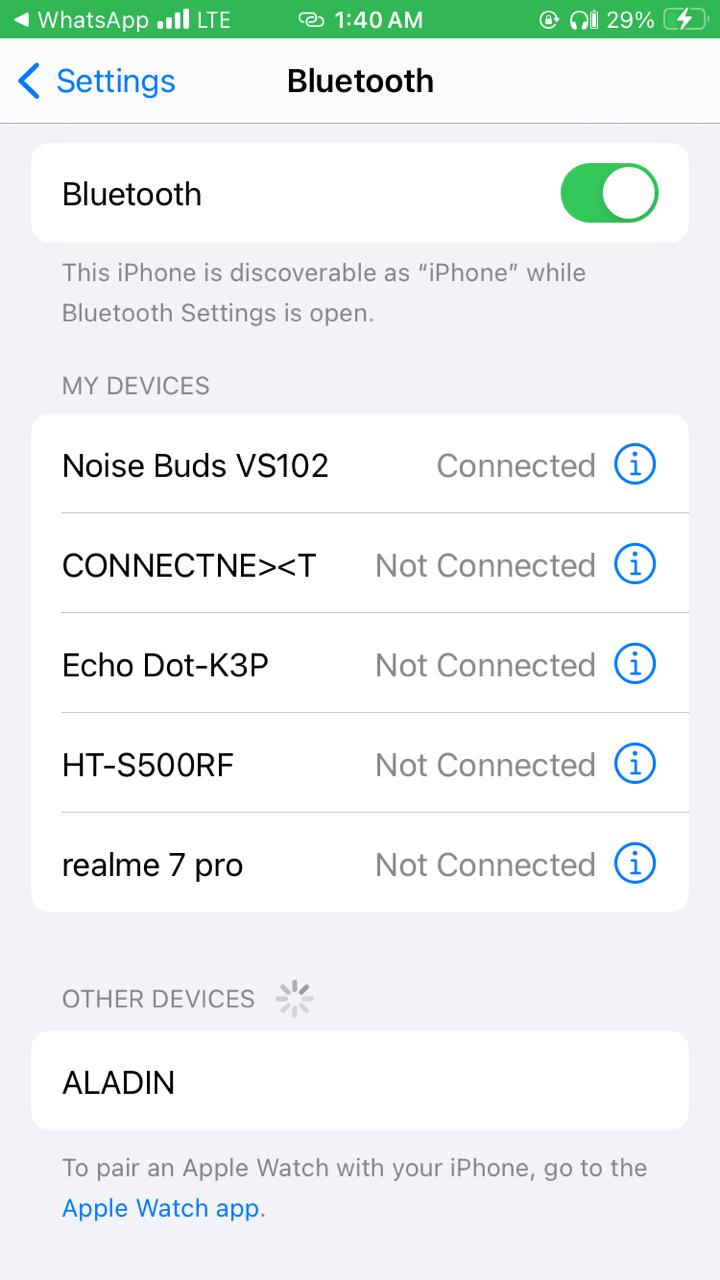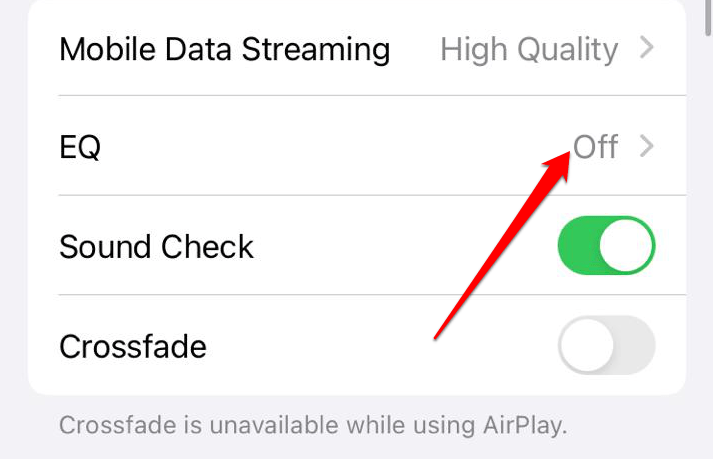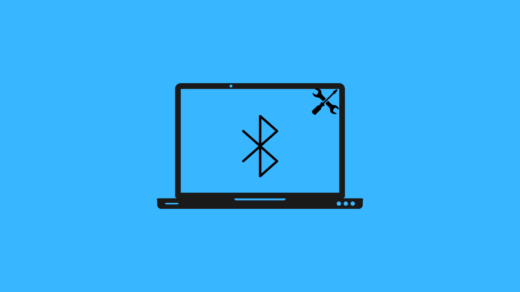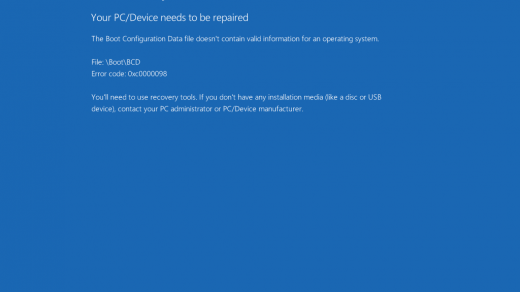Apple Music is a fantastic music streaming service where you can listen to millions of songs. But times, when you’re using Apple Music, you might encounter a problem where the Music is playing too quietly. The songs aren’t as loud as they should be, which can be frustrating, especially when you’re in a noisy place and just want to enjoy your favorite tunes. It definitely takes away the whole music experience.
We can understand how frustrating it can be when you can’t turn up the volume while enjoying your favorite song. But don’t worry; we are here to help! If you’re struggling with the low audio issue on Apple Music, here are a few tips to boost the volume and enhance your listening experience. So, let’s get started.
Top Ways to Fix Low-Volume Issues on Apple Music
There are a few things you can try to fix low-volume issues in Apple Music:
1. Restart Device
If you’re having trouble with too low volume in Apple Music, you can try restarting your device. Just turn it off, wait a little bit, and then turn it back on. This can sometimes fix any temporary issues that might be causing the low volume.
Follow the below steps to turn off your iPhone:
- For iPhone SE 1st Gen, 5s, 5c, and 5: Long-press the top button.
- For iPhone SE 2nd generation onwards, 7, and 8: Long-press the side button.
- For iPhone X and above: Long-press the power and any volume buttons simultaneously.
- Now, hold and drag the slider until the end.
- When the screen goes black, just press and hold the power button for a few seconds until your device turns back on.
- Then, enter your password and wait for it to finish restarting.
- Once it’s done, open Apple Music again and try playing a song to check if the volume is back to normal.
2. Disable Dolby Atmos
Dolby Atmos is a surround sound format that enhances the audio experience, but it can sometimes make Music sound quieter than stereo music. The different audio codecs used by Dolby Atmos are designed to maintain surround sound quality, but they can result in lower volume levels. This is due to a loudness limit set by Dolby Laboratories. Disabling Dolby Atmos might help increase the volume of your Music.
To do this,
- Open the iPhone Settings app, then choose Music.

- In the Audio section, tap Dolby Atoms and turn it off.

- Return to the menu for music settings, then choose Audio Quality.
- Turn off lossless audio.

Disabling Dolby Atmos may limit your ability to experience the full immersive sound effects of some songs. But don’t worry; you can always re-enable Dolby Atmos later if you decide you want to use it again.
3. Force Quit and Relaunch Apple Music
If you’re experiencing audio issues with Apple Music, a simple solution you can try is force-quitting the app and then reopening it. This can help clear any temporary files or data that might be causing the problem. When you relaunch the app, it starts fresh and may be able to play your Music at a higher volume.
To force Apple Music to quit, follow these steps:
To force-close the Apple Music app on an iPhone X or newer model,
- Swipe up on your iPhone’s screen to open the App Switcher.
- Then, swipe up on the Apple Music app to close it.
On iPhone 8 or older models,
- Double-tap the home button.
- Then swipe up on the Apple Music app to force close it.
After force-closing, simply relaunch the Apple Music app on your iPhone.
Force-quitting an app is generally safe, but saving any unsaved work is essential before you do it. If you force quit an app too frequently, it can potentially cause the app to become unstable or even crash. So, it’s best to use force-quit sparingly and only when necessary.
4. Check the Audio Connection Through the Bluetooth Device
Checking your audio connection through a Bluetooth device can definitely help fix sound issues. Sometimes, if your Bluetooth device isn’t properly connected, it can cause the Music to play at a lower volume. So, make sure your Bluetooth device is connected correctly and try playing the Music again. Hopefully, that will resolve the low-volume problem for you.
To check your audio connection through a Bluetooth device, follow these simple steps:
- Open your iPhone’s Settings and tap on “Bluetooth.”

- Make sure your Bluetooth device appears under “My Devices.”

- If it doesn’t appear, tap on “Add Device” and follow the instructions to pair it.

- Once paired, tap on the device’s name to open its settings.
- Look for “Media Audio” and make sure the switch is turned on.
5. Turn Off Apple Music’s Sound Check and EQ
Sound Check is a feature that makes all songs have the same volume level. It can help prevent some songs from being too loud, but it might make them sound quieter. EQ lets you adjust the bass, treble, and other frequencies. If you lower the volume using EQ, it can cause low-volume issues.
To turn off Sound Check and EQ,
- Launch the Settings app and select Music.

- Toggle off Sound Check under the Audio section.
- Tap EQ and select Off.

Turning off Sound Check and EQ can indeed result in some songs being louder than others. If you come across too loud songs, you can constantly adjust the volume on your device or headphones to find a comfortable level. This way, you have more control over the overall volume and can enjoy your Music without any issues.
Conclusion
That’s all. The tips I shared above should help you boost the volume and have a great music experience. But if you’re still having trouble, it’s a good idea to visit the friendly experts at the Genius Bar in your nearest Apple Store. They can provide personalized assistance and troubleshoot any issues with your specific device.
I hope you’ve found all the information you need in this post. You may offer any additional suggestions that you think would be helpful. Thank you for reading, and make sure you take care of your hearing by listening to Music at a safe volume level.
If you've any thoughts on How to Fix Low Volume Issues in Apple Music, then feel free to drop in below comment box. Also, please subscribe to our DigitBin YouTube channel for videos tutorials. Cheers!