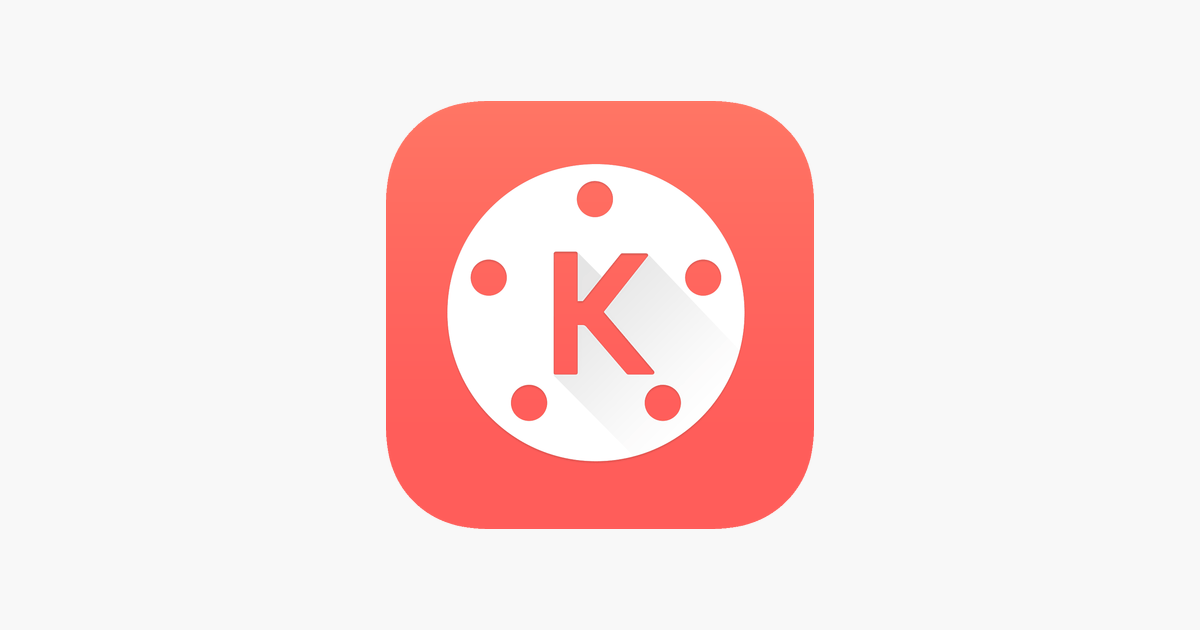
Fix Error on KineMaster
KineMaster is the best video editing App available for Smartphones. It is a powerful tool that can do all the editing-related work which were early only capable of PC Software. The KineMatser is developed by NexStreaming Corp. Many a time, you may face issues with the App due to software and hardware incompatibilities. Today in this post, I will tell you all the possible solutions to fix all the problems with the KineMaster App on Android.
In general, the following are the issues faced by KineMaster.
For professionals and amateurs alike, KM offers a pro level of control on the editing process over mobile. You can do dazzling edits, motions, and animations on your Android Smartphones. KM is a professional video editor, supporting multi-layers of video, images, and text with state of the art cutting and trimming; you can have multi-track audio, volume envelope control, 3D transitions, etc.
Due to device limitations or App compatibility, you may face several issues. Below are all the potential solutions to troubleshoot the problems and fix all errors on KineMaster App.
If you are trying to install KineMaster Mod on your Android 12 device, then you may be out of luck because most of the KineMaster Mods are not compatible with Android 12 as of yet. But as time progresses with future updates, you can expect a stable Mod that supports Android 12. If the app is after installation force closes, then you know the option, but you try any older version that is suitable for Android 12.
This error may occur due to incorrect detection of device resolution, hardware, and software. The device resolution if not compatible with the edited file, may lead to a Codec error. You can fix this by following the steps, but files edited prior may not be solved.
If the KineMaster is not working on Android 12 or 13. the most probable cause is installing a modified version of the app. The KM has changed its code, and it doesn’t allow forked apps to run on the latest Android iteration. It is best to download the app from Play Store to fix the issue.
If you see a Can’t Open File error when you try to open the downloaded APK file on Chrome browser android, then you can install the file using file manager.
If the App is not able to detect the media, then first grant all the permissions to the App. The App may take some time to index the media. Have some patience until the media is indexed by the App. Reboot the device and look for the working of the App.
Also, check if you have granted all the permissions to the App in Android settings.
If the App is not responding or closes abruptly, then I recommend you download an older version of the app or try the steps below can work.
Note: Clearing data and clearing cache will delete app data like preference settings made, account with the app, etc
Conclusion: With the solutions above, you can troubleshoot all the issues on the KM for Android. I hope the post is helpful. Do comment for any assistance or support.
This post was last modified on December 3, 2022 1:39 pm
View Comments
Why does when i export my project i made on kinemaster (like new project i recently made) the colors are different or reversed? Is it because my phone is old or something?
Very nice app
Kinemaster assest srore not working