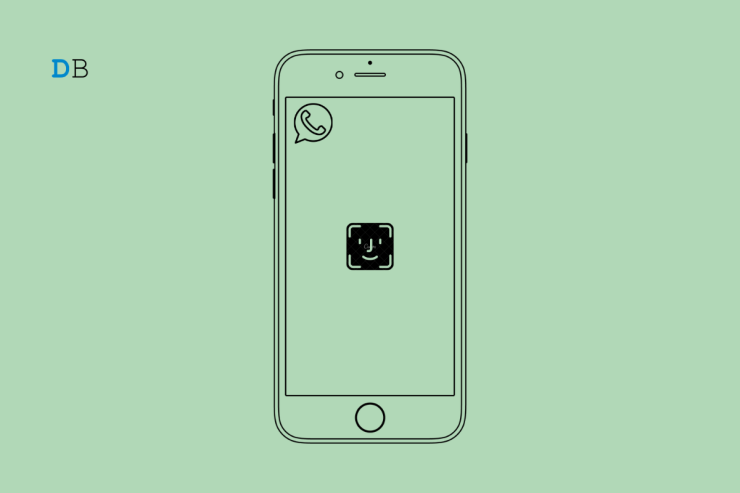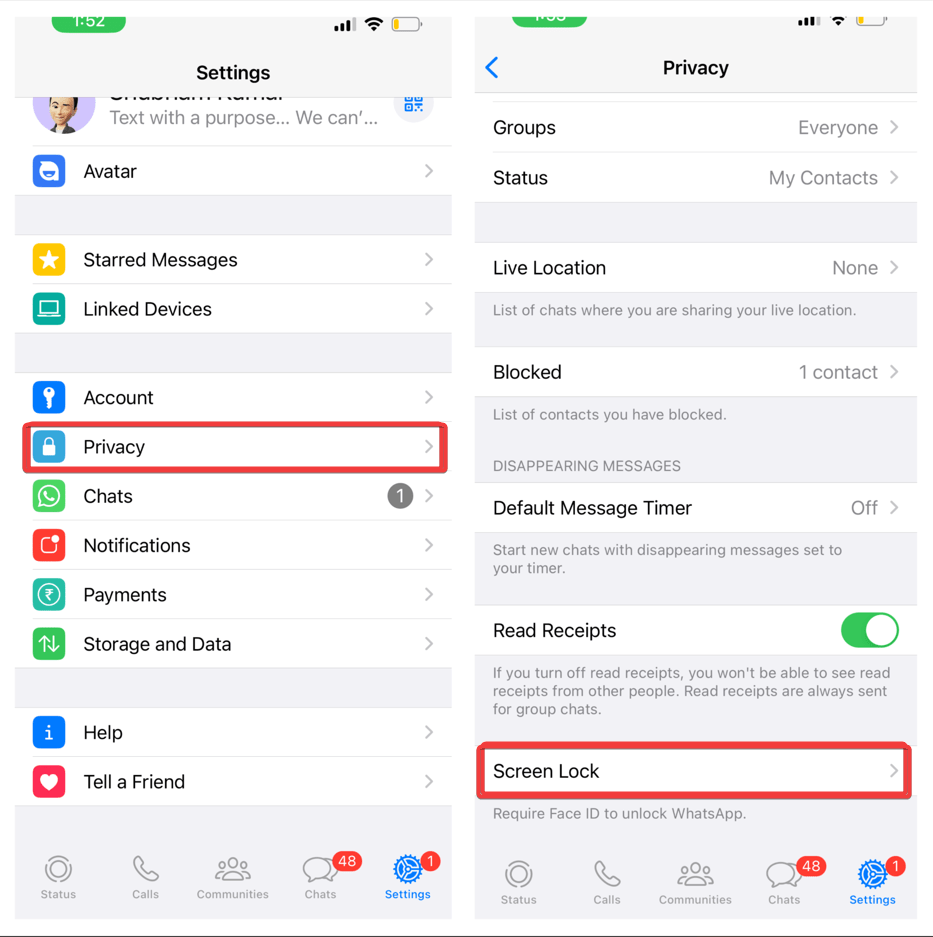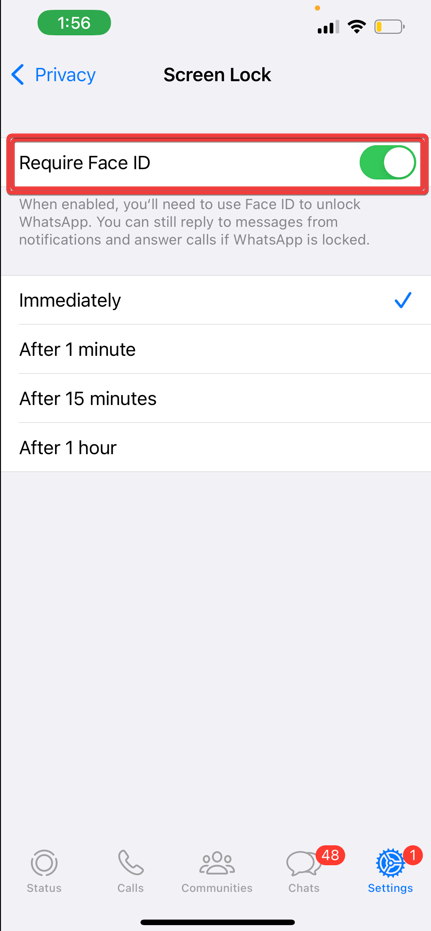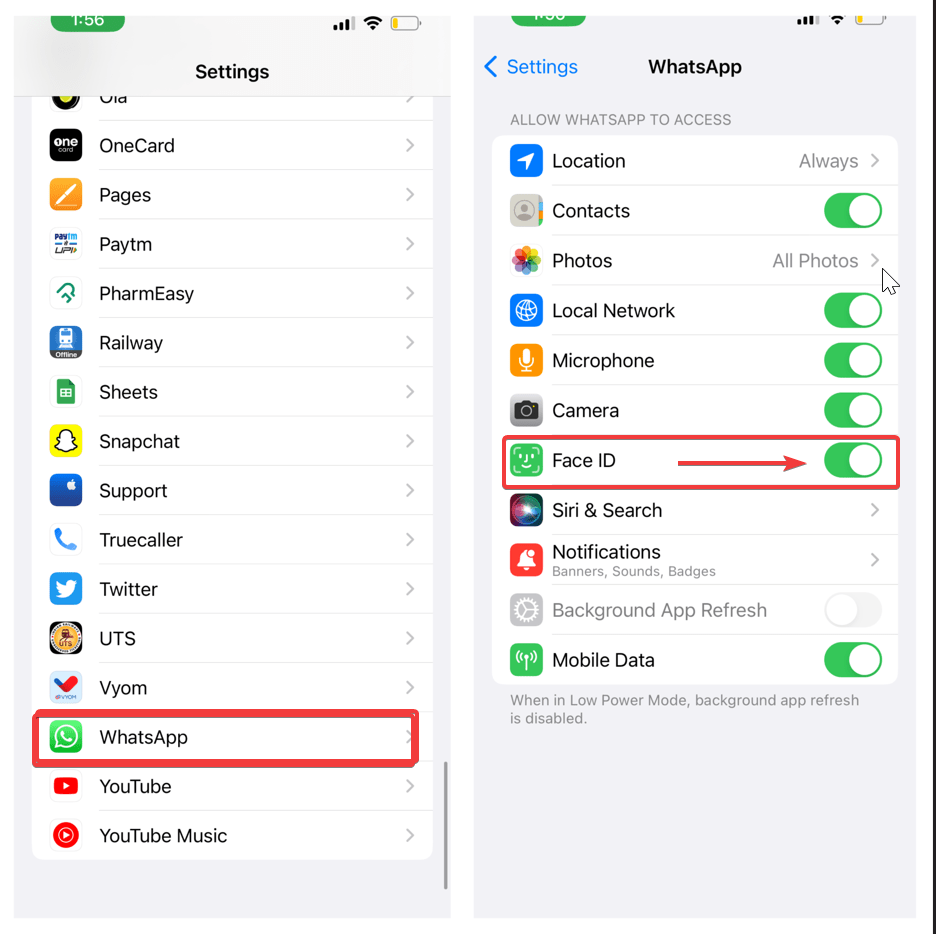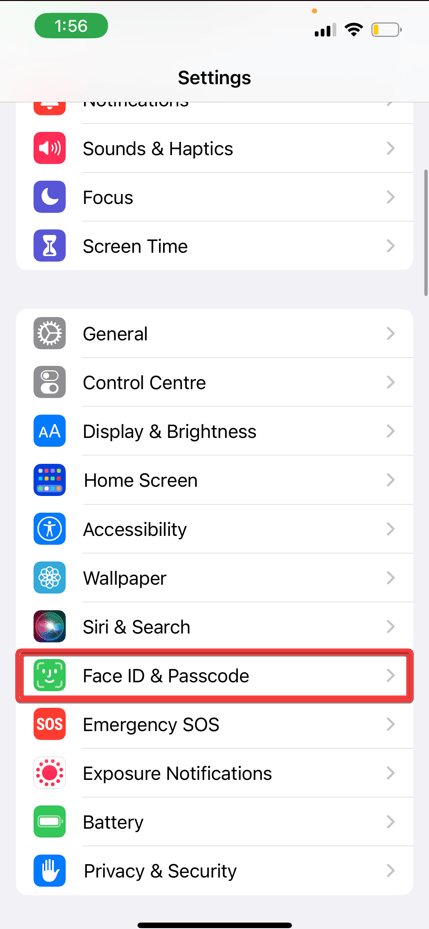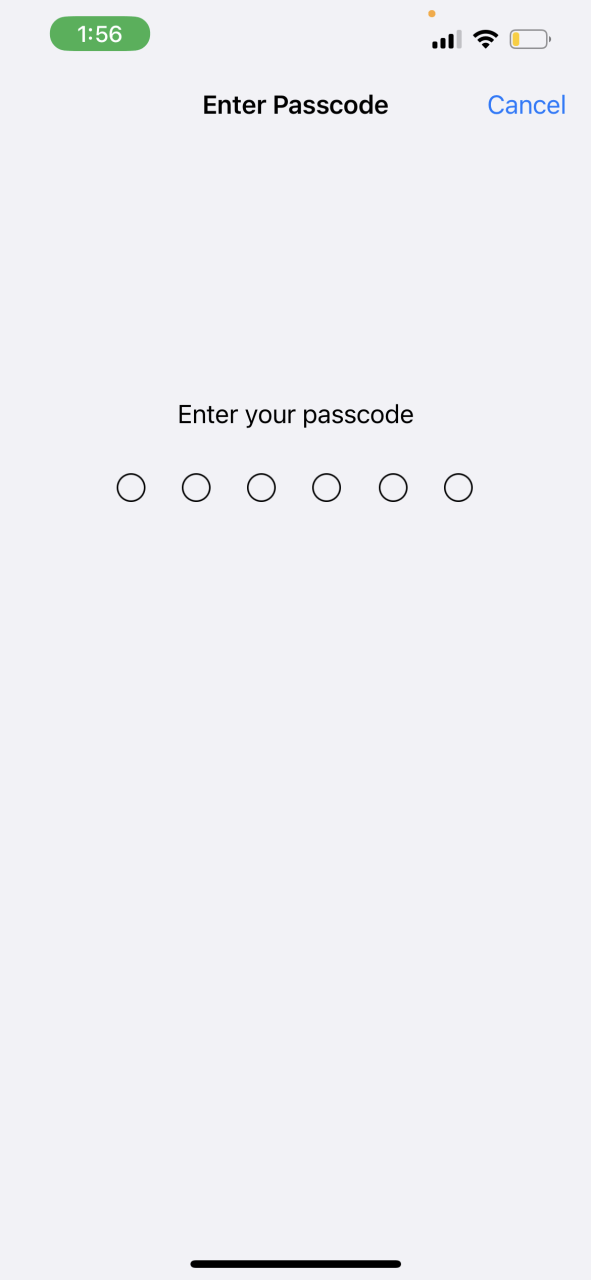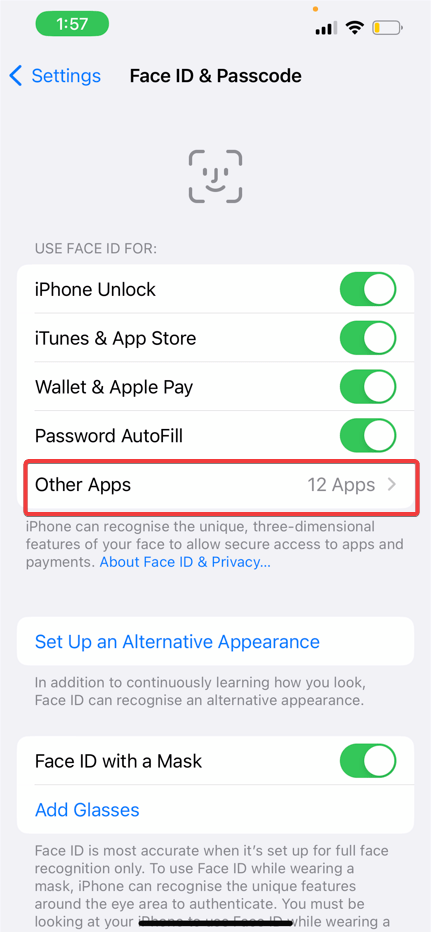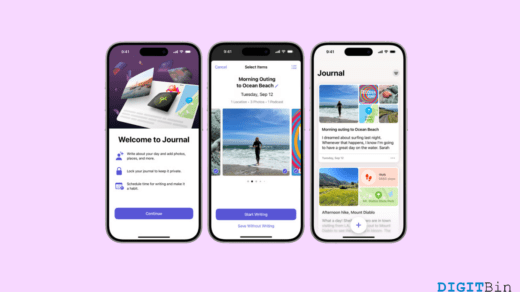It is not new; as we know, all WhatsApp users can now protect their WhatsApp chats on iPhone with their Face ID. Obviously, to avoid unauthorized access to your chat or sensitive details on your WhatsApp. You can also hide your last scene from the contacts with whom you want to hold tight to your privacy.
Face ID is important, and the fact that WhatsApp on your iPhone is not working with Face ID can be a real turn-off. For this reason, if you are unable to fix your WhatsApp Face ID issues, we have listed below a few of the recommended troubleshooting methods to help you through this.
Before we Start…
- Keep your phone at an angle so that your entire face is visible on the screen. Because a single detail matters when using face ID on your iPhone’s WhatsApp.
- Keep your background subtle and your face towards the window; you don’t want a blazing sun to obscure your vision, resulting in blurry vision. This implies that there should not be two brights in there.
- Be on the lookout for unwanted faces in the background.
- Keep your smartphone at least 10 to 20 inches away from your face to prevent moon moles and threshold dots. Keeping it between 10 and 20 inches is an ideal distance when using face ID.
If you keep up with the mentioned points, then you are good to go every time you gaze into your selfie camera, but sometimes it may not really work and you may need to fix WhatsApp on iPhone not working with face ID in different ways. Let us see them one after one.
Top Ways to Fix Face ID Not Working for WhatsApp on iOS
Here are Some of the Best Methods to Fix Whatsapp Not Working for WhatsApp on iPhone.
Fix 1. Recheck if the Face ID is Enabled on WhatsApp
The first thing you should do if your FaceID stops working and you want to fix your WhatsApp Face ID issues is to check if the Face ID has been enabled on WhatsApp. To check if it’s enabled, do the following.
- Launch WhatsApp on your iPhone.
- Tap the “Settings” icon appearing at the bottom-right corner.
- Tap on “Privacy”.
- Scroll down and click on Screen Lock.

- Toggle on, next to “Require Face ID” to enable the feature if it’s disabled.

- Finally, start your WhatsApp using the face ID.
Below is an alternative way to check face ID settings for WhatsApp on your iPhone.
- Open Settings on your iPhone.
- Scroll down and click on WhatsApp.
- Toggle on next to “Face ID” and enable it.

- Follow up with the screen instructions to set up Face ID.
- Finally, close the settings and then reopen WhatsApp to check if this helps to fix WhatsApp Face ID Not Working on iPhone.
Fix 2. Check if Face ID Access is Enabled
Apps with an unlocking feature that includes can also be unlocked using the Face ID on iOS devices, given that they have been granted permission to do so. Hence, you must ensure that Face ID access has been enabled to other apps.
- Open Settings on your iPhone.
- Scroll down and click on “Face ID and Passcode.”

- Enter your “iPhone Passcode” to get access.

- Tap on “Other Apps.”

- Among the list of apps, recheck if WhatsApp has been enabled to use face ID or not, and if not, immediately toggle on to enable it.
- Close the Settings app and try opening WhatsApp again to check if the problem has been solved. Finally, close the settings app and reopen WhatsApp to check whether the face ID seems to work.
Fix 3. Clean the TrueDepth Camera Area
You may not know it, but the Face ID feature that works on your iPhone is due to the TrueDepth camera system. Sometimes the carve present at the top of your phone hides the front camera as well as the sensors, which are responsible for working together to sanction Face ID functionality. This simply means that the camera may become smudged, interfering with face ID processing.
It would be better if you kept cleaning the TrueDepth camera often on your iPhone and then tried using face ID on WhatsApp to see if this resolved the error of WhatsApp on your iPhone not working with face ID.
Fix 4. Force Quit and Relaunch WhatsApp
Force-quitting an app and starting it again Do away with any pending activities to give them a fresh start. If WhatsApp is running in the background, the steps below will show you how to force quit and relaunch the app.
- Swipe up across your iPhone home screen and hold until the background app window appears.
- Then swipe right and look out for WhatsApp. and then swipe up to suspend the app from running in the background.
- Finally, restart WhatsApp to see if this resolves the issue of WhatsApp Not Working with Face ID.
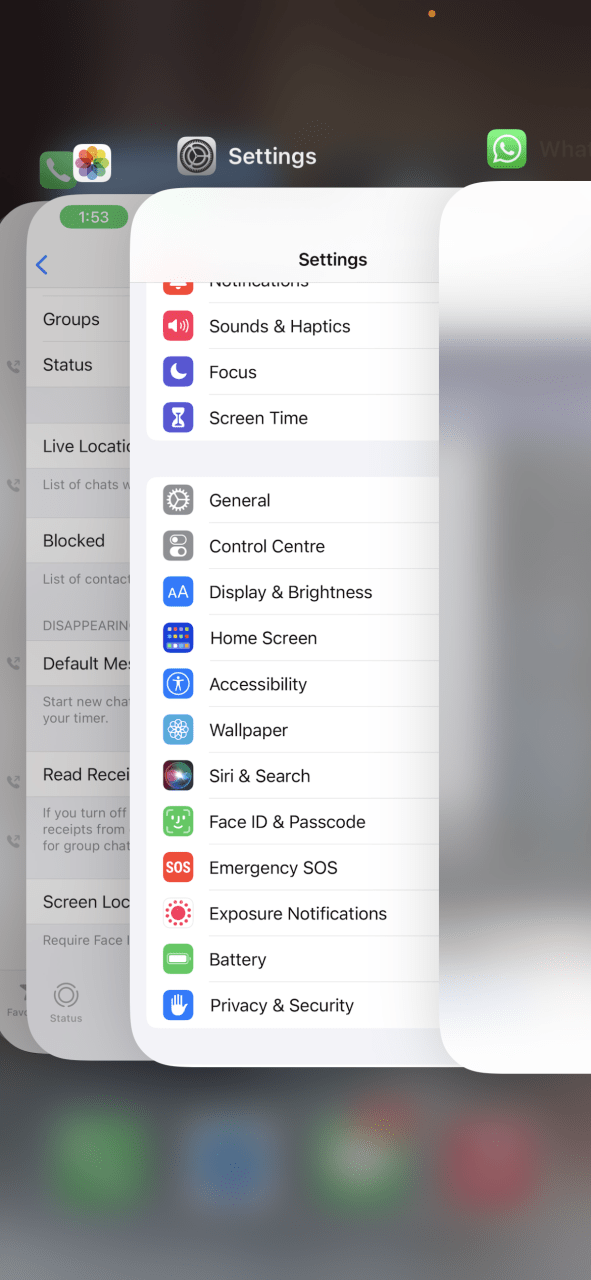
Fix 5. Update WhatsApp
Finally, if none of the solutions listed here resolve the issue of WhatsApp on your iPhone not working with face ID, you may want to update WhatsApp to the most recent version. You may not know, but there may be a few bugs and clutches preventing the face ID feature, which needs to be fixed as soon as possible. I know that this is good practice to keep updating apps at regular intervals on your iPhone.
- Open App Store on your iPhone.
- Tap on the profile icon.
- To refresh the list of available app updates, swipe down.
- If you see an update for WhatsApp, download and install it instantly.
- Now close the Apple Store and launch WhatsApp to see if this fix resolves the issue
Final Takeaways
The solutions listed above should help you resolve the issue of “WhatsApp on your iPhone not working with face ID”. Besides, you can also read our post on Verification Required for app downloads for iPhone. This will help you explain the cause and the solution to fix the error.
Also, do not forget to visit our YouTube channel to subscribe, like, and Share. Happy learning.
If you've any thoughts on How to WhatsApp on iPhone Not Working with Face ID?, then feel free to drop in below comment box. Also, please subscribe to our DigitBin YouTube channel for videos tutorials. Cheers!