
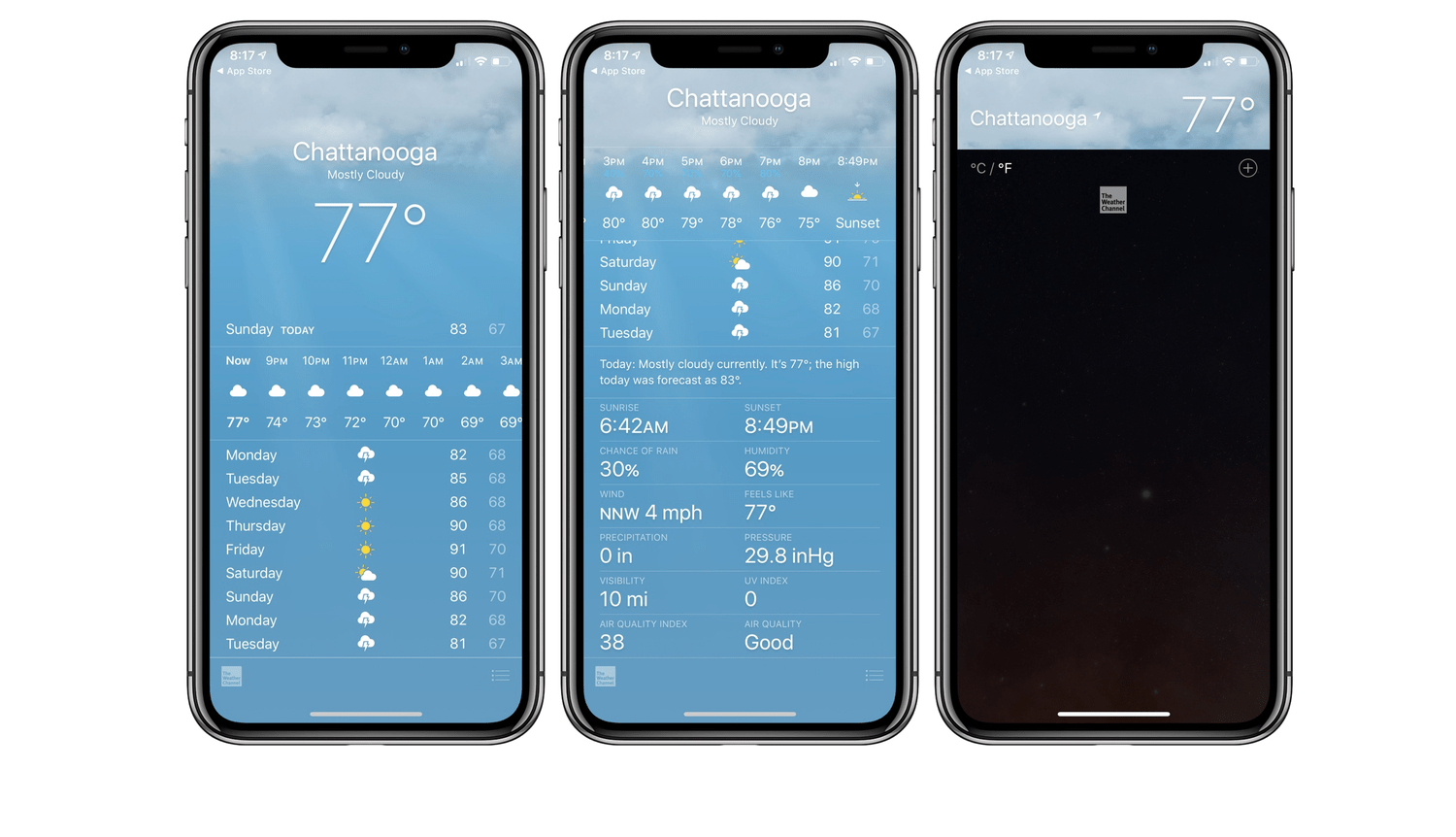
iPhone Weather App Showing Wrong Temperature
Are you experiencing a glitch on your iPhone weather app after installing the latest iOS 15 beta updates? This guide will help you to fix it up. First, let’s know the issue, though.
iOS 15 comes with loads of features and updates. One of those includes the up-gradation of the native Weather app you see on the iPhone. A majority of users who have stepped up to iOS 15 are unable to see their correct location on the weather app. Secondly, the app sometimes displays the wrong temperature or weather data for that day.
Many iPhone users check every day’s weather forecast to stay prepared for incoming rain or a really humid afternoon. With wrong information, people will not be able to know the correct weather forecast, which can affect their work for the day.
So, it is important to fix the issue of the weather app not showing the correct temperature or other data on your iPhone after updating to iOS 15.
While the iOS 15 beta may have some bug causing the weather app to show the wrong temperature, there may be other reasons why this may happen.
Let us try out the various troubleshooting techniques to fix the iPhone weather app.
The new weather update was introduced with iOS 15 beta. So if you’re on a beta build, chances are there that you are facing the glitch. So, try to install a fresh bit of it if it is available.
Normally the precise location is required by certain apps such as food delivery apps, e-commerce apps, or apps for booking cabs.
These apps need your location to serve you, and the precise location feature provides that info to them.
Additionally, if the weather app is showing the wrong temperature and other climatic data on your iPhone, then you can also enable the precise location and check if the weather app is displaying correct information after that.
When Precise Location is disabled, then the apps can only know your approximate location.
An active VPN will make it appear that your device is based in some other country. This will create confusion for the weather app, and it will show you the wrong data.
So you can try to fix the issue by disabling the VPN.
Instead of depending upon the meeting weather app of the iPhone to get the climatic data, you can summon Siri and enquire about the weather information.
If your Location services option is disabled on the iPhone, then no app will be able to know about your current location.
Simply enable this feature and set the Weather application to use your location information only when you are using the app and not all the time in the background.
There is another simple way to know the correct weather on your iPhone. You can ask Google through a voice command. It’s the same as using Siri.
In the Google search results, the latest weather information will be displayed.
Try these troubleshooting workarounds if your iPhone Weather app is not showing the correct temperature.