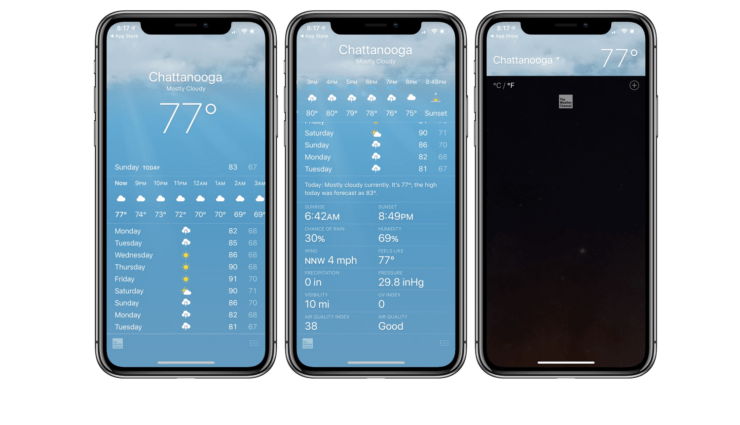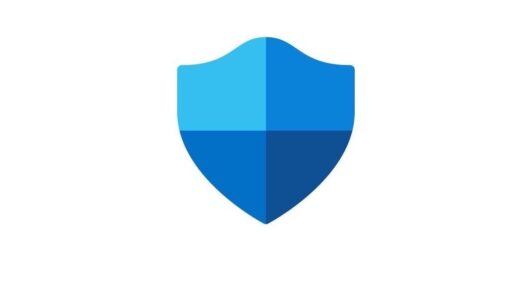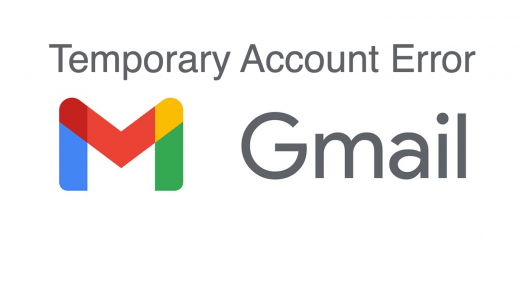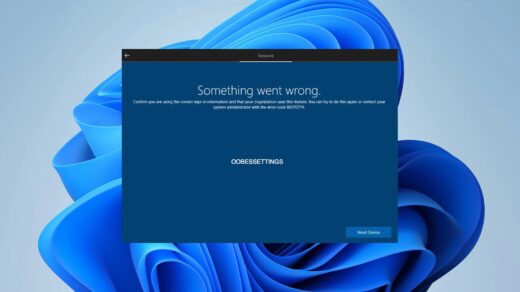Are you experiencing a glitch on your iPhone weather app after installing the latest iOS 15 beta updates? This guide will help you to fix it up. First, let’s know the issue, though.
iOS 15 comes with loads of features and updates. One of those includes the up-gradation of the native Weather app you see on the iPhone. A majority of users who have stepped up to iOS 15 are unable to see their correct location on the weather app. Secondly, the app sometimes displays the wrong temperature or weather data for that day.
Many iPhone users check every day’s weather forecast to stay prepared for incoming rain or a really humid afternoon. With wrong information, people will not be able to know the correct weather forecast, which can affect their work for the day.
So, it is important to fix the issue of the weather app not showing the correct temperature or other data on your iPhone after updating to iOS 15.
Reasons Weather App on iPhone Showing Wrong Temperature
While the iOS 15 beta may have some bug causing the weather app to show the wrong temperature, there may be other reasons why this may happen.
- The Location Services may be disabled, not letting the iOS or the Weather app know the user’s exact location.
- Another option called the precise location may be disabled, which will confuse the weather app about pinpointing the weather info for your region.
- VPN may be active. It will route the apps to remote servers based in other countries. if you are in India and you are using a VPN server in Germany, then your device and apps will understand that you are located in Germany.
- A software bug in the iOS 15 beta is causing the iPhone weather app to show the wrong temperature and other climatic data.
Fix for iPhone Weather app not Showing Correct Temperature
Let us try out the various troubleshooting techniques to fix the iPhone weather app.
Update Your iOS Version
The new weather update was introduced with iOS 15 beta. So if you’re on a beta build, chances are there that you are facing the glitch. So, try to install a fresh bit of it if it is available.
- Launch the Settings app
- Go to General and tap on it

- Under that, go to Software Update tap on it

- iPhone will automatically search for new software update
- If any update is available, then You will be prompted to download the same
- Tap on download and install
- Make sure to connect to Wi-Fi for downloading the update faster.
Enable Precise Location on your iPhone
Normally the precise location is required by certain apps such as food delivery apps, e-commerce apps, or apps for booking cabs.
These apps need your location to serve you, and the precise location feature provides that info to them.
Additionally, if the weather app is showing the wrong temperature and other climatic data on your iPhone, then you can also enable the precise location and check if the weather app is displaying correct information after that.
When Precise Location is disabled, then the apps can only know your approximate location.
- Launch the Settings app
- Navigate to Privacy and tap on it
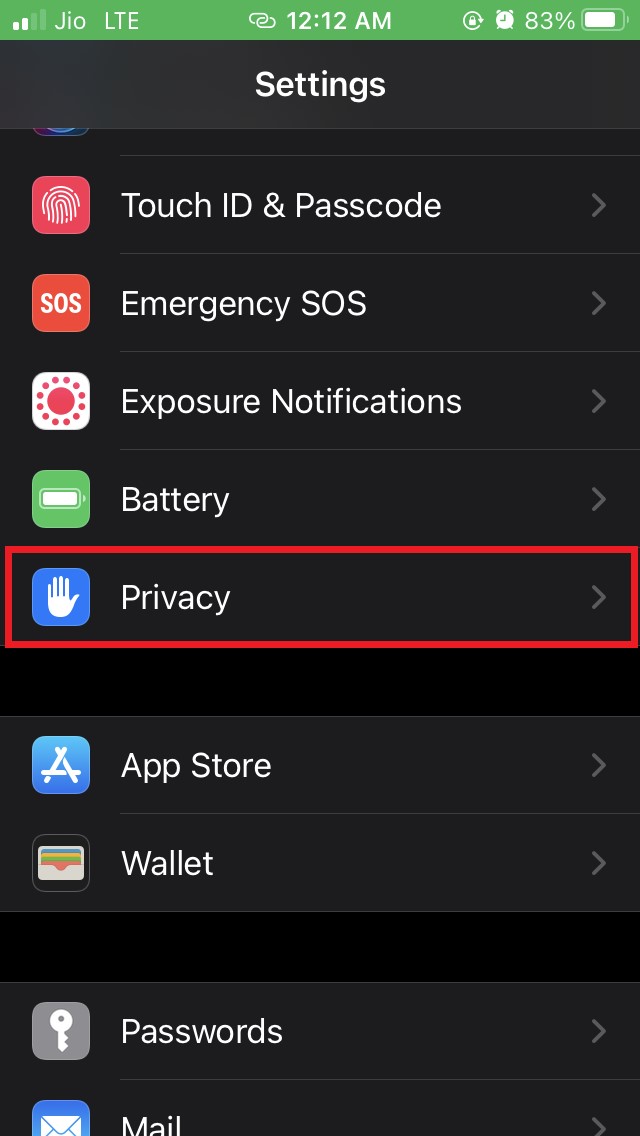
- Under that, tap on Location Services.
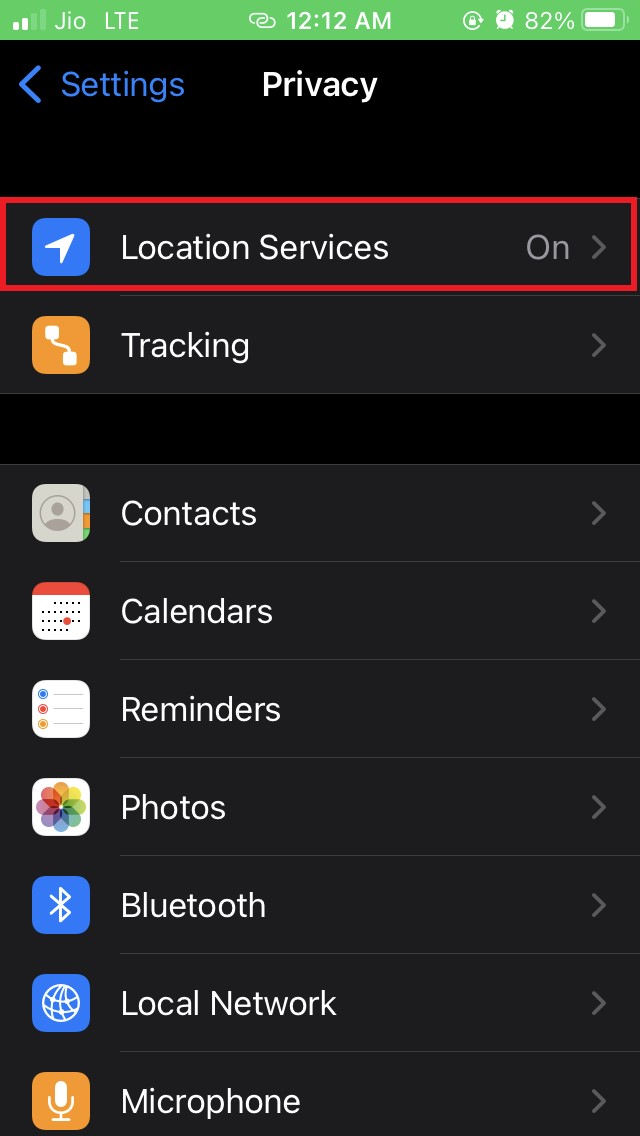
- You will see the list of apps installed on your iPhone. Navigate to the Weather app and tap on it.
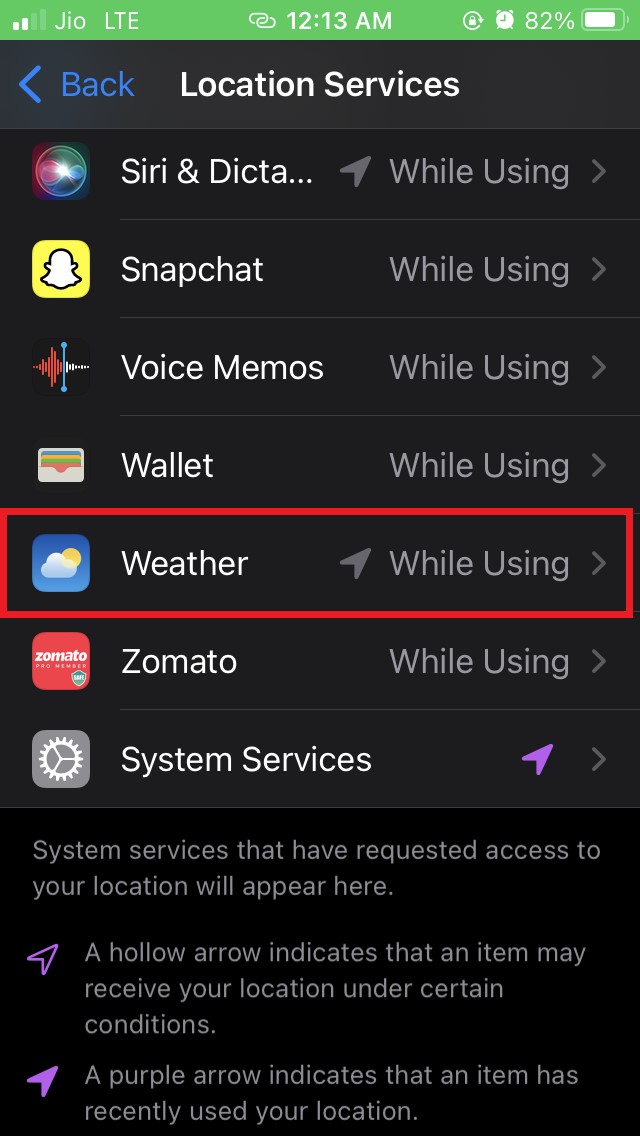
- Under Allow location access, tap on While using the app or widgets in case you are privacy-conscious and do not want the app to track your location round the clock.
- Tap on the switch beside the precise location to enable it.
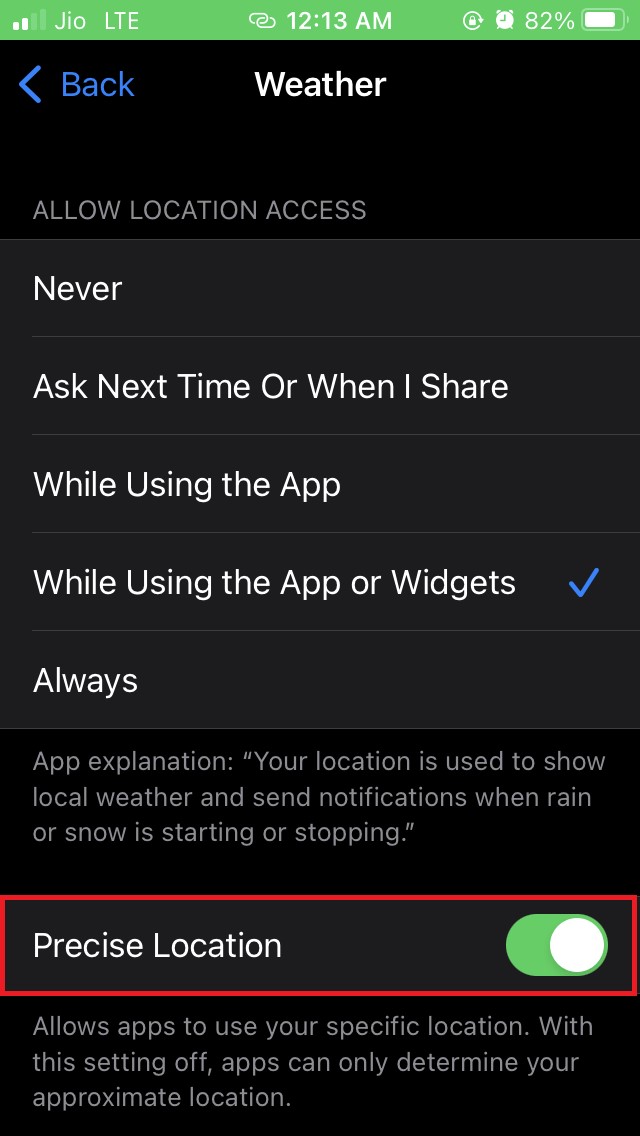
Disable VPN on your iPhone
An active VPN will make it appear that your device is based in some other country. This will create confusion for the weather app, and it will show you the wrong data.
So you can try to fix the issue by disabling the VPN.
- Open the Settings app, then go to General.

- Under that, scroll to VPN and device management and tap on it.
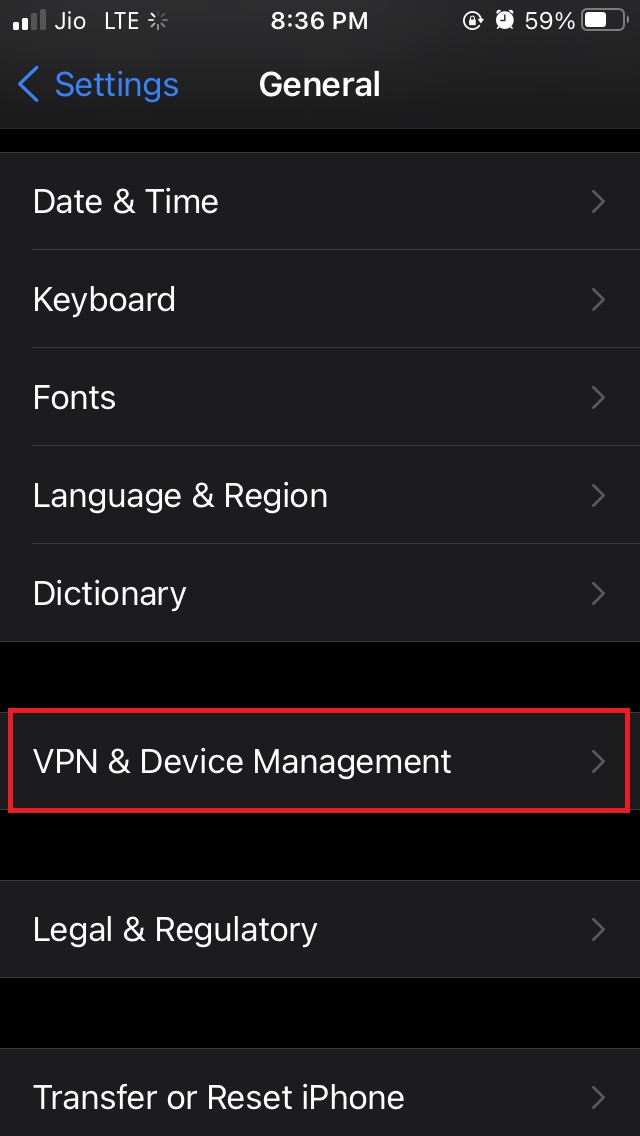
- Now tap on VPN, and if you see the switch has been enabled (status connected), tap on it to disable it.
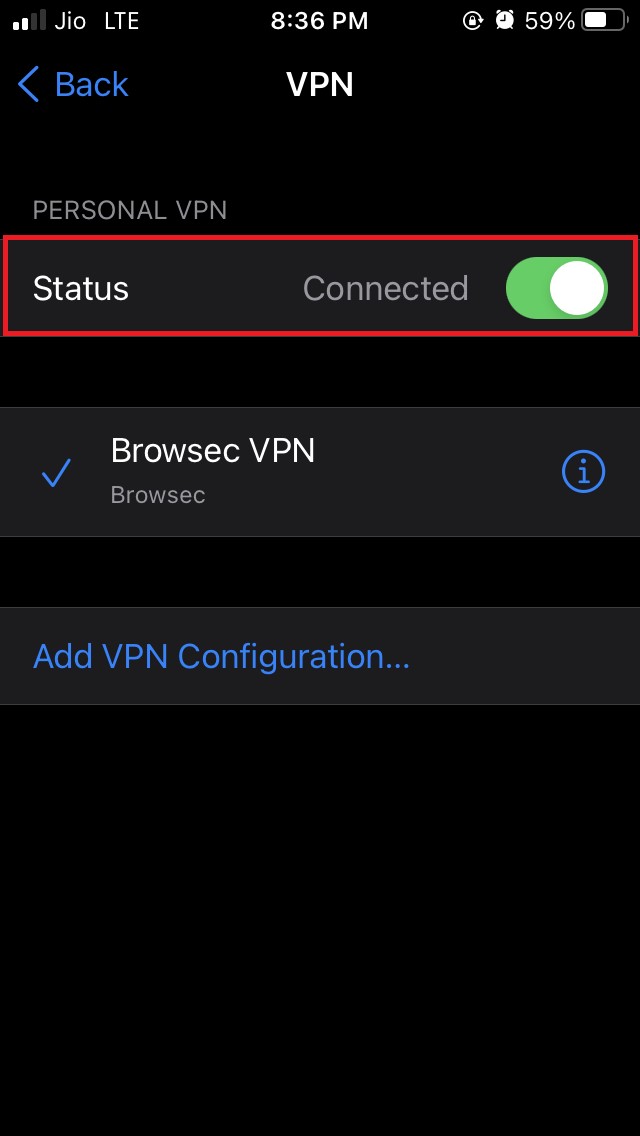
- The status of the VPN will now change from connected to not connected.
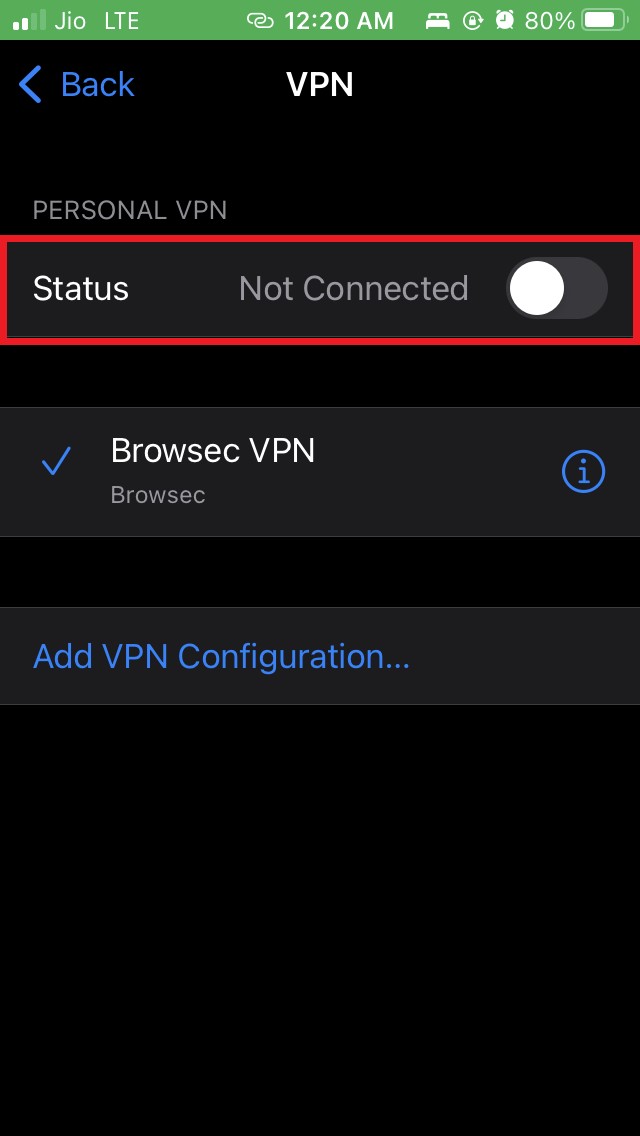
Ask Siri for Latest Weather Information
Instead of depending upon the meeting weather app of the iPhone to get the climatic data, you can summon Siri and enquire about the weather information.
- Hold your iPhone near your face and say, “Hey Siri.”
- Once Siri shows up, just ask something like “tell me the correct temperature” or “ tell me the current status of weather” or “ what is the weather forecast for today/tomorrow” that should do the job.
Check if The Location Services Option on the iPhone is Enabled or Not.
If your Location services option is disabled on the iPhone, then no app will be able to know about your current location.
Simply enable this feature and set the Weather application to use your location information only when you are using the app and not all the time in the background.
- Open the Settings app.
- Go to Privacy and tap on the option Location Services
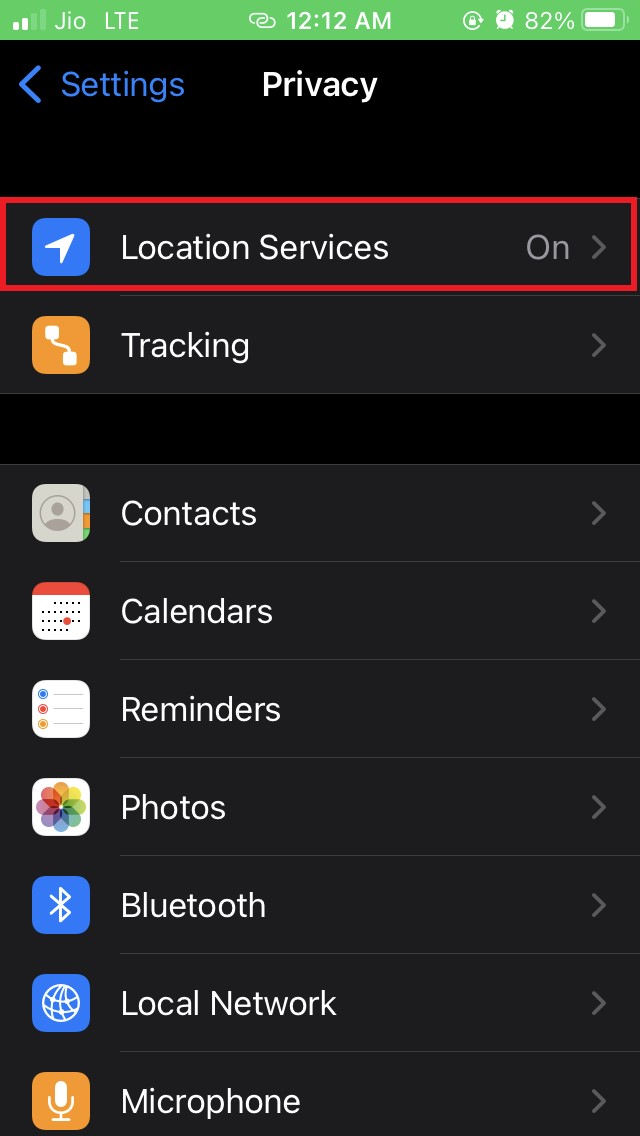
- Next, tap on the switch beside location services to enable the feature.
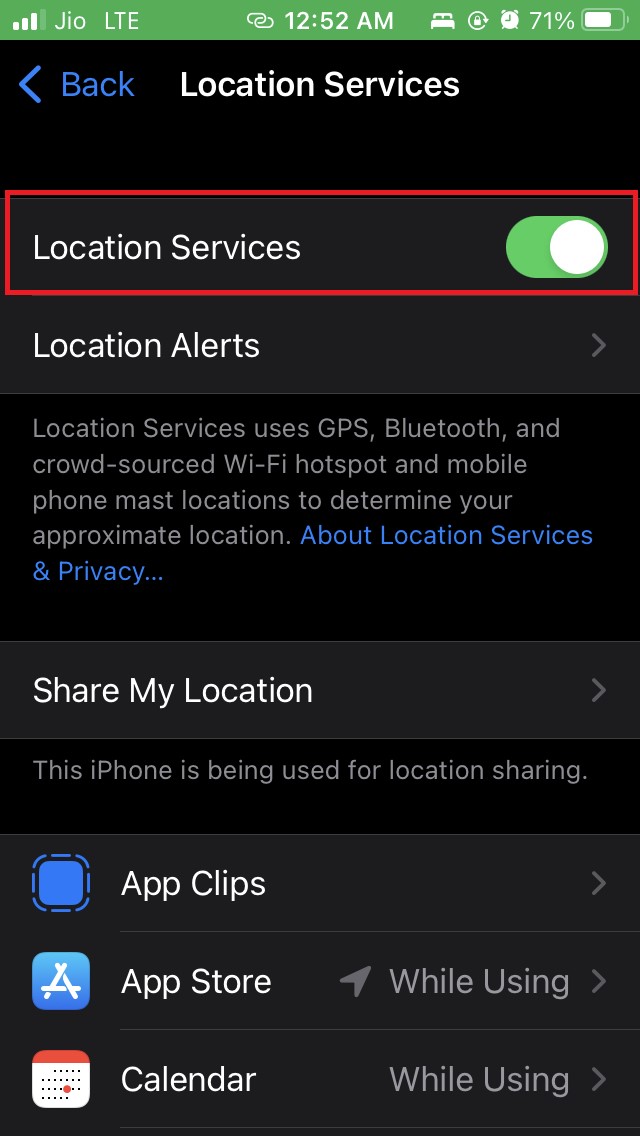
- From the list of installed apps, select the Weather app
- Set Location Access to While Using the App or Widgets. [the same step we did while enabling Precise Location]
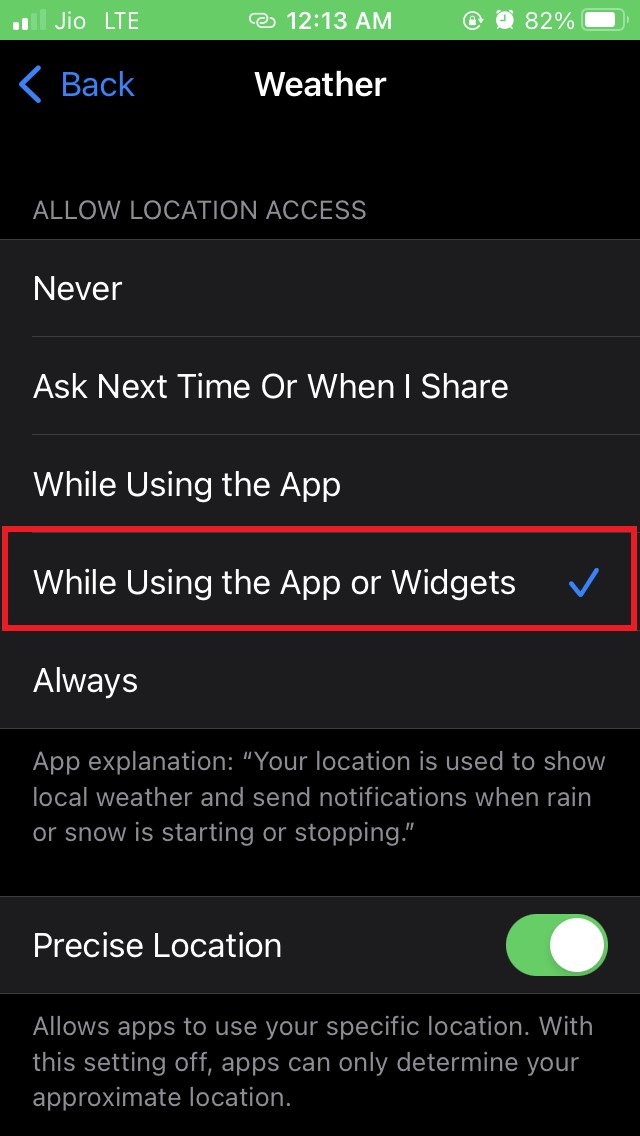
Ask Google About the Weather
There is another simple way to know the correct weather on your iPhone. You can ask Google through a voice command. It’s the same as using Siri.
- Open the Google App
- Tap on the Microphone icon in the search box
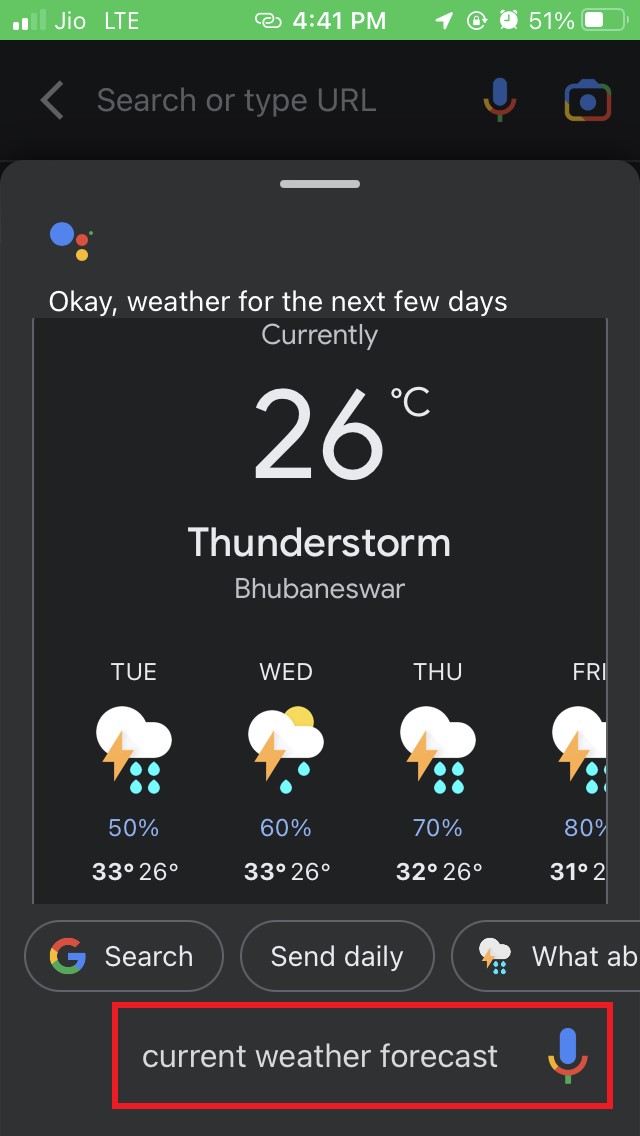
- Speak this phrase “current weather forecast.”
In the Google search results, the latest weather information will be displayed.
Try these troubleshooting workarounds if your iPhone Weather app is not showing the correct temperature.
If you've any thoughts on How to Fix iPhone Weather App Showing Wrong Temperature?, then feel free to drop in below comment box. Also, please subscribe to our DigitBin YouTube channel for videos tutorials. Cheers!