
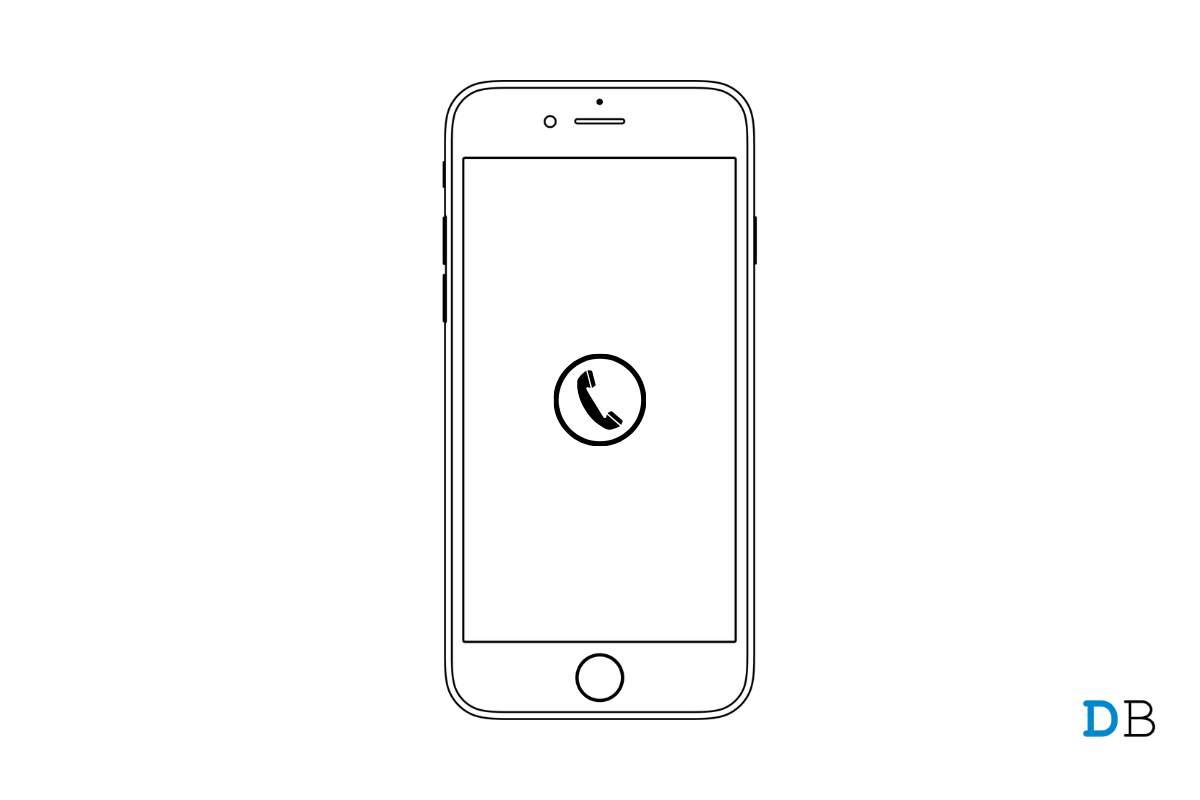
Fix iPhone Screen Goes Black During Phone Call
Are you experiencing that when you are initiating a phone call on your iPhone the screen goes black? It means the screen turns off. In this guide, I will tell you why this issue happens and what you can do to fix the problem. iPhone screen may go back during call due to proximity sensor getting enabled when you bring the iPhone way too close to your ear.
Secondly, if you are using a hard case to protect your iPhone, it may be more tight than usual. That may press down the side button of the iPhone. If you are on call, then pressing the side button will lock the screen. Again, if you have installed a developer beta build of iOS, then that may be buggy and cause the iPhone screen to go black while receiving or placing a phone call.
When such a hassle takes place, you cannot complete your important phone calls. For some users, this problem happens due to using screen protection films that confuse the proximity sensor. This leads to the screen turning off.
Here are the various easy fixes that users have reportedly used and fixed the issue of the screen going black when attending the phone call on the iPhone. Check them out.
Start the troubleshooting process with the most simple fix. Yes, I am talking about giving your iPhone a reboot. Restarting in most cases solves various random technical snags on the iPhones.
Nothing is more irritating than having random bugs on your iPhone running on developer beta iOS. Every day out of the blue some new bug or glitch will show up on the iPhone. So, it is a good idea to constantly update the version of your iPhone software to the latest build.
Using a hardcover casing on the iPhone is a surefire way to protect it from accidental falls. On the other hand, using a cheap bad quality case that is too tight for the model of your iPhone can cause the iPhone buttons to get pressed when it is not needed.
Some covers do not even offer cutouts for buttons on the iPhone. Users never notice all this and use such unsuitable covers on their iPhones. As I said earlier, during a call if the side button gets pressed the screen will go black. There are a few things you can do to solve the issue.
First, do not buy a hard case for iPhone unless you test it out first that it doesn’t constrict the buttons of the device. The case should comfortably fit on the iPhone. Secondly, while making or receiving a call, try to take the iPhone out of the cover.
If you have an iPhone you must have noticed there is a Compass app present in the iOS by default. I came across an Apple forum, where some iPhone users mentioned that deleting this compass app has somehow solved the issue of the screen turning off during phone calls.
You can locate the compass app on the home screen or in the App Library. Simply, long press on the compass app icon and select Delete App to remove it.
If at all you want to use a screen protector, then properly search for such items online, look for reviews and ensure that using that screen protector won’t create issues on the touch sensor of the iPhone display.
If you have followed other troubleshooting methods mentioned in this guide and still the iPhone screen is going black during a phone call, then try to remove the screen protector and see if that makes any difference.
Instead of using the screen protector, you may consider using a lightweight TPU case that doesn’t constrict the screen sensor or the side button thus preventing the screen of the iPhone from turning off.
You may try to reset the iPhone if every other fix mentioned here did not work in resolving the problem. Usually, a reset solves all the technical issues and makes the iPhone just the way it was when you first unboxed it. To perform a reset on the iPhone,
Even after resetting the iPhone if the screen turns off during the call, then I suggest you consult with Apple technicians on Apple’s official website. If you have an authorized Apple Store or reseller near you go to them and they should be able to pinpoint what is wrong with your iPhone.
So, that’s all about how to fix iPhone Screen going black during a phone call. Try these out and share in the comments which troubleshoot helped you out.