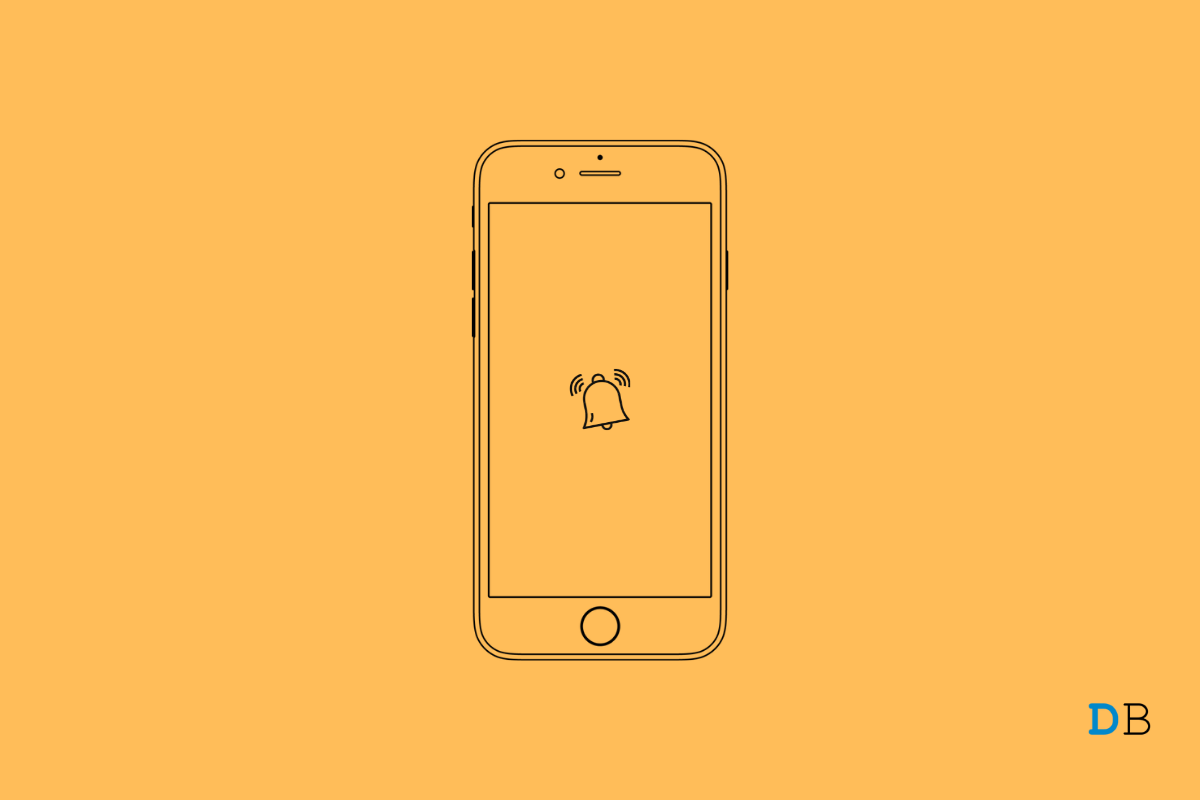
Fix iPhone Reminders Not Working on iOS 15
Have you been facing issues with the iPhone reminders, and is it not working after updating to iOS 15? I have shared a few troubleshooting tips to help you solve this issue. Given today’s busy schedule of everyone, having event reminders set on the iPhone always comes in handy. However busy you may get, the iPhone reminders will notify you of the events to avoid missing out on anything.
Often the iPhone users who are running developer beta versions of iOS 15 report a plethora of bugs on their devices. iPhone reminders do get affected as well by these snags. While users will set an event reminder, it won’t notify them at the right time. Not only system bugs, but there may be other reasons as well that cause the reminders on iOS 15 to glitch.
Often it may be a minor technical issue that may have appeared out of nowhere. You can try to restart your iPhone before moving on to other troubleshooting methods.
For most users, this rebooting has fixed the issue of reminders not working on iOS 15.
To get rid of system bugs, I suggest you update the iOS build on your iPhone.
After installing the new iOS version, check if you are still missing out on the reminders or now they are working.
Ensure that you have enabled ringtone, vibration, and globally enabled notification for all events that you list on your Reminders app.
You can try to remove the reminders widget from the home screen of your iPhone. It may have some bugs which would reflect in the app. Removing the widget will not affect the data of your Reminders.
You can also try to reinstall the reminders app on your iPhone. Uninstalling/deleting and reinstalling often helps fix app-specific issues. Do not worry, for deleting the reminders app will not remove the data present within the app.
iPhone has a dedicated button to make it silent. This button is present at the top left side of the iPhone. You have to toggle it in two ways for enabling and disabling it. Check that Silent Mode is turned off.
Also, raise the volume of the ringer so that you can hear the notification for a reminder.
You can reset all the settings of the iPhone if the reminders app is not working on your device. Resetting should essentially fix all the issues. Here are the steps to get it done.
So, these are some of the troubleshooting tips for fixing the issue of reminders not working on iOS 15. Try these out, and let me know in the comments if you have any doubt.