
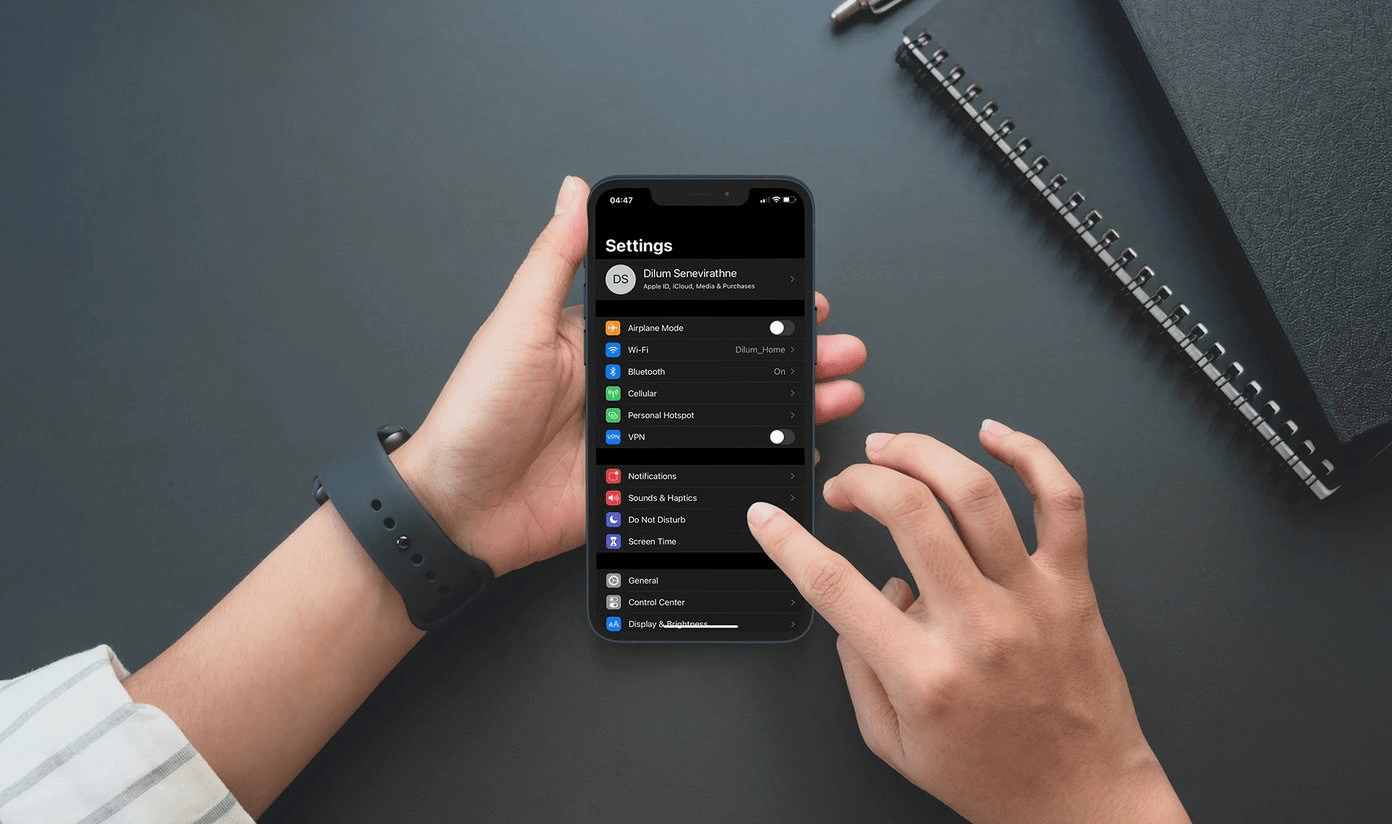
How to Fix iPhone Profile Picture Not Updating
Are you not able to see the profile picture of the iPhone which you normally have on the Settings section or in the App Store section? In this guide, I will explain to you how to fix that issue and get to see the image once again. This image personifies your presence as the user of the iPhone.
The same image you see on the iPhone settings profile picture syncs with the iCloud and there also you can see the same image as the profile avatar. Due to certain technical snags sometimes users are not able to see the profile picture they earlier had uploaded or even when they freshly upload one to the Apple ID in the Settings app of iOS.
There is no fixed reason as to why this issue happens but commonly the reasons can be,
Now, on to the solutions to fix this issue. Depending upon the possible reasons that I have stated here are the various troubleshooting methods that you can follow.
Maybe it’s a bug in the system software iOS that may cause you to not see your iPhone profile picture in the Apple ID section.
So, you can try to fix the issue by updating the iOS.
After the update check if you can see the iPhone profile picture on Settings Apple ID.
Another small fix that you can try is restarting your iPhone. Usually, a minor bug may result in the profile picture not being visible in the Settings app Apple ID section.
Either the internet may have some issues from the ISP’s end causing the photo to not sync if you uploaded it recently on the Apple ID section.
Otherwise, if you are connected to WiFi, it may have network issues. You can try to use cellular data instead of WiFi. You may also get in touch with your ISP support if you are facing regular network issues.
Normally, on iOS, we keep the app open in the app switcher for a long time even though we may use it or not frequently. So, maybe some glitch in the background refresh may have happened causing the Settings app to not show the iPhone profile picture on your Apple ID.
So, to fix that, you can try to force out the Settings app and restart it.
I have put up this screen recording that will help you know how to force quit the Settings app.
Now, it happens very rarely that Apple’s server goes down and causes something like iPhone profile picture to not show up or sync properly. Still, you can visit the official webpage of Apple System Servers and check,
If at all there is any problem with the system server, then you can wait until Apple resolves the same. Then you will be able to see the iPhone profile picture on the Settings app.
As of the writing of this guide, here is a screenshot of the Apple System Server which mentions no technical issues in the server of any of its apps or services.
You can try to reupload the photo and this trick easily works most of the time the iPhone users face any issue.
This last troubleshooting guide is rarely implemented but when other fixes I have mentioned above did not solve the issue, you can try this one out.
After resetting, the iPhone will reboot. Go to the Settings app and check if the profile picture is now visible or not.
So, these are some of the working troubleshooting methods that you can implement to fix the issue of the iphone profile picture not showing up on the Apple ID section of the Settings app.