
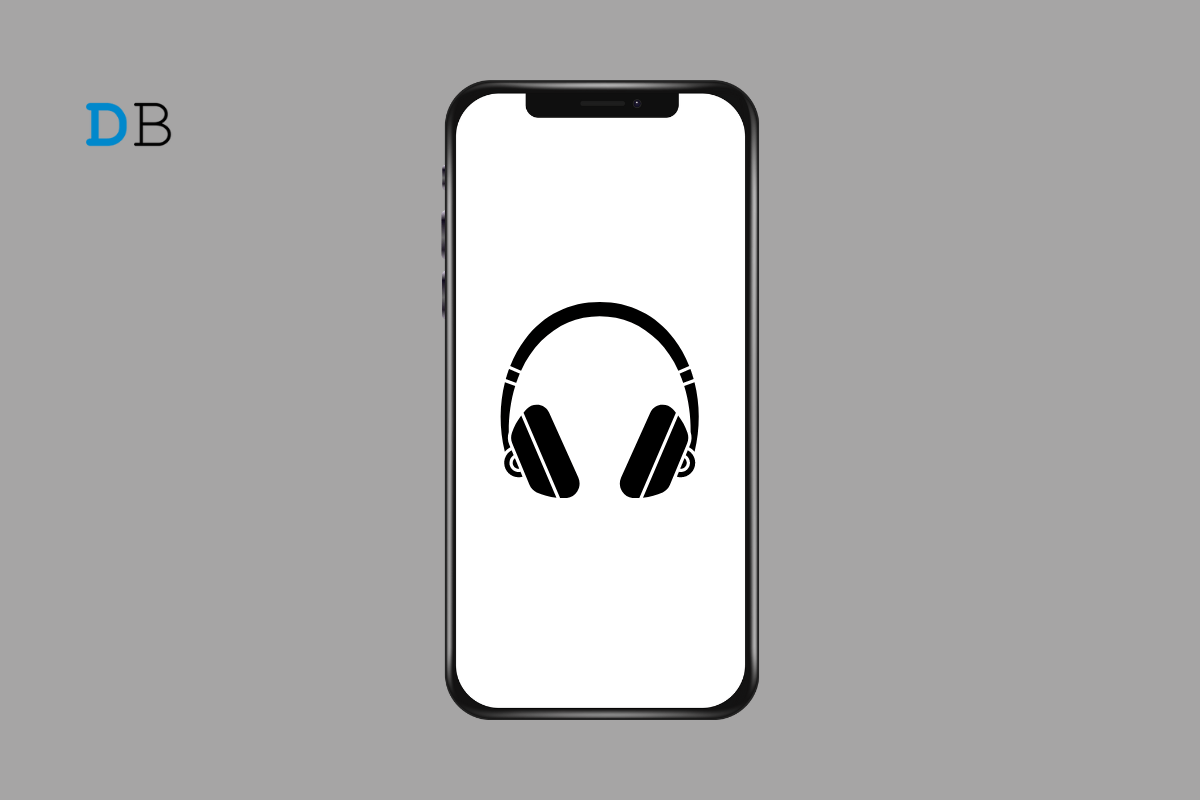
Have you connected your wired or Bluetooth headphones to the iPhone, but the latter cannot detect it? There may be some issues in the network settings. That may stop the iPhone from establishing a connection with the wireless earphone.
If using a wired earphone, the connector jack of the earpiece or the USB/lightning port of the iPhone may be faulty. Even though you can insert the earphone connector into the USB/lightning port, a connection cannot be formed.
Bluetooth in-ears are a great innovation to solve modern-day audio consumption needs for devices. However, their battery life runs out quite fast. If these Bluetooth headphones are out of juice, they can’t connect to the iPhone.
Here are some troubleshooting tips that will allow you to understand the problem in connecting the iPhone with the earphones and fix them.
Begin the troubleshooting by restarting your iPhone. It can fix random bugs hindering the iPhone from detecting the earphones even though you have connected them.
Now, connect your earphones and check if it is working.
Completely charge your Bluetooth earphones before you connect them to your iPhone. A low battery on the earphones will lead to quick disconnection.
Put the earphones inside its case to charge it. Once they are charged, bring them out of the case and pair them with your iPhone.
Sometimes, a network issue may stop you from using a Bluetooth earphone even though it was previously paired with your iPhone. The best fix is to unpair the Bluetooth earphone and pair it again.
If you are using a wired earphone, check if it has some physical damage. Using a wired earphone for years can loosen the cable or the connecting point.
Connect the earphone to another iPhone you can find(of your friend/colleague) and check if it works. If it doesn’t work on other iPhones, the cable is most probably damaged. You may replace or repair the cable.
Let us continue from the previous fix. If the wired earphone does work on other iPhones, but doesn’t connect to your iPhone, even if you have inserted it correctly, the USB /lighting port of your iPhone may have some problem.
The connectivity problem with the port may arise due to any damage caused by the iPhone falling on a hard surface. Otherwise, dust particles clogging the port due to years of usage may lead to a loose connection of the wired earphone.
You can use a small brush with soft bristles to clean in and around the USB/lighting port to remove the dust or grime. Then, connect the earphones and see if the iPhone can detect it now.
Even after cleaning the USB/lighting port, if you cannot connect the earphone and the iPhone, take the latter to an Apple Service center. There might be some other hardware issue that would need a professional fix.
Glitches in the network settings can disrupt the connection between Bluetooth earphones and iPhones. Usually, when you update to a new beta version of iOS, such bugs may occur in various system settings on the iPhone.
Resetting the network settings may help fix the connectivity problem. To do that, follow these steps.
After the reset, when the iPhone restarts, reconnect the Bluetooth earphones. Had it been an issue with the network settings causing the connectivity issue, the reset should essentially resolve it.
If you have another set of earphones (wired/wireless), connect it to the iPhone. If they are not faulty, you can use them instead of the previous ones that may have hardware issues causing connectivity problems with your iPhone.
Earphones help you make phone calls conveniently and listen to music without disturbing others around you. If you are habituated to using an earphone all the time, it can be very frustrating when the iPhone cannot detect the headphones you connect. Hopefully, the tips shared in this guide will solve your problem.