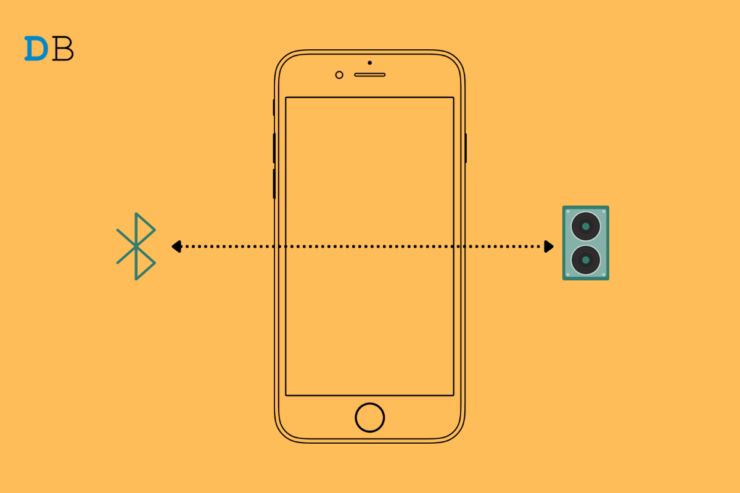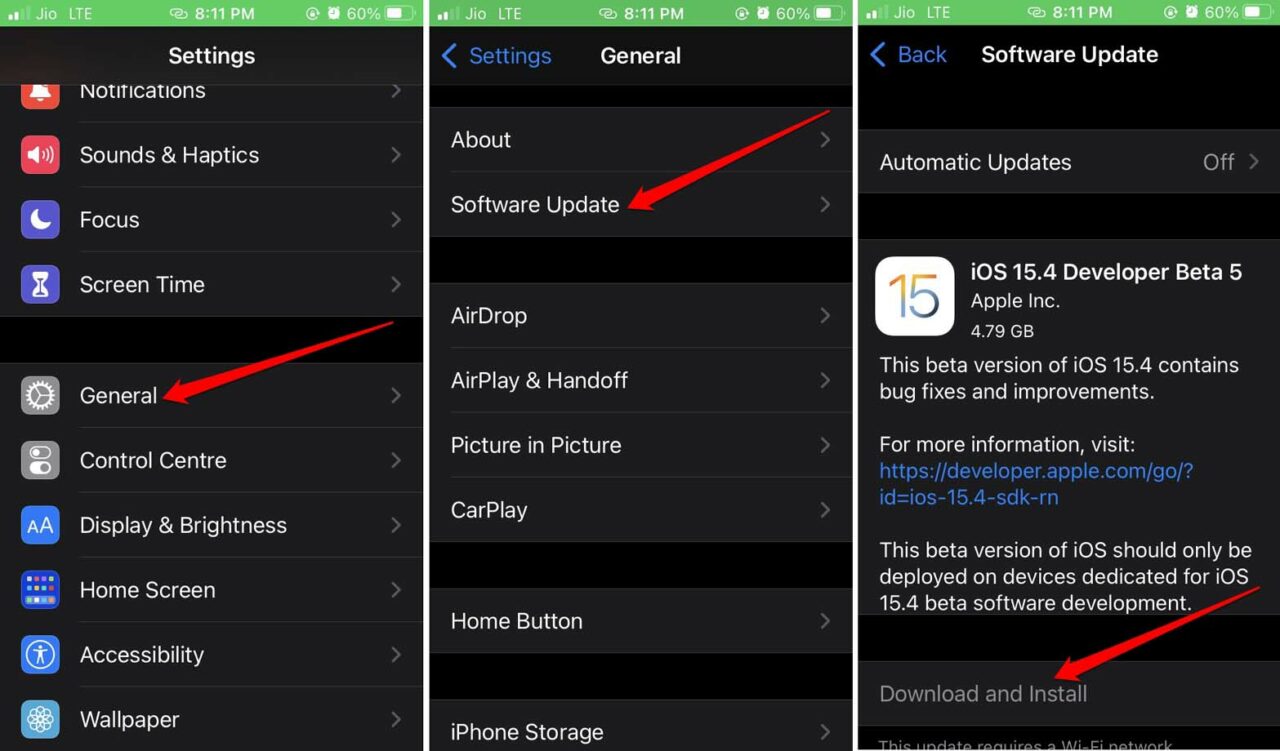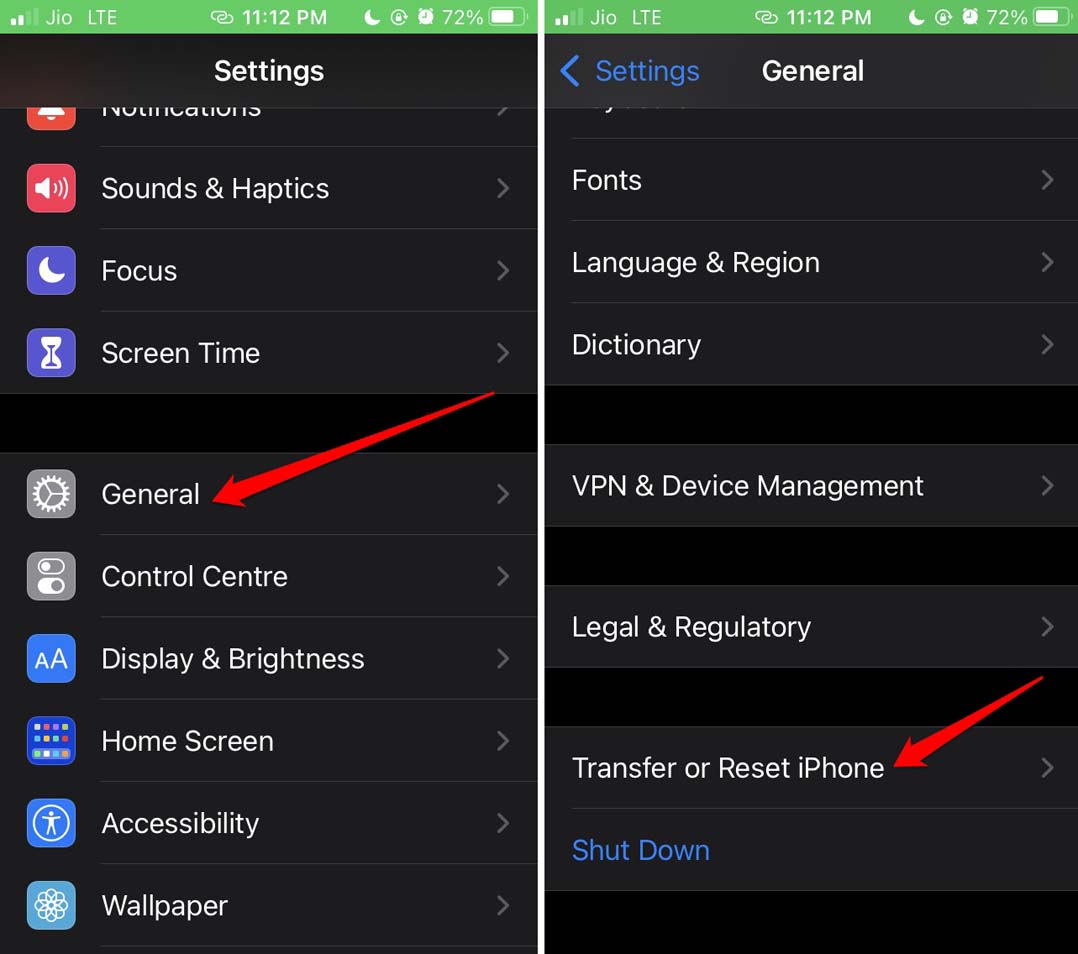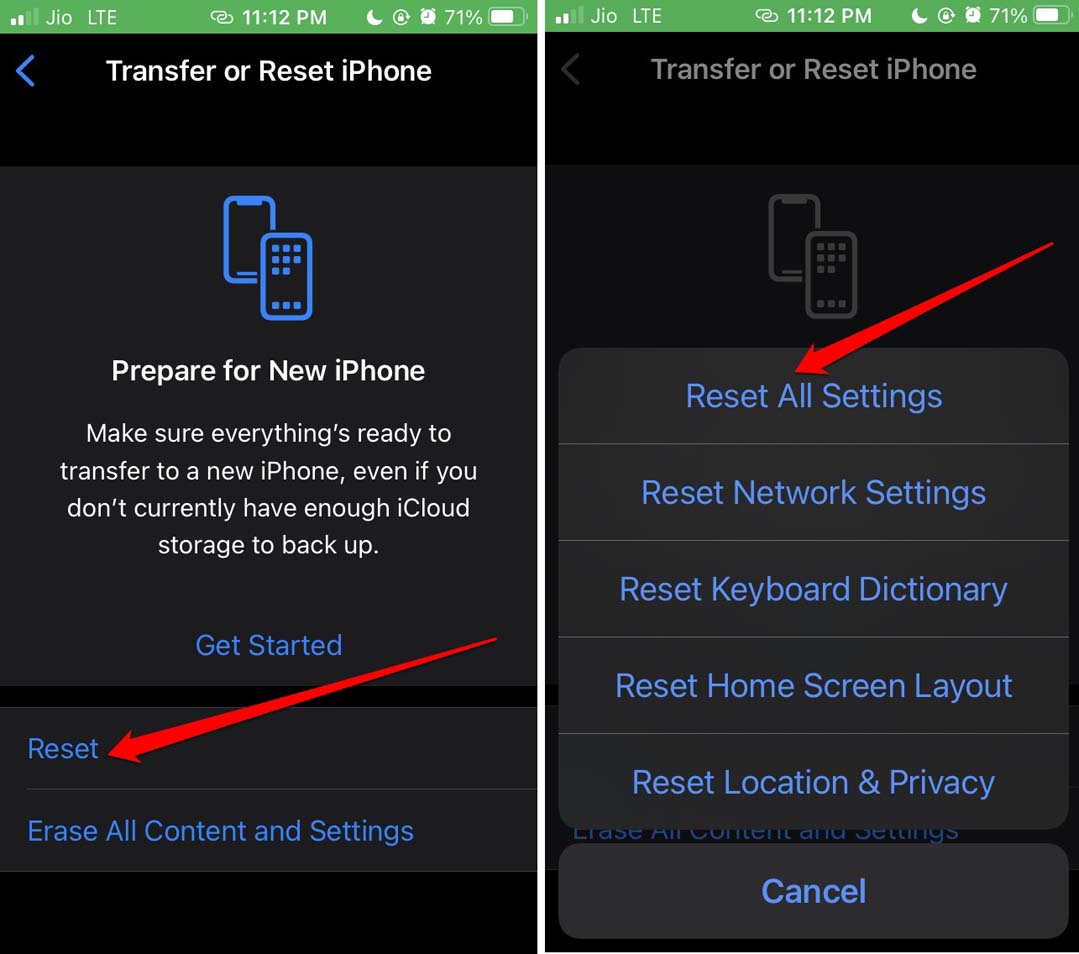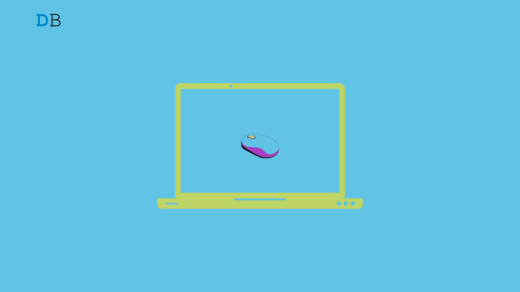Is your iPhone not connecting to the Bluetooth speaker you’ve brought for your house party? Then, follow this guide till the end to know how to fix the issue easily. Bluetooth speakers are the new generation gadget for rocking your favorite tracks at parties and picnics. No wiring is required and with a simple Bluetooth connection to your iPhone, you can bring the party alive.
Now, technical issues always come when you are least expecting them. Often it happens that you are trying to connect the iPhone with the Bluetooth speakers but the connection is not taking place. It may happen due to something as simple as not enabling Bluetooth on the speaker. New users often make this mistake. Without having, Bluetooth enabled on the gadget how the iPhone is going to locate it?
The Bluetooth speaker may have run out of juice. So, it is neither turning on nor connecting to the iPhone. On the other hand, the iPhone may be having a lower battery hence the Low Power Mode has been activated. Hence, it is not connecting to the Bluetooth speaker.
Best Ways to Fix iPhone Not Connecting to Bluetooth Speaker
Here are the various troubleshooting methods to solve this issue of iPhone Not Connecting to Bluetooth Speaker
Enable Bluetooth on both iPhone and Bluetooth Speaker
While it may seem like a simple fix, many users forget to enable Bluetooth on the speakers before connecting it to the iPhone.
Ensure that Bluetooth has been enabled on the iPhone and the speaker. Then connect both and you should be able to play the music on the speakers and fix the issue of iPhone Not Connecting to Bluetooth.
Does the Bluetooth Speaker Have a Sufficient Battery Charge?
Ensure that the Bluetooth speaker you are trying to connect to the iPhone is sufficiently changed. Such wireless audio devices come with a battery inbuilt within them that needs to be charged fully up to 100% after which they can swiftly connect with an iPhone or any such device.
So, juice up your Bluetooth speaker and then establish a connection with the iPhone.
Restart the iPhone
Talking about simple fixes, you can restart the iPhone. Often random glitches are fixed in no time with a reboot.
- Press the power button of the iPhone which is on the side of the device.
- A screen will show up asking you to Slide to Power off. Follow the instructions and the iPhone will shut down.

- Then after a few seconds, press the power button again to restart the iPhone. Now, turn on the Bluetooth and connect to the Bluetooth speaker.
Update iOS Version
We can never ignore the fact that often bug issues on iOS cause a lot of technical snags on the device and other services it provides. It could be some software instability that is not letting the iPhone establish a profile of the Bluetooth speaker under its Bluetooth settings.
To fix that you have to install the latest iOS update on your iPhone.
- Launch the Settings app.
- Then go to General and tap on it.
- Under that tap on Software Update. If the device is connected to the WiFi, it will start searching for a new available update.
- Once the latest build is found by the device, you will be prompted by the iPhone to download and install the update. Follow the onscreen instructions and grab the update on your iPhone.

After updating, the device will restart. Then create a connection between the Bluetooth speaker and the iPhone and check if the audio device can connect to the smartphone. If still no connectivity can be established then try out the other troubleshooting methods.
Reconnect the Bluetooth Speaker to the iPhone
If the Bluetooth speaker was previously connected to the iPhone and now you are not able to connect to it even though the speaker’s profile is saved on the iPhone, then you need to reconnect the Bluetooth speaker and create a new profile in the iPhone Bluetooth settings.
To remove the old configuration,
- Open the iPhone Control center.
- Long press on the Bluetooth icon to get to the Bluetooth settings.
- you will see the list of Bluetooth devices whose profiles are saved on the iPhone.
- Navigate to the Bluetooth Speaker’s profile and tap on it.
- Then tap on Forget Device and confirm the action.
- Now, make sure Bluetooth is enabled on both the iPhone and the Bluetooth speaker.
- Form the connection between the iPhone and the Bluetooth speaker. Both should now get connected.
Reset the iPhone
You may also consider resetting the iPhone entirely if other fixes aren’t working and you are not able to connect the iPhone with the Bluetooth speaker.
The steps to reset the iPhone is quite easy though make sure to take a backup of your iPhone data on iTunes or iCloud so that once the reset is done you can restore your data on the iPhone. The reset process will erase all the data on the iPhone.
- Open the Settings app on the iPhone.
- Then tap on General.
- Next, tap on Transfer or Reset iPhone.

- Tap on Reset and you will be provided with various reset options.
- Select Reset All Settings.

- You will be prompted to enter the passcode of the iPhone.
- Enter the same and the process of reset will begin.
- After the reset, set up your iPhone and connect to the Bluetooth speaker. Unless there is some issue with the Bluetooth speaker, both devices should connect without any hassles.
Disable Low Power Mode on iPhone
Low Power mode kicks into action when the iPhone battery is low. Although connectivity with Bluetooth devices is generally not hampered when iPhone is low on juice, you can disable the low power mode on the iPhone. It’s very easy to do.
- Open the Settings app.
- Navigate to Battery and tap on it to get into its settings.
- Then on the next page, there will be the option Low Power Mode. Tap on the toggle beside it to disable the feature.

- Now, try to reconnect the Bluetooth speaker to the iPhone. It should now connect.
Never let your party planning go to waste just because the Bluetooth speakers are not working. Follow this guide and use the troubleshooting tips to reconnect the Bluetooth speaker with your iPhone and enjoy the time with your friends.
If you've any thoughts on How to Fix Cannot Connect iPhone to Bluetooth Speaker, then feel free to drop in below comment box. Also, please subscribe to our DigitBin YouTube channel for videos tutorials. Cheers!