
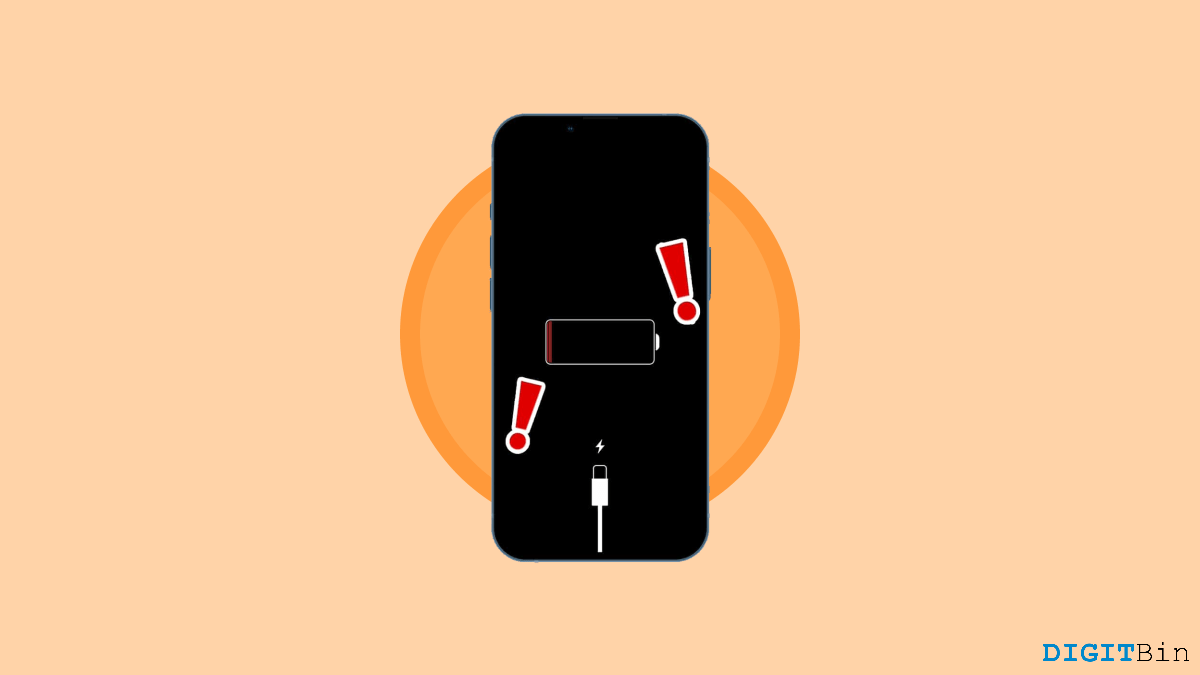
Are you having trouble charging your iPhone? Is your iPhone not charging or charging slowly? Well, worry not, as these are some of the most common issues iOS users often go through. Sometimes when you plug your iPhone into the lightning cable, you might see that your iPhone isn’t charging or an alert may appear out of nowhere. Also, in other cases, users have noticed their iPhones charging very slowly or stopping charging at 80%. Issues like these might occur due to a variety of reasons.
Unfortunately, as users, most of us may not be well familiar with these problems and get agitated. But now we are here to help you fix the iPhone not charging issue. In this article, we will be looking at all the potential causes and their solutions to fix this issue from the root. So, without further delay, let’s continue with our main topic.
As mentioned above, charging issues with iPhones may occur in a variety of ways. Your iPhone might completely stop charging, charge slowly, throw alerts, and so on. However, in this article, we will specifically discuss how to fix iPhone not charging. So, here’s a list of some of the most potential ways along with their particular causes.
Your iPhone not charging might happen due to a very simple cause and that is because of a clogged lightning port. In the long run, these accessories may accumulate wet matter on their surfaces which is of no surprise. In that case, simply clean your lightning port with a dry cloth and try putting it on charge again. If you are encountering the iPhone not charging issue for the first time, we hope cleaning the port should fix it.
Also, opt for some other basic measures such as checking your adapter. Make sure your adapter is performing well. If you are using an old adapter or cable or a cheap version of the accessories, these problems are very likely to occur. Using a non-branded cheap adapter or cable is the most common reason your iPhone is not charging. In addition, clean your iPhone’s charging port and check for your power source as well. Try plugging the adapter into a different power source too.
Now that you have cleaned your lightning cable, if your iPhone is still not charging, check for damage to the cable. Cables are flexible, however, they often get damaged with time. The worst part is that looking for damages to the cable is quite a task. If the wires are torn inside, you won’t be able to see it.
Even though looking closely at the cable and trying to identify if there are any bends, disjoints, or breakages in the cable. It might be a sign that your cable is damaged if you find any. On the other hand, if you are unable to identify any damage from the outside, try using the same cable with a new adapter and check on different iPhones. It is enough proof if it fails to charge them too. In that case, get a new cable (Apple-manufactured product) for the best performance assurance.
Temperature is another major factor that might create these types of problems too. iPhone generally performs better when it maintains a temperature between 32 – 95 degrees Fahrenheit. However, if you have used the device extensively or kept it in a hot or cooler place, this might drastically increase or decrease your iPhone’s temperature.
In such a situation, your iPhone might stop being charged. This is not a problem but a safety measure iOS opts to ensure the safety of your battery. If your iPhone’s temperature is too hot or cold, iOS might pause charging until it gets back to a normal temperature range.
Always try to keep your iPhone within its idle temperature to avoid such issues. Even though, if the temperature exceeds, take off the cover and keep it idle for a while until it gets back to the normal temperature. And most importantly, avoid charging your device in such cases.
Coming to one of the major causes of most charging-related issues in phones is indeed due to the extensive usage of phones while charging. Although it must be hard to accept, the truth is using phones while charging is not advisable. If practiced over a certain period, you will face charging issues after a while.
Well, this is because, while charging, our device heats up to the extent that needs to be released in the process cycle. However, if you keep watching online videos, do heavy gaming, or perform other resource-extensive tasks, iPhones may end up overheating. And if we continue with this process, you may come across various charging issues. Not to mention, iPhone not charging is also among them.
Moreover, this also affects the battery health as well. So, if you have been practicing this until now, we advise you to stop doing it right away to ensure long-lasting battery life and avoid any such battery issues.
Until now, we have been talking mostly about hardware-related ways to fix iPhone not charging issues. But did you know these sorts of issues sometimes occur due to temporary glitches or Settings changes?
So, if you have encountered it very recently and are sure there are no issues with your adapter or cable, it might also be a glitch. With best hopes, remove the plug and restart your iPhone. Now, reconnect it to charging and see if that fixes the issue. In case, your iPhone still cannot charge, check out the next methods.
Another very common problem among iPhone users is that their device stops charging after 80%. Are you suffering from the same? If yes, then consider yourself the luckiest, as this is no issue. iPhone is designed to retain 80% of its maximum charge. However, as users, most of us habitually put our phones on charge for a longer period. That is why, Apple introduced the Optimized Battery Charging.
This feature lets us charge our device for a maximum of 80% and not more. So, if this was what you were struggling with, here’s how to disable the Optimized Battery Charging on your iPhone.
Now, connect your iPhone to charge and see if the problem is solved or not.
Until now, if nothing at all has worked out for you, we advise you to check your iOS version. There are some chances you are not using the latest iOS version. And if that is the case, then an older iOS version may pick up a lot of bugs and more. Simply put your iPhone not charging could also be a part of it as well.
So, check if you are using the latest iOS version. If you find any system update pending, hurry up and update your iOS. Hopefully, no you can carry charging your iPhone like normal days.
Finally, coming to the last resort, if none of these methods show any changes, your device must have serious issues. In that case, do not do any more experiments. Instead, take your iPhone and charger and go to the nearest Apple Care. Ask for an expert’s help and see what they suggest next.
iPhone not charging is nothing new. It has happened to a lot of Apple users already. Sometimes, it is caused due to simple glitches, damaged adapters or cables, and other times due to hardware failures like a short circuit. Whatever the cause, we hope it should fix your problem without much hassle. Make sure to try all of these tricks until you find a working solution. And lastly, let us know if this was helpful, and do share which method helped you fix the issue.