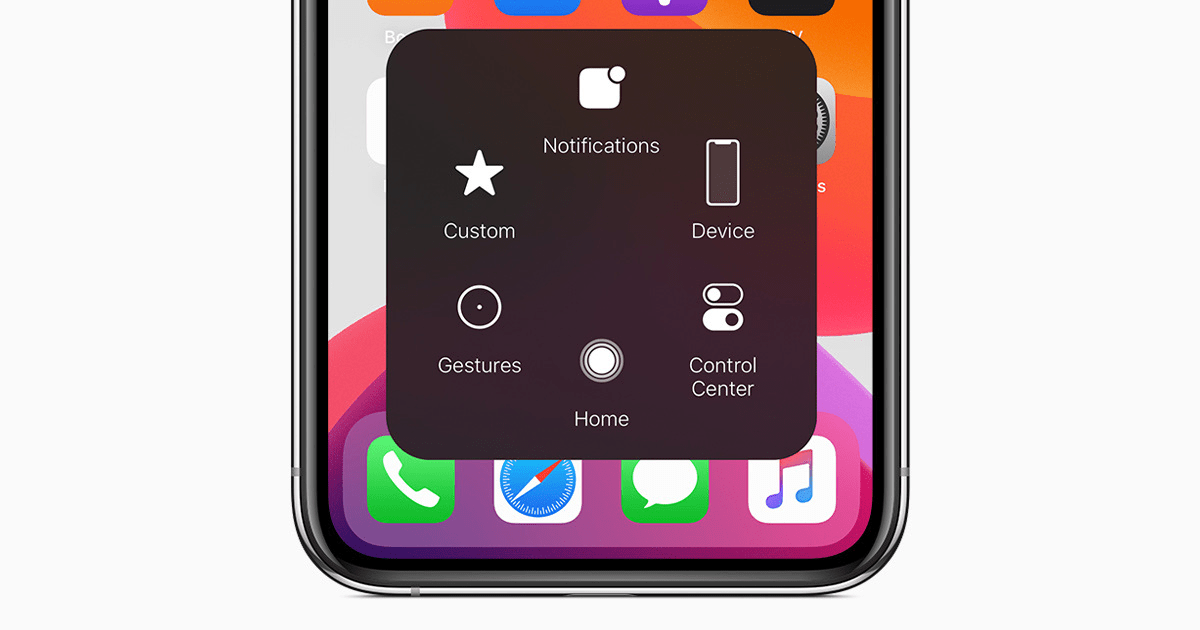
Home Screen Button Not Working on iPhone
Is your iPhone Home Screen button not working? In this guide, I will provide you with some easy troubleshooting methods to fix this problem. Normally there are two types of iPhones. One has the home screen button on it(often called Touch ID iPhones), and the other has a full-screen interface without any physical button on the display.
A lot of people still use and prefer iPhones with a home screen button. While the iOS on all kinds of iPhones remain, the same having a home button reduces the price of the iPhones. The new generation Face ID-based iPhones are quite costly as compared to the Touch ID iPhones.
Normally you press this button to trigger the passcode screen or get back to the home screen. Also, it is used to switch between active apps. Sometimes, this button may not work. As it is an important part of the iPhone, when the home screen button doesn’t work, you face several difficulties in using your device.
The problem with the home button on the iPhone may happen due to,
Here are some of the possible solutions that you can follow to fix this problem.
Primarily, if your iPhone home screen button is totally not working when you can use the assistive touch feature to create a virtual home screen button on the screen of your iPhone. I have mentioned the steps in detail to enable it.
Enabling this feature will create a home screen button replica on the screen of your iPhone, which you can use just the way you work with the physical home screen button.
As you can see, this virtual home screen button works the same way as the physical home screen button of the iPhone. Until you get a complete repair done for your physical home screen button of the iPhone can use the virtual one.
You may have often noticed that if you try to use the home screen button with a wet finger, it will become unresponsive. This means you need to properly clean your hands dry and also keep the surface of the home screen button dry to keep it responsive and allow it to work just as intended.
In case there is liquid or any gel kind of grime present on the Home Screen button, you need to take a dry cloth and wipe it gently.
Unfortunately, if none of the above solutions worked to fix the home screen button, then you should take it to the original Apple service center.
There the professional technicians can tell you what actually went wrong with the button and whether it can be fixed or not. In most cases, they will fix it up. If you have an active Apple care program for your iPhone, then it should not cost you a lot of money.
If your iPhone Home Screen button is not working right out of the box, then you can raise a complaint with Apple or from the distributor from where you purchased it. It is of rare instance, though.
Under warranty, you can be compensated with a new iPhone model. So, that’s all about how to fix the home screen button of your iPhone if it is not working.