
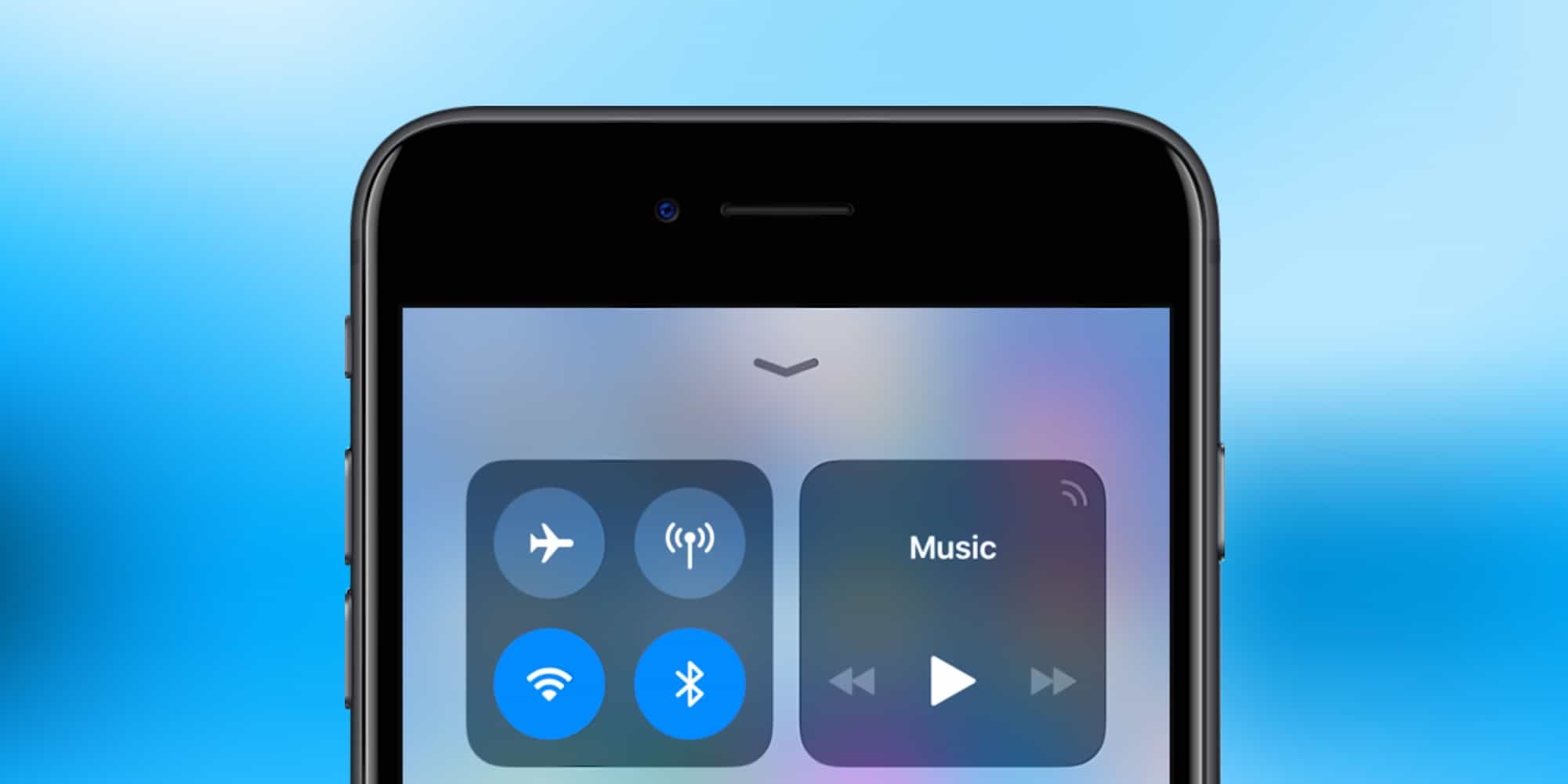
Fix iPhone Can't Connect to Bluetooth Device
Is your iPhone not being able to find out or connect to nearby Bluetooth devices.? Every time you are trying to connect to any device your iPhone is either not able to connect or cannot list the Bluetooth devices even though the latter is working just fine.
I will explain to you in this guide why iPhone is not able to connect to Bluetooth devices and what all troubleshooting you can follow to connect your iPhone and any Bluetooth gadget.
Here are the solutions you should try to fix the problem when iPhone is not able to find or connect to nearby Bluetooth devices.
Of course, the first quick solution you should try is to restart the iPhone for if there is a minor software-related glitch rebooting the device can fix it.
Do make sure that the iPhone is not on flight mode. Otherwise, that may cause Bluetooth connectivity issues.
It is a thumb rule that when trying to connect Bluetooth devices both the devices must be close to each other.
If both the devices are not in close range then the connectivity cannot be established between the Bluetooth device and the iPhone. You will see a prompt telling you about devices not being in close range.
The more close the devices are the faster and better connectivity will be established. For instance, make sure that the iPhone and the Bluetooth device are in the same room.
Bluetooth devices as we know require to be charged well enough to be used. You must check that the Bluetooth device you are trying to connect to the iPhone has sufficient charge.
If the Bluetooth device is already connected to another device, it won’t be able to create a connection with the iPhone. So, you have to disconnect the Bluetooth device from the other device(for example a PC or other smartphone) and connect it with the iPhone.
If upon repeated trial you are not being able to connect your iPhone and the Bluetooth device then you should try to reset the Bluetooth device.
To get the exact instructions for resetting the Bluetooth device you have to refer to the user manual booklet that accompanies the product.
When you connect a Bluetooth device for the first time with an iPhone the latter creates a Bluetooth profile and saves it for future connections.
Later when you connect the Bluetooth device it connects immediately without having to spend time searching and pairing with the Bluetooth device.
In case, with an existing profile the Bluetooth connection is not being established then you can try to remove that profile.
Mostly after pairing it once again the Bluetooth device connects easily with the iPhone.
This means you need to look for fresh system software ie iOS and install it to fix any bug that has been causing Bluetooth connectivity issues in the current version of iOS.
If the connectivity issue is due to an iOS bug then it should be fixed now.
Now, before claiming replacement from the Bluetooth device’s OEM make sure to check the Bluetooth device a few times by trying to connect with other phones or computers that you may have. If the Bluetooth device connects that means it is not faulty and there may be some software bug that is causing the connectivity issue with your iPhone.
So, these are the various troubleshooting methods you should try out if your iPhone is not able to connect to any Bluetooth devices.