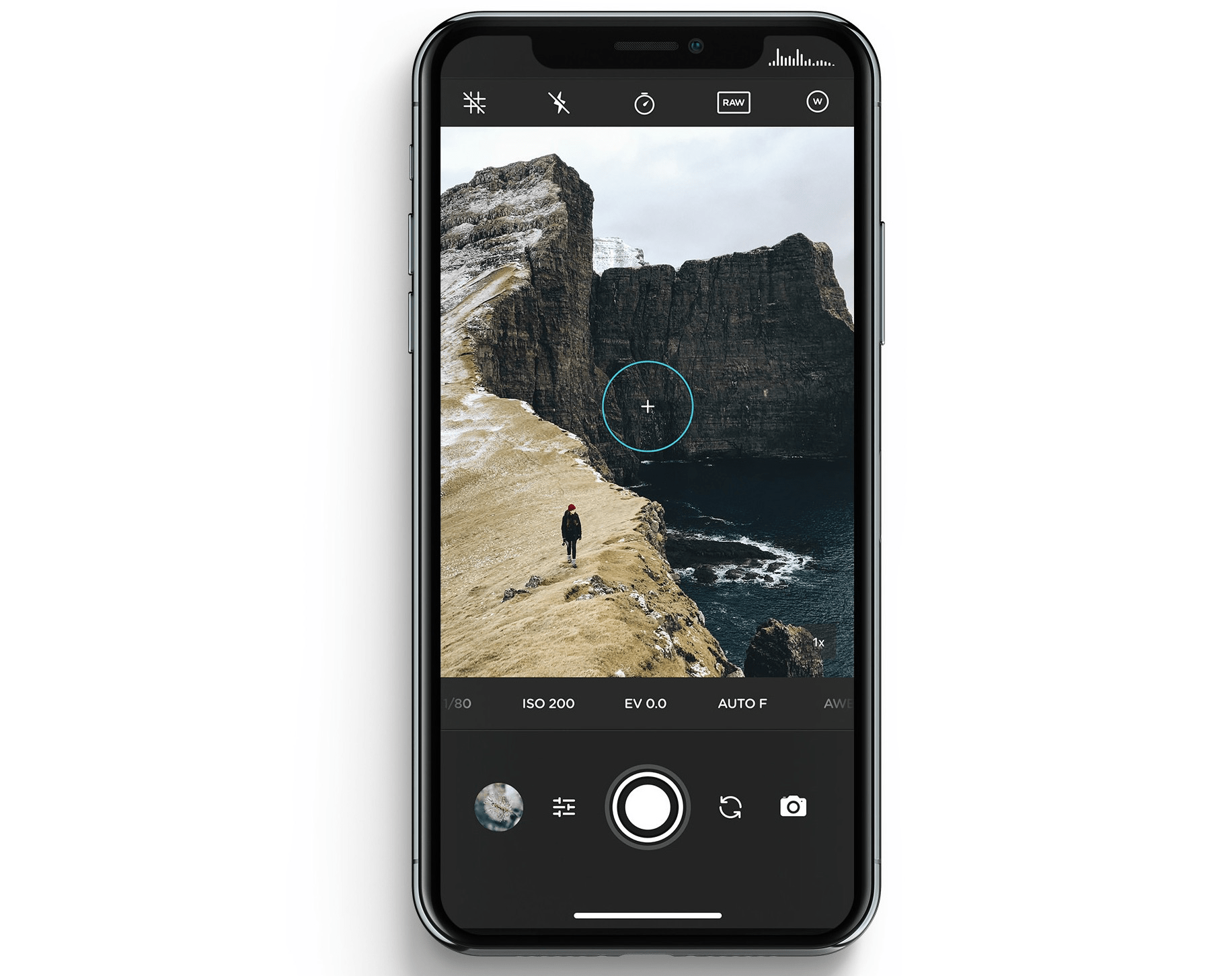
Over the recent years, Apple has meticulously worked on improving the hardware of iPhones. The iPhone camera has seen a steady yet powerful advancement over the generations of models that Apple has released.
Instead of entering the megapixel war, iPhones have focused on upgrading camera image processing, which has resulted in realistic image output. The color balance, sharpness, and naturality of images captured with iPhones are always the highlights of how good the cameras have become.
Like any other technology, iPhone cameras have their fair share of bugs and glitches. One such issue is the iPhone camera focus not working properly. Without it, your iPhone won’t produce a stabilized, good-quality image. This guide has explained a few troubleshooting tips that will help you fix the camera focus problem in iPhones.
Let us fix the focus of the iPhone camera to continue shooting good photos and videos.
Temporary glitches can be fixed by restarting the iPhone.
For iPhone X/11/12/13/14/15 Series,
For iPhone 2nd Gen/7/8 Series,
For iPhone 1st gen/5 Series,
To switch on the iPhone, press the side button. For the iPhone SE 1st Gen or the iPhone 5 Series, pressing the top button will turn the iPhone on again.
Once the iPhone restarts, launch the camera and start using it. Observe if the camera focus has improved.
There could be bugs in the current iOS version running on your iPhone causing the issue in camera focus. Even using the iOS beta builds can lead to such bugs.
Look out for new iOS build and install them. The latest iOS versions can patch the problems persisting in their precursor builds.
After installing the iOS update, restart the iPhone and launch the camera app. Capture a few images and observe if the focus works just fine. If the focus seems sketchy do check out the other troubleshooting methods.
If the iPhone camera auto-focus is going haywire and not working, you should change to manual focus to capture images.
Close the camera app from the Recent Apps section and relaunch it. This trick works most of the time in fixing randomly occurring bugs.
If using an iPhone with a home button,
If you have an iPhone without a home button,
Several users have reported a trick that seems to fix the focus issues with the iPhone camera in a moment. All you have to do is, switch back and forth between the front and rear camera modes.
You may do this a few times. Then, try using the camera (in front or rear mode) and check if the problem in the camera focus is solved.
The iPhone’s camera lens may have accumulated smudges. This can affect the focus and lead to blurry image outputs. Get a microfiber cloth and gently clean the camera lens. You may also use isopropyl alcohol to clean the surface of the lens.
You may have a hard time getting a good focus on the iPhone camera if the surrounding light is not suitable. This means too dim light or dark environment can affect the photo quality due to improper focus.
Shoot the photos in natural light or with subtle artificial lighting allowing the camera to focus on the subject easily.
If you believe the issue with iOS camera focus may be related to the problematic iOS settings, consider resetting the iPhone. When other fixes cannot solve the issue, a reset usually does the trick.
To reset your iPhone,
Did the iPhone ever fall from your hand onto a hard surface? The lens might have taken a hit and gotten damaged. I suggest visiting the authorized Apple Service center near you and getting the professionals involved.
The technicians at the service point will find out the actual problem causing the camera focus issue and fix it. If the lens is damaged it may require a replacement.
Powerful cameras and high-quality, professional-looking photos are among the primary selling factors of iPhones. Users buy iPhones to capture the perfect selfie or natural scenery with colors popping out without needing extra editing.
However, all those good image outputs won’t be possible if the camera focus is problematic. Following the tips described in this guide should fix the issue with your iPhone’s camera focus.