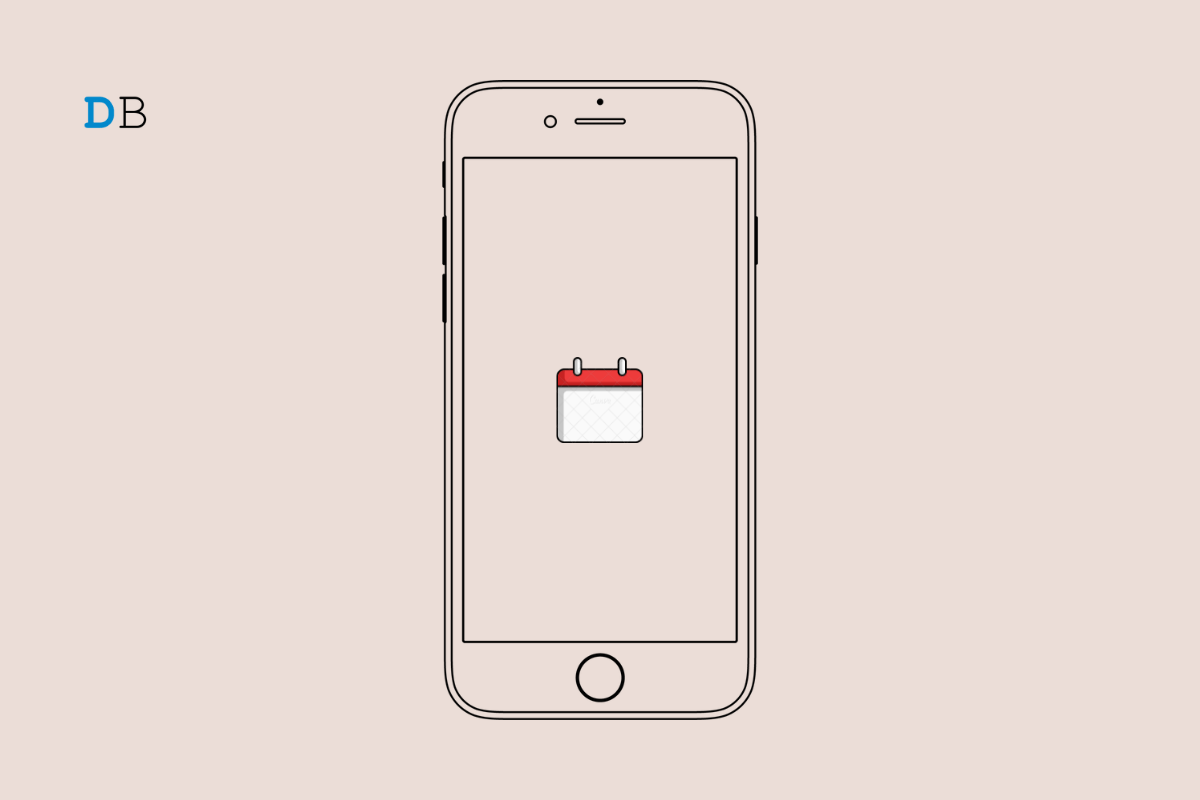
In this guide, I have discussed how to fix the issue of the iPhone calendar search not working. The search option in the iOS calendar helps you to pinpoint the appointments and events that you have to attend throughout the week. With a busy schedule every day it is not practically possible to keep track of all the events.
A quick search will sort it out in no time. However, for some users, the search option just would not work. Usually, those who have installed the developer beta of iOS face unexpected bugs that cause other iOS apps to stutter unexpectedly
Another reason may be the buggy Calendar app which needs to be updated to its latest version. The iPhone calendar search may not be working due to calendar sync not being enabled on the app. This happens when you use multiple devices, create event reminders on one device and try to check it out on other devices. If the Calendar sync is on you can easily search for your event details in the calendar app.
Let us go through the various tips and tricks to fix the search function in the iPhone calendar app.
Begin the troubleshooting by updating the iOS to a newer build.
If the search function of the calendar app is still not working, then check out the other troubleshooting guides mentioned ahead in this guide.
You may also restart the iPhone which is an ideal way to fix random bugs. If the search function of the Calendar app of iOS was working a few hours ago and suddenly it is not working, then immediately reboot the iPhone.
On the iOS Calendar app, you can set up different calendars for work and personal events. You need to enable the calendars so that you do not miss out on getting notified regarding any upcoming events.
Another quick fix to deal with the search function not working on the Calendar app is to force close the app. Then launch it after a few moments.
When you enable the calendar sync regardless of what device you access the Calendar app, the events will sync seamlessly. This will help you to locate them smoothly using the search option in the iOS Calendar app.
When none of the above troubleshooting tips are working, then prefer to reset the iPhone completely. When you perform the factory reset, all the data on the iPhone will be omitted permanently. Also, all the settings and configurations will be set to their default values.
Before resetting backup your iPhone data to iCloud or iTunes. When the reset is done and the iPhone reboots, you can retrieve the backup from iTunes or iCloud back to your iPhone.
The steps to reset all the settings of the iPhone are as follows.
Lastly, if you continue to experience that the iPhone calendar search is not working, then contact Apple Support. Raise a ticket, explain your issue in detail and the support team will guide you in resolving the problem. However, before reaching out to Apple Support give a shot at manually fixing the calendar app search function issue using the tips mentioned in this guide.