
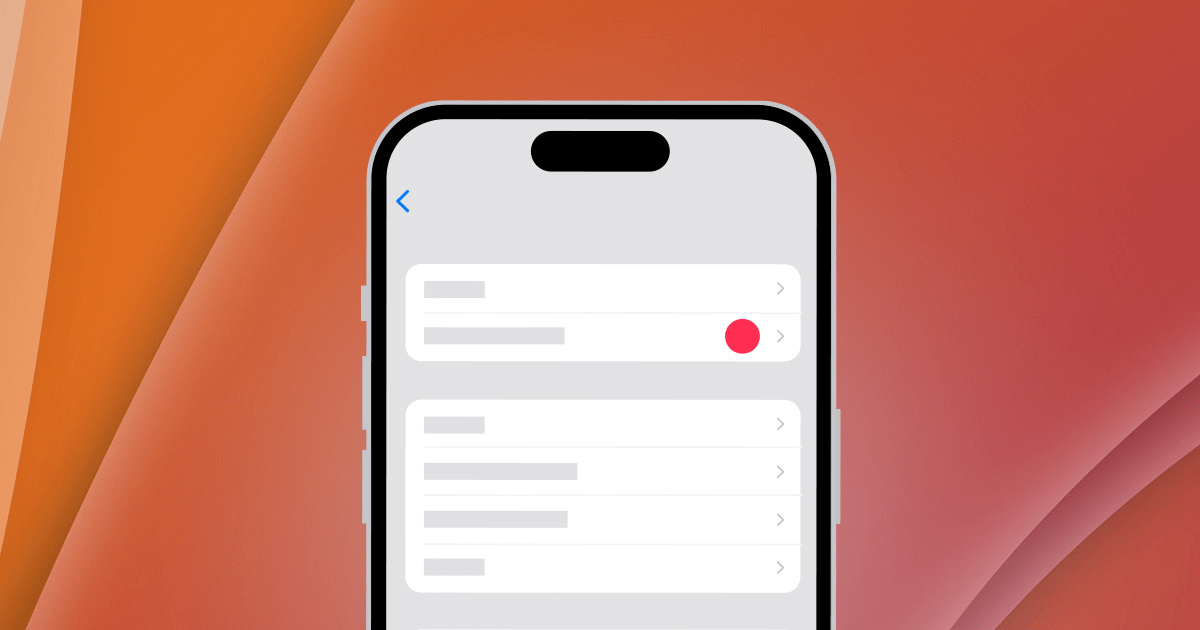
Apple rolls out huge iOS updates that weigh up to 4GB or more. Also, the update takes time to download and install. So, Apple offers a feature to download the update at night when the phone isn’t in use.
During the night, when the device is locked and has sufficient battery charge, the update will download and install automatically. It is a very convenient way of installing iOS updates when the iPhone is not busy handling your tasks.
Sometimes, the update won’t download or install on the iPhone even if you select the option “Update Tonight.” In this guide, we will understand the common reasons for this problem and how to fix it.
If the iPhone’s battery is not charged to 60 percent or more, the iOS update won’t install. You may have forgotten to connect your iPhone to Wi-Fi. Without a network, the huge iOS update cannot download or install.
To install iOS updates on mobile data, you must have a data plan to facilitate downloading the latest software updates. Whether you use WiFi or cellular data, the network should be stable to complete the iOS update process.
iOS updates are usually 4 to 5GB and sometimes can go up to 6GB. To install new software, your iPhone must have sufficient storage. If very little storage is available, the update won’t download on the device, notifying you about the lack of storage.
If you are new to the iOS environment, let me show you how to allow the iPhone to install an iOS update automatically at night.
Here are a few troubleshooting tips that can fix the problems in iOS overnight update and help you install the new iOS builds at night.
Once you have set the iPhone to download and install iOS updates automatically, ensure that you connect it to a stable WiFi network. The update will download and install without any issues during the night.
If your iPhone has mobile data, ensure to turn it on.
In case, the network gets disrupted, update the iPhone to the new iOS version when you have free time the following day when the device is not in use.
Before you put down the iPhone to install iOS updates automatically at night, charge it up to 80 percent at least. If the charge is below 50 percent, the iOS update won’t install.
Some users set their iPhones on charging and leave it overnight. However, I would suggest against it as that may overheat the iPhone. When that happens the update installation process will be interrupted.
To install a new iOS update on your iPhone, clear up its storage. Regardless of choosing Overnight download/install or on-the-go update installation, if sufficient storage is not available the currently available iOS build won’t install.
First, check how much storage is available in the iOS.
You can visit the Files and Photos apps and delete the files, images, and videos you don’t want to use anytime soon. Otherwise, you can create a backup of those files to iCloud or a PC via iTunes.
Also, you can delete the unused apps on your iPhone. After clearing up the storage, try reinstalling the iOS update.
Sometimes, the new iOS version is downloaded partially on your iPhone. The partial download happens if the network gets disrupted or the battery of the iPhone goes down. To fix the issue, delete the downloaded update and redownload/reinstall the update once more.
Always set Automatic Time on your iPhone. This will help iOS verify the version updates that the device downloads. If the time or date is set incorrectly, the downloaded iOS update cannot be verified and the iPhone won’t install it.
A new iOS version brings bug fixes, performance optimization, and other features to the iPhone. When you are not using the device, use the “Update Tonight” feature to download the update.
If the overnight update is not working, following the troubleshooting tips in this guide should help you resolve the issue and resume installing the new iOS version on your iPhone.