The iOS 17/ 18 beta update has been creating hype in the news recently. While Apple users are excited to witness the spiced-up features they have to offer, most users are disappointed for not finding the iOS 18 beta update on their devices. Generally, iOS devices allow users to easily update their OS from the device Settings. However, with the latest update, users cannot find any option to upgrade to iOS 18. Are you one of them too?
Well, if you are going through the same issue then this article will be your one-stop solution. Today, we will check out why the iOS 18 update option is missing from the iPhone. Additionally, we will also explore some of the potential methods to fix this issue. So, without any further ado, let’s get started.
Why is the iOS 18 Update Missing From the iPhone?
Before moving with the solutions, it is evident to understand why the iOS 18 update is not showing on our iPhones. There are multiple reasons why we must be experiencing such issues on our devices.
- Firstly, using an unreliable or slow internet connection might be the root cause of the problem.
- You are experiencing a temporary glitch or device issue.
- Unlike the previous iOS versions, Apple is no longer availing beta versions for regular users. To update to the iOS 18 beta, you need to have a paid developer account for access.
- In case, you have disabled the Automatic Updates option in your iPhone Settings, you might not see any future iOS updates.
- You are using an older version of the iPhone that is not compatible with iOS 18.
What to do if Fix iOS 18 Update Not Showing
Thankfully, we have potential solutions to counter all the above causes. So, no matter what the cause might be, the step-by-step guide below will help you find a solution to fix the iOS 18 update missing from your iPhone issue.
1. Check Your Internet Connection
For starters, make sure you are connected to a stable network with good internet speed. You can try connecting to a different Wi-Fi or use your cellular data for a better connection. Check if changing the network helps solve the issue. If not, then slow internet is certainly not the cause and you can move to the next method.
2. Check Your Device Charge

Updating the OS consumes a lot of power. As a result, since iOS 16.5 Apple made it mandatory for devices to have at least a 20% charge to update your iOS. Depending on your device and iOS version the parameters may vary. So, make sure to charge your phone to around 60% – 70% to avoid such circumstances.
3. Force Restart Your iPhone
If you are unable to find the iOS 18 update on your iPhone, this might also be due to some temporary device glitch. Fortunately, force restarting the device will remove such glitches and resolve the issue quickly. Force Restarting iPhone is a three-step process and here’s how to do it.
- Firstly, tap the volume up button and release it instantly.
- Again press the volume down button and release it as well.
- Finally, press and hold the power button until the Apple logo is displayed on the screen.
Wait for the device to restart and then check if the issue persists or not.
4. Enable Automatic Updates
Enabling this option will automatically update your iOS every time a newer version is available. However, if you keep it disabled, it might create instances where you won’t find out the new updates on the iPhone. Therefore, try enabling the automatic updates in Settings and see if that helps update to iOS 18 beta. Here are the steps to enable Automatic Update in Settings.
- Launch the Settings app and go to General.
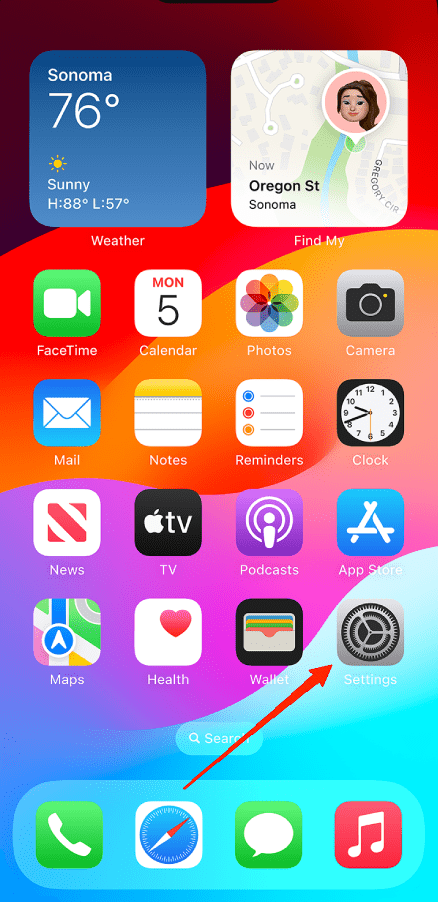
- Tap on Software Update.
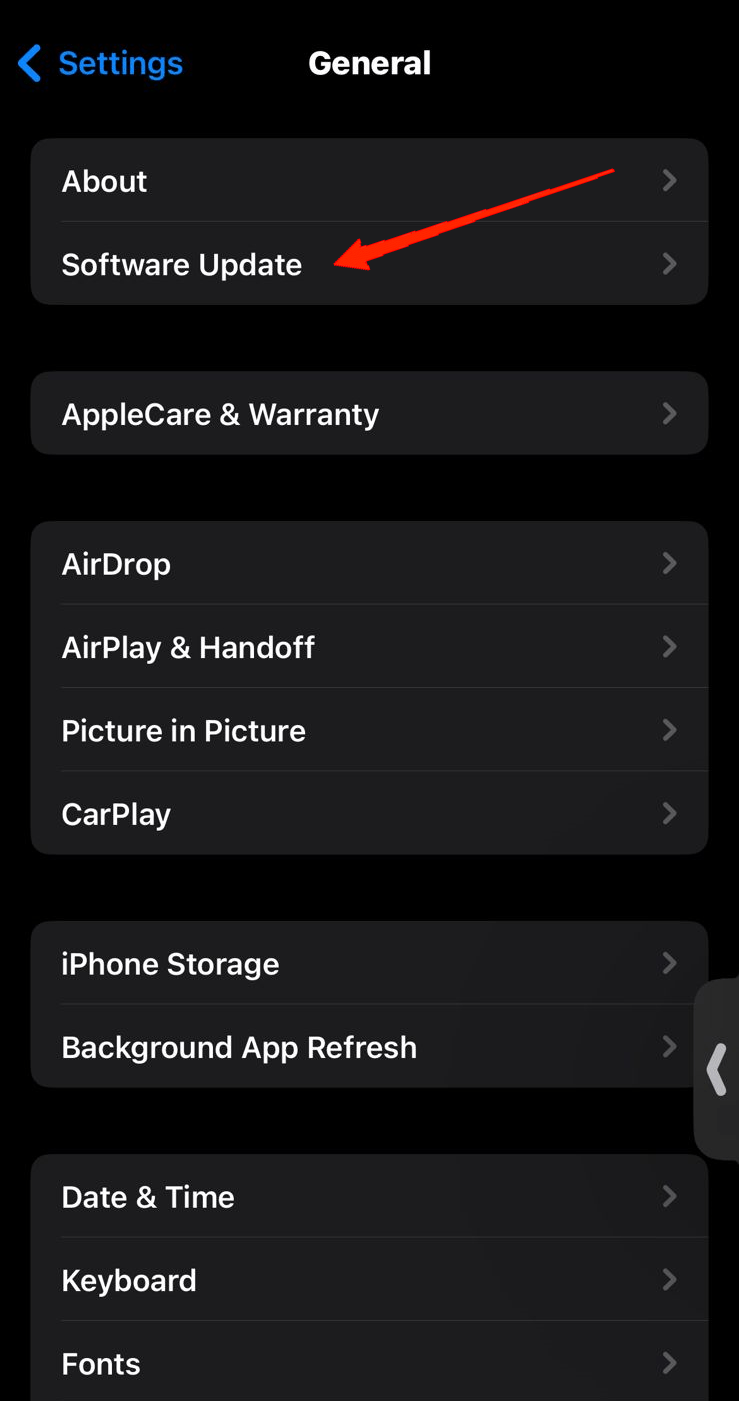
- Now, enable the toggle beside ‘Automatic Updates‘ and check if this helps in updating your system.
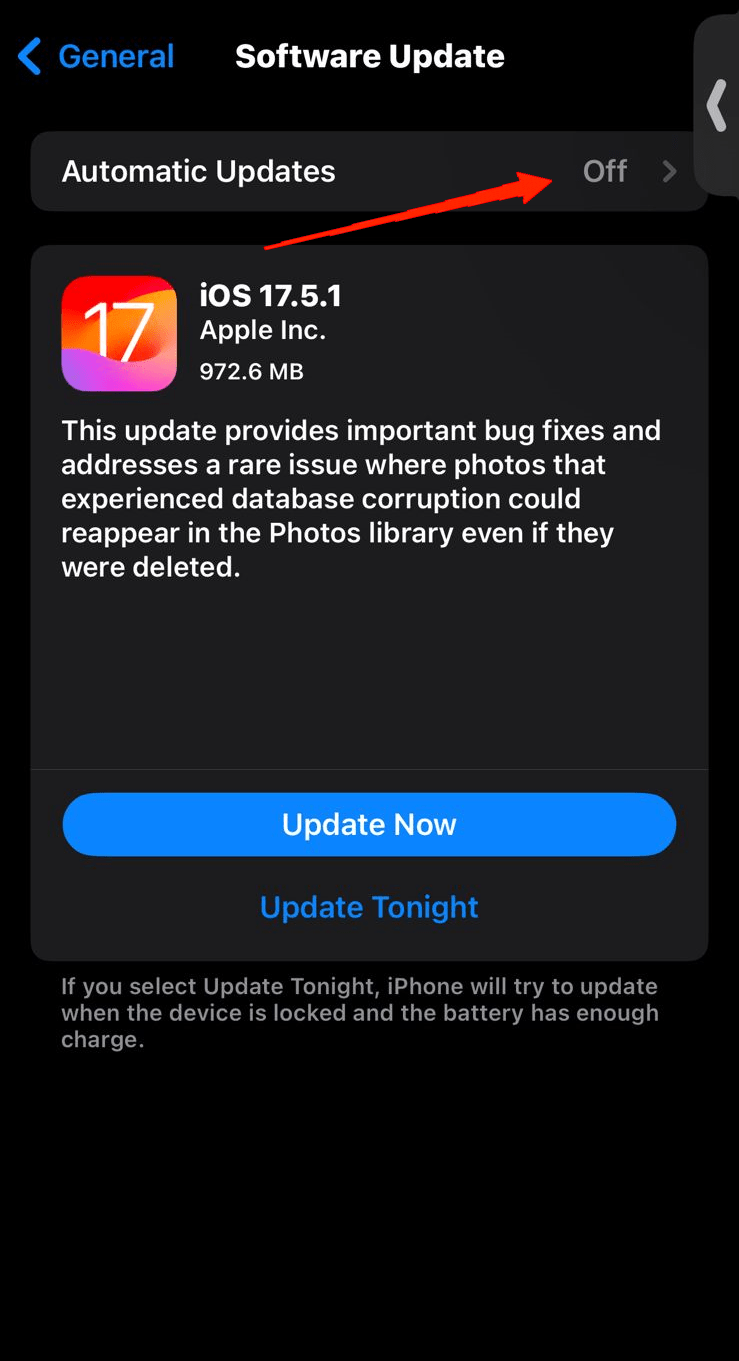
5. Check Device Compatibility
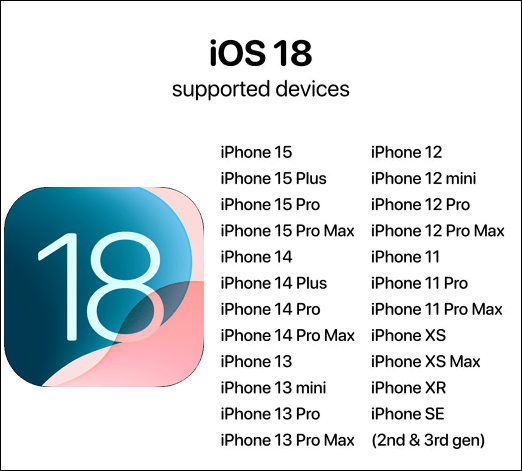
If you have tried all the methods here and still failed to fix the issue, consider checking your device compatibility. The iOS 18 beta is available from the iPhone SE 2nd Gen and later versions. So, if you are using an older device, you will not receive the iOS 18 beta update.
6. Check Apple Server Status
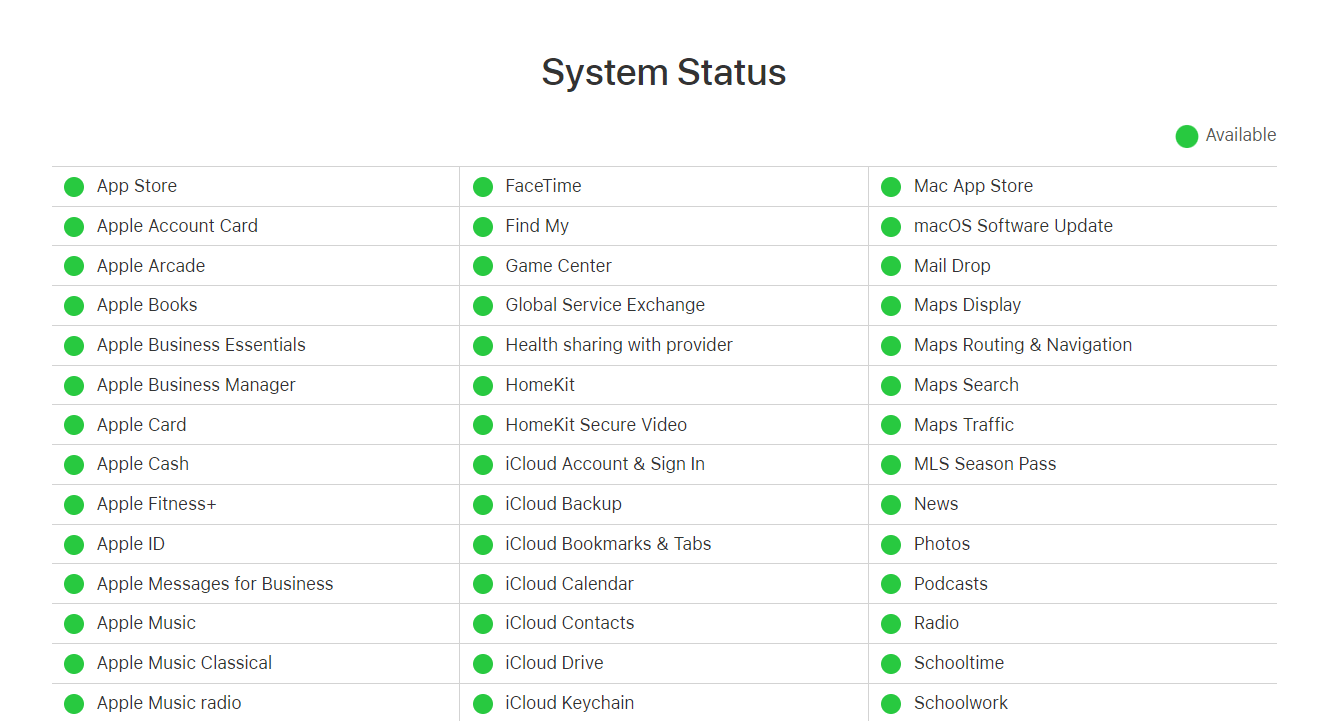
Server-down issues are extremely rare in the case of tech giants like Apple. Yet these technical issues might occur anytime resulting in the malfunction of their services. Therefore, if the problem persists after all the hard work, it is a sensible move to check the Apple server status once. You can visit the link below to check if the Apple server is down.
7. Delete Older iOS version Profile
Using older versions of iOS profiles can cause issues such as missing out on iOS updates on your iPhone. So, follow the steps below and delete any older iOS profiles for better assurance.
- Open the Settings app on your iPhone. Go to General.
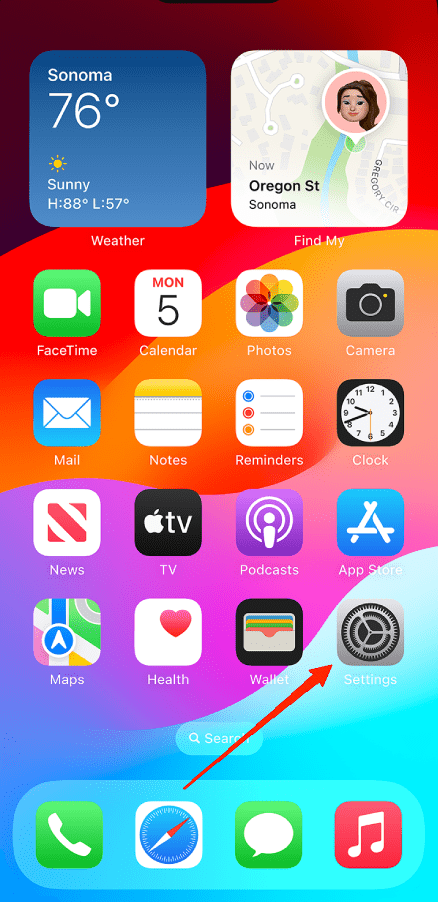
- Scroll down and tap on ‘VPN & Device Management‘.
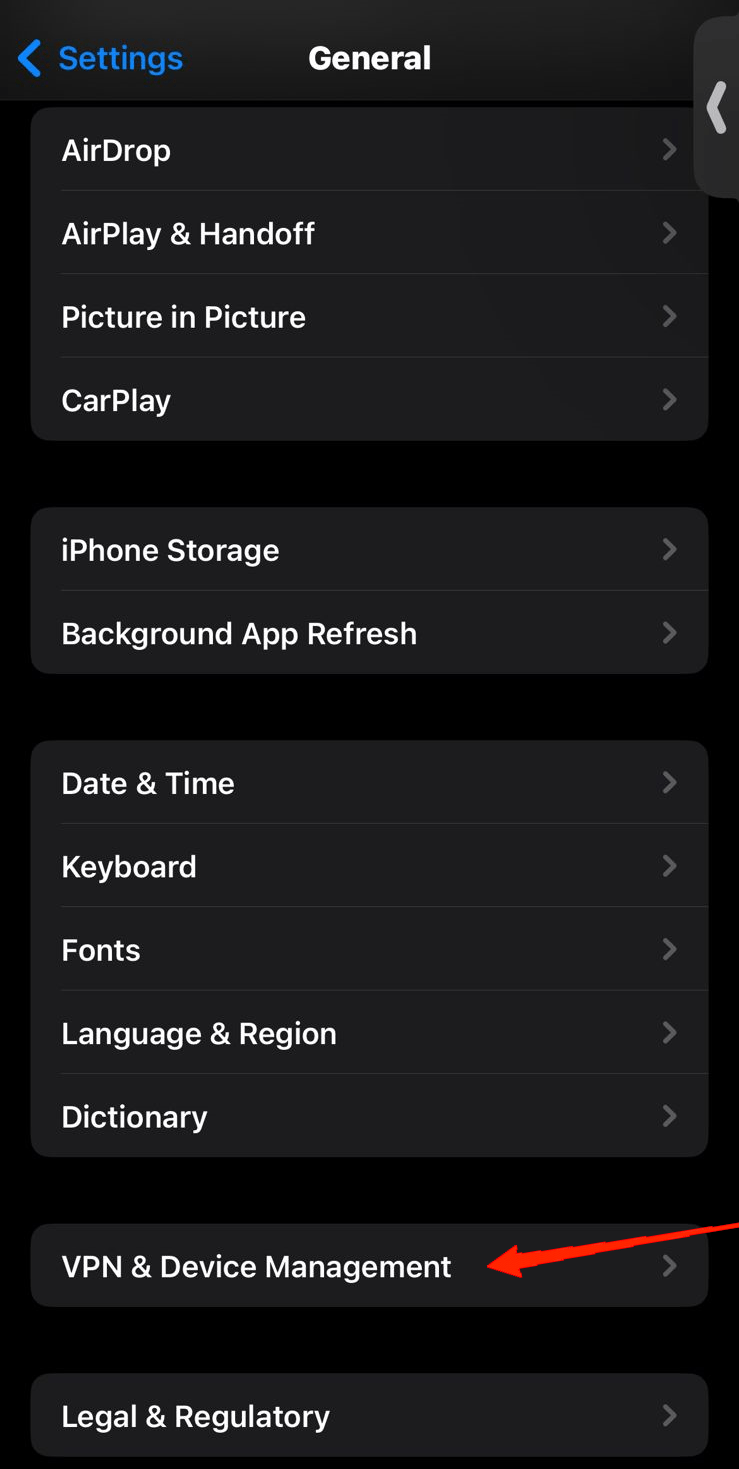
- In the ‘Configuration Profile’ section, remove the older iOS profile.
- Restart your device for applied results.
8. Update to iOS 18 Beta Using iTunes Software
If you are still unable to update your iOS, you can work it through by using the iTunes app on your Mac. Yes, you heard it right. If you own a Macbook, you can use it to update your iPhone to iOS 18 beta without much of a hassle. Here is what you need to do.
- First and foremost, download the iOS 18 beta version on your Mac.
- Now, connect your iPhone to the Mac.
- Launch the iTunes Finder app.
- Select your iPhone name on the left panel.
- Now, click on the Restore iPhone button.
- Select the iOS 18 beta file you already downloaded and follow the on-screen process to continue.
After completing all the steps, wait patiently until your iPhone is completely restored. And there you have the iOS 18 update on your iPhone.
9. Manually Update the iOS 18 Beta
What if you don’t own a Mac? Worry not, you can manually download the iOS 18 on your iPhone as well. Although it includes a few more steps, follow them carefully and you will have your latest update ready.
- Launch any browser of your wish and go to ‘developer.apple.com‘.
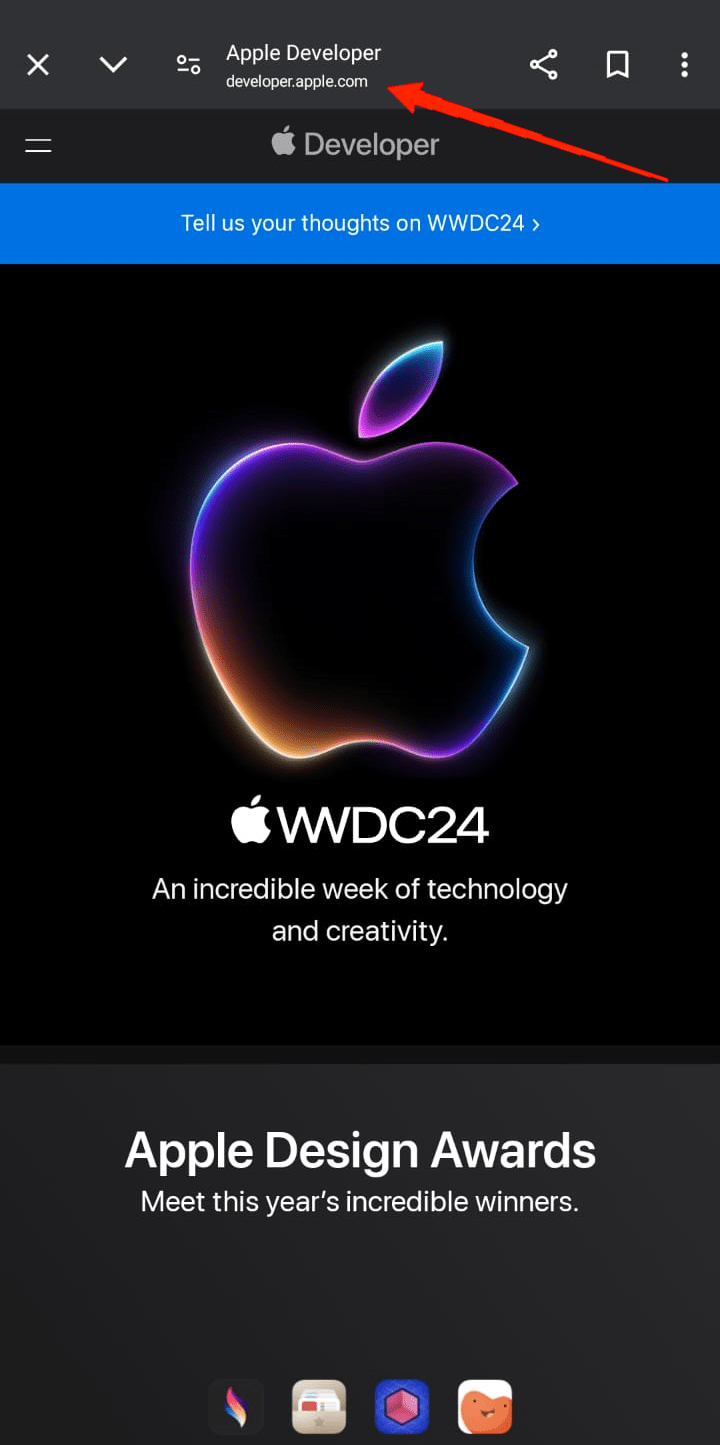
- Scroll down through the landing page locate the iOS 18 section with an image and select it.
- It will now open a new page giving all the information and changes in the iOS 18 update. Read them and click on the download button in the top-right corner.
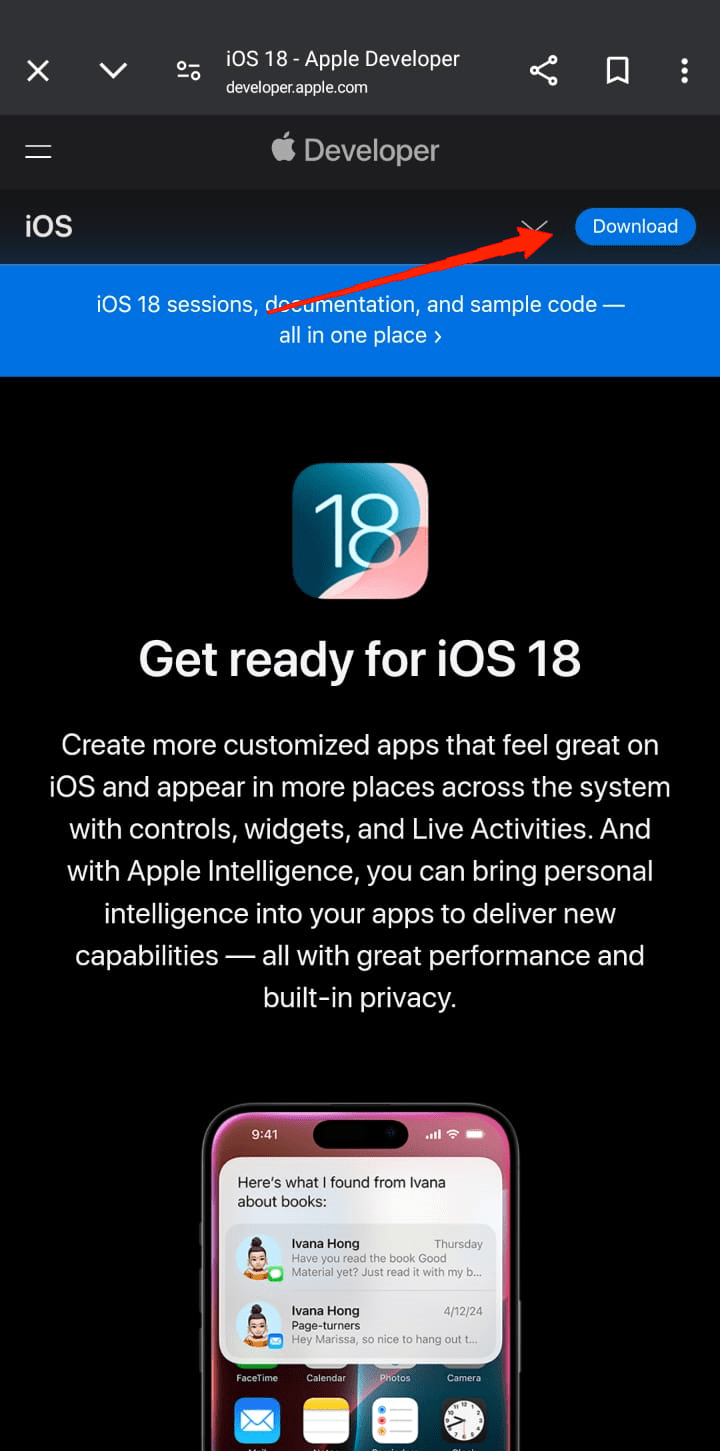
- Now, log in with your Apple ID.
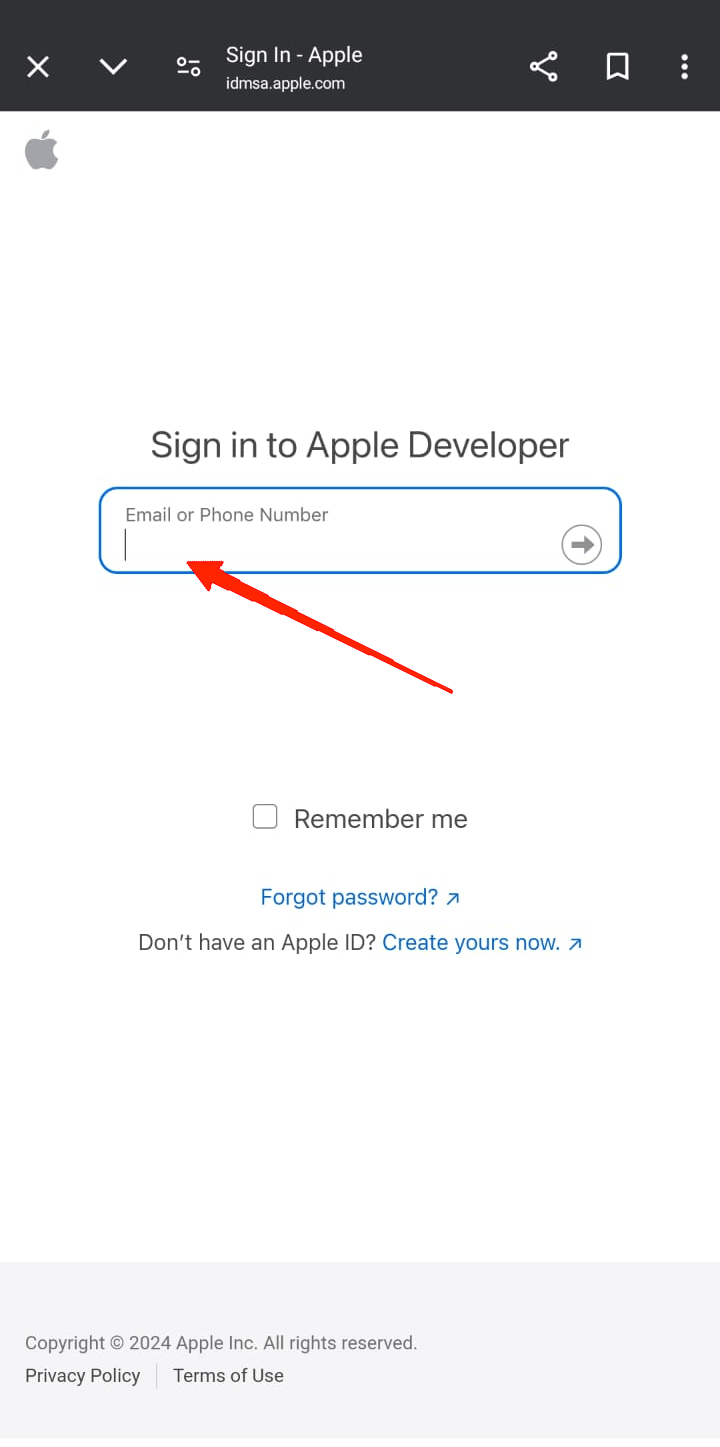
- You will now see the Apple Developer Agreement. Scroll to the bottom, check the box, and tap on submit.
- Once the download is complete, launch the Settings app.
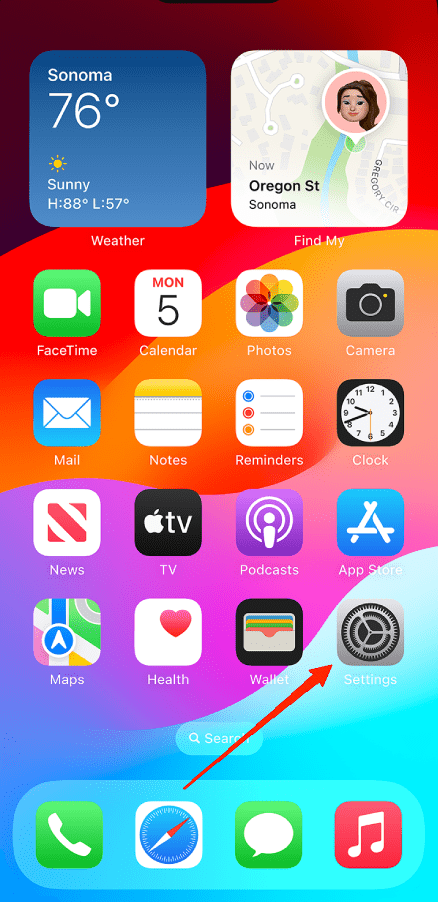
- Go to General, then Software Updates, and tap on Beta Updates.
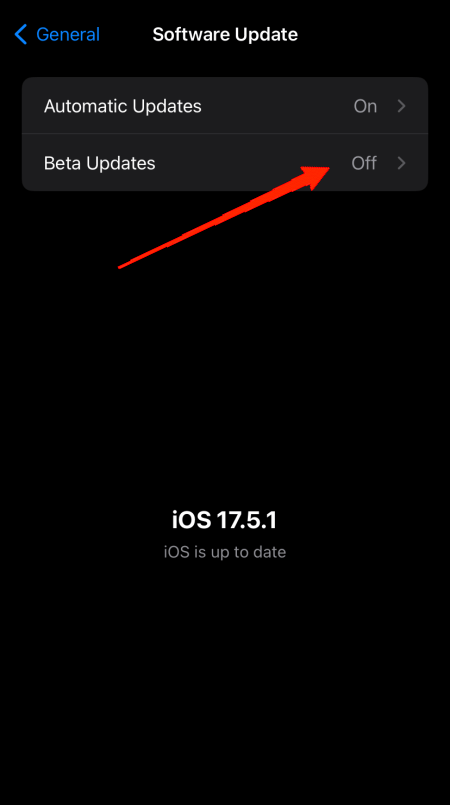
- Check the iOS 18 Beta option.
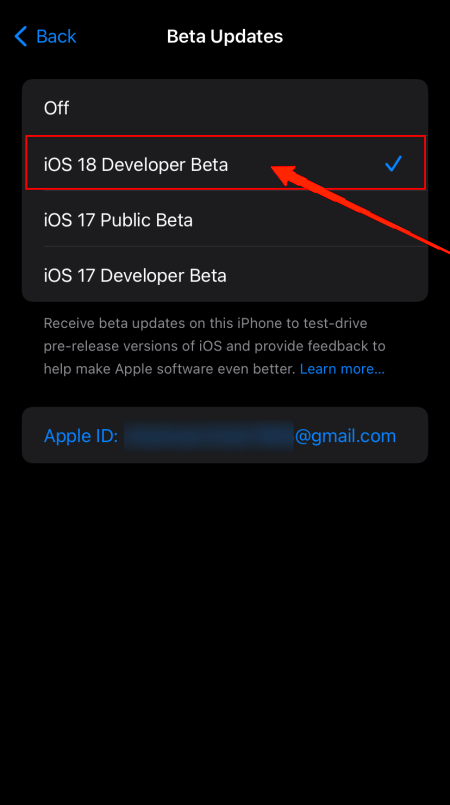
- Go back and tap on the ‘Update Now’ button.
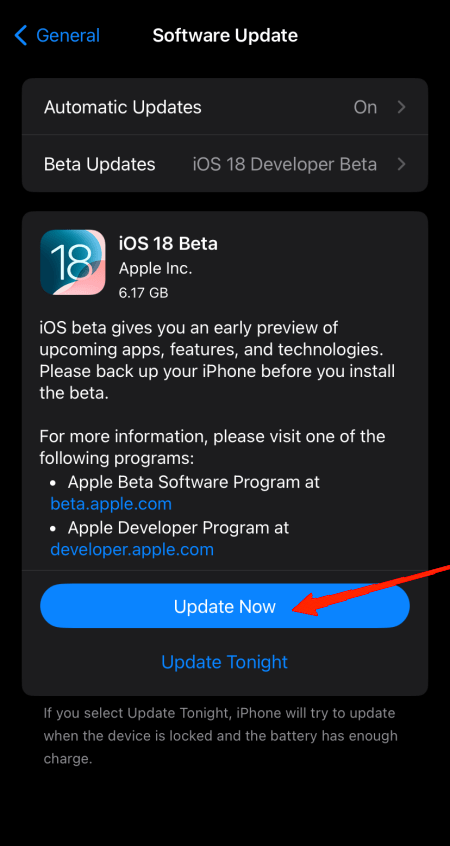
Let the process complete and you are ready to experience the iOS 18 beta version and explore new features on your iPhone.
Final Words
As you can see fixing the iOS 18 missing in iPhone is no rocket science. However, the challenge here is finding the right fix in your case. Since these types of problems can occur for various reasons we have a variety of solutions depending on the cause.
Hopefully, if you follow all the methods and perform the steps carefully, you will find a fix for it as well. In case nothing helps, try manually updating to iOS 18 or through the iTunes Finder app.
If you've any thoughts on iOS 18 Update Not Showing for iPhone [Fixed], then feel free to drop in below comment box. Also, please subscribe to our DigitBin YouTube channel for videos tutorials. Cheers!
![iOS 18 Update Missing from iPhone [Fixed]](https://cdn.digitbin.com/wp-content/uploads/iOS-18-Update-Missing-from-iPhone-Fixed-740x417.png)




