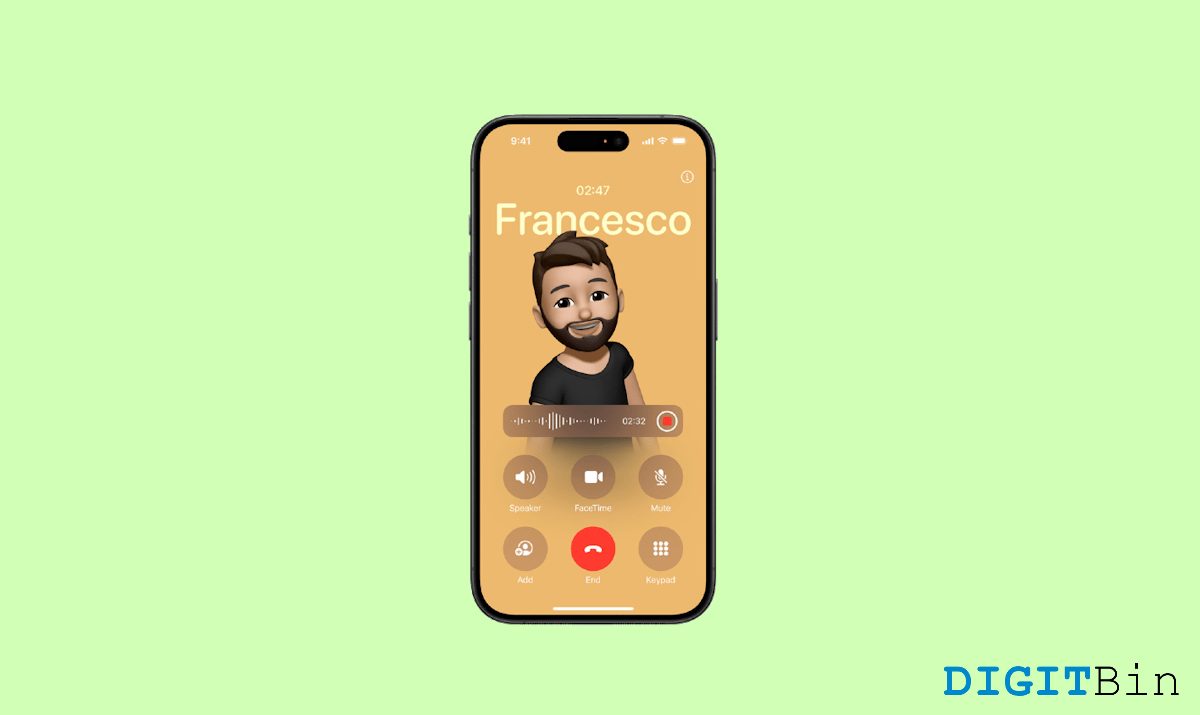
iOS 18 unfolded a lot of interesting features and one of them includes the call recording feature. Yes, Apple now allows its users to record phone calls without the need for any third-party applications. This in-built feature has caught the eyes of the masses.
Since it is specifically available on iOS 18, you can leverage this feature only if you have access to the iPhone XS, XR, or later models. While it is generally available on almost all iOS 18 devices, some users mentioned that the Call Recording feature is not working on their iPhones. So, if you are one of them too, you have come to the right place.
The call recording feature might be missing on your device for various reasons. However, if you happen to witness it for the first time, the most basic thing to check is your iOS version. Although the call recording feature is available on iOS 18, its complete version has been rolled out in iOS 18.1.
So, if your device carries an updated iOS but you are still having trouble finding the Call recording feature, this article will guide you to fix the issue.
If you are facing issues spotting the call recording feature on your iPhone, it must be basically due to one of the following reasons. This guide will enlighten you with all the causes and step-by-step process to fix them instantly.
If the call recording feature is not working on your phone, chances are it is not enabled in Settings. Although it comes enabled by default, in certain instances it may get disabled due to unintentional user interruption or Settings incompatibility. In such cases, the idle step is to enable the feature manually. Here is how to do it.
Once you have made sure that the call recording feature is enabled, you are all set to record calls on your iPhone. However, call recording is never automatically initiated during a call. You need to manually start recording while on an active call. The following steps will guide you through the process.
In the scenario that you can record the phone calls but cannot access the call transcripts, this could happen if Apple transcription service is not available in your language or region. Currently, it is available in a few regions and supports a limited number of languages only. So, if the Apple transcript is not available in your preferred region or language, you won’t be able to use it just yet.
The built-in call recording feature was a complete surprise for all iOS 18 users. Fortunately, it works for a majority of the users without any interruption. But if you find yourself in a situation where the call recording feature is not working on your iPhone, it must be due to one of these reasons.
However, considering the worst-case scenario, if you can’t figure out a solution even after trying out the above fixes, we advise you to reach out to customer support and seek expert help. Meanwhile, you can also opt for a reliable third-party call recording app if necessary.