
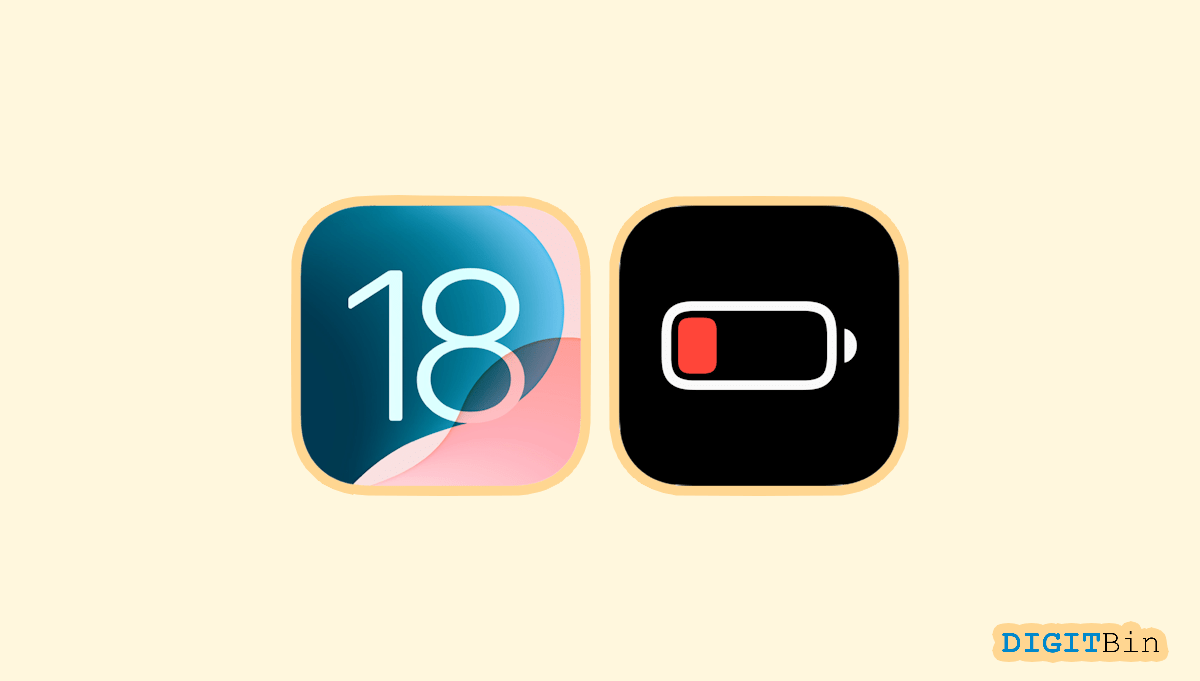
iOS 18 is finally out and it has set the bars quite high this time. The huge list of additional features and significant improvements has increased user’s excitement. However, the latest update is still prone to a lot of technical glitches and other issues.
Initially, the iOS 18 beta version came up with a lot of bugs and issues. Thankfully, most of them have been resolved in the stable version of the latest iOS update. Yet a major crowd of users are experiencing the iOS 18 battery drain issue.
As per users, since the iOS 18 update, their devices have become power-hungry and consume the battery juice at a much faster rate. Well, this is commonly seen with new OS versions if they are not well-optimized.
Fortunately, there are quite a few workarounds that could help fix the battery-draining problem in iOS 18. So, if you are experiencing similar symptoms on your iPhone, we may have the right solution for you.
It is common to encounter a slightly increased battery consumption after an OS update. This is because, after the installation, the devices go through a series of optimizations that require more power. However, if you notice a sudden surge in battery drain, then you can opt for the following workarounds to fix this issue.
Simply restarting the phone kills a lot of temporary glitches and issues. And since the post-updation process includes a lot of background optimization, it sometimes gives rise to temporary issues as well.
So, if the battery-draining issue consistently exists, the basic step should be to restart your iPhone. Before trying any other method, make sure to restart the device and check if this resolves the issue. In case it doesn’t work, try out the next methods.
Note: The iPhone doesn’t have a native restart option, instead you can shut down your iPhone by pressing the power key and volume button together, and then turn it on again after 2 minutes.
Luckily, Apple allows all its users to check their device battery health right from the Settings app. The battery health basically tells you about the maximum capacity of the battery. If it is more than 80, it ensures optimal battery performance. However, if it records less than 80, it is likely to show abnormal behavior such as battery drainage issues, sudden shutdowns, and so on. Here is a step-by-step process to check your iPhone’s battery health.
To ensure long-lasting battery health, avoid draining the battery completely or charging it to 100%. You can charge it between small intervals to maintain a good balance. Besides, use your iPhone in Low Power Mode for longer battery life and always update your device to the latest version.
Push notifications not only distract you but also eat up a lot of power. Now, it is not necessary to disable all notifications but turning off the less important ones could also save a lot of power. Certainly, iOS lets you manually select the app for which you wish to enable/ disable push notifications. The following steps will help you out.
Background activities of the apps are one of the major reasons behind battery drainage. Applications use background refresh to keep themselves updated and notify you from time to time. However, if you notice a certain app consumes a significant amount of power, disabling the background app refresh might be helpful. You can refer to the following steps to disable background app refresh.
The low-power mode is a handy tool that saves up a lot of power. It is mostly effective while traveling or at times when we less engage with our phones.
While it increases the battery life, it also disables a lot of features on our devices. For instance, turning on the low-power mode disables Hey Siri and many other background features. Certainly, enabling low-power mode is a piece of cake. Here’s what you need to do.
Most of us generally enable location services for all our apps without realizing how they affect our battery life. Surprisingly, these location services also have a good contribution to the battery drainage issues. Therefore, enabling them only when required is the best solution.
Rather than turning it on for all applications, select the apps wisely and always prefer the “While using the app” option to cut some part of the battery drainage.
If none of the above workarounds are helpful, you might need to choose between iOS 18 or a longer battery life. In case, you choose to fix the battery drainage issue, the best solution is to downgrade to iOS 17. You can use iTunes or Finder on your computer to downgrade your iOS. However, remember that you can only do this if your Apple account is still signing iOS 17.
What if you chose iOS 18 over the battery drain issue? Well, in that case, you can the latest iOS while waiting until the next update fixes it. Since Apple is known for its quality of service, we hope the developer team will soon release an update fixing the iOS 18 battery drainage issue. Until then, follow the other methods for some power cutting on your iPhone.
iOS 18 has caused a variety of issues to start with. Thankfully, the stable version is free from most bugs previously witnessed in the beta versions. However, the battery drainage issue was frequently observed by a majority of users who upgraded their devices to iOS 18. If you are one among them, the tricks mentioned above will help you fix the problem.
In most cases, users found a potential fix by disabling background app refresh, push notifications, or by managing the location services. In rare cases, some users also opted to downgrade their system to iOS 17 as well. So, let us know which method worked out in your case and how helpful did you find this article.