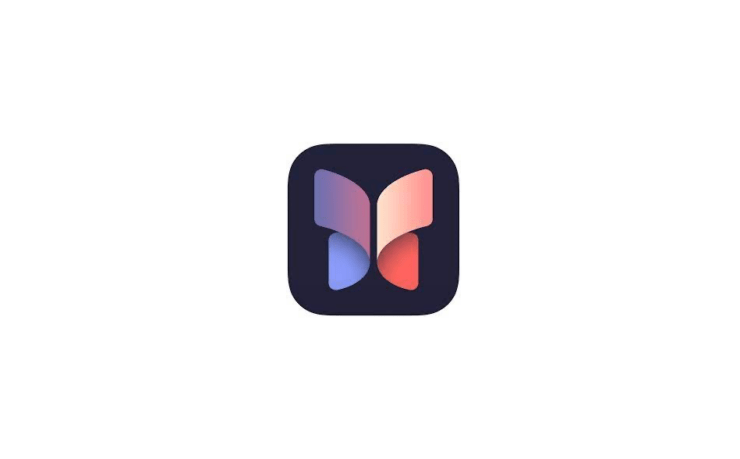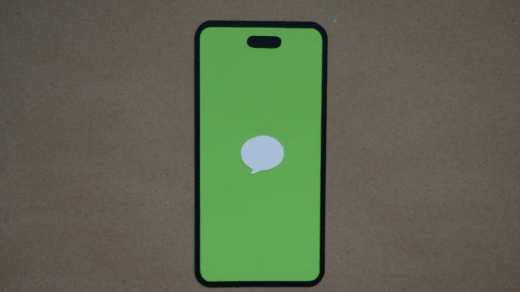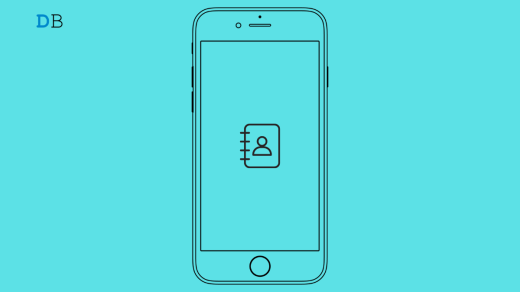This guide explains the troubleshooting tips to fix the issues with the Journal app on iPhone. With the iOS 17.2 update, Apple introduced the Journal app on the iPhone. Users can start journaling their experiences through text or by adding images and videos on the Journal app.
If you cannot see the Journal app on your iPhone, you are probably using an older version of iOS. Otherwise, it likely has some bugs if you already have the Journal app and it is not launching or crashing. Not enabling all the necessary permissions for the App can limit its functioning.
Top Ways to Fix Journal App Not Working on iOS
Follow these fixes and check what may be causing the problem on the Journal app on iOS.
1. Install the Latest Version of iOS
To use the Journal app, you must install the iOS (ver 17+) build on your iPhone.
- Launch the iPhone Settings app.
- Tap on General > Software Update.
- Tap on Update Now to start downloading the new iOS version.

- Follow the instructions to finish installing the software update.
- Let the iPhone restart after the iOS update is installed.
- Swipe on your iPhone home screen and go to the App Library.
- Search for the app Journal and launch it.
2. Force Close Journal App
Force close the Journal app if you already see it on your iPhone, but it is not launching or crashing upon launching.
- If you have an iPhone with the home button, press the home button twice to see the Recent Apps.
- On an iPhone without a home button, swipe up on the screen to reveal the Recent Apps.
- Go to the Journal app and swipe it up. That will force close the App.
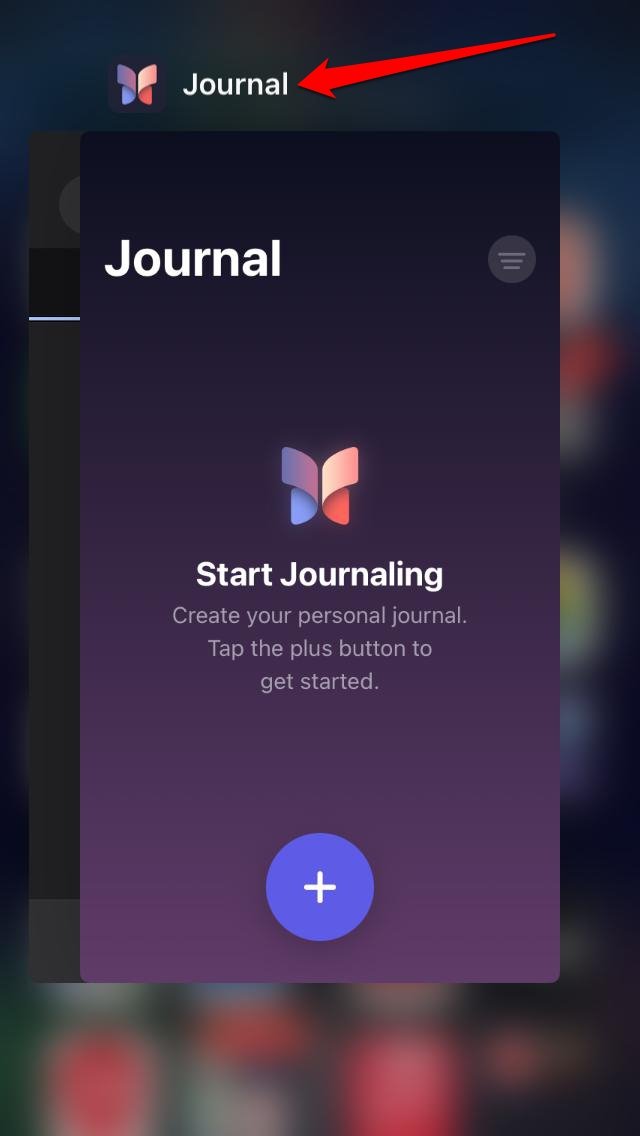
- Find the Journal app icon on the home screen or the App Library to open it again.
3. Update the Journal App
As the Journal app has been recently introduced, it may have some bugs on it. Keep an eye on the App Store whenever Apple releases a new build of the Journal app that you can install.
- Open the App Store.
- Tap the Connected Apple ID avatar.

- Check if there is a new app update available for the Journal app.
- If a new version of Journal is available, install it by tapping the Update button.
4. Restart your iPhone
Are you already using the latest iOS 17 build and the latest version of the Journal app on your iPhone? If you are still having problems using the Journal app, try restarting your iPhone.
- iPhone X/11/12/13/14/15/XR/XS | Press and hold the Side and volume down buttons until you see the “Slide to Power off” option.
- iPhone 7/8 SE 2nd/3rd Gen | Long press the side button to see the “Slide to Power off ” page.
- iPhone SE 1st Gen/5s/5c | Press and hold the top button on the iPhone
- Once you see the Slide to Power Off option, pull the slide to turn the iPhone off.

- After a few seconds, press the side/power button of the iPhone to switch it on.
5. Allow All the Necessary App Permissions
To use the Journal app to its full potential, allow all the necessary permission it requires.
- Go to iPhone Settings.
- Tap on Journal to access its settings.
- Go to Allow Journal to Access
- Enable the permissions for Siri & Search and background refresh.
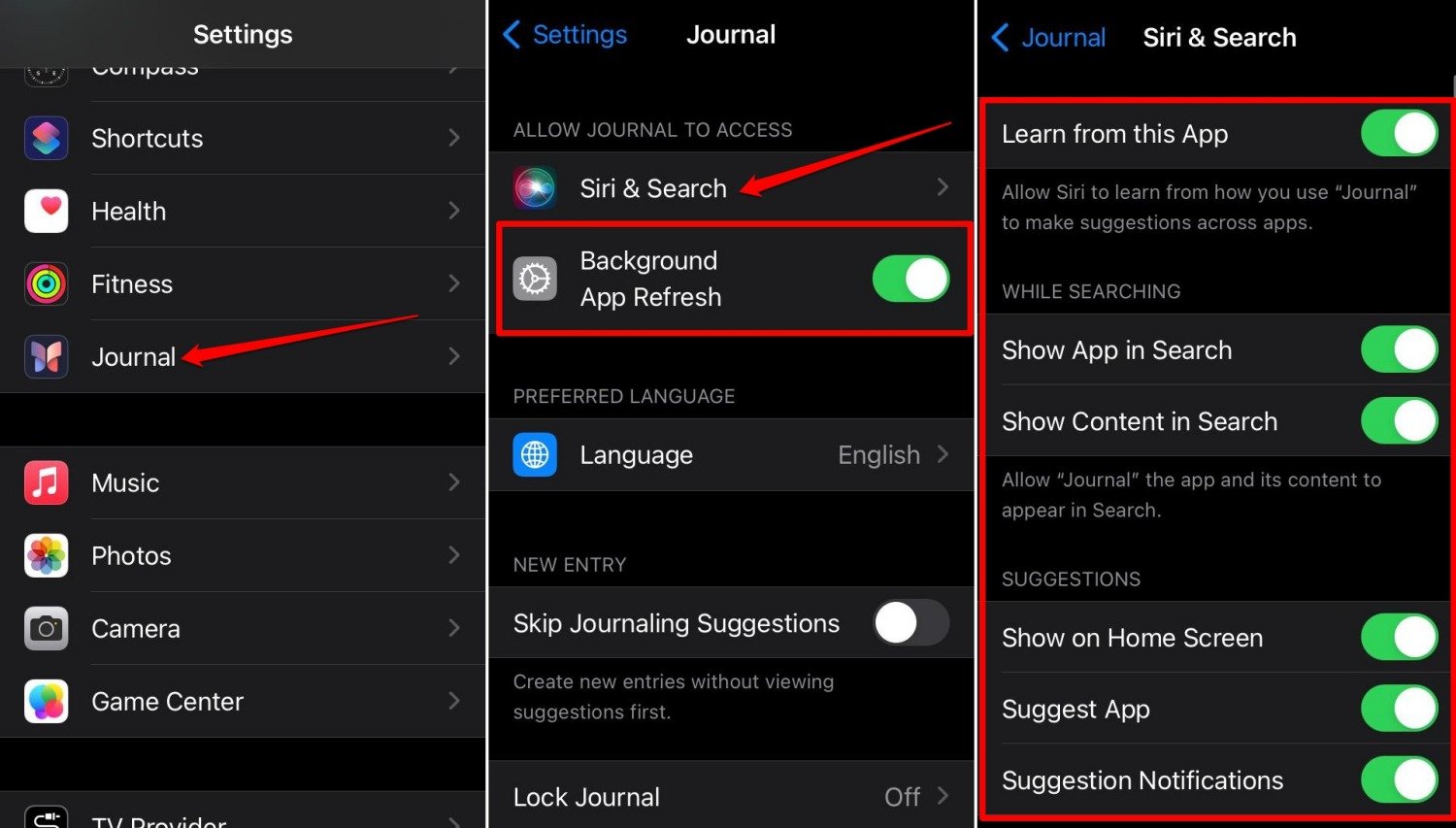
6. Enable Journaling Suggestions
After you enable the permissions for the Journal app, allow all the elements that iOS will use to suggest tips for using Journal. This will help you to understand and use the Journal app better.
- Open the Settings App.
- Go to Privacy and Security.
- Scroll to Journaling Suggestions and tap it.
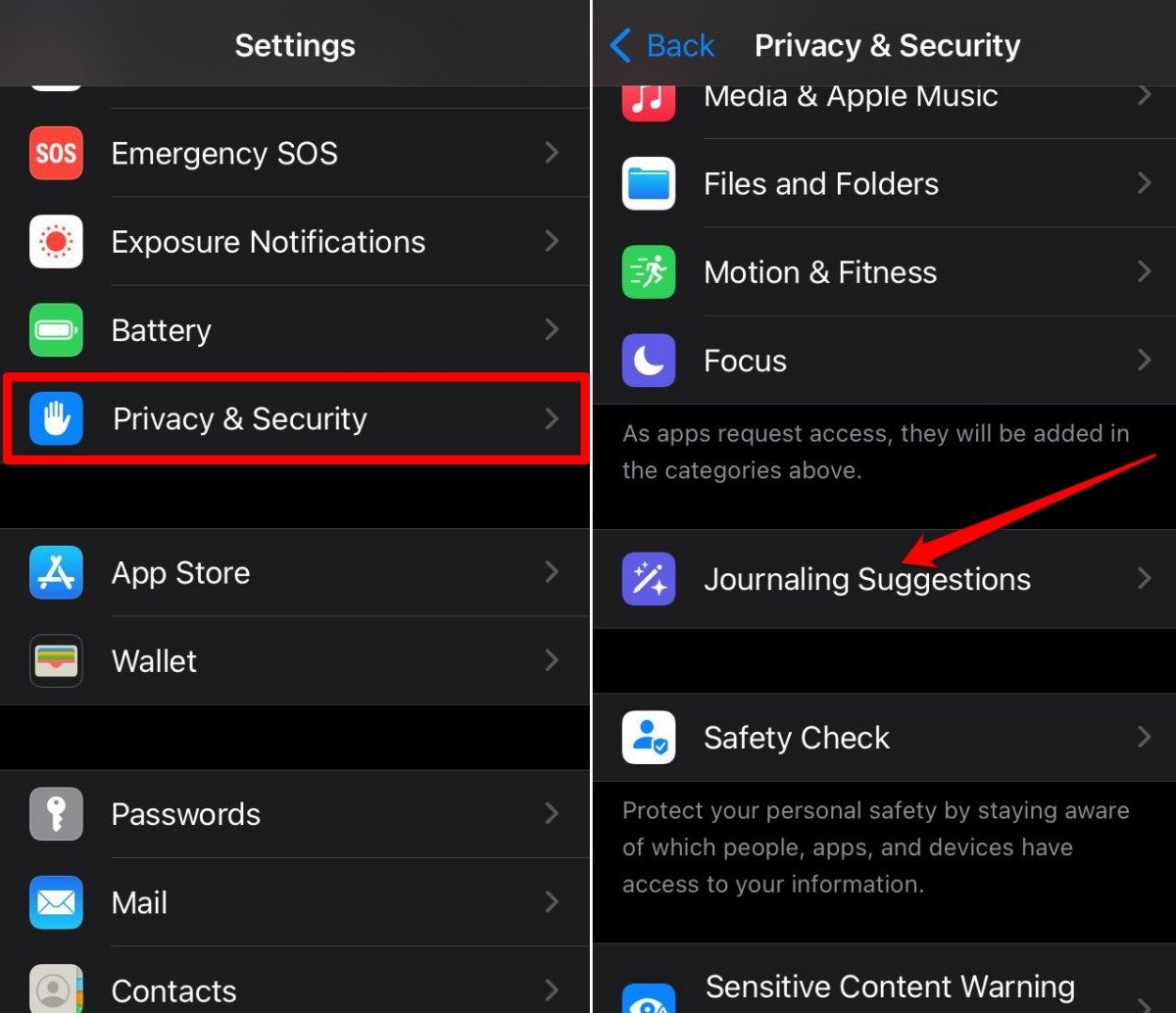
- Enable the toggle switch beside Activity, Media, Contacts, Photos, and Significant Locations.
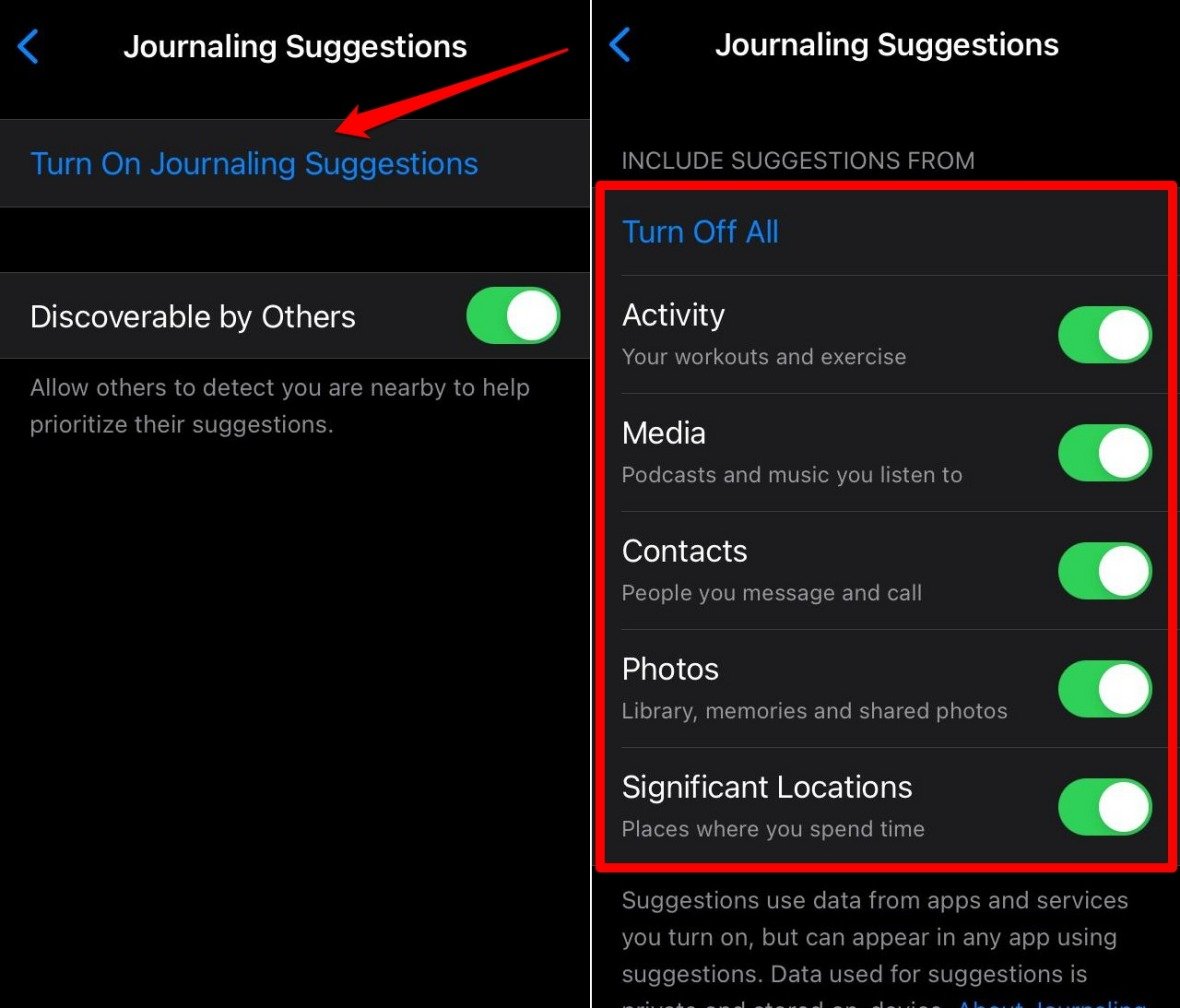
7. Uninstall the Journal App and Reinstall
If other troubleshooting tips are not working, uninstall the Journal app from your iPhone.
- Swipe on your iPhone home screen and go to the App Libary.
- Search for Journal.
- Long press on the Journal app icon.
- Select Delete App.
- Tap Delete to confirm the action.
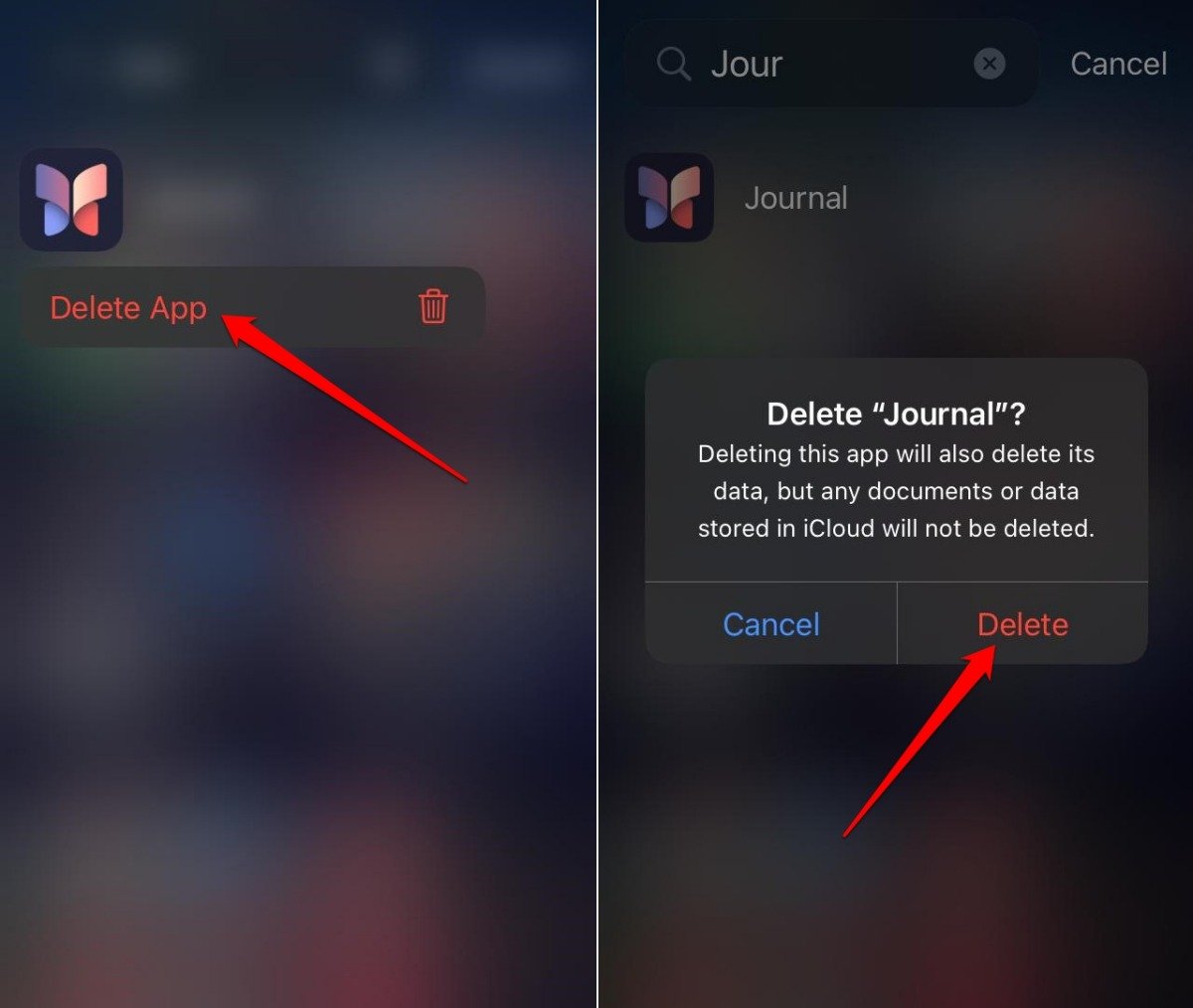
- Launch the App Store on the iPhone.
- Search for the Journal app.
- Tap the button “Get” to reinstall the App on your iPhone.
Bottom Line
The Journal app on the iPhone is a great tool for recording the daily experiences you accumulate from work, travel, and other aspects of life. If the App is not appearing or working, upgrade the iPhone to iOS 17.2 and apply the other fixes explained in this guide. That should fix the App and make it functional.
If you've any thoughts on How to Fix iOS 17 Journal App Missing or Not Working on iPhone, then feel free to drop in below comment box. Also, please subscribe to our DigitBin YouTube channel for videos tutorials. Cheers!