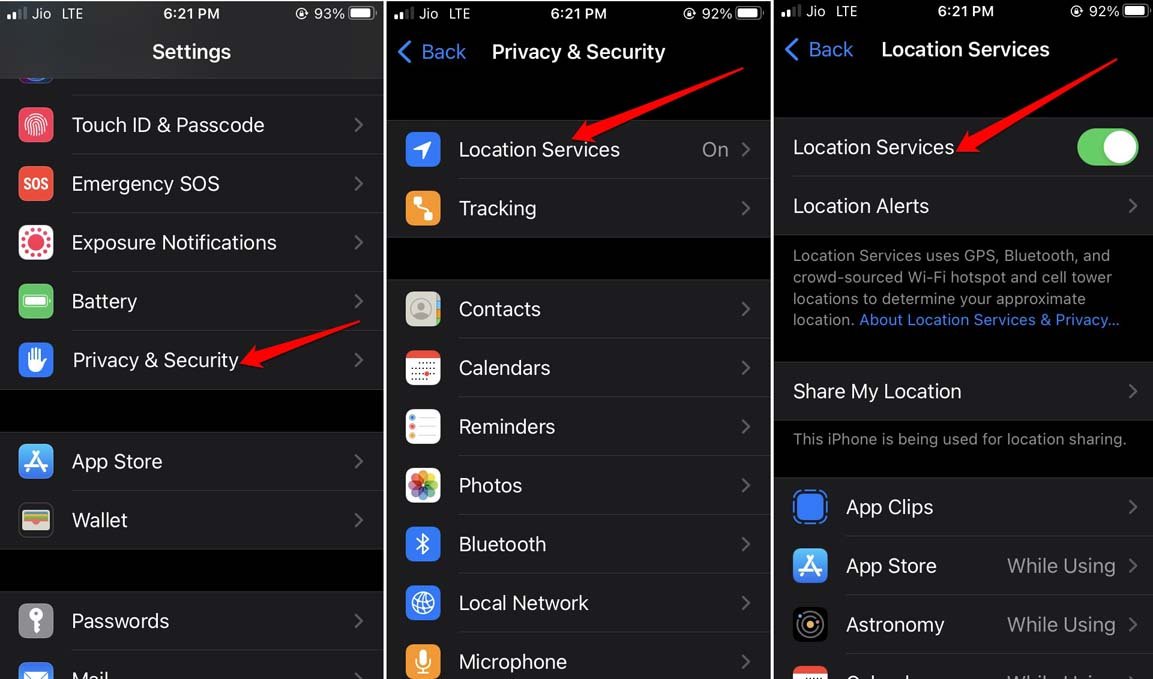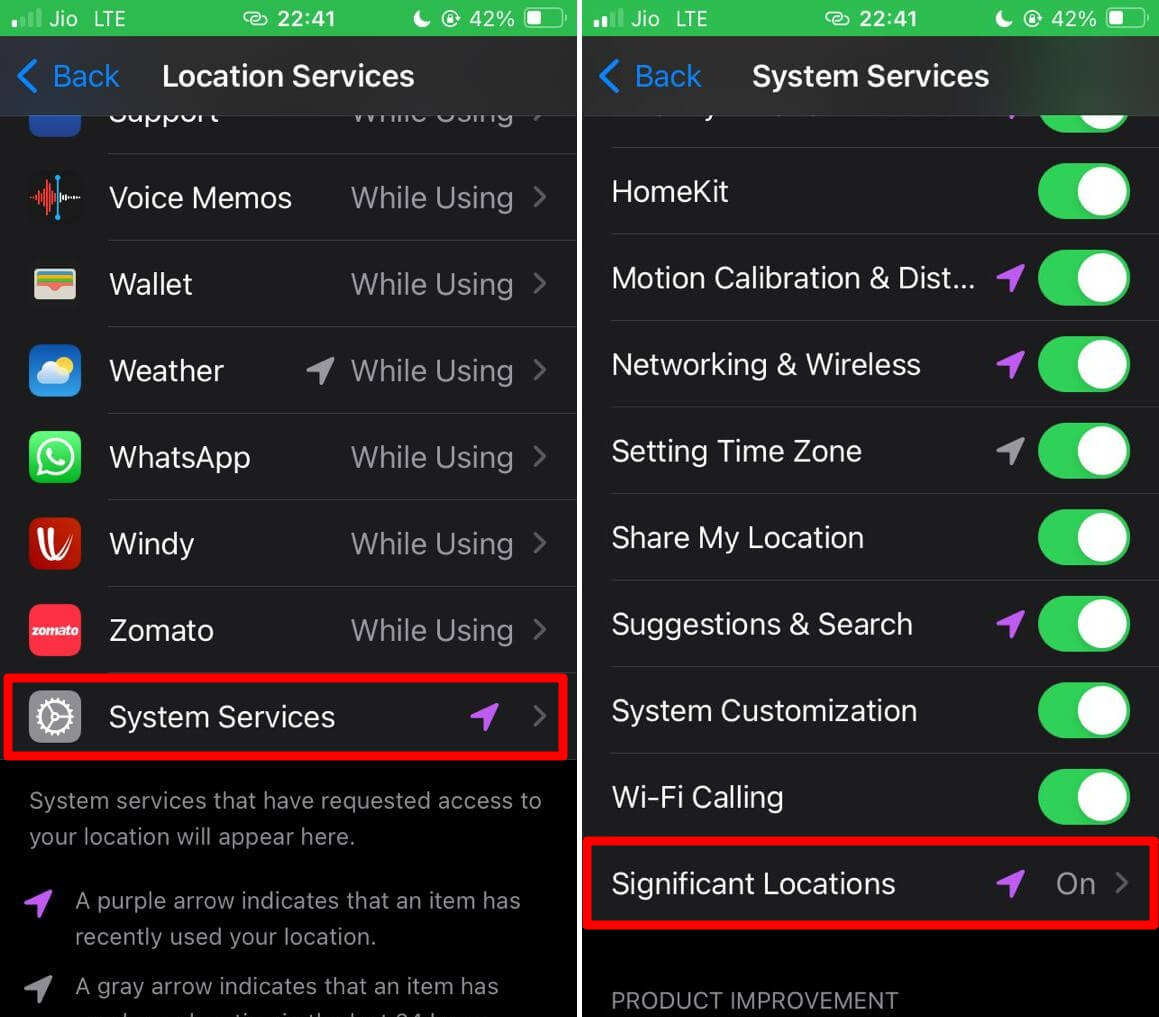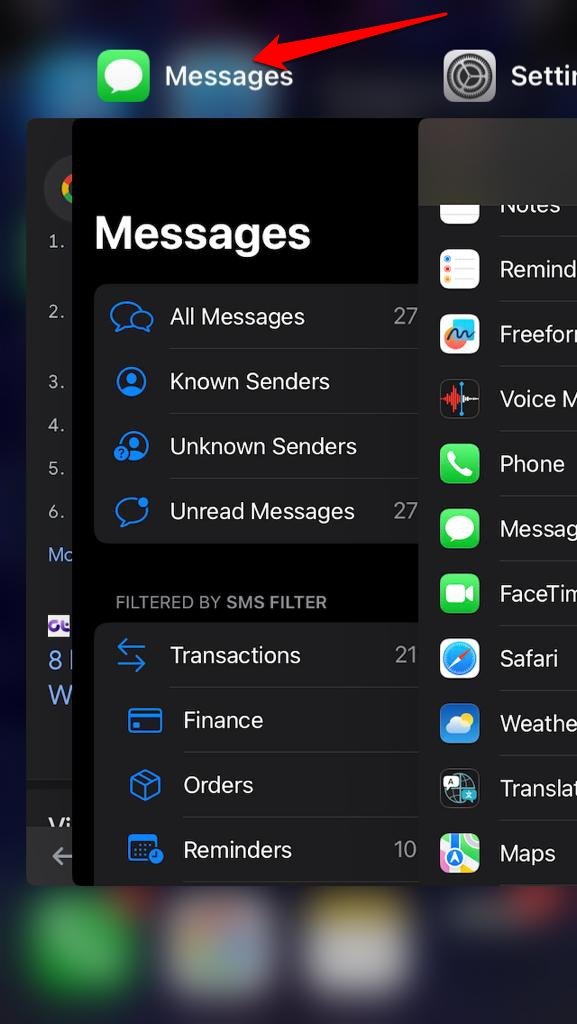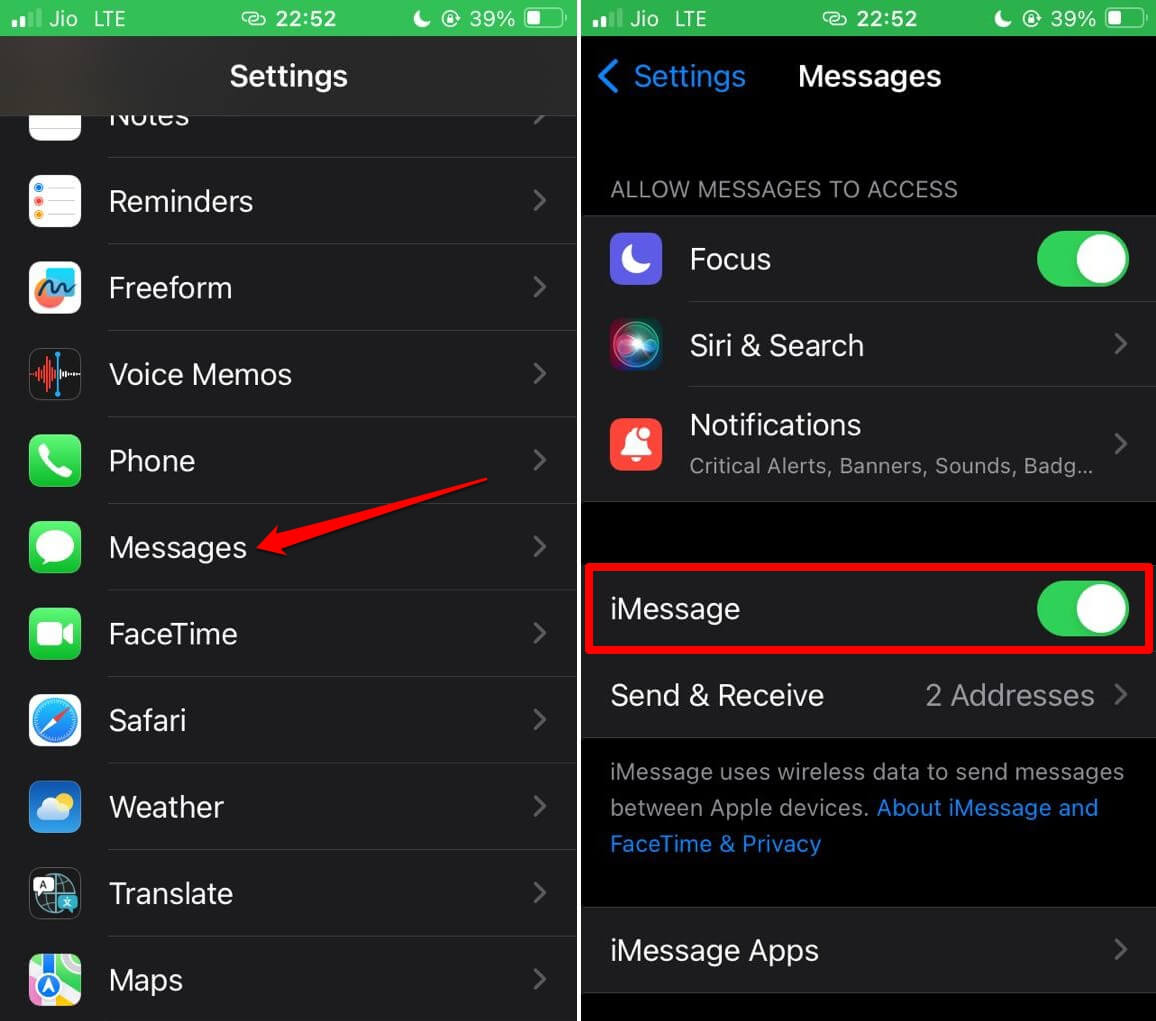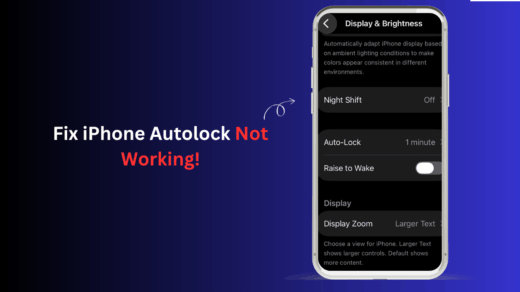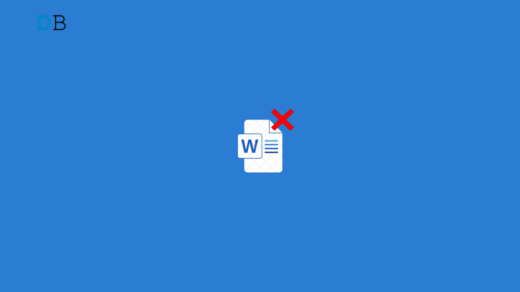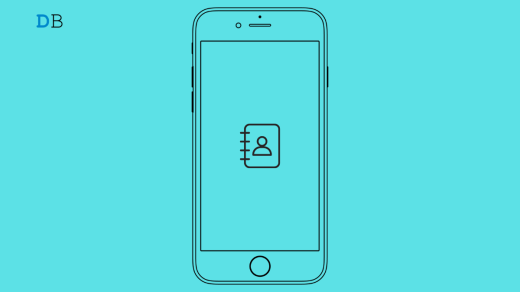iOS 17 comes with a new feature called Check-In. It allows you to share your current location with your family. This will ensure your safety when you are traveling. You can use the Check-In feature within the iPhone Messages app.
As iOS 17 is new and some users may be on a beta build of iOS 17, they may encounter some bugs. Several users are reporting that the Check-In feature is not working. In this guide, I have shared a few troubleshooting tips. Those will help you resolve the issues with the Check-In feature on iOS 17 and use it seamlessly.
Reasons Why iOS 17 Check-In Feature is Not Working
Some common reasons that may cause the Check-In feature to become unresponsive.
- Bugs on the current version of iOS 17.
- iPhone is still not updated to iOS 17.
- Network issues.
- iMessage Server is down
- Your contact’s iPhone is not running on iOS 17.
Various Fixes to Fix iOS 17 Check-In Feature on iPhone
Implement these troubleshooting tips to fix the Check-In feature on iOS 17.
1. Update Your iPhone to iOS 17
Check-In is a feature available only on iOS 17. So, upgrade your iPhone to the latest version of iOS 17 pushed out by Apple. To look for a new update,
- Launch the Settings app.
- Tap on General > Software Update.
- If a new iOS 17 update is available, tap on Update Now to start the installation.

After updating the iPhone, launch the Messages app. Use the Check-In feature and observe if it is working.
2. Does Your Contact Use an iPhone?
Want to share your location details via the iOS 17 Check-In feature with a family member or friend? Understand that they must use an iPhone. That iPhone should run on the latest iOS 17.
3. Enable Location Service on iPhone
The Check-In feature on iOS 17 uses the location data to notify you about your current location to family and friends. So, enable the location services on your iPhone and the significant location feature on iOS.
- Launch the Settings app.
- Tap on Privacy & Security > Location Services > Enable Location Services.

- Go to System Services > Significant location.
- Authenticate yourself and tap the toggle beside Significant location to turn it on.

4. Allow the Check-In Feature to Fully Access Your Location Data
The Check-In feature will work efficiently on your iPhone when it has full access to your location data. Allow full access to location data by following these steps.
- Go to Settings > Messages.
- Under the tab Check In, tap on Data.
- Tap on Full to allow complete access to location data for the Check-In feature.
5. Fix the Network Issues
If your WiFi network is disconnecting frequently, fix the issues with it. Manually restart the WiFi router. Otherwise, register a complaint with the ISP and have them come to your place. They will fix the cable connections. Connect your device to another stable WiFi network if it is possible.
6. Force Close the Messages App
Force close the Messages app on your iPhone and relaunch it. A random bug on the app can cause the features associated with it to become dysfunctional. Force closing the app helps fix the errors.
- If you have an iPhone with Touch ID, press the home button twice to launch the app switcher.
- If you have an iPhone with face ID, swipe up from the bottom to invoke the App Switcher.
- Go to the Messages app card and swipe it up. This will force close the concerned app.

- From the app drawer, tap the Messages app icon to launch it.
7. Check if the iMessage Server is Down
You need to check if the iMessage server is down. The Check-In feature works along with the iMessage app. Visit the Apple System Status page.
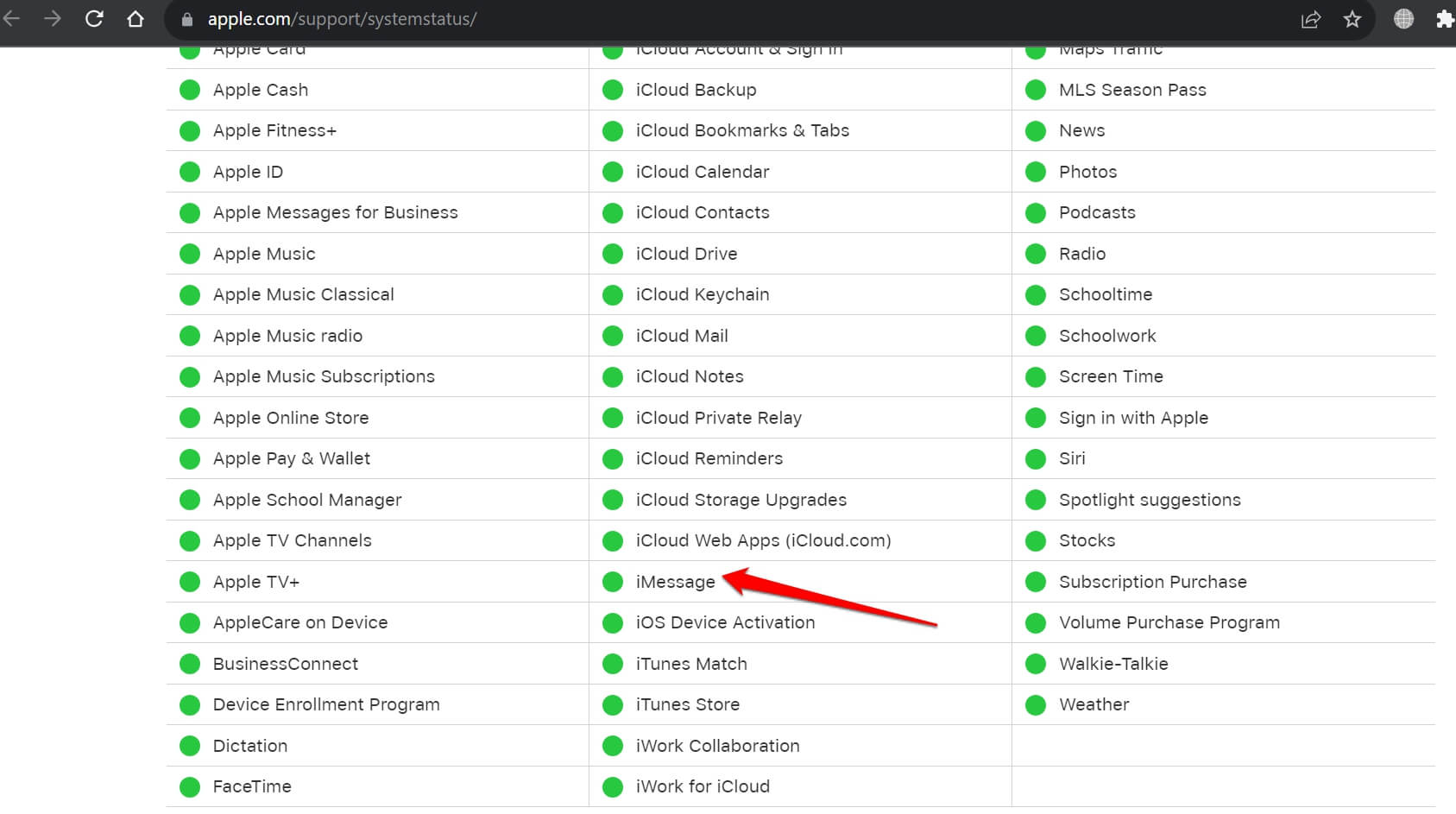
If iMessage has a green dot beside it, it means the iMessage server is working fine. If you see an orange or red dot, it indicates errors and downtime. If there is a downtime due to which iMessage has become unresponsive, wait until Apple fixes the problem.
8. Disable and Enable iMessage
Disable iMessage and re-enable it as a quick fix for debugging the Check-In feature. You can do that from the iOS settings.
- Go to Settings > Messages > iMessage.
- Tap the toggle beside iMessage to turn it off.
- Wait a few seconds and again tap the switch to turn iMessage on.

While using the messages app, try using the iOS 17 Check-In feature. It should work without any issues.
9. Restart the iPhone
You may restart the iPhone to manage any random bug that could stop the Check-In feature from working on your device.
To restart iPhone X/11/12/13/14/15
- Press and hold the power button and any of the two volume buttons simultaneously.
- When you see the option “Slide to Power Off” pull the slider to turn the iPhone off.

- Press the Power button until you see the Apple logo on the screen.
To restart the iPhone SE 1st gen, 5s, 5c, and 5, long-press the button at the top of the iPhone. To reboot the iPhone SE 2nd Gen/6/7/8 Series, press and hold the side button on the devices.
After rebooting, launch the Messages app and ensure that the Check-In feature is working.
iOS 17 Check-In to Stay Safe
While venturing into a new city or country, let your near ones know your whereabouts. iOS 17 Check-In is just the feature you can use to ensure your safety. If the feature is not working, use the fixes mentioned in this guide to sort it out.
If you've any thoughts on How to Fix iOS 17 Check In Not Working on iPhone?, then feel free to drop in below comment box. Also, please subscribe to our DigitBin YouTube channel for videos tutorials. Cheers!