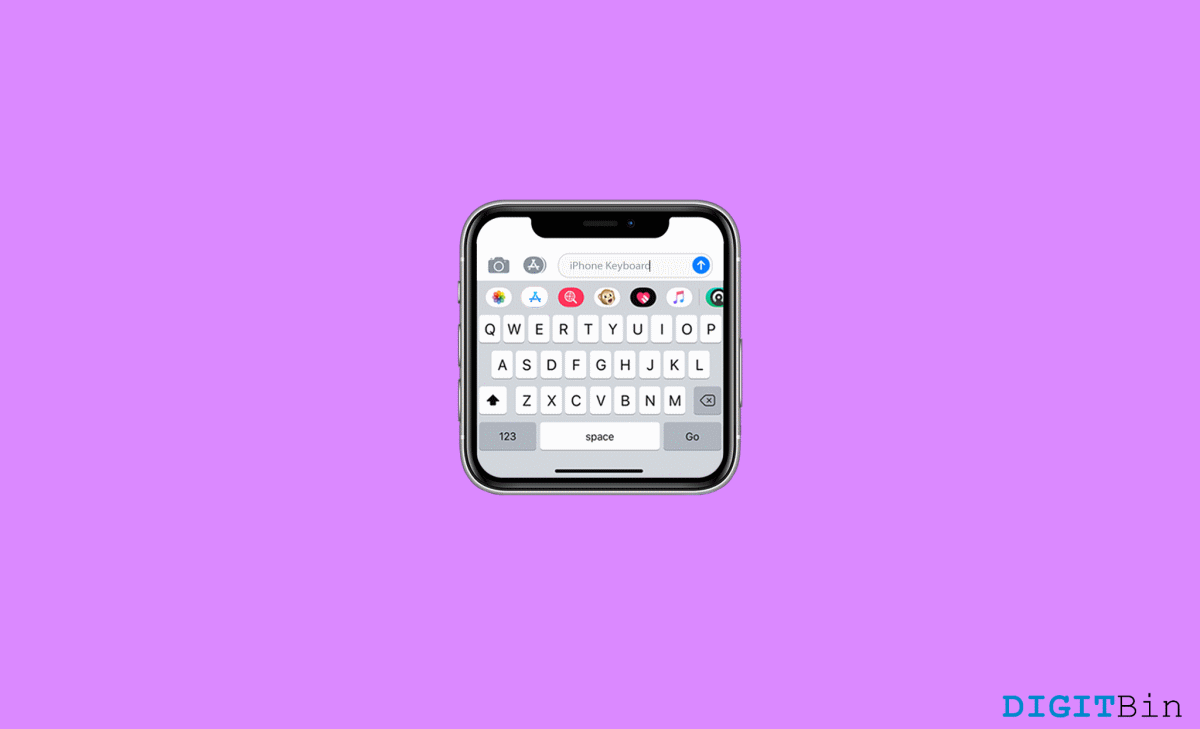
It seems that Apple’s newest iOS 16 update did not go well with its keyboard. Since the update, it is always showing some issues. So if you are the one who is facing any keyboard issues. This article might be useful for you. In this article, we are going to find keyboard errors or issues, and we will help you fix them.
With the new iOS 16, Apple has tried and experimented with various new features that are exciting in themselves. But with the new features, iOS 16 has a few bugs, too, as it will need time to get fixed in the updates. Most of the issues which users are currently facing include keyboard not typing, slow keyboard, ghost touch problem, and even keyboard sound not working.
Below are some troubleshooting methods that might help you to fix the keyboard-related issues you are facing. Please note that these issues are only limited to iOS16 devices.
The new iOS16 update has a new feature, the haptic Keyboard. In some of the devices, the haptic keyboard is not working. The haptic Keyboard is the little feedback vibration you feel when you hit a button on the Keyboard. Apple is currently working on a fix for the same and might be soon available in a new software update.
Yes, the best thing you can do to fix anything these days gives it a reboot. You should restart your iPhone and see if it fixes your problem or not. Most of the time, it does. If you are new to the iPhone and you are confused about how to restart it, don’t worry; here is how you can do it.
This step is for the users who are still on the iOS 16 beta version. Apple releases beta versions of its OS to give the user a feel of what is coming up and also to test any vulnerabilities in the system. So go to settings and check if you are still on the beta version of the iOS or not.
If nothing has worked for you till now, you should reset all settings for the iPhone. This will fix any ups and downs you have made while going through settings, unknowingly or knowingly.
Note: This will make all the changes you have made while using the phone in the settings to the default one.
iOS 16 is quite new, and minor issues with the keyboard are bound to happen. However, the above methods should help you to fix the problem momentarily until an official fix is released via software update. It is recommended to keep checking the software update section for any patch updates on iOS16.
View Comments
My keyboard is not displaying while Bluetooth is on. I tried all the methods but its not working in my iphone13 after updated to ios16
Same here, disabling Bluetooth resolved the issue