
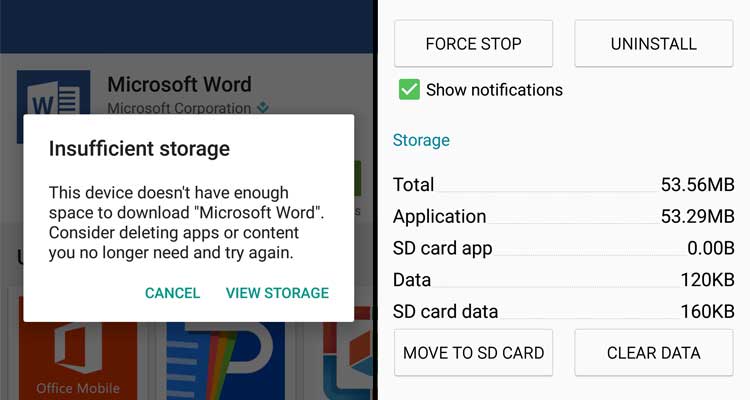
Insufficient Storage Available problem when downloading apps from Play Store
Android phones many times show weird messages of “Insufficient storage” when downloading apps from Google Play Store even though your device has a good amount of storage left. These is not any technical glitch but is system requirement for running of apps.
Even though the smartphone has storage space left, the apps after installation require additional space for smooth running which cannot be accomplished with low storage space hence system asks for cleaning the data for more free storage.
Here I have come up with some solutions to fix the problem of low storage. Off course their is no permanent fix.
Almost all smartphones come with pre-installed apps called bloatware. These apps may not be of your interest or use but makers install them based on their agreement with the developers. Moreover, these apps are set as system apps which actually cannot be uninstalled and also these apps eat up RAM space from background even if not in use. If you have any such system app which you find of no use then disable the app under settings of your Android device. Here is the process to do so.
Many times even though the device has ample amount of space available it asks for more space. In such conditions, you can perform the following operation which worked on many devices.
Uninstall Google Play Services Update
The device on regular use builds up junk, ad data, system cache and app cache which get stored on your device. This obsolete junk is of no use for smartphone hence you can remove them to make more free space in your storage. In general, the junk and cache eat upto 1GB of storage which can be freed just by using any phone cleaner app, popularly Clean Master is used but you can try any other app based on your preferences.
Thumbnails can be said as image data stored in the device which help in loading up of the photo quickly in the gallery. Thumbnails can eat very much of device storage so if you wish to delete it then you can find the file (usually here: /mnt/sdcard/DCIM/.thumbnails) in your system that is storing thumbnails, erase that. You will get more free space.
Delete thumbnails in android
If you have rooted device you can move /data/media/obb to SD card and save storage.
Fortunately, their is a very simple method to clean up junk without any third party app but this tricky method mostly works on Samsung and its associated phones only.
Delete LogCat
Confirm the operation by hitting OK
Android is so customisable and has given us option to move apps to external storage of the device. If you have space available on your SD card then move all the apps which are able, to your external storage. This will not only free up space but also stores app data in SD card which will keep the device storage with more space. To do So.
You can also move big files and all other media to SD card and make more space for you to download apps from Google Play Store as apps installed from Google Play are directly stored in phone storage. You can use file explorer or file manager to do so. (Download one from Play Store if not pre-installed in your device)
Note & Conclusion: I hope the post was helpful in creating more space for you to download apps from Play Store and fix the problem of ‘Insufficient storage available’. Do comment below for any assistance required.
This post was last modified on July 9, 2016 6:47 pm