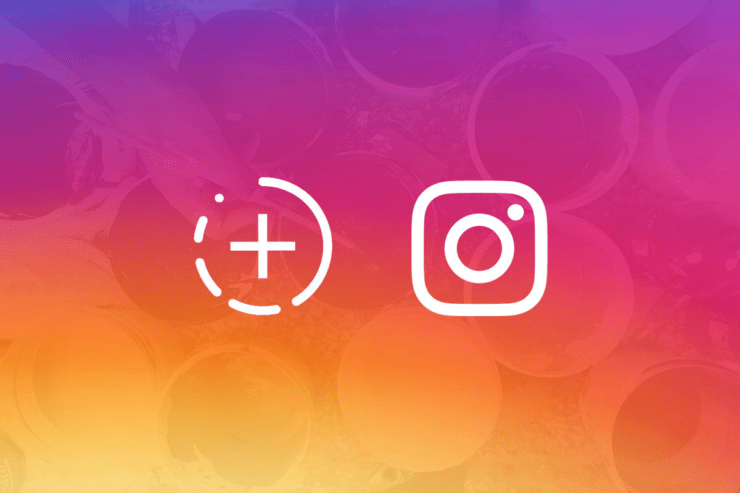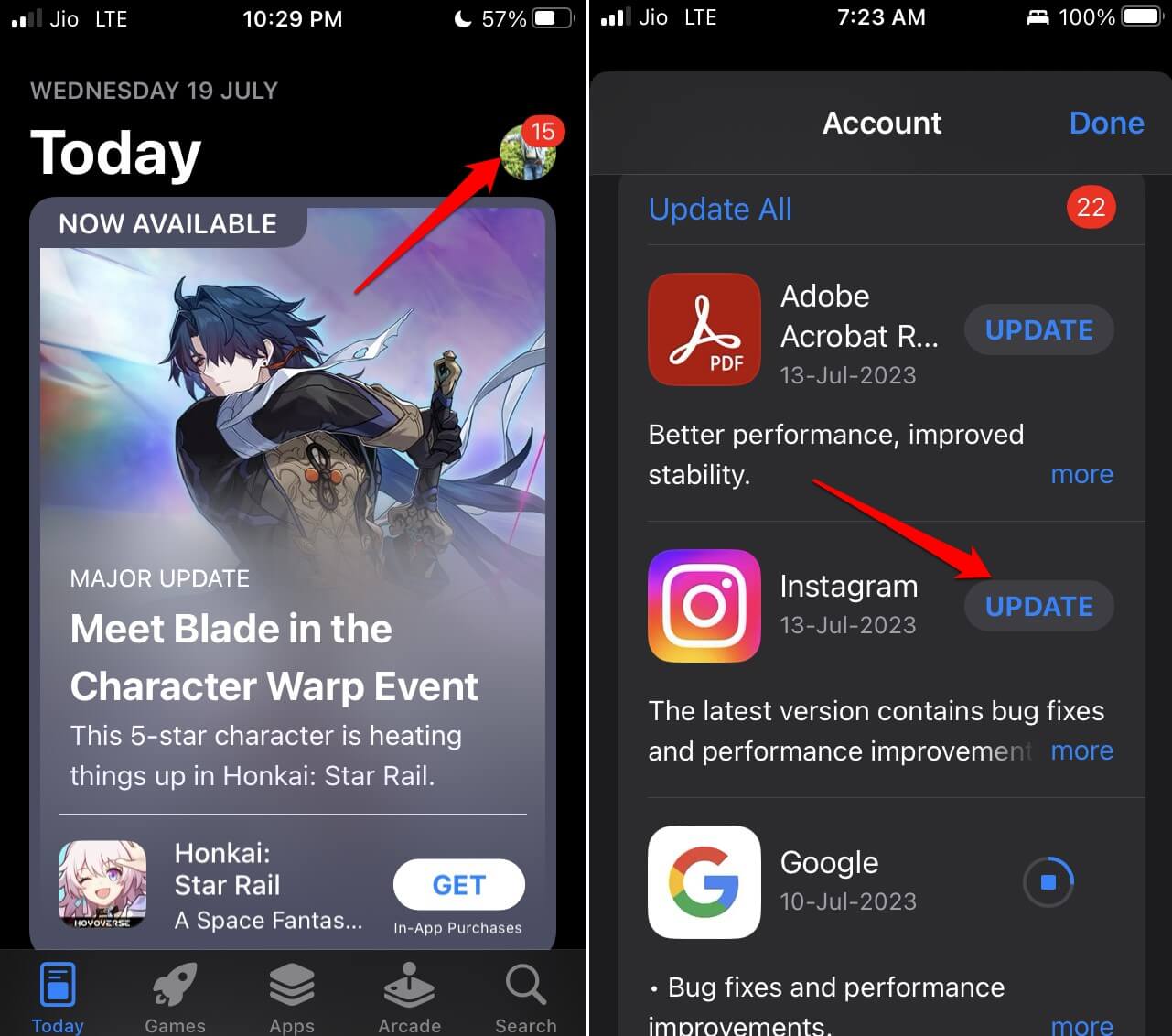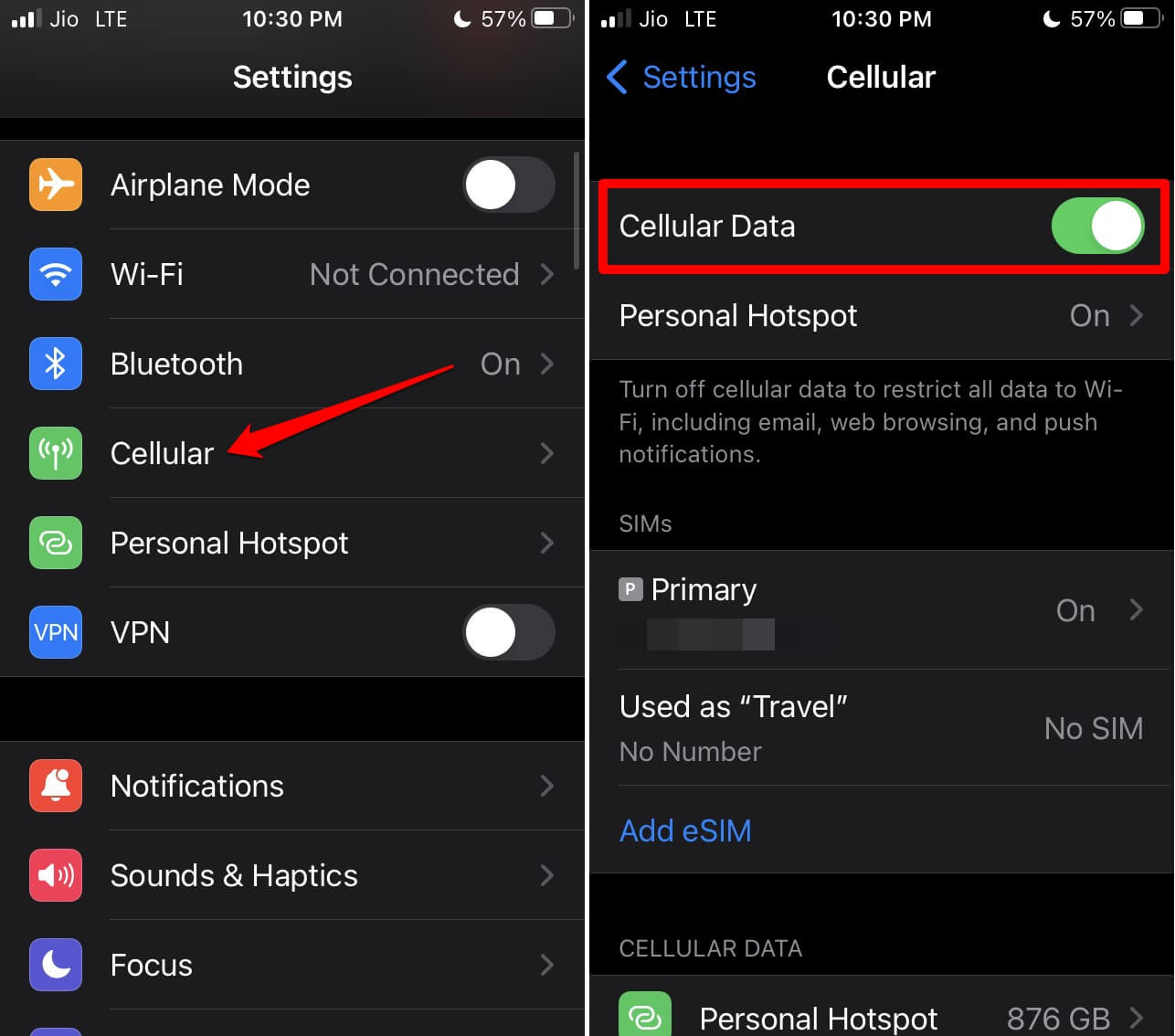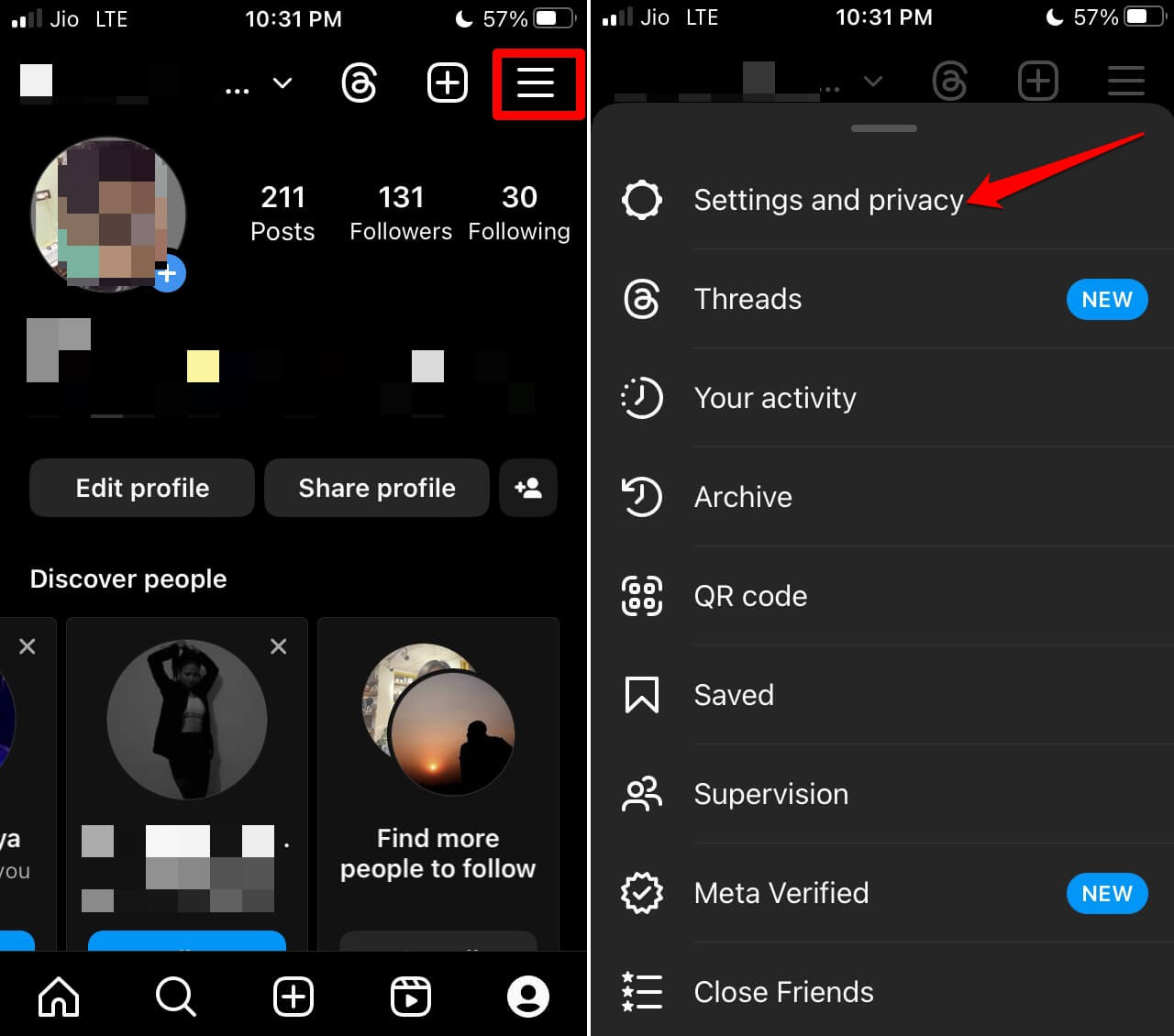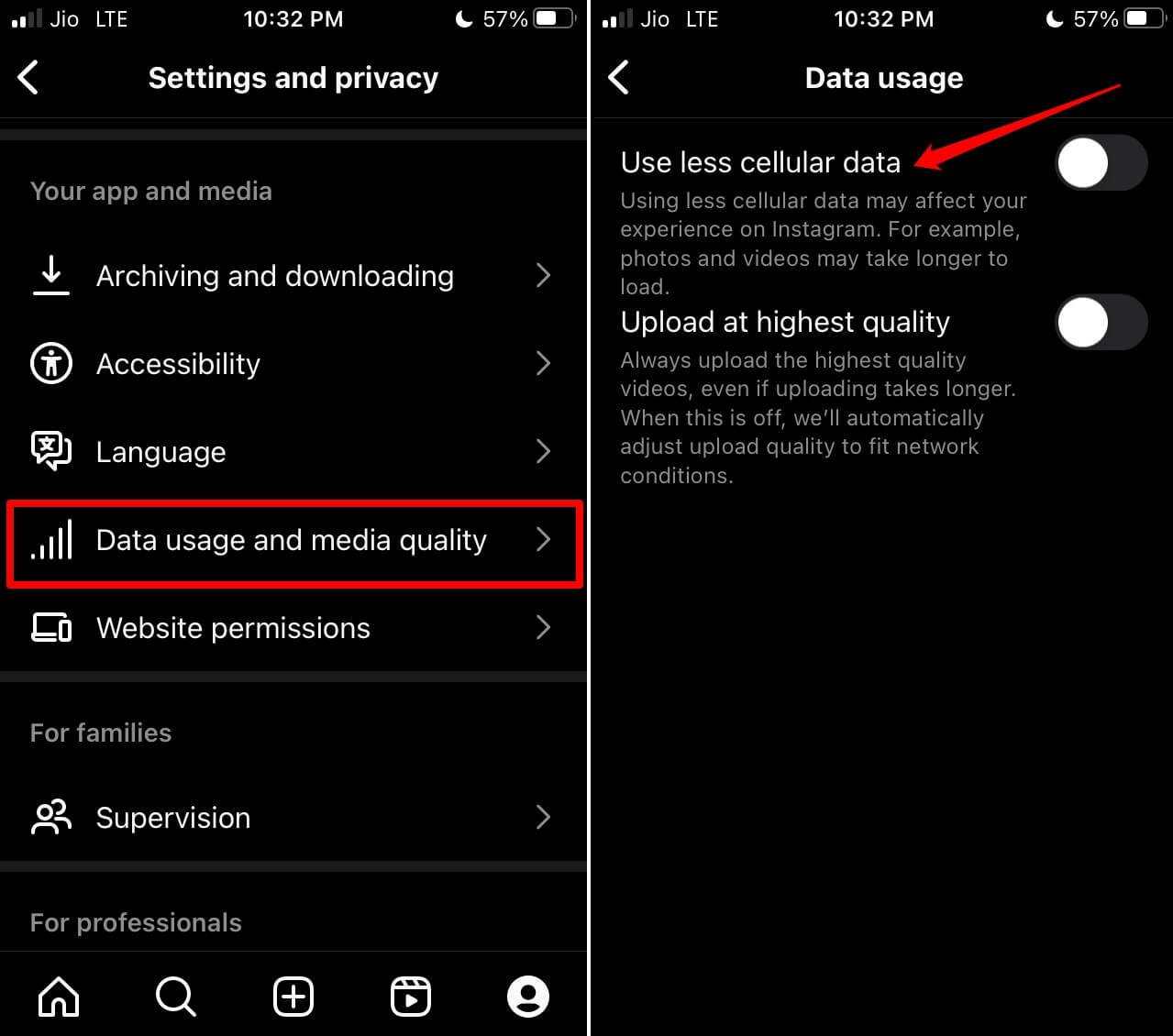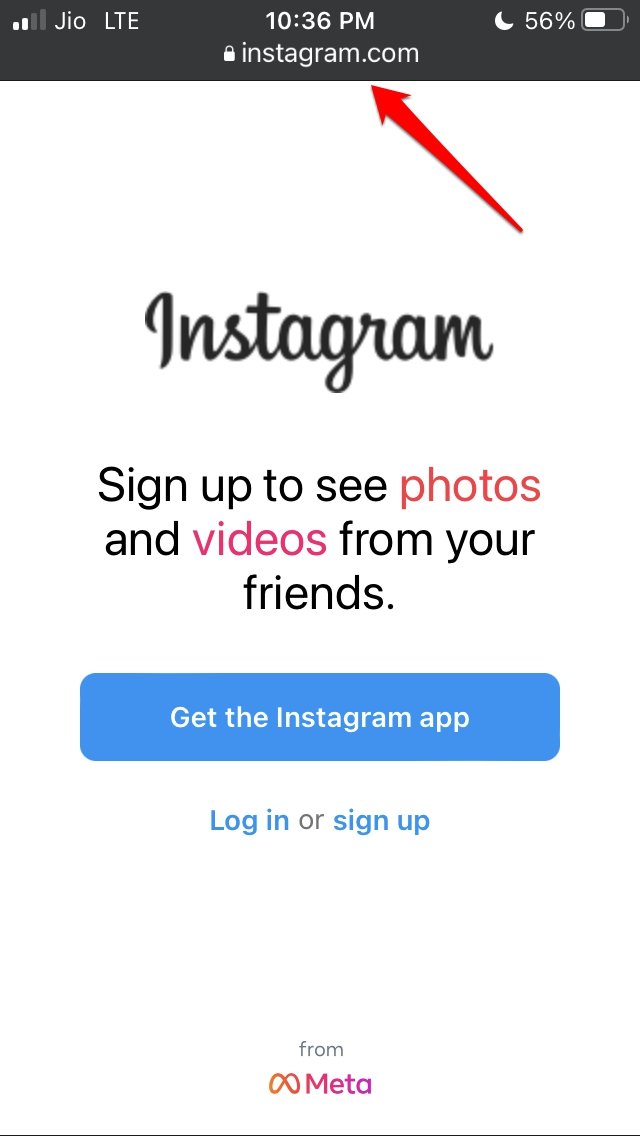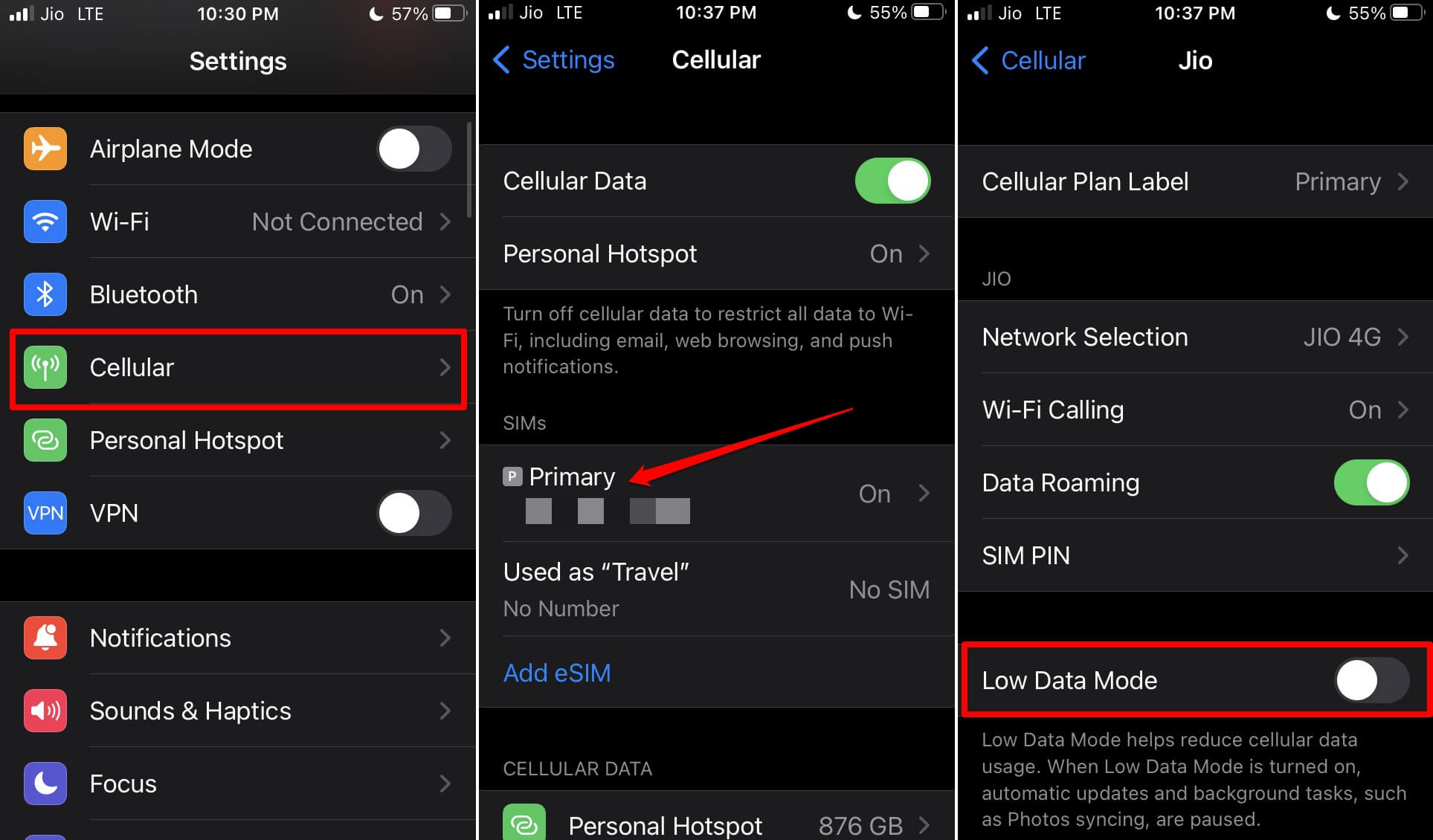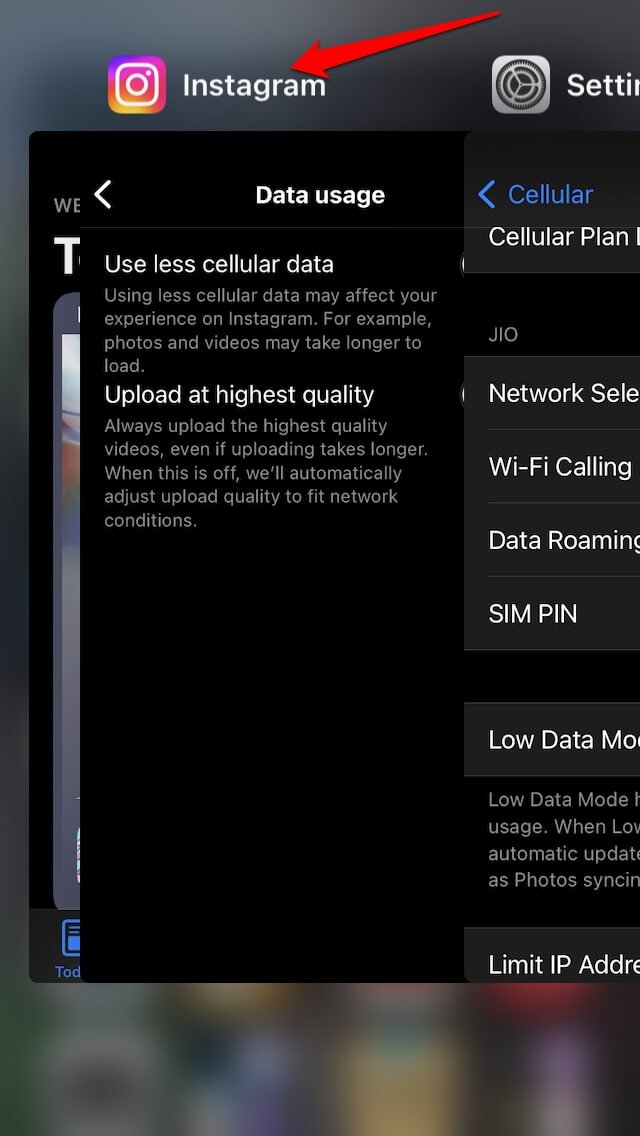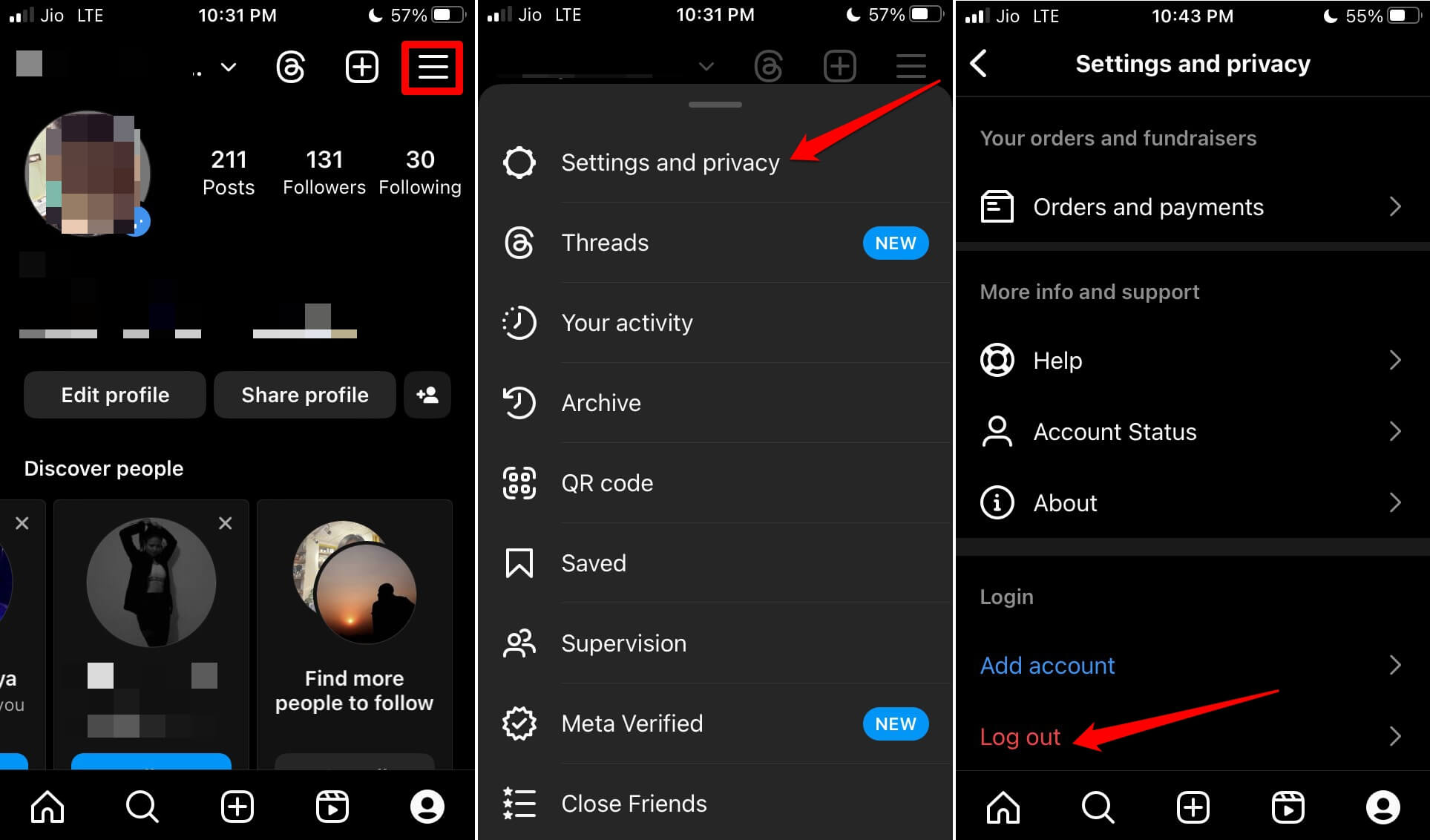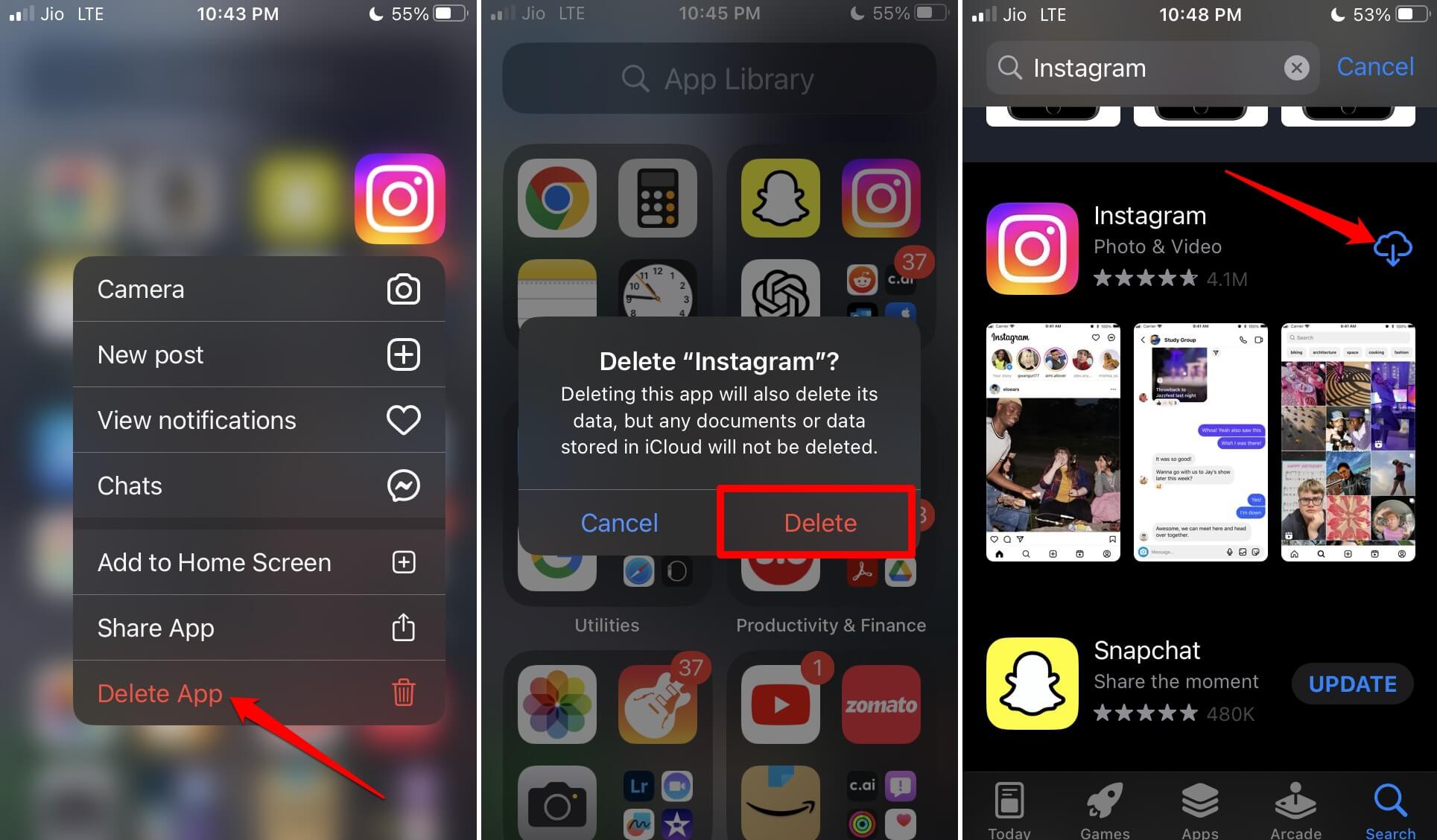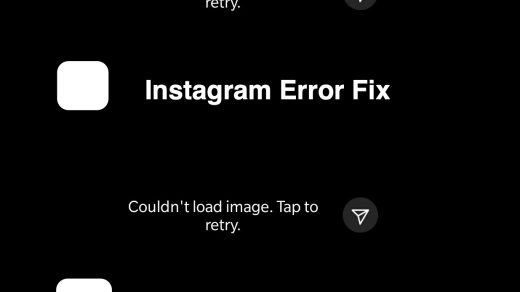Are the Instagram stories not loading on your iPhone? In this guide, I have shared helpful troubleshooting tips that will help you view the stories of users that you follow on Instagram. Stories are the quick updates you can share on Instagram that are visible to your followers for a window of 24 hours.
The Instagram stories set for followers of a profile or the general public are denoted by a red/orange circular band around the Instagram profile picture. If the Instagram story is shared with close friends, then it will be denoted with a green ring around the avatar.
Reasons Why Instagram Story are Not Loading
Sometimes when you see a follower or someone that you follow has uploaded a story, and you tap on the story, it keeps loading. All you see is a blank screen. Usually, it happens due to an unstable and slow internet connection. The app may have some problem or bug that can stop the stories from loading correctly.
When you have enabled the data saver mode on Instagram, it will often slow the loading time of the content on Instagram. This will also affect the stories. If it is an image, it may load up a little slowly, but the video stories will take forever to load or may not load at all.
Sometimes, the Instagram servers cannot handle the user load, and the application takes a hit. As a result, all the features become unresponsive and slow.
Tips to Fix Instagram Stories Not Loading on iPhone
Here are the various troubleshooting tips that you can implement and load the stories smoothly on your iPhone.
1. Update the Instagram App
To fix bugs or technical problems in the current version of Instagram installed on your iPhone, upgrade it to a new build.
- Launch the App Store and tap the Apple ID account at the top-right corner.
- Now, scroll down and see if Instagram has an update pending.
- If there is a new update available for Instagram, tap on the update button to start installing it.

After finishing the update, launch Instagram and start swiping through the stories of the folks you follow on Instagram. If you are still unable to view the stories, then try the next troubleshooting methods.
2. Connect Your Device to a Stable Network
If the network on your iPhone is constantly blacking out, then check if you can use other apps on it. If you are entirely disconnected from the network, try connecting your iPhone to some other available stable WiFi network.
Secondly, you may use Instagram by enabling mobile data on your iPhone. To enable cellular data.
- Open Settings > Cellular > Celluar Data. Tap the toggle beside Celluar Data to enable it.

To deal with network problems, contact ISP support and register a complaint.
3. Turn off Data Saver Mode on Instagram
Here are the steps to disable the data saver mode on Instagram.
- Open Instagram and go to your profile.
- Tap the 3-bar button and from the menu tap on Settings and Privacy.

- Scroll to the Your App and Media tab. Under that, tap on Data Usage and Media Quality.
- Tap the toggle beside the option Use Less Cellular Data to grey it out thus disabling the data saver mode on Instagram.

Now, refresh the homepage of the Instagram account and check if the Instagram stories are loading or not.
4. Use Instagram Web
If you cannot view the stories from the Instagram app, then use the browser app on your iPhone to access Instagram.
- Open the Safari or Chrome browser apps [any browser app is fine].
- In the URL bar, type instagram.com and load the page.
- Log in to your Instagram account by putting in the relevant credentials.

- Click on any Instagram story to check if it is playing or not.
5. Disable Low Data Mode on iPhone
If you have enabled Low Data mode on your iPhone, follow these steps to disable it.
- Launch the Settings app > tap on Cellular.
- Scroll to your phone number and tap on it under the SIMs tab.
- Go to Low Data Mode and tap the switch beside the option to disable it.

6. Force Quit Instagram
You may try this easy fix that requires you to force close Instagram and launch again. For me, this trick has worked most of the time in fixing specific errors on the photo-sharing app.
- Press the home button twice in quick succession on your iPhone with Touch ID to launch the app switcher. Otherwise, swipe up from the bottom to launch the App switcher if you have an iPhone without a Touch ID.
- Scroll to the Instagram app card, and swipe it up to close it.

- In the app library or from the iPhone home screen, locate the Instagram app icon and tap on it to launch it.
7. Check if Instagram Servers are Down
If stories on Instagram are not loading, then maybe the server of the platform is down. It happens when there is a major bug issue that needs to be addressed, or some important upkeeping needs to be carried out for an upcoming feature update.
You can visit the Downdetector website to know if there have been reports of Instagram outages from other parts of the world. You cannot do much until Instagram fixes the issue and brings the server back to life.
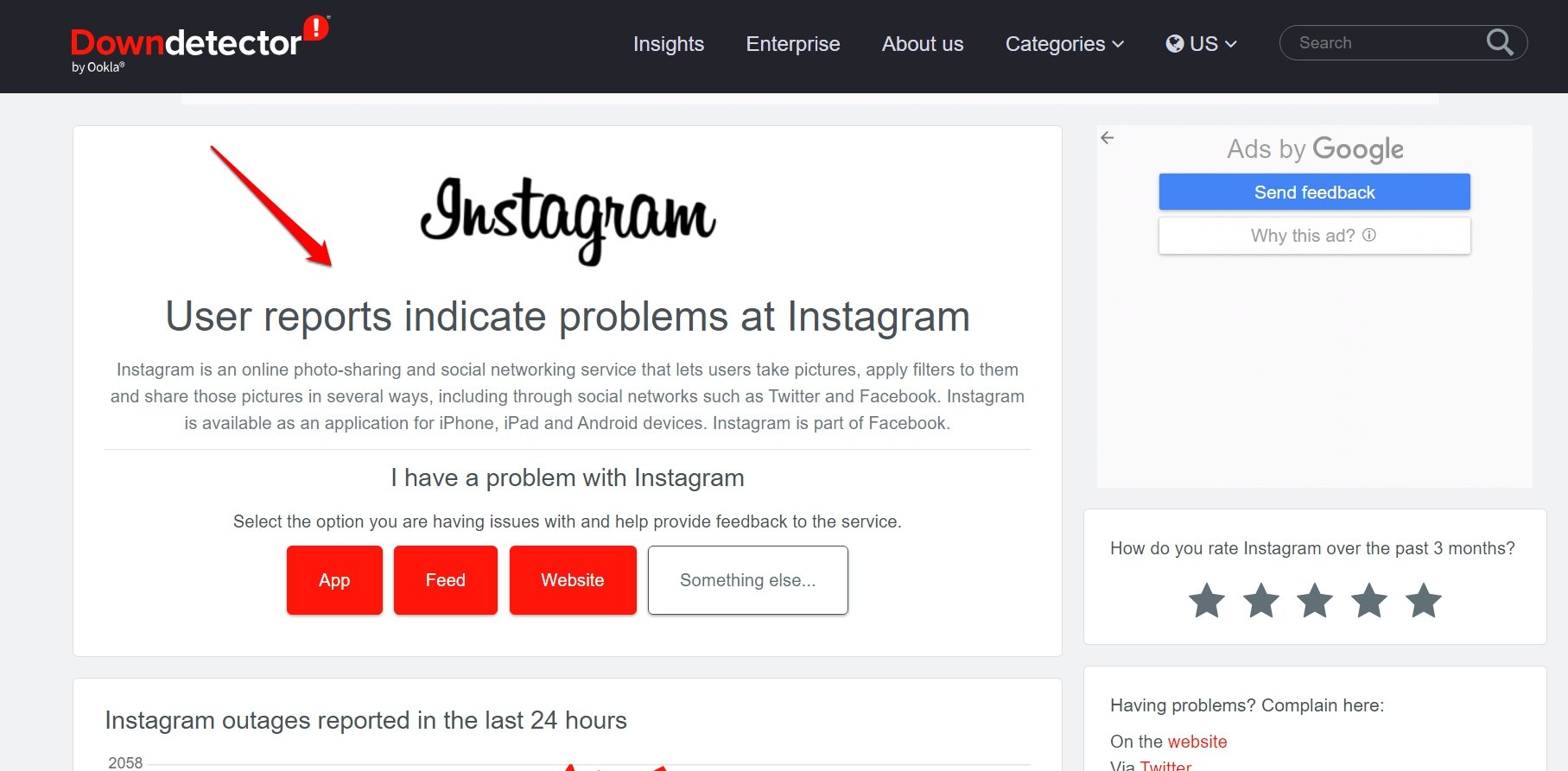
8. Log Out of your Instagram Account and Log in Again
As per a few users, logging out of Instagram and again logging back in has fixed the problem with loading the stories.
- Tap the profile tab on the Instagram homepage.
- In the profile, tap the 3-bar button at the top-right corner.
- Scroll to Settings and tap on it.
- Now, navigate to the option “Log Out” and tap on it.

- Once on the login screen, follow the instructions and log into your account.
9. Uninstall and Reinstall Instagram on iPhone
As a last fix, you can uninstall Instagram from your iPhone and then reinstall it from the App Store. Installing the new version of the app most of the time fixes snags on the application.
- Go to the App Library and locate Instagram.
- Long press on the Instagram app icon and tap on Delete App.
- Open the App Store, search for Instagram, and tap the download icon to install it back on your iPhone.

After installing Instagram, log into your account and try to view the stories. You should now watch the stories swiftly.
Enjoy Instagram Stories Seamlessly
Stories on Instagram allow you to stay updated with the happenings in the world and the life of your fellow Instagrammers. It can be quite a bummer to miss out on the exciting stories if you are an avid social media enthusiast. With these troubleshooting tips, you will surely fix the problem with Instagram stories. It is a wrap on this guide explaining “How to Fix Instagram Stories Not Loading on iPhone”.
If you've any thoughts on How to Fix Instagram Stories Not Loading on iPhone?, then feel free to drop in below comment box. Also, please subscribe to our DigitBin YouTube channel for videos tutorials. Cheers!