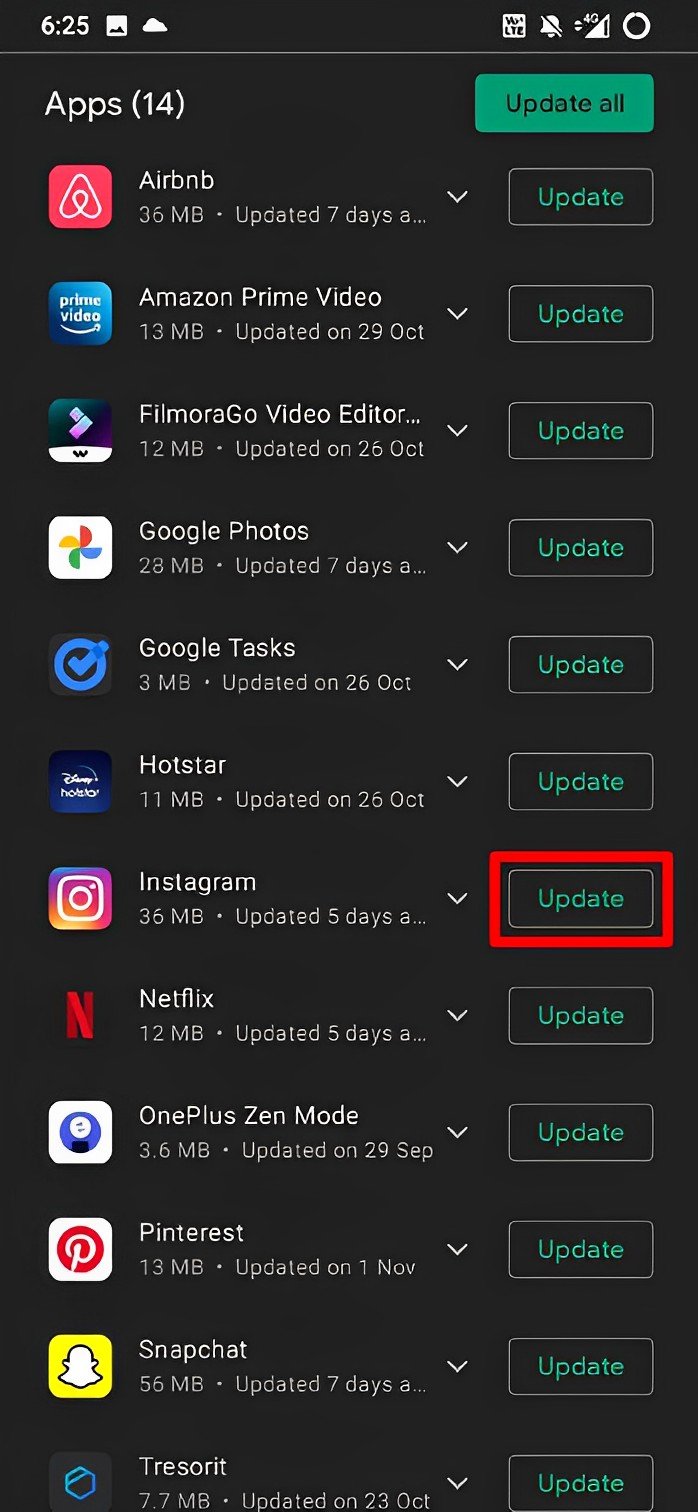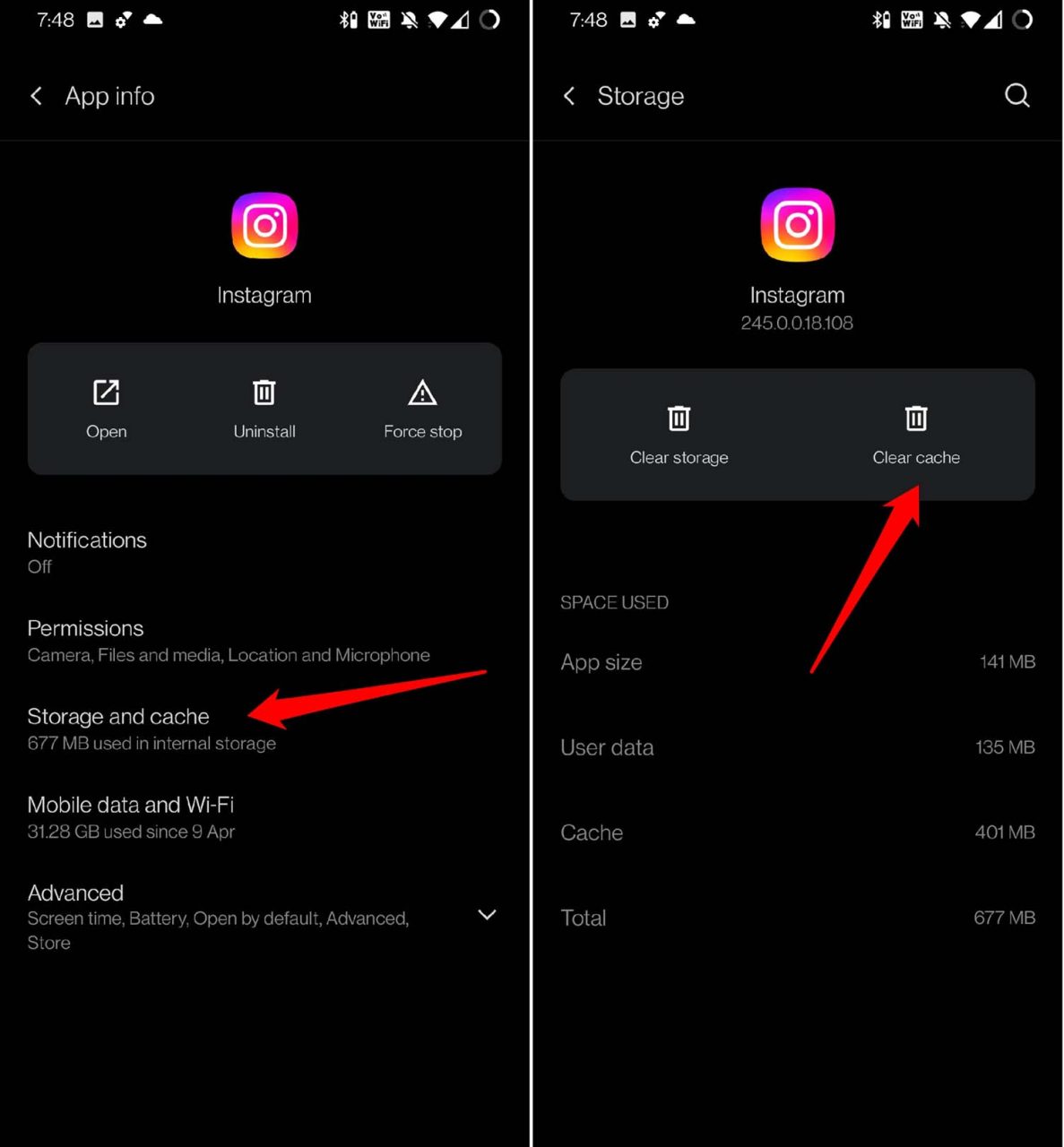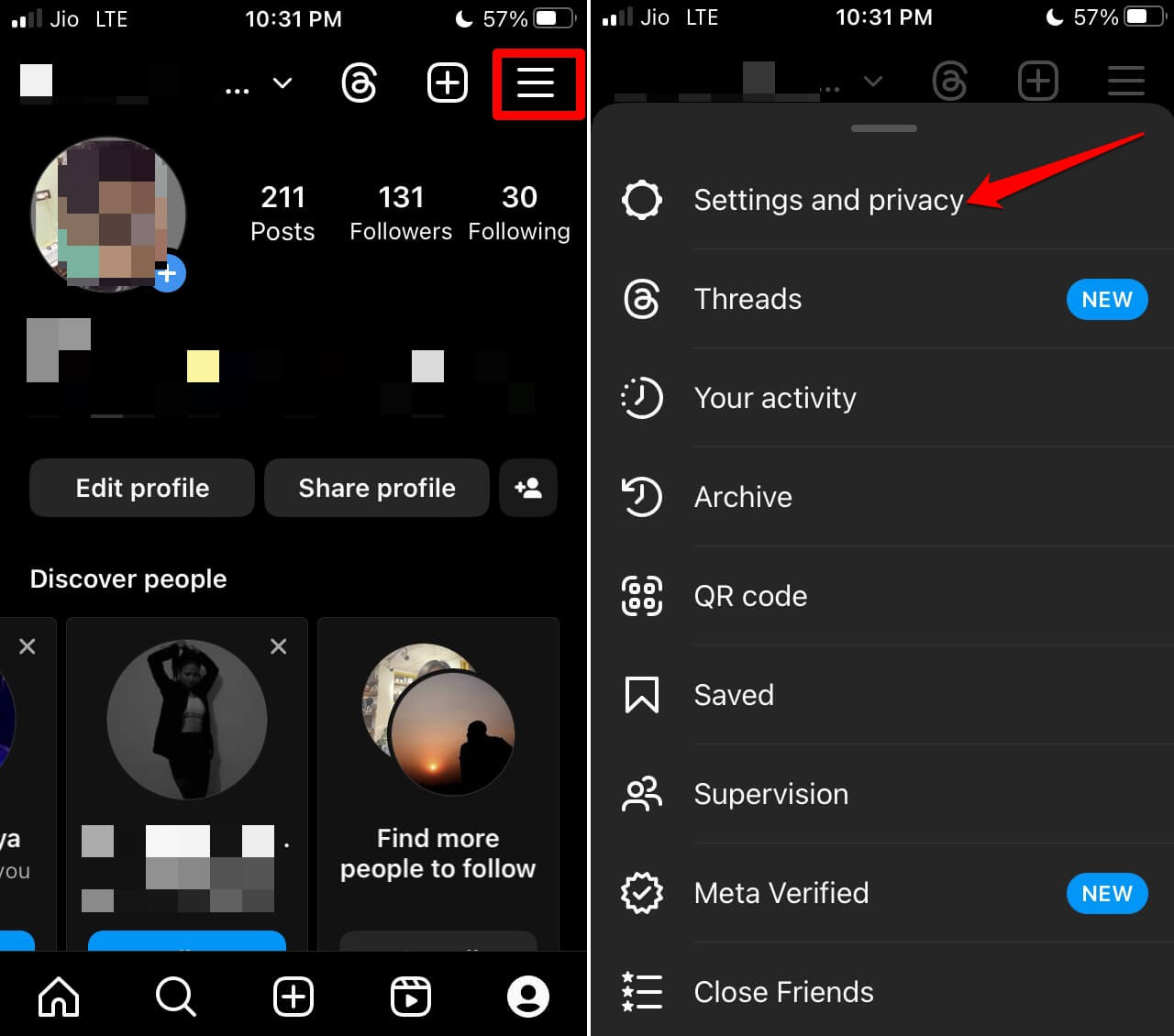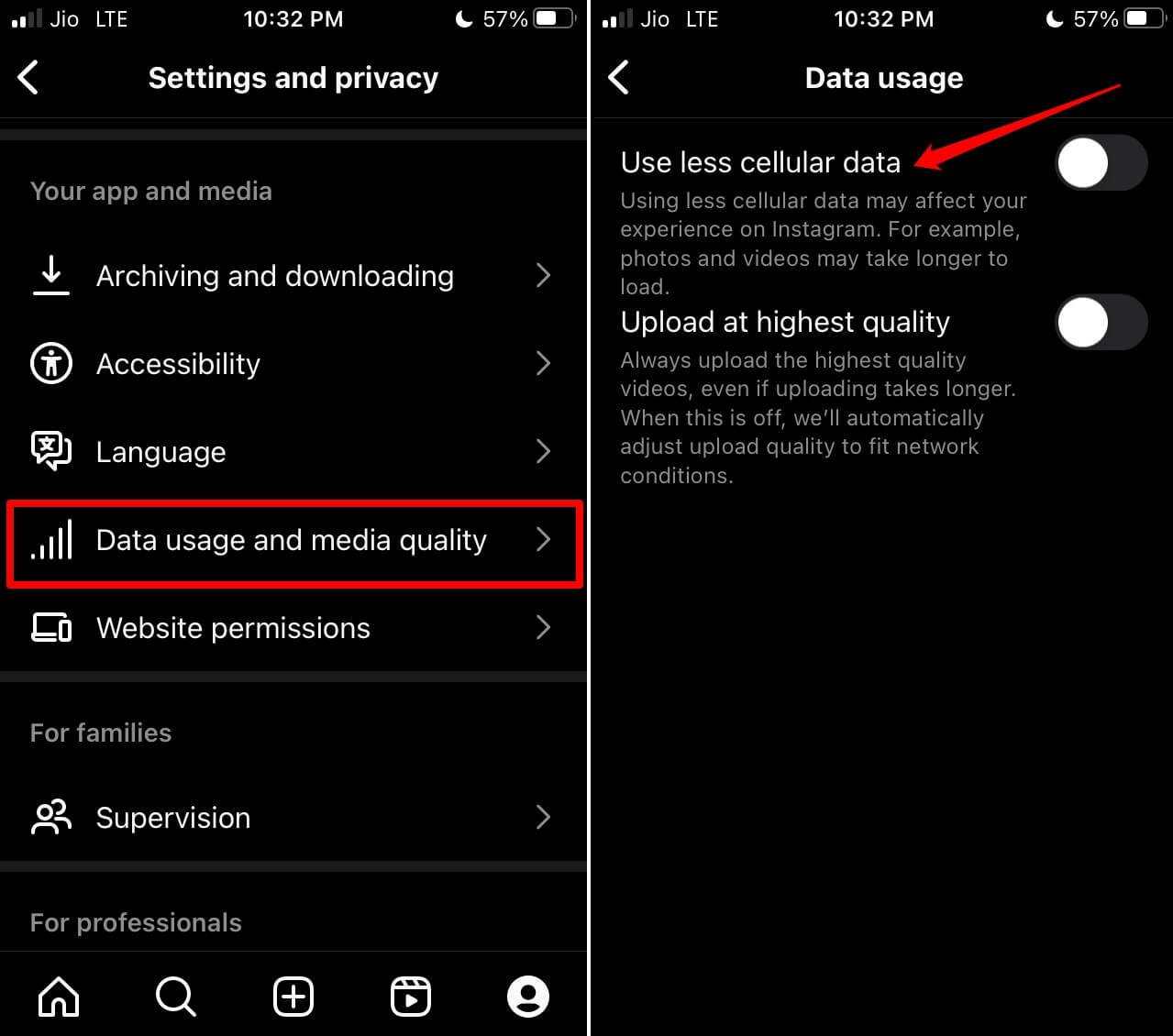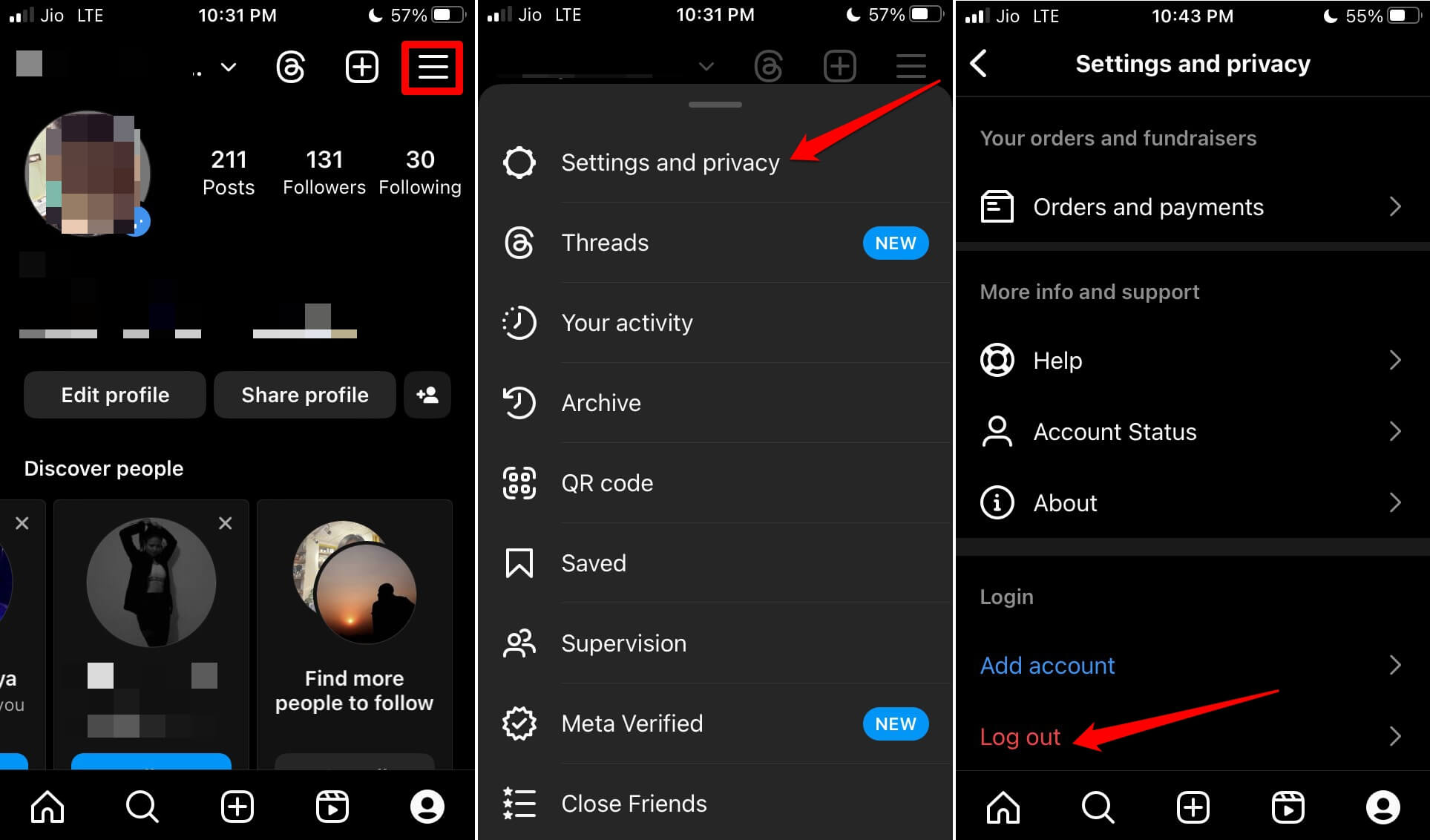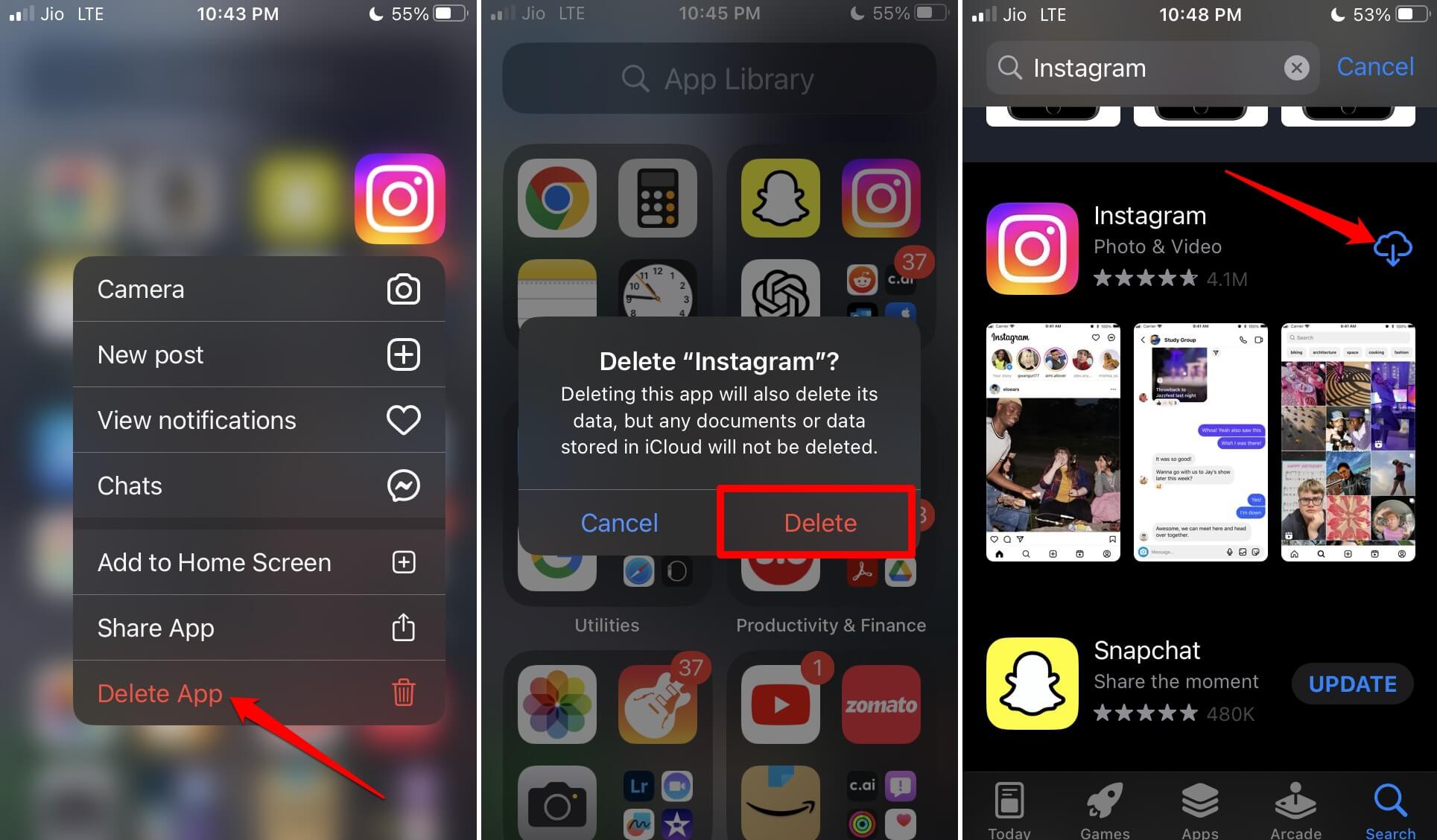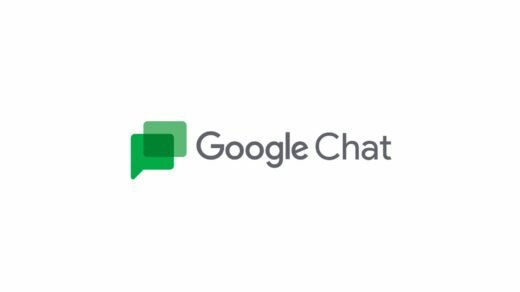Thanks to its simple design, tons of entertaining content, and unlimited free scrolls, Instagram has become one of the most prominent pastime apps on the internet. Instagram is the most popular social media app, you get the option to upload stories and even post your photos or videos.
The best part about Instagram is you do not need to look around for other apps to edit your photos or videos. Instagram offers better editing options, one such option is to add music to your Instagram stories, but few users report that even after adding the music to Instagram posts, the app is not able to play the music on Android and iPhone apps.
Top Ways to Fix Instagram Music Not Playing
Here are Some of the Best Solutions to Fix Instagram Music Not Playing or Working on Android and iPhone.
1. Update Instagram App
You need to check whether your internet connection is working fine or not. Sometimes when the network is unstable, the music will not load. It keeps stuttering. Switch to another network if it is possible. If you are using mobile data on your phone, then you need to check if you have run out of the data quota.
2. Clear the Cache of Instagram
If you are using the Instagram app on an Android device, you may try clearing the app’s cache. This will remove the temporary cache files and fix any music-loading issues.
- Long press on the Instagram app icon to trigger a shortcut menu.
- From that, tap on App Info.

- Then under that, tap on Storage & Cache.
- Next, tap on Clear Cache.

- Restart the Instagram app and try using the music function.
3. Disable Data Saver
Here are the steps to disable the data saver mode on Instagram.
- Open Instagram and go to your profile.
- Tap the 3-bar button and from the menu tap on Settings and Privacy.

- Scroll to the Your App and Media tab. Under that, tap on Data Usage and Media Quality.
- Tap the toggle beside the option Use Less Cellular Data to grey it out thus disabling the data saver mode on Instagram.

Now, refresh the homepage of the Instagram account and check if the Instagram stories are loading or not.
3. Log Out and Log Back in
As per a few users, logging out of Instagram and again logging back in has fixed the problem with the music not working.
- Tap the profile tab on the Instagram homepage.
- In the profile, tap the 3-bar button at the top-right corner.
- Scroll to Settings and tap on it.
- Now, navigate to the option “Log Out” and tap on it.

- Once on the login screen, follow the instructions and log into your account.
4. Uninstall and Reinstall Instagram
As a last fix, you can uninstall Instagram from your iPhone and then reinstall it from the App Store. Installing the new version of the app most of the time fixes snags on the application.
On iPhone;
- Go to the App Library and locate Instagram.
- Long press on the Instagram app icon and tap on Delete App.
- Open the App Store, search for Instagram, and tap the download icon to install it back on your iPhone.

After installing Instagram, log into your account and try to view the stories. You should now watch the stories swiftly.
On Android;
- Locate the Instagram app.
- Uninstall the app
- Open the Play Store, search for Instagram, and install it again.
5. Leave/Join the Beta Testing Program (Android)
Android offers a beta program on Play Store for select apps. Instagram also runs a beta on Google Play Store. This gives Instagram users early access to upcoming versions of the app. As it is a beta version, the app may not be 100% stable, and you may receive regular updates very often.
If you are currently facing issues on the Instagram app, then a Beta version may contain a fix for the issue. If you are already a beta tester and facing a problem with the app, then switching back to the app’s public version can fix the Android issue.
If you've any thoughts on How to Fix Instagram Music Not Working: Android and iPhone?, then feel free to drop in below comment box. Also, please subscribe to our DigitBin YouTube channel for videos tutorials. Cheers!