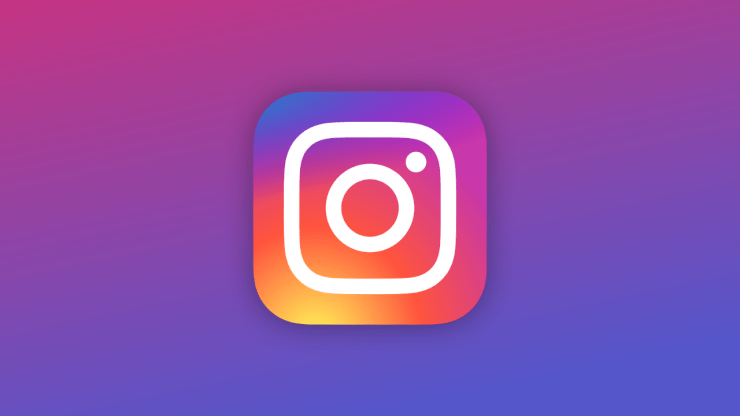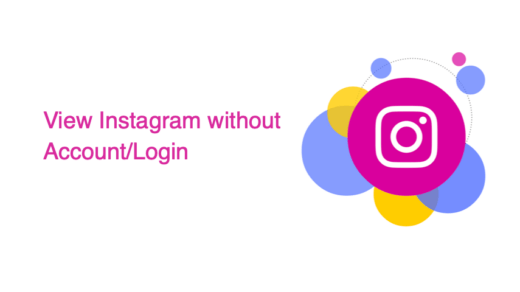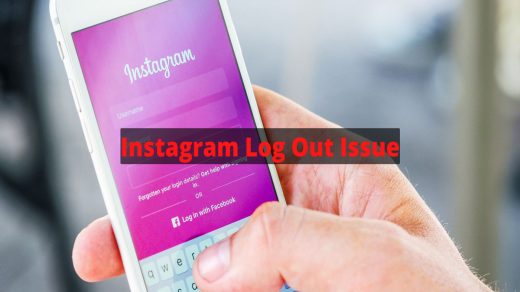Instagram has now become a part of our digital lives where we can’t live without checking up on what our friends have posted on their profiles. Instagram helps us to share our exotic lives with the world, and it is also an inspiring career choice for many millennials. Despite Instagram being so perfect in terms of app operations, it often faces problems with login. Many users, including me, have faced Instagram login errors for the Mobile app pretty frequently.
Such errors are sometimes unintentional app glitches, while sometimes it is because of a poor internet connection. Since Instagram works on your internet connection, it’s important to have steady and good internet if you want to use the app. But sometimes this is not enough, and you might get an error “sorry, there was a problem with your request” on your screen. Most users can’t really make any sense of this error, and the best they can do is try to log in again. Here are some troubleshooting ways to fix such Instagram login errors.
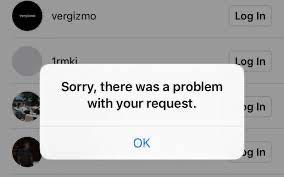
Top Ways to Fix Instagram App Unable to Login
These methods will work if the app and Instagram server are working correctly. If not, you will get an error “sorry there was a problem with your request” on your screen. Here are some methods to fix the same.
1. Login Through FB Account
If you have connected your Instagram account with your Facebook, then you can avail yourself of this facility to log in to Instagram via your Facebook account. This is especially useful when you forget your password or face any issues with a traditional Instagram login. To use this method, you have to download and install Facebook on your device.
Steps to log in through FB account:
- Open the Instagram app on your smartphone.
- Go to the login screen and choose to continue with your FB account.
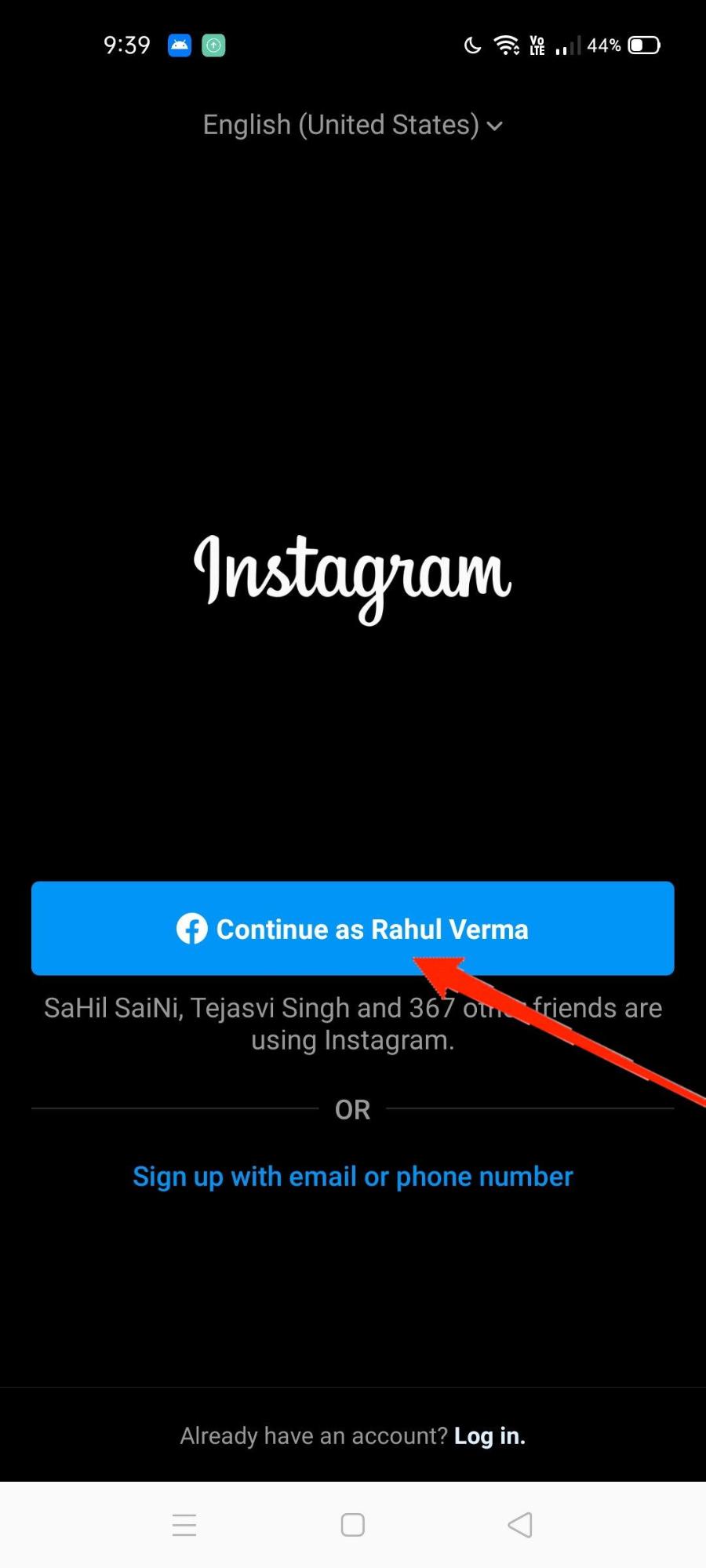
2. Check Network & Devices
Sometimes the sole reason why Instagram login is not working correctly is because of network issues. So try to refresh your network connection. If you use a personal Wifi router, then restart the router for a good internet connection. You can turn off cellular data for your mobile device and turn it on again to ensure proper network connection.
3. Clear Data and Cache
Clearing the cache and data of the Instagram app can help resolve login issues. It removes temporary data and files, often fixing bugs and improving your Instagram access.
- Go to your device’s Settings.
- Then select Apps.
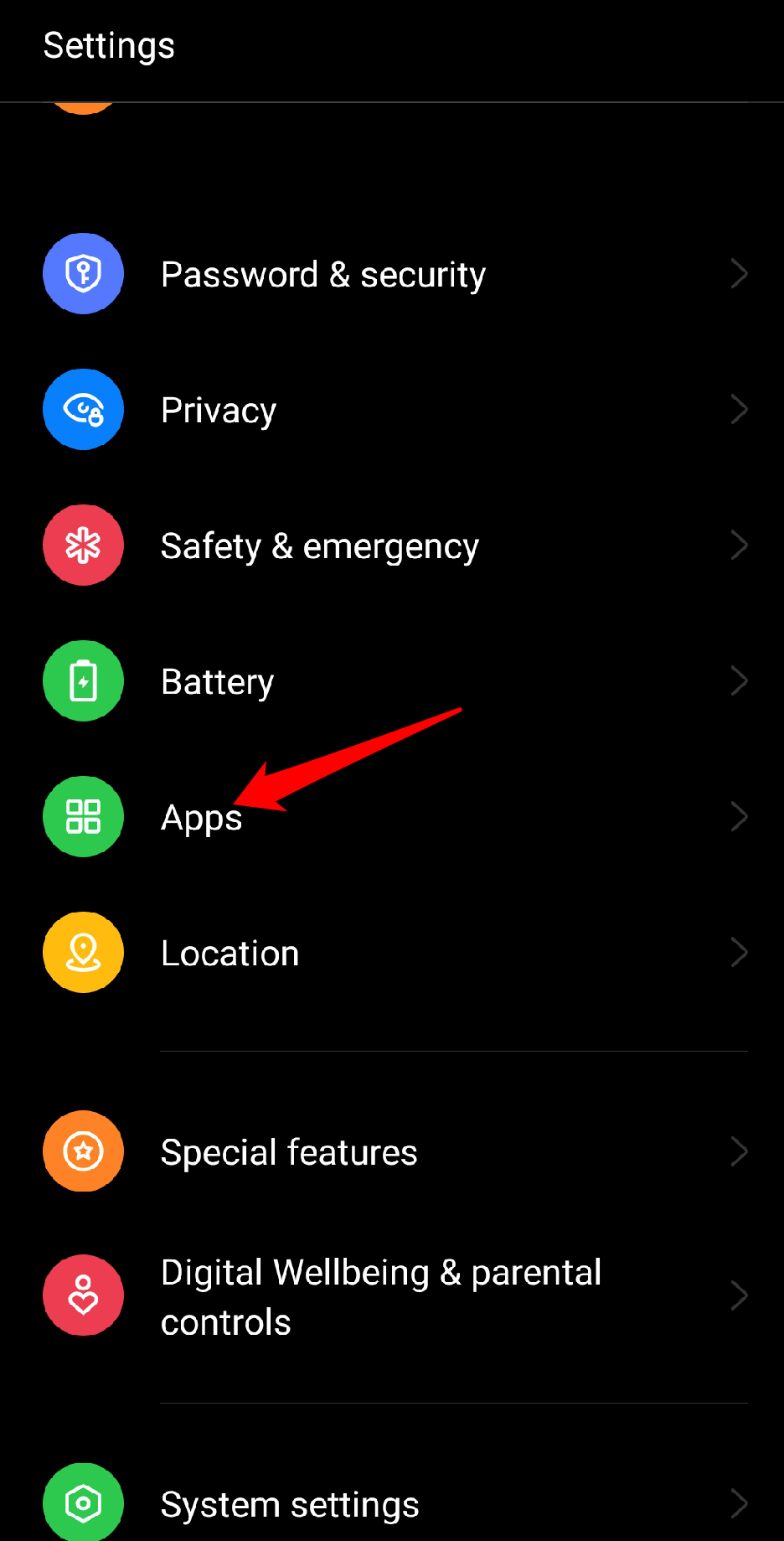
- Tap on the app management option.
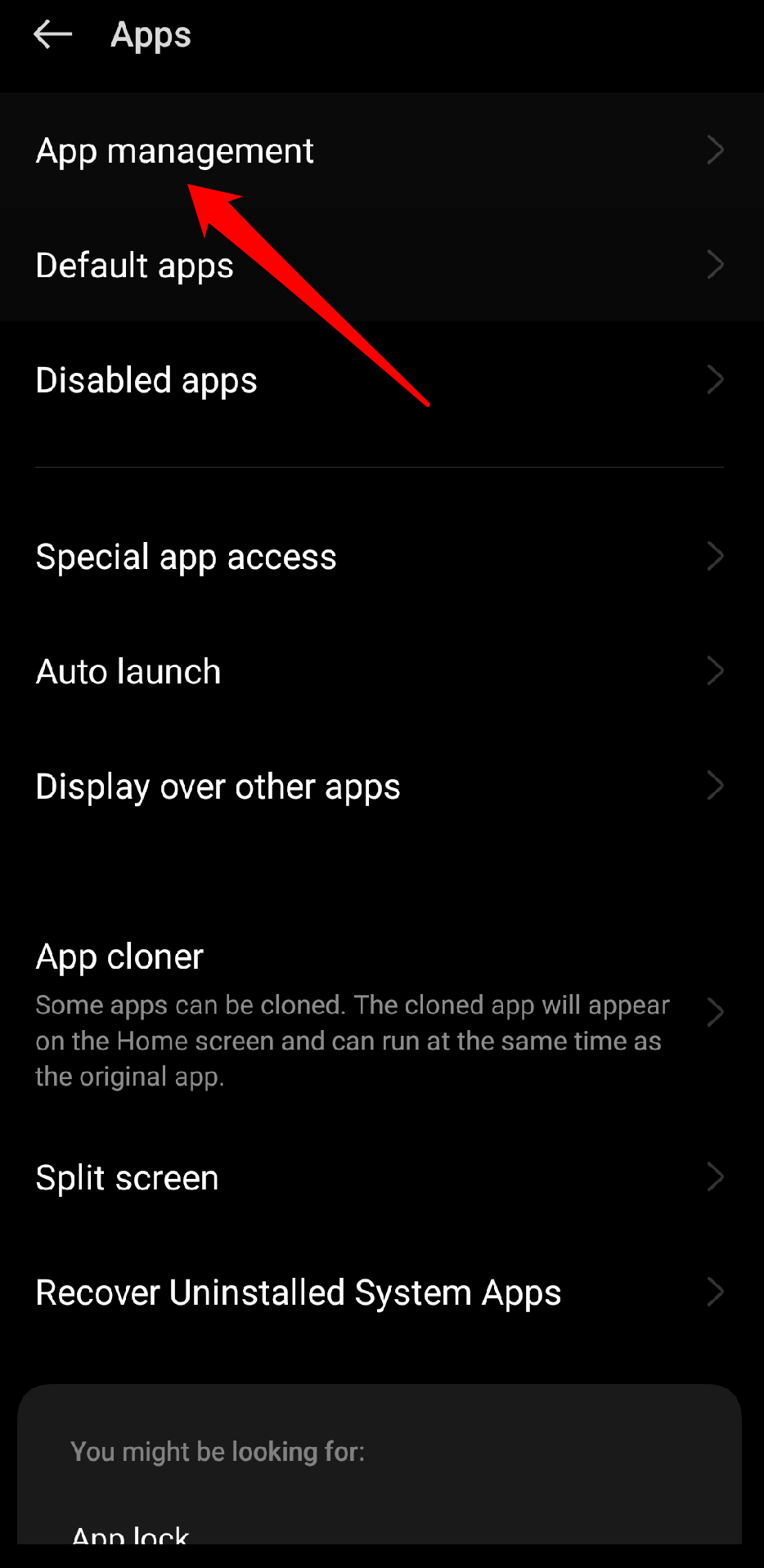
- Select Instagram.
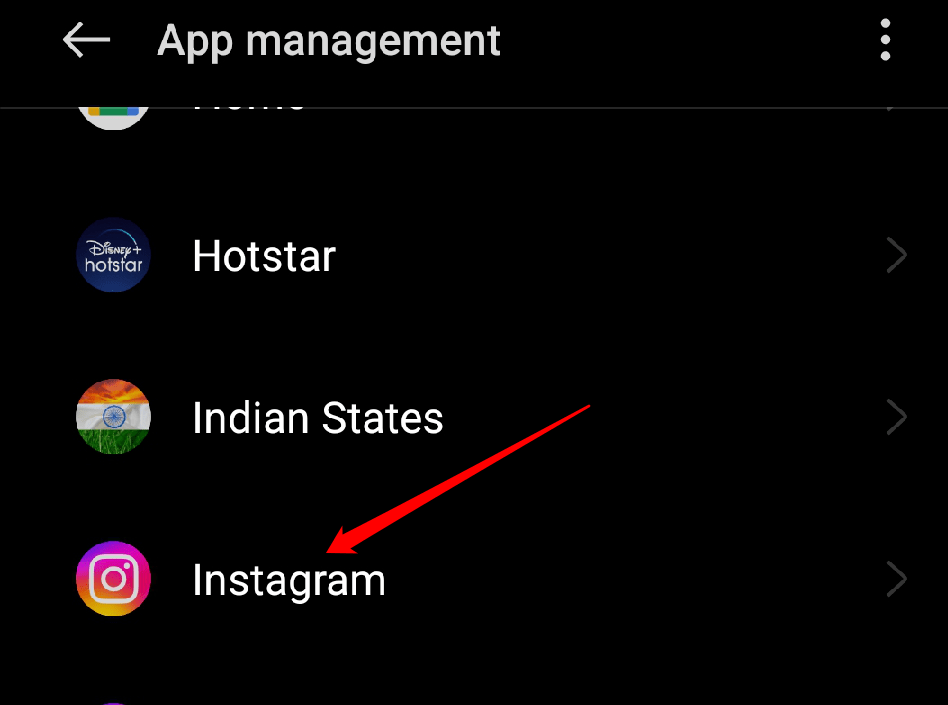
- Now, tap on “Storage usage” from the menu.
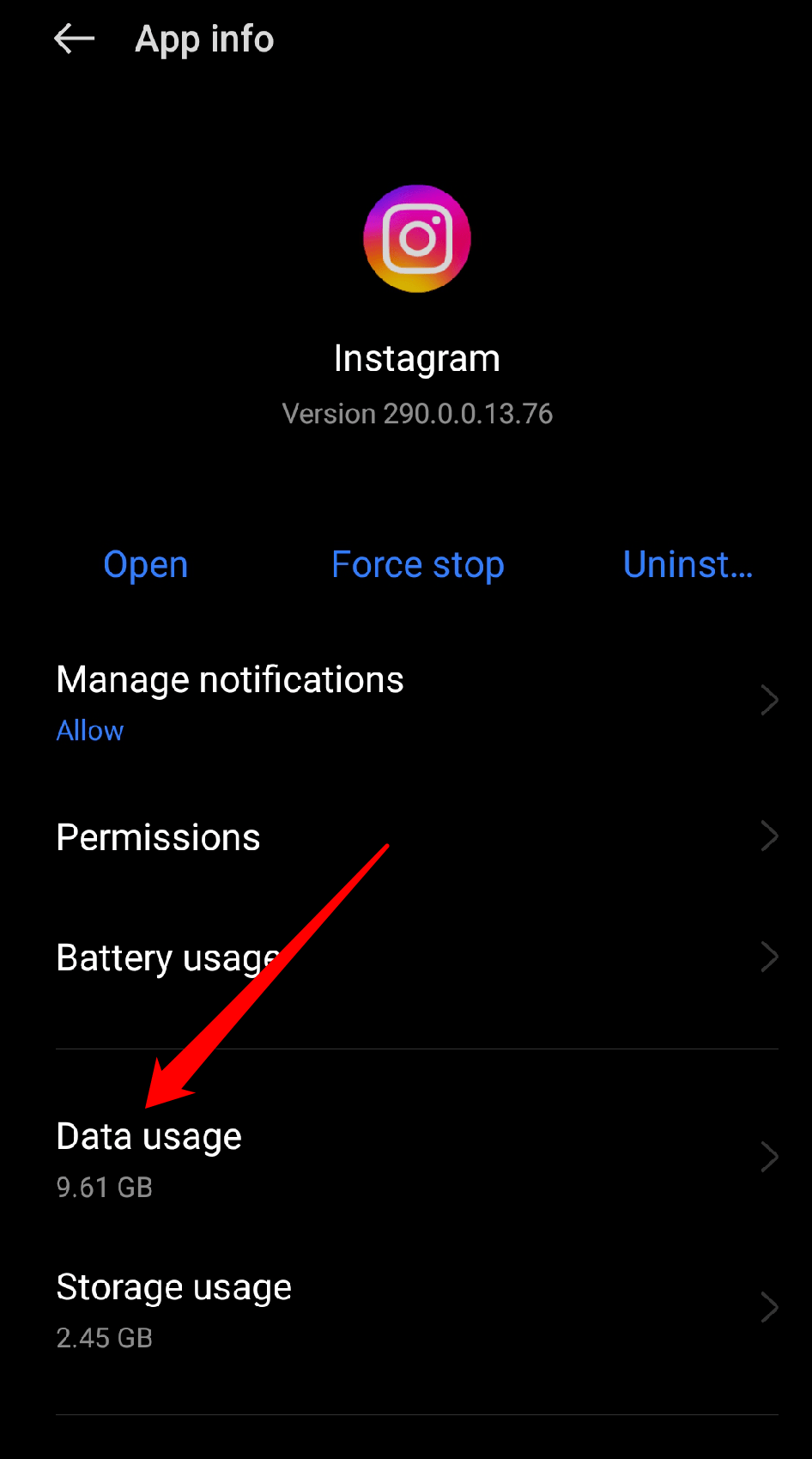
- Choose “Clear cache“.
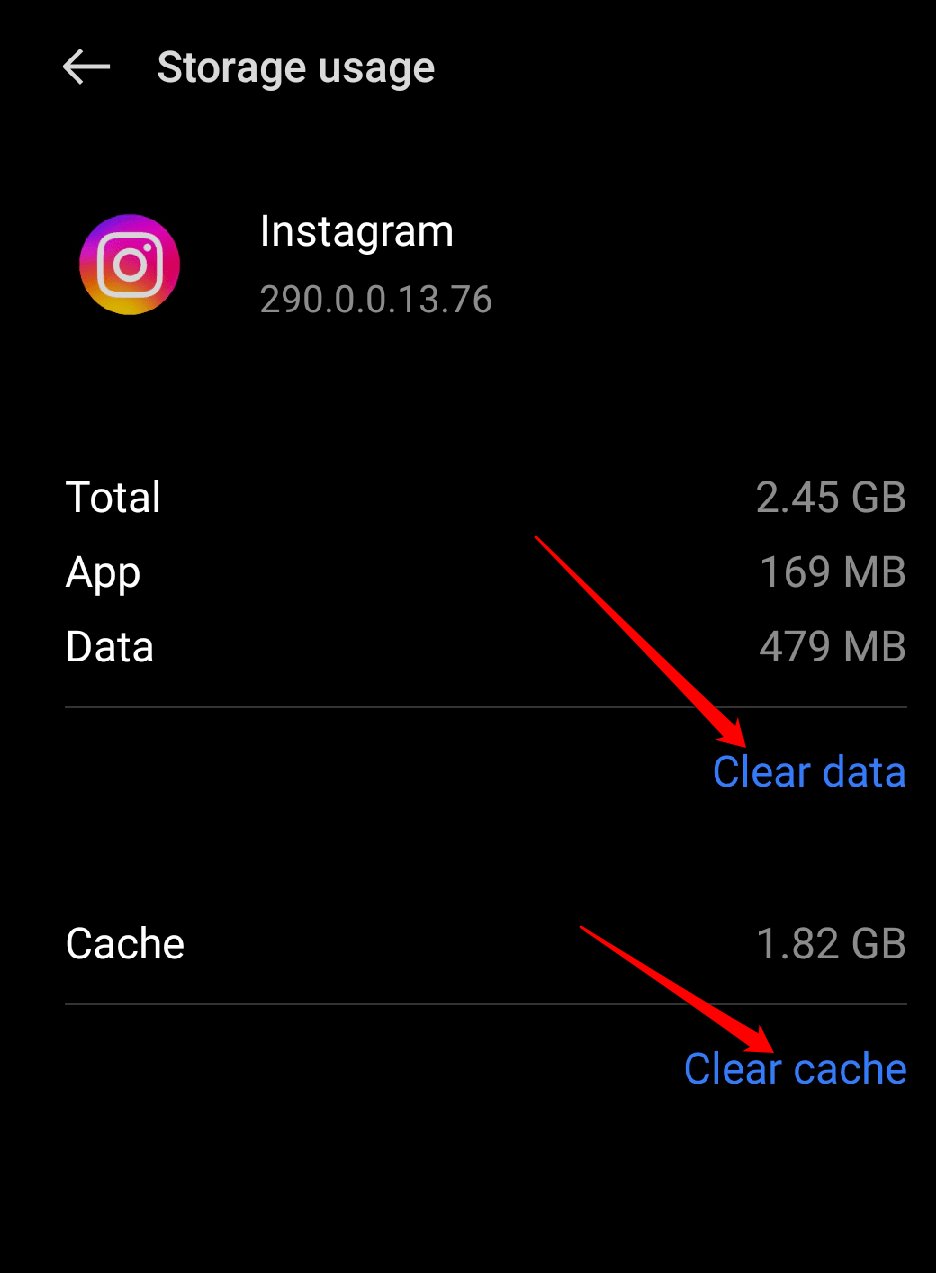
4. Use App Cloner
The Instagram app you are using might be corrupt or facing technical glitches. Many smartphones, including Realme, Samsung, and Xiaomi, offer users to have dual social apps. Here is a walkthrough of how you can use the app Cloner to get a new Instagram app on your device.
Steps to use App Cloner:
- Open device settings and navigate to app cloner/parallel apps.
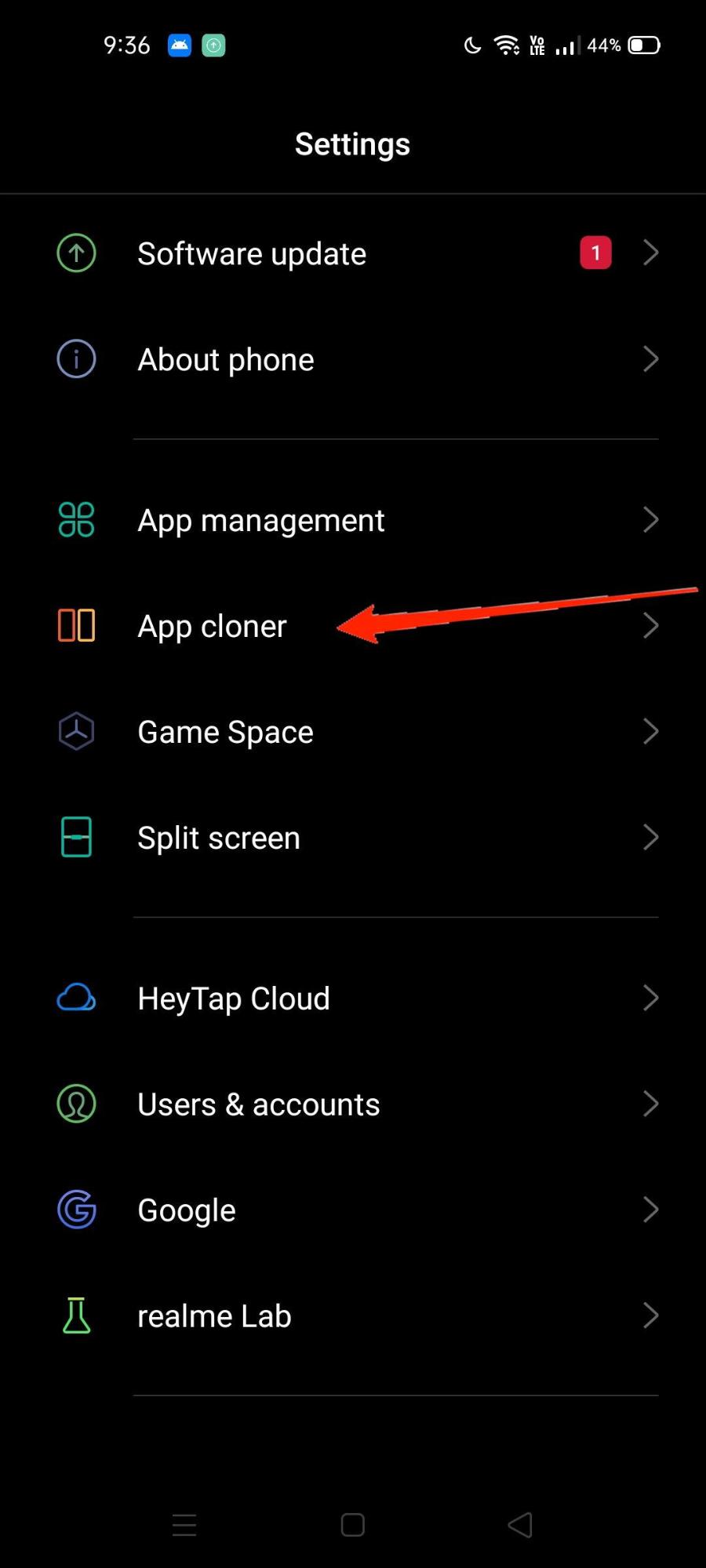
- Click on Instagram to start the cloning process.
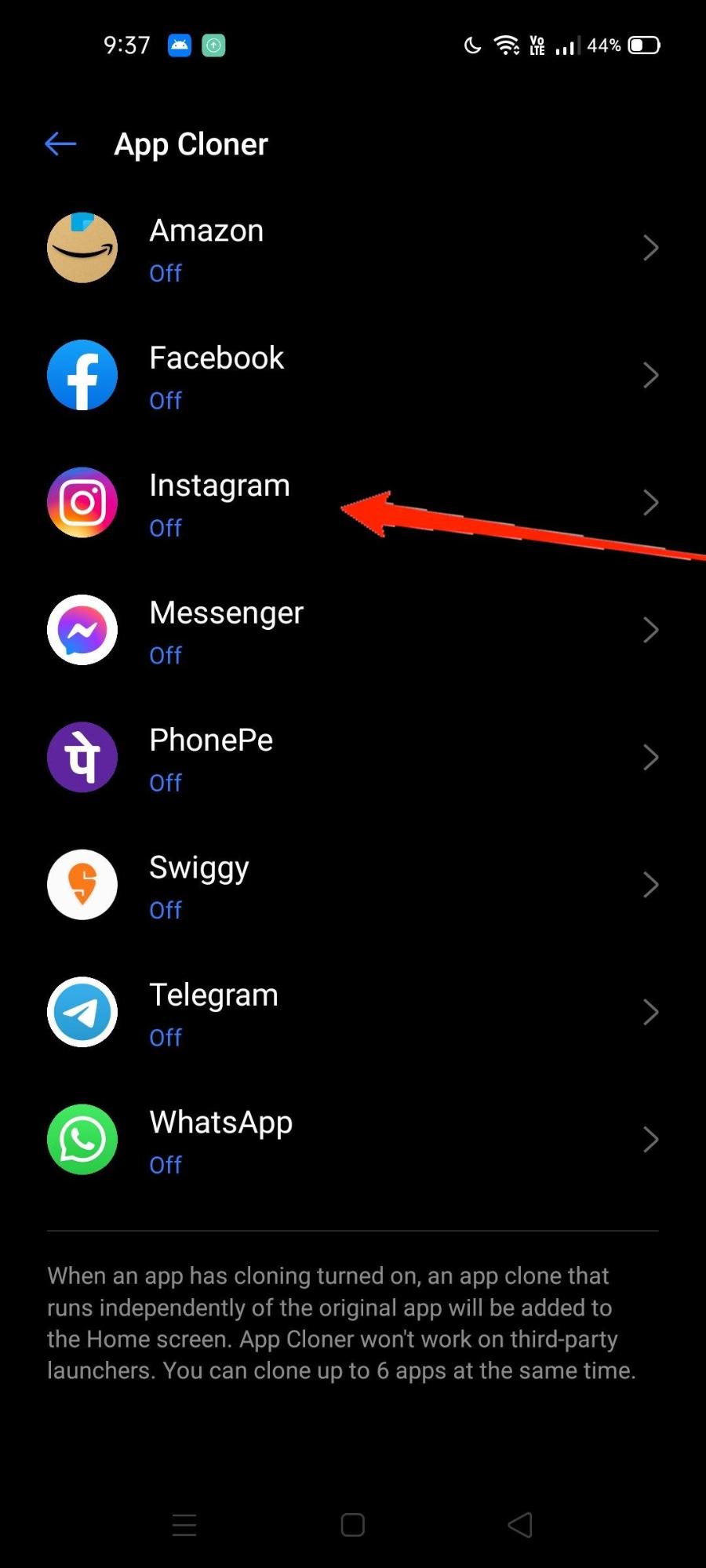
- Checkmark to create a clone app.
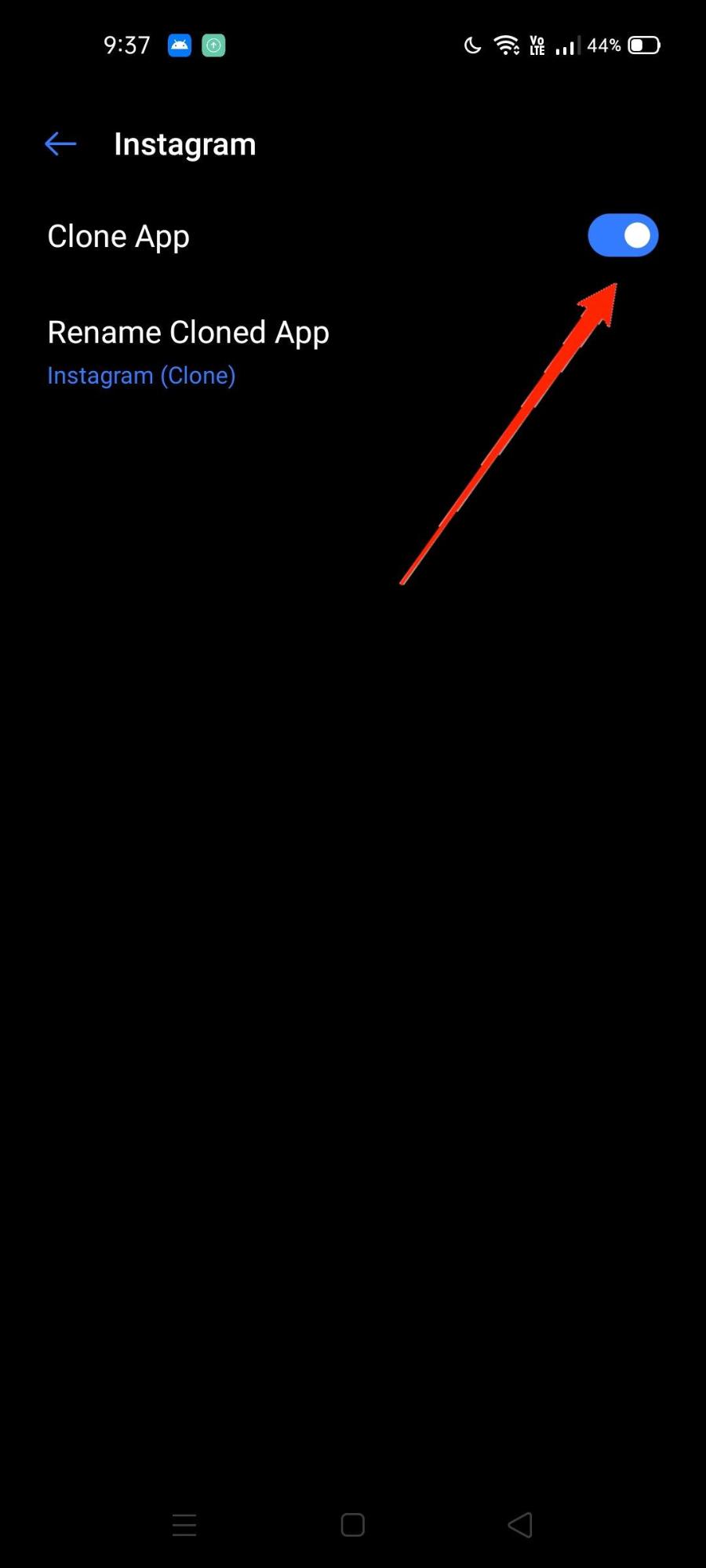
- Now you can open the clone version of Instagram and try to log in there.
Note: Such app cloning services are not available for iPhones or iPads.
5. Update Instagram app
Social media apps such as Facebook, and Instagram get constant updates to make sure their users are getting the best experience possible. Not only just bug fixes, but new updates also bring new features to the app. So make sure to update your Instagram app to the latest version.
Steps to update the Instagram app:
- Open Playstore on your smartphone.
- Click on your account at the top right corner. Tap on the “Manage apps & device” option.
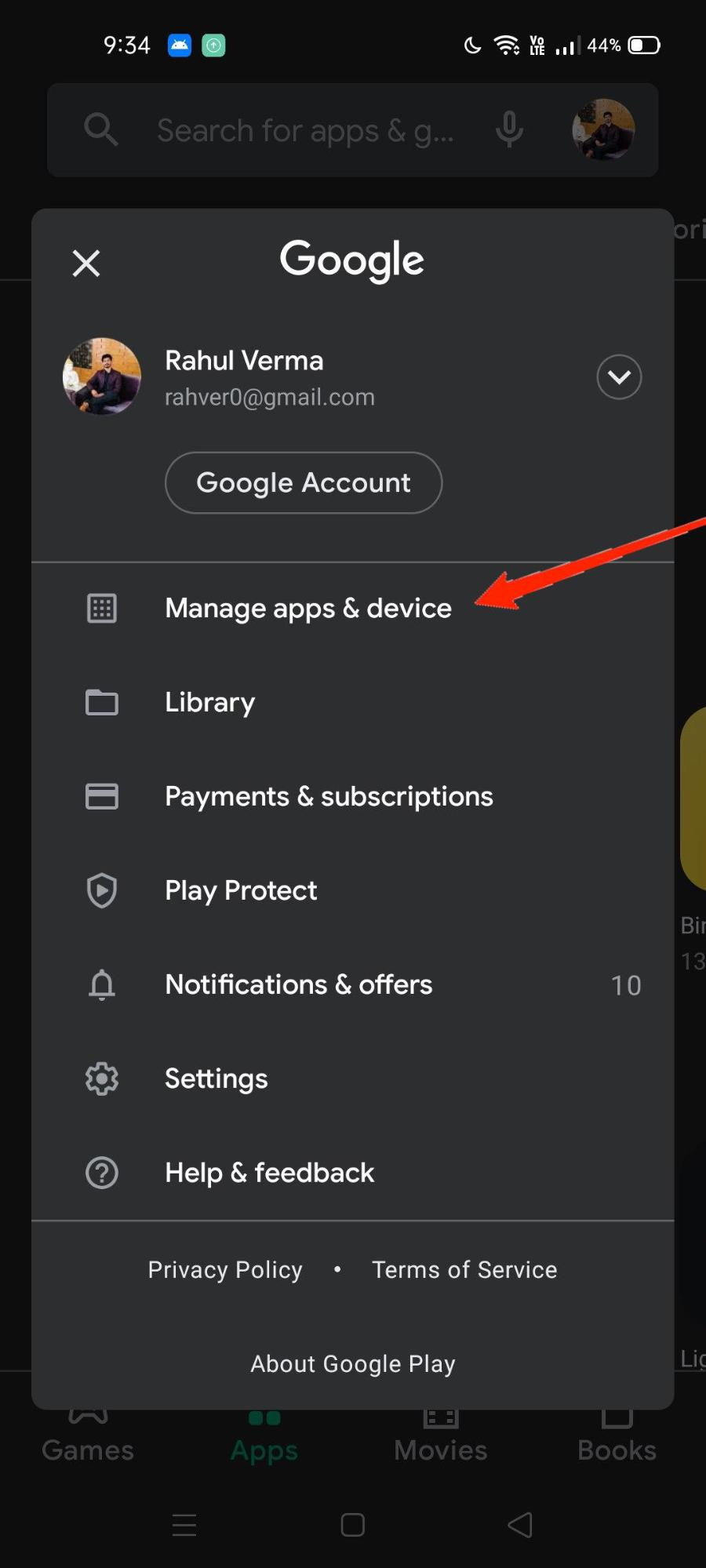
- Click on Update All to update all apps including Instagram. You can also update the Instagram app individually.
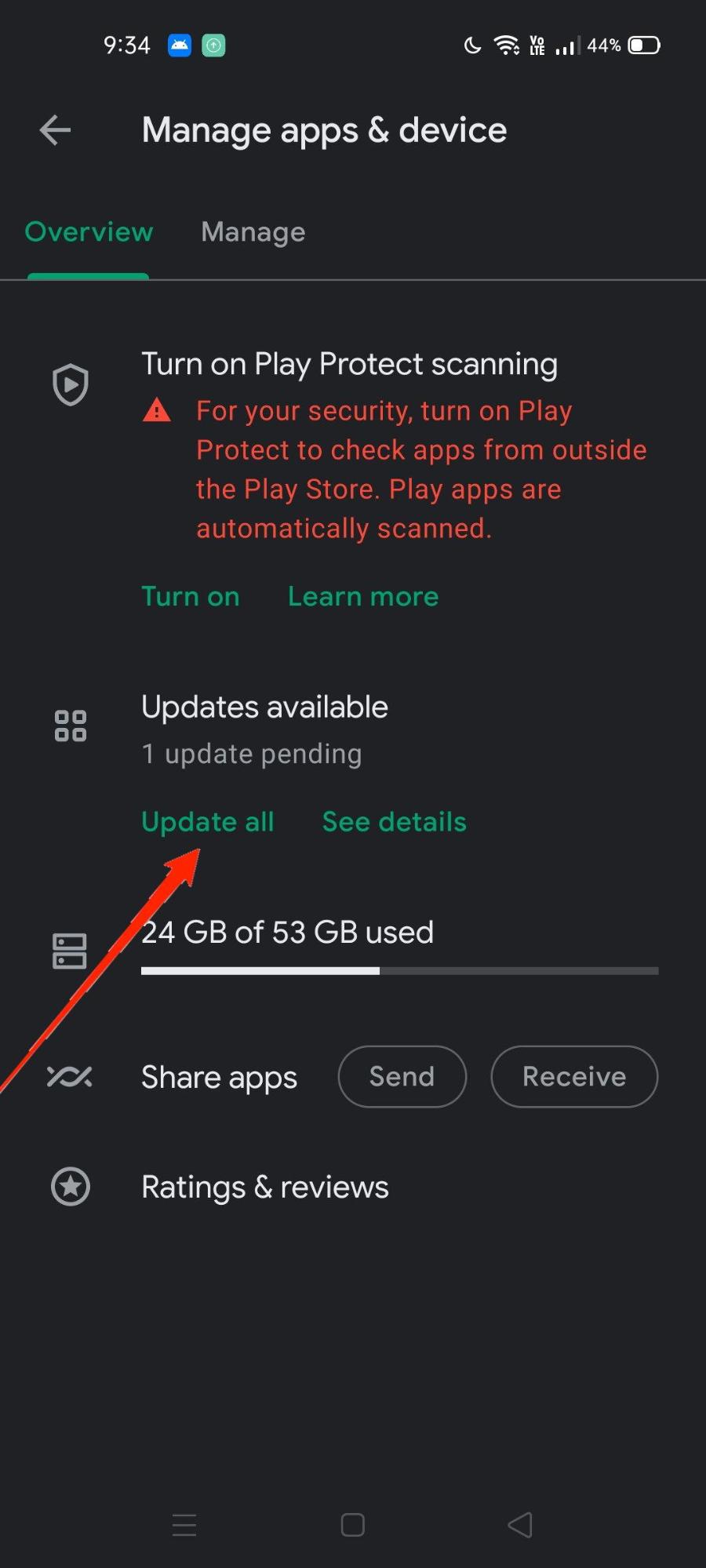
6. Login from a different device
The problem is just in your device, and maybe it’s because your device is not able to parse the network properly. So to cross-check this, you can try to log in from your friend’s device or use a secondary device if possible. If the login is successful on a different device, then it signifies that Instagram is working perfectly. If this is the case, reset your smartphone to get rid of any minor issues that are creating Instagram login problems.
7. Join or Leave Instagram Beta
Android offers a beta program on the Play Store for select apps. Instagram also runs a beta on Google Play Store. This gives Instagram users early access to upcoming versions of the app. As it is a beta version, the app may not be 100% stable.
You can either join the beta program to see if the beta version of the app fixes the login issues or if you have already enrolled, you can leave the program to download a stable version to see if this works for you.
Conclusion
As you see these login errors on the Instagram app are very easy to fix. In most cases, the problem is due to bad network problems. Sometimes Instagram servers can also get slow or face downtime. So if the issue is not solved yet, you can wait for 10-20 minutes and try to log in again, I’m sure it will work. In case you face any difficulty with the above steps, feel free to comment down below.
If you've any thoughts on How to Fix Cannot Login to Instagram Mobile App, then feel free to drop in below comment box. Also, please subscribe to our DigitBin YouTube channel for videos tutorials. Cheers!