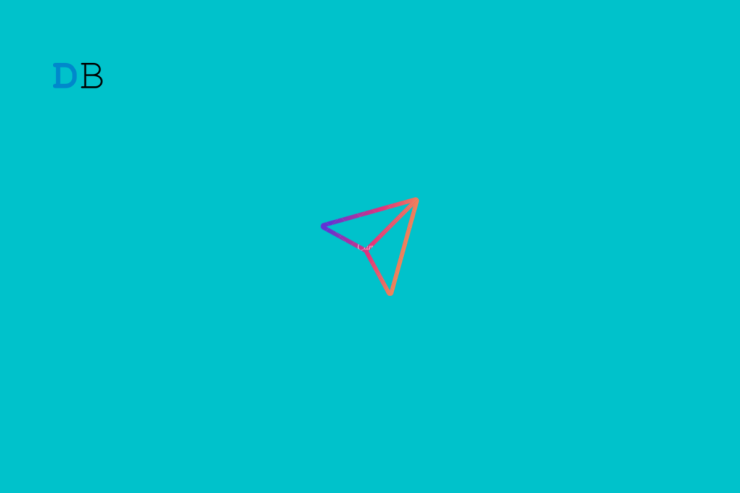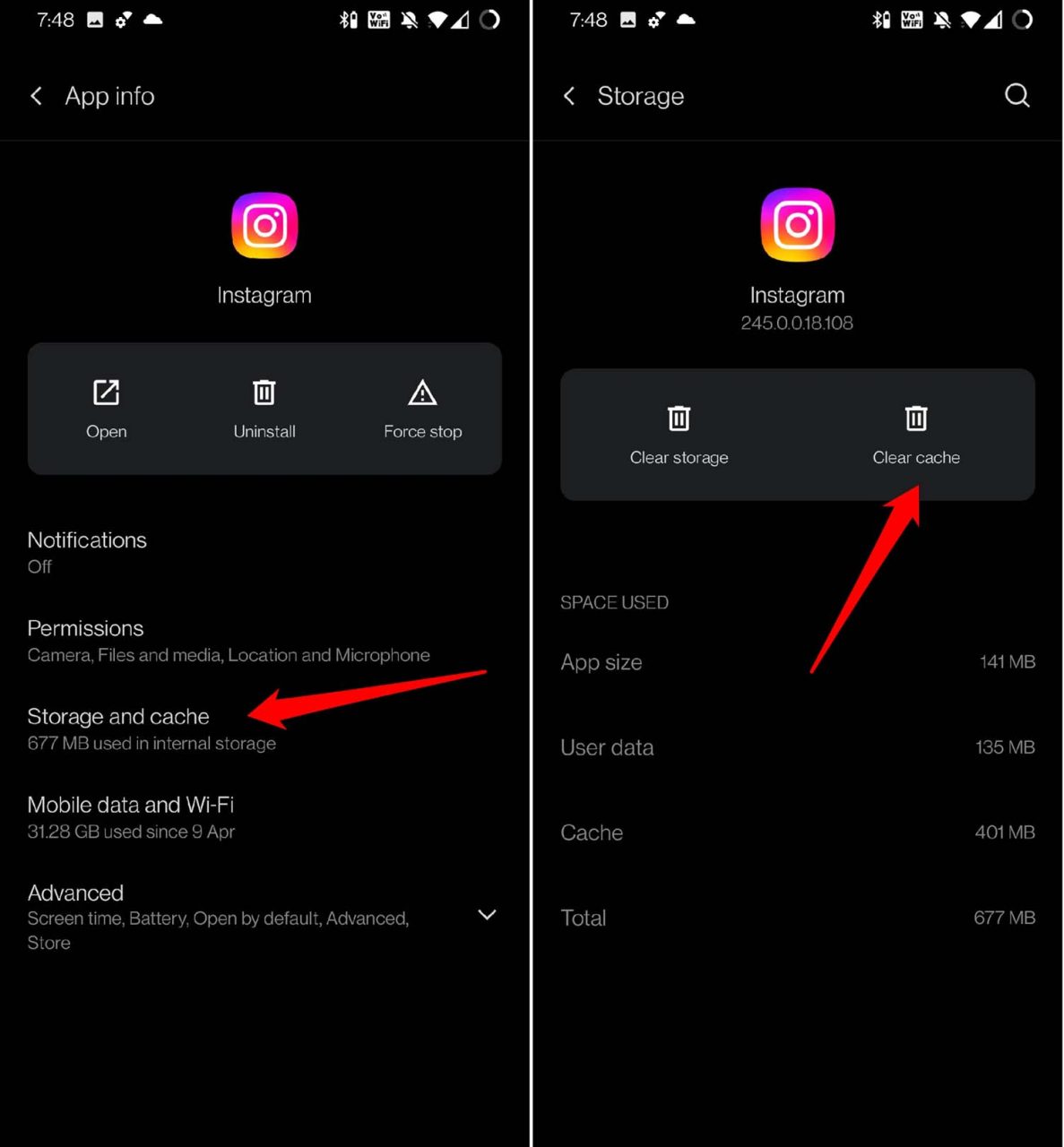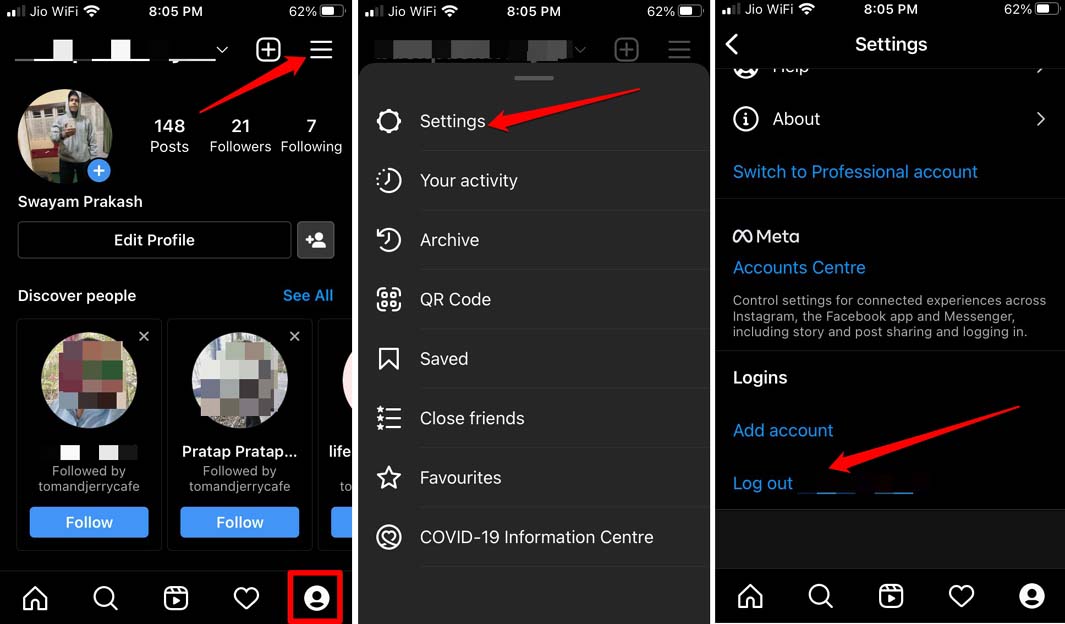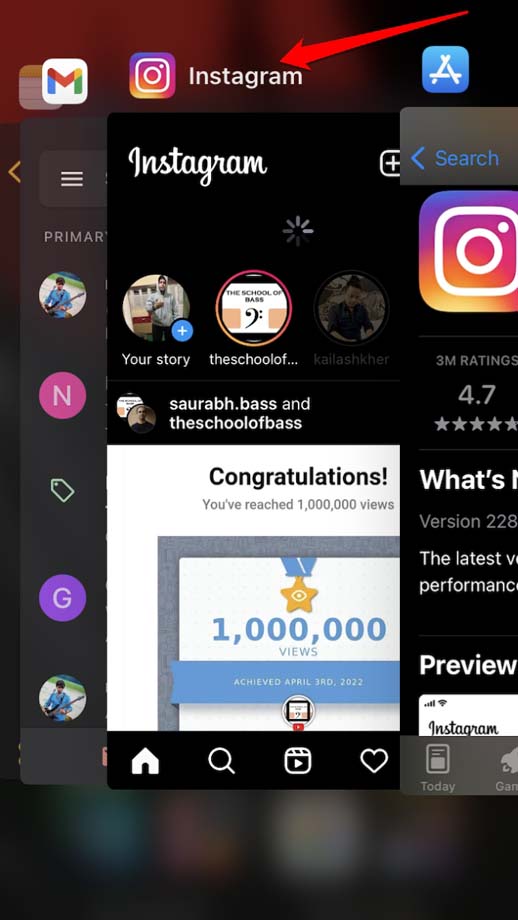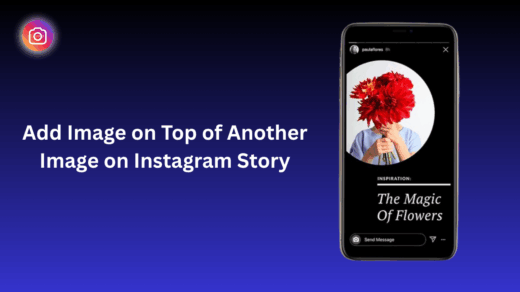Is the Instagram direct message video not playing on your device? Then worry not. This guide brings to you various troubleshooting tips to fix the issue. Direct messages, often abbreviated as DM, are one of the foremost ways to connect with anyone on Instagram by sending text messages, photos, or videos.
Most of the time, our followers on Instagram may send us a link to some video through DM. Often a problem arises when the video sent via direct message is not playing. Either the video gets stuck midway or doesn’t play at all. Maybe the primary reason for this issue is due to bad internet. If the network is unstable, the video will stutter.
It may be the cache of the Instagram app that has accumulated a lot of temporary files. The video shared by your follower may have been deleted by the original account that posted it. In this case, you will lose access to that video clip. A geo-block on the video content may render it unavailable in your region.
Best Ways to Fix Instagram Direct Message Video Not Playing
We now know the possible reasons that can cause the Instagram direct message video to not play on our profile. Let us now go through the fixes and have the issue sorted.
Check if Your Internet Connection is Down
First, ensure that your network provider is not down due to scheduled maintenance or some unforeseen technical issue. Try to use other internet-based apps and check if they are working. If those are not responding, then get in touch with your ISP and let them know of the downtime. Take their help and try to reset your network.
Alternatively, connect your device to some other network that may be available. Then access Instagram direct message and try to play your video. If it doesn’t play, then check out the next troubleshooting tips in this guide.
The Original Creator May Have Deleted the Video
Instagram is a volatile platform. At least for content sharers, those who do not know how to put up and promote their content, such as photos or videos, to a greater user base. Often such creators, when not getting sufficient views on their videos, delete them permanently from Instagram.
There is no way you can view a video shared in your direct message if the original owner has removed it. Also, when Instagram deletes the video due to a policy/guideline violation, it will become inaccessible.
Use VPN to bypass Geo Block and Watch the Video Clip
It depends upon Instagram to mark a video with geological restrictions. Only in some regions of the world, Instagram users can access that video. Users from other regions won’t be able to see it. You can try using a VPN app. Then set the country/region other than your country. You should be able to play that video. Sometimes this trick works and occasionally does not.
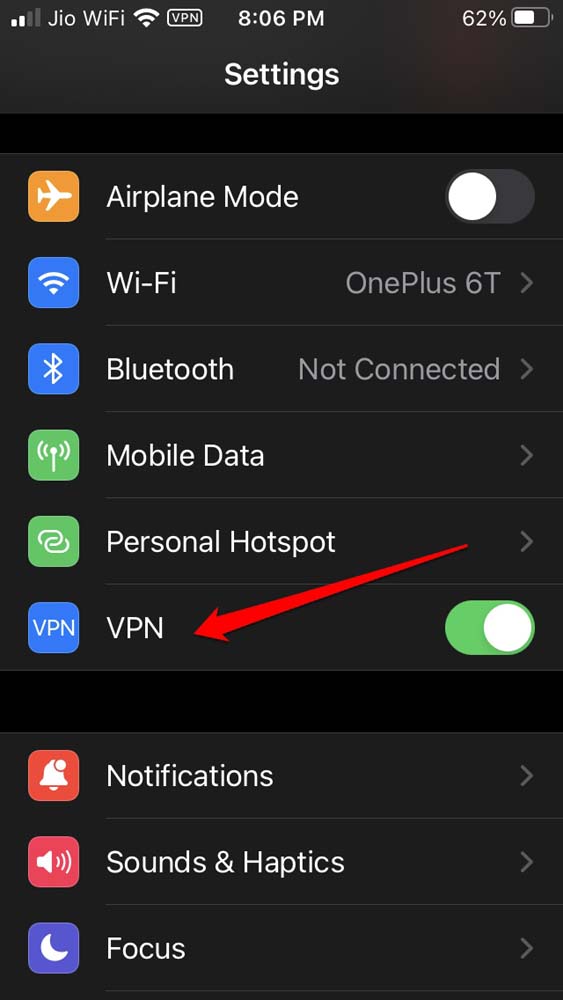
These days most videos you see on Instagram can also be found on other platforms such as YouTube. If you remember any keyword from that video clip shared via Instagram direct message, then use the same to search for that video on YouTube. If you find the clip, then enjoy it.
Update Instagram App
The current version of Instagram installed on your app may be having some glitches. Then it is high time you should upgrade it to the latest version. To do that,
- Launch the App Store.
- Tap on the Apple ID avatar connected to the App Store.

- Check in the list of apps waiting for installing updates and see if Instagram is listed there.
- If you see Instagram in that list, tap on the Update button beside it.

Once the update finishes, launch Instagram, access the Messages, and check if you can now play the video clip.
Android users can update Instagram from the Play Store app.
- Go to Manage Apps & Device > Updates Available.
- If there is a version upgrade available for Instagram, tap on Update.
Clear Cache of the Instagram App [On Android]
Android users can try to refresh the cache of the Instagram app. This often solves any technical issues happening on the app.
- In the app drawer, locate Instagram.
- Then long press on the app icon and select App Info from the shortcut menu.

- Now, go to Storage & Cache. Tap on it.
- Next, tap on Clear Cache.

The Account That Posted the Video Has Switched Visibility to Private
If the account that originally owns the video has made its account private, then the video will be marked private as well. Unless you are a follower of that person, you cannot play the video. So, go ahead and send a Follow request to that user.
Video Format Maybe Unsupported on Your Device
If the video format is unsupported on your device, then maybe it will not play. Today, most video formats are supported on Android and iOS phones. If the video is not playing, try to access Instagram through the browser version. Copy the link of that video from the direct message, paste it into the browser URL and try to access it.
Log Out and Log in Back to Instagram
Try logging out of Instagram and then logging in again. As per some users, doing this has fixed the issue with the video in the Instagram direct message not playing. They can afterward access and play the video.
- Tap on the profile icon of Instagram at the bottom right corner.
- Then tap the sandwich button and select Settings.
- Under that navigate to the Log Out option for that account and tap on it.

- After a few seconds, log in using your credentials.
Force Close and Re-launch Instagram
Here is another simple trick that may fix the video playback not working on Instagram’s direct message. Just force close the app from app cards and launch it again. This has worked for many users.
- If you are using an iPhone with Touch ID, double tap the touch ID to invoke the recent apps section.
- On an iPhone without Touch ID, swipe from the bottom of the screen and stop in the middle. This will bring up the recent apps.
- If using an Android phone, follow the technique in step 2 to bring up the active app cards.
- Navigate through the app cards, get to Instagram, and hold & swipe up the Instagram app card to close it. This trick is similar on both iPhone and Android.

Conclusion
Direct messages are a great way to share content for your business or personal communication over Instagram. If the Instagram direct message video is not playing on your device, then the above-mentioned tips will help you out. Try using them and let me know which trick resolved the problem.
If you've any thoughts on How to Fix Instagram Direct Message Video Not Playing?, then feel free to drop in below comment box. Also, please subscribe to our DigitBin YouTube channel for videos tutorials. Cheers!