
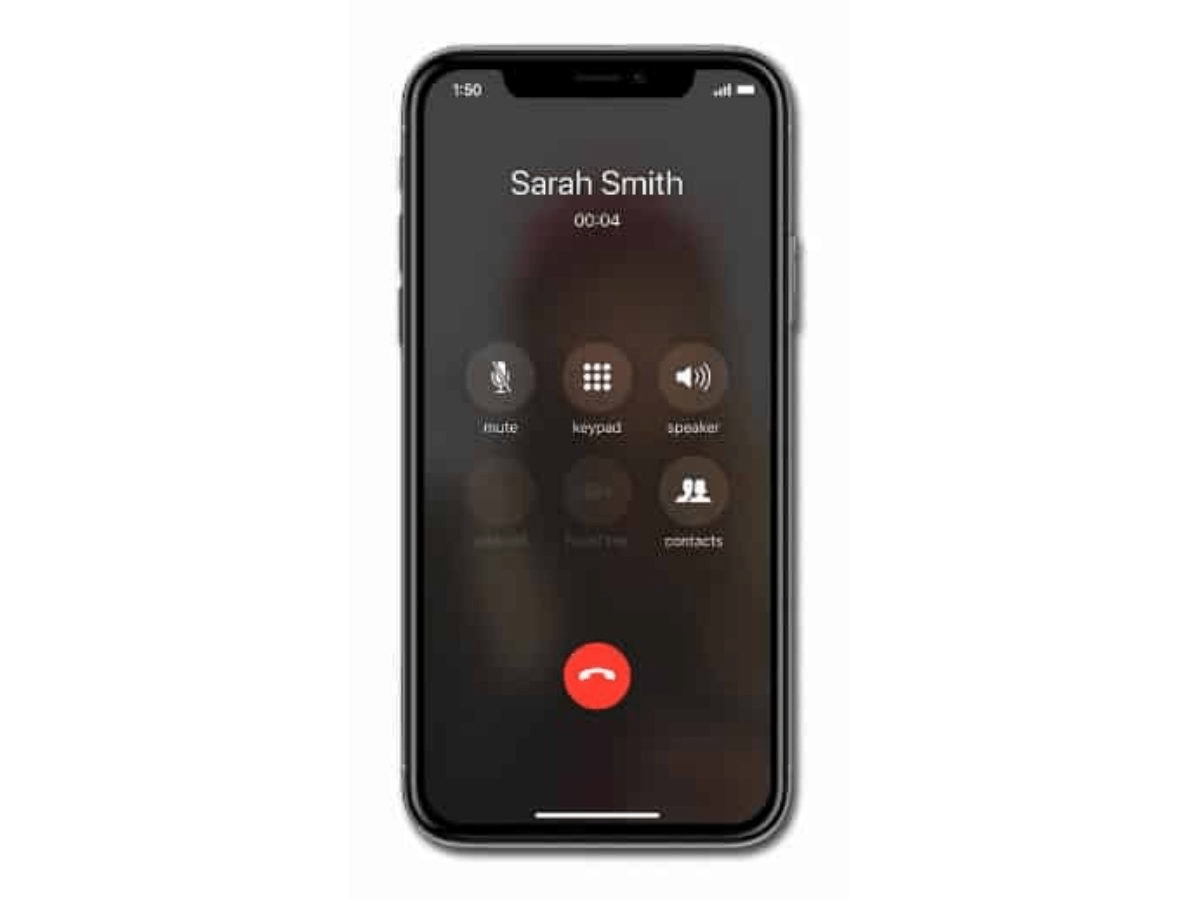
Fix Incoming Call Not Showing Up on iPhone Screen
Are you not able to see the incoming call screen on your iPhone.? Or does the call screen becomes unresponsive when you get a call on your iPhone? In this guide, I’m going to show you how to fix this issue. Usually, on your iPhone call screen, you see a minimal setup of call accept and reject options along with details of the caller. However, sometimes iPhone users complain that they don’t even see those options.
Missing out on an important phone call is not desirable. You may miss some important information on your job or study or maybe an urgent call from your family. First, let us go through the possible reasons why you may not see the incoming call screen on your iPhone.
Here are the Best Methods to Fix iPhone Incoming Call Not Showing on Screen
Of course, we are going to start with the basic fixes first which include rebooting the device.
Now it doesn’t mean that if you have got notifications disabled for the phone app the incoming call screen won’t show.
However, just to be on the safe side enable all the notification-related options for the Phone app.
Most of the users have installed beta versions of iOS and later may forget to update to newly released build updates of iOS released and provided by the developers.
There may be bugs in the older iOS version that may cause the incoming call screen on iPhone to become unresponsive. Try to install the latest available update for iOS to fix this issue.
As per my previous mention if your iPhone fell from your hands and took a bad hit then maybe some internal hardware issues have arisen in it.
So, you need to pay a visit to the authorized Apple service Centre and let them check your iPhone. If at all there is a hardware issue they will fix it up for you.
If you are not comfortable with the banner view style of the incoming call screen then you can disable that. Whenever an incoming call will show up, then it will occupy the full-screen of the iPhone having a full-screen incoming call ensures better visibility so that you don’t miss out on the phone call.
Now, you should not be missing out on the incoming calls on your iPhone.
If the other fixes listed above did not solve the issue, then you can try to reset the iPhone.
Here are the steps for that.
If it was a software-related issue then it should be fixed and you won’t face any issues on the incoming call screen of your iPhone.
Follow the troubleshooting methods and fix the problem of the iPhone incoming call screen not showing. Let me know in the comment section if there is any question regarding the issue.