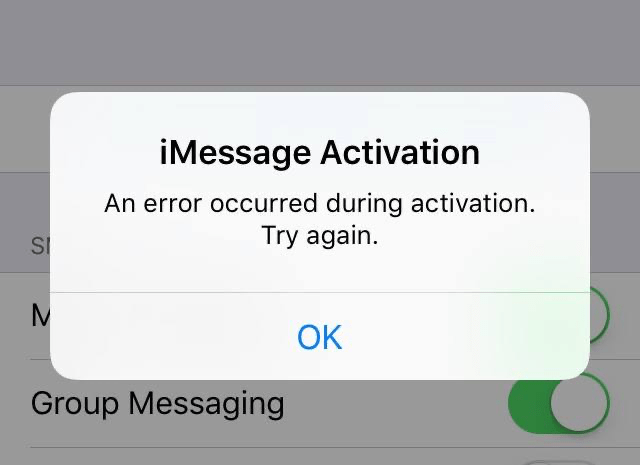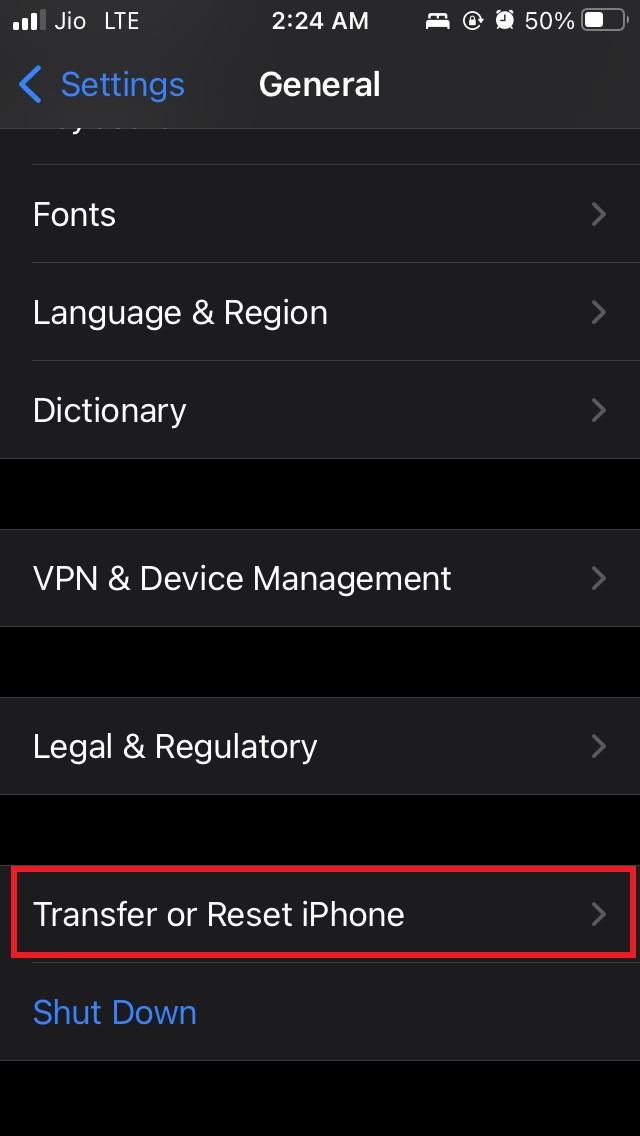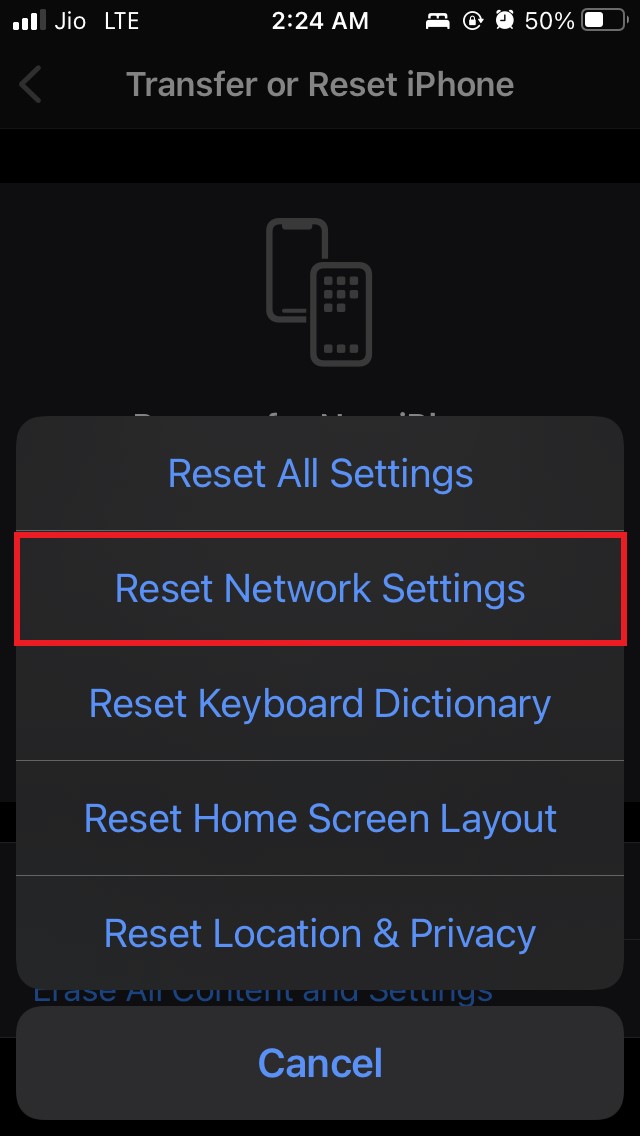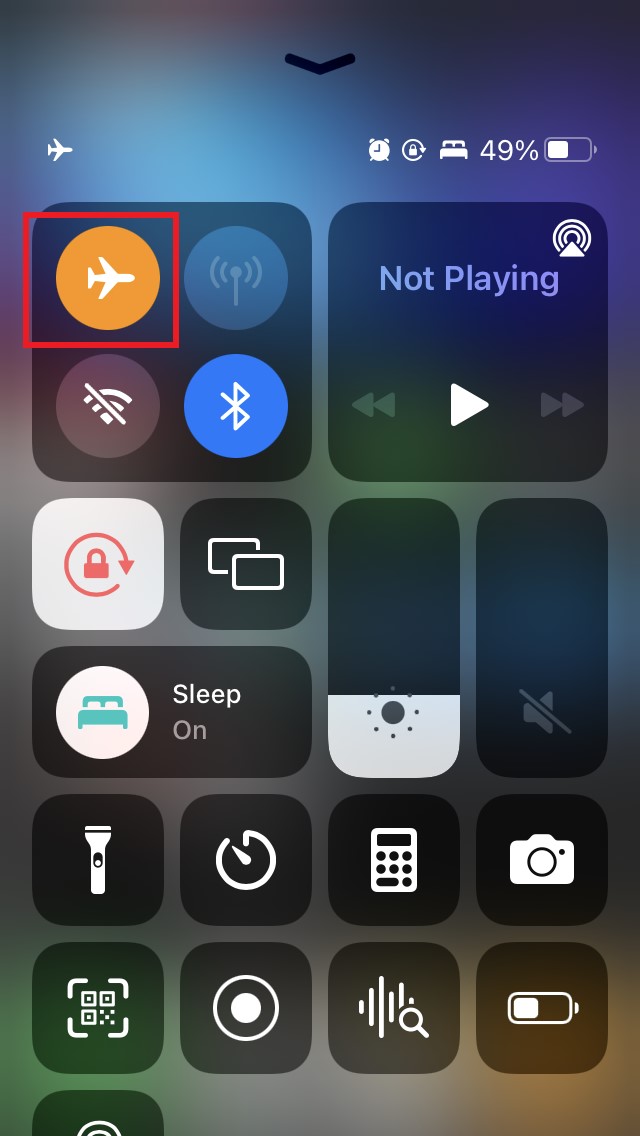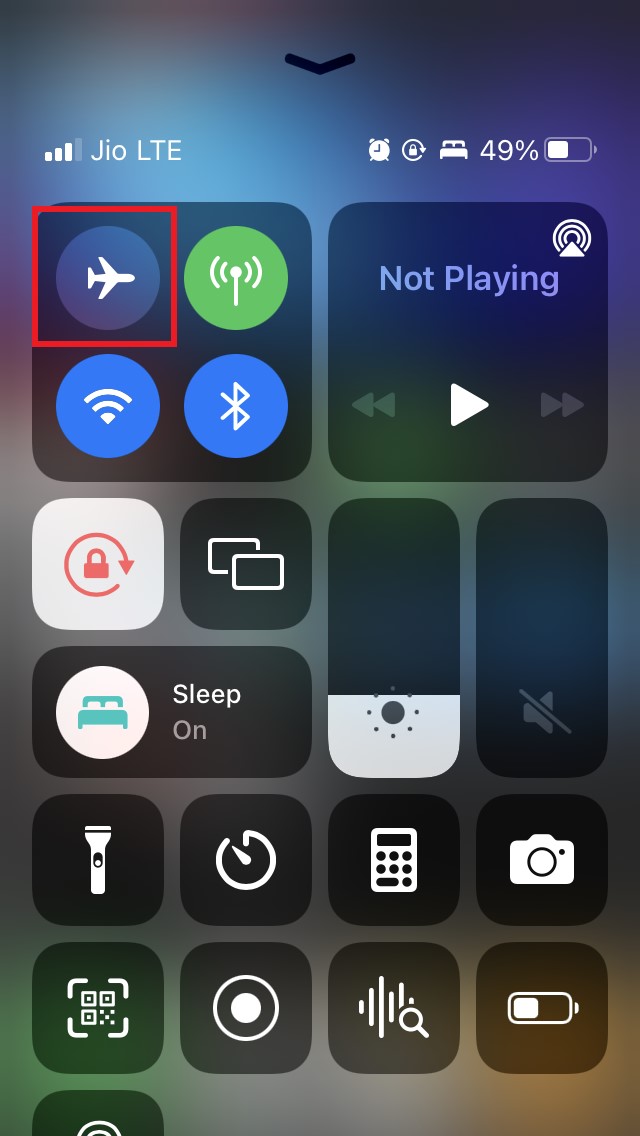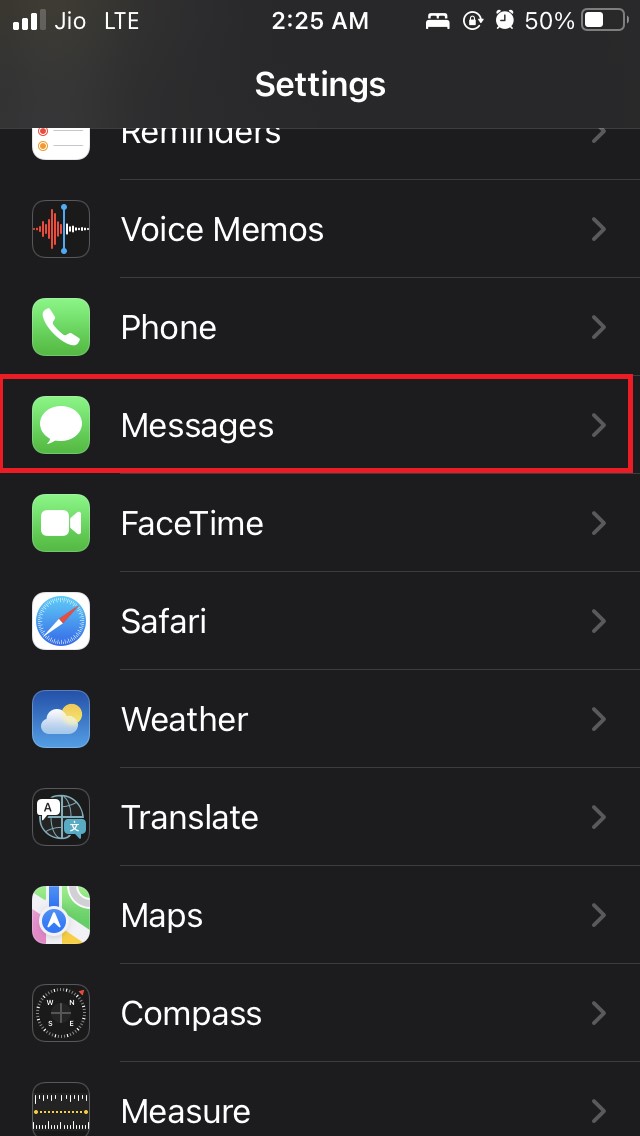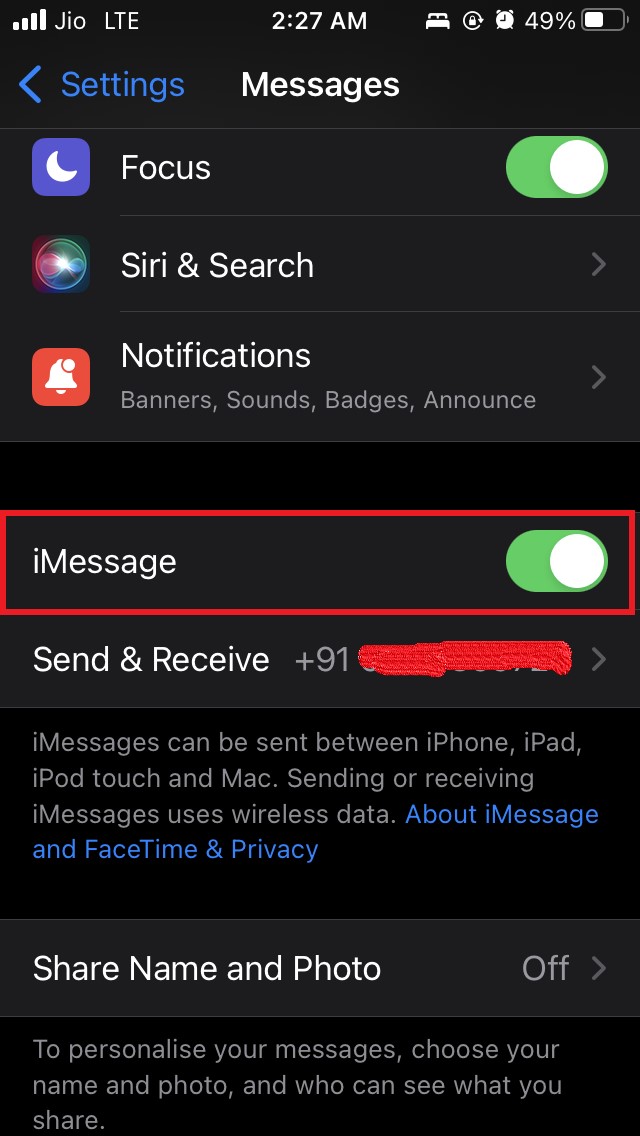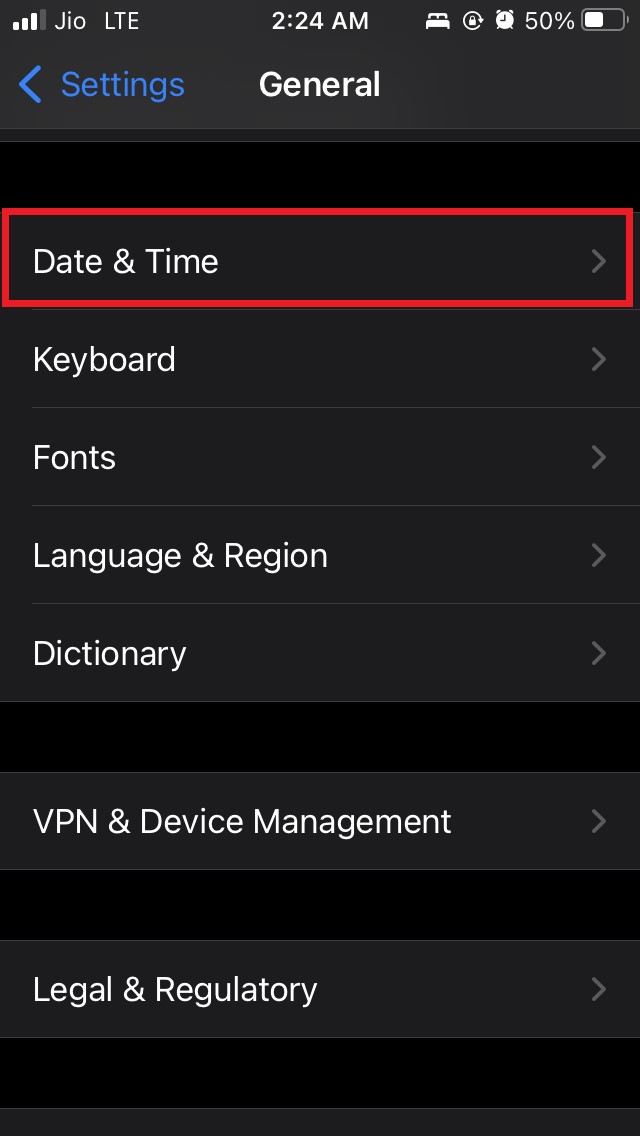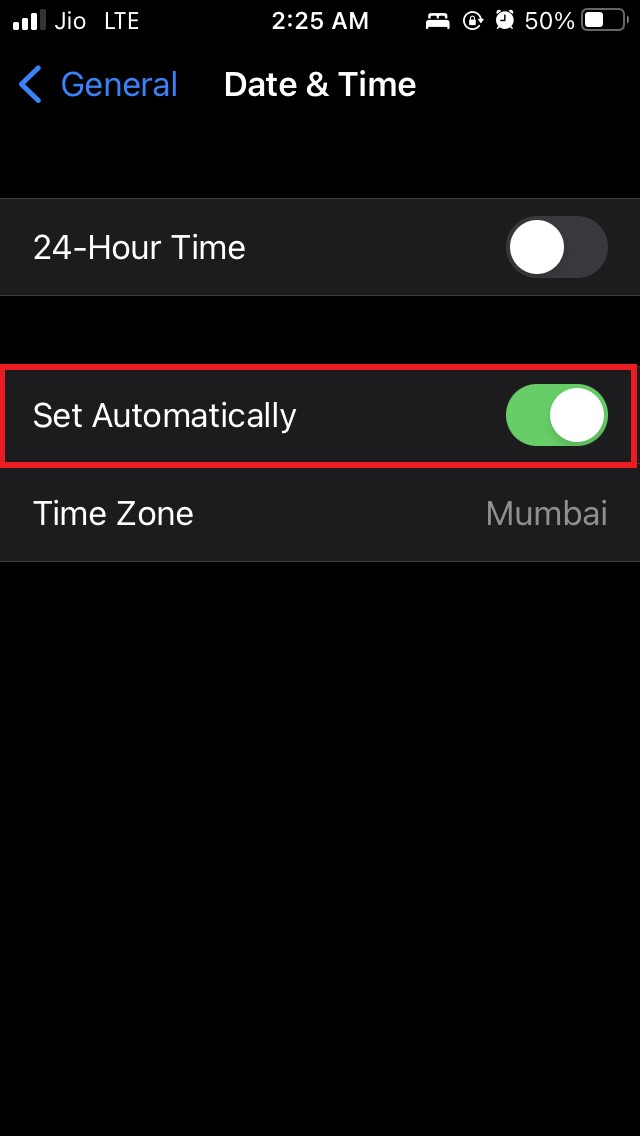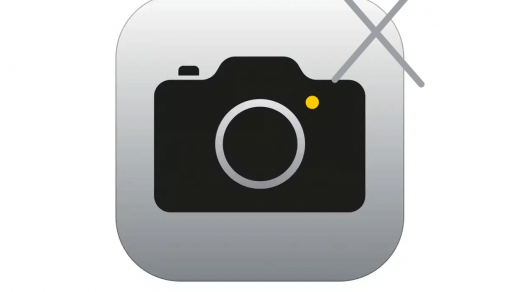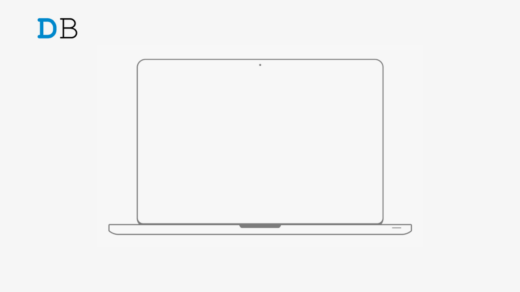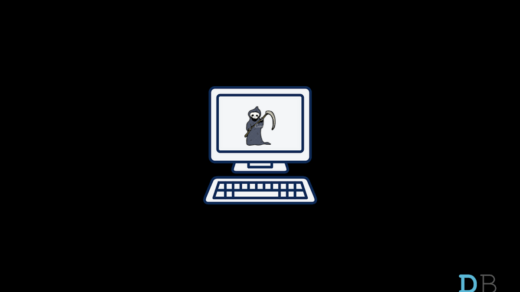When you try to use the iMessage app on your iPhone are you getting an error that says waiting for activation? Well, you are not the only one to face this issue. There are many other users as well those who have come those who face this problem. In this guide, I am going to tell you how to fix the iMessage waiting for activation error on your iPhone and iPad.
Normally you may see this error because of an unstable internet connection or some bug in the iOS build that is currently installed on your iPhone.
Also if iMessage is disabled on your iPhone then obviously you can’t use the native messaging app of Apple. You may see the Apple iMessage waiting for the activation error on your iPhone or iPad if it is set to an incorrect time zone.
There can be another important reason for iMessage awaiting activation error. Apple‘s server may be too busy or has crashed or it may be undergoing some kind of maintenance. This may render certain services or applications unusable for a limited time.
Various Types of iMessage waiting for activation error
While some users may simply see the iMessage waiting for activation error on their iPhone screens, some others may see a slightly different message. I have listed them below.
- Unable to contact the iMessage server. Try again.
- An error occurred during the activation
- Activation unsuccessful
- Could not sign in, please check your network connection
Any one of the above error messages means the same thing as iMessage awaiting activation.
Fix iMessage waiting for activation error
Here are some of the easiest workarounds that will help you fix the iMessage waiting for activation error.
Check the Internet Connection
Start by checking your internet connection. Your ISP may be undertaking some kind of maintenance and that may have resulted in a bad network and this may affect the activation of iMessage. It’s better to contact your ISP to know about the same in detail.
Secondly, you can manually try to disconnect and reconnect the router that you use at your home or office.
Often some loose or wrong connection may cause no internet connectivity or bad network signal. This will affect the apps that require the internet to use including iMessage. Additionally, you may also try to reset the network settings on your iPhone and iPad.
To do it,
- Open the Settings app
- Then go to General and Tap on it.

- Navigate to Transfer or Reset iPhone and tap on it

- Tap on Reset

- From the menu tap on Reset network settings

- You have to enter your passcode to confirm and proceed
- Reboot Your device after the reset.
- Try to use iMessage. You should not come across waiting for activation error anymore.
Enable and Disable Flight Mode to Fix the iMessage Activation Error
This is a simple hack that has helped a lot of iPhone and iPad users to overcome the iMessage waiting for activation error. All you have to do is put your iPhone or iPad into flight mode and after a few seconds is disable the flight mode and get back to normal.
Then try to access iMessage and you should not be seeing the activation error.
- Depending upon whatever iPhone you are using either swipe down to up or swipe up to down to open the control center
- Then tap on the flight mode button to enable it

- Wait for a few seconds and then again tap on the flight mode button to disable it

- Exit the control center
- Open the iMessage app
- The iMessage waiting for activation error should now be fixed.
Update the iOS Build on your iPhone or iPad
There may be some software bug on the current build of iOS or iPadOS that you are using on your iPhone or iPad.
So check if there is any fresh system build available for installation which may have the fix to this bug that is causing the iMessage waiting for activation error.
- Open the Settings app
- Scroll to General and tap on it

- Now tap on Software update

- iOS will check for any latest system update that is available
- If any new update is available, then tap on download and install to begin the installation.
After the update is installed and the iPhone or iPad restarts, try to access iMessage. If at all the activation error was showing due to some system bug it should now be fixed.
Enable iMessage on your iPhone and iPad
If iMessage is disabled on your iPhone or iPad then it will cause the activation error to show. You have to enable it first.
- Launch the Settings app
- Scroll down to Messages and tap on it

- Under that tap on the switch beside iMessage to enable it if it’s disabled

- Make sure to restart your iPhone or iPad
- Now try to use iMessage. You shouldn’t get any activation error.
Check if Apple Server is Down
To know about this you have to visit the Apple system status page. On this page, you will see the list of all the applications and services that Apple offers to its customers.
In that list, look for iMessage. If it has a green dot beside it then there is no issue with iMessage. It is working fine. However, a yellow or red dot beside iMessage means there is some kind of technical snag and the server is currently undergoing some issue.
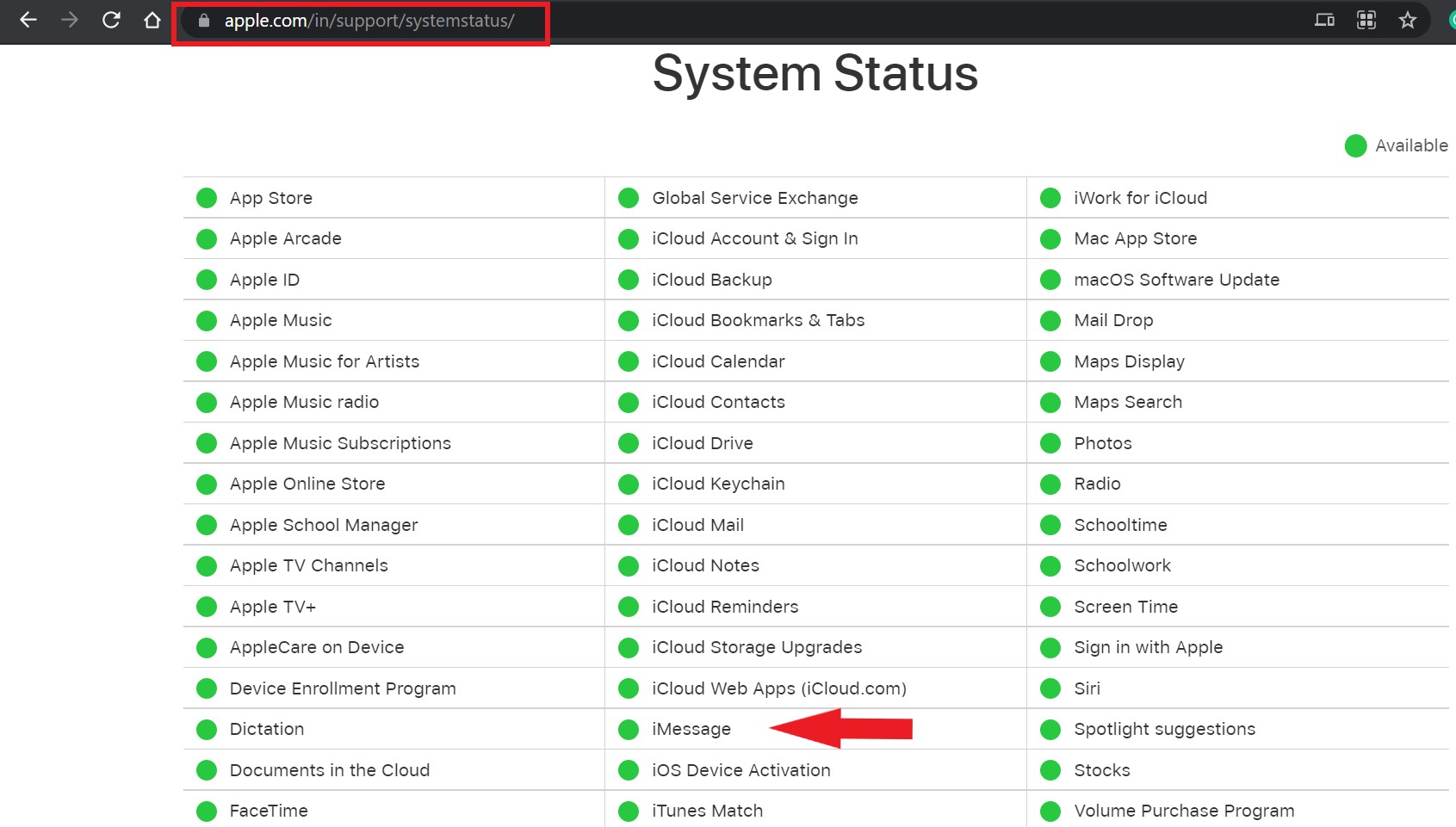
You can’t do anything until Apple itself resolves the issue. So, all you have to do is wait until that happens. As of this writing, the Apple System Status is working perfectly fine for all of the apps and services.
Set the Correct Time Zone on your iPhone or iPad
The iMessage waiting for activation error alert may show due to an incorrect time zone set on iPhone or iPad that you are using.
So, you have to set the correct time zone.
- Open the Settings app
- Navigate to General and tap on it

- Now, go to the option Date and time. Tap on it.

- Under that, there would be an option Set Automatically.
- Tap on the switch beside it to enable timezone automatically.

Now try to use the iMessage app. You should be able to use it without any error message.
So, these are all the troubleshooting methods that you can use to fix the iMessage waiting for activation error on your iPhone and iPad. If you have any queries do let me know in the comment section.
If you've any thoughts on iMessage Waiting for Activation Error on iPhone and iPad: How To Fix, then feel free to drop in below comment box. Also, please subscribe to our DigitBin YouTube channel for videos tutorials. Cheers!