
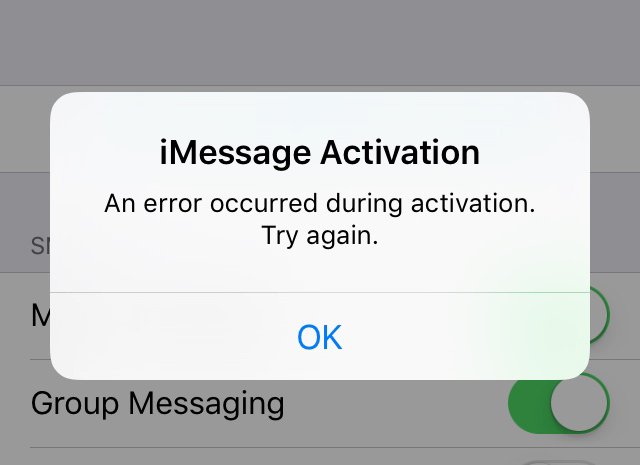
iMessage FaceTime Activation error iOS
Frustrated by one of the most annoying error messages on iPhone for FaceTime ‘Waiting for Activation’ and iMessage ‘Error Occured your Activation’. iMessage allows you to send and receive messages to other iPhone, iPad, and Mac users using WiFi instead of cellular data. While FaceTime is Apple’s video and audio calling service with Wi-Fi network without the use of any traditional phone lines.
Today in this post I have provided some of the methods to potentially solve the issue of iMessage and FaceTime error on your iOS.
The easiest way to fix the issue is to turn off MMS Messaging before you activate the iMessgaes.
If your device is in the activation process and if it fails then you can even turn off the MMS messaging and wait for a few hours, reboot the device and then try activating the iMessage.
Go to the Settings > Messages > Tap on Send & receive.
Tap your Apple ID > Sign-out
Turn off your iMessage. Wait for a while and Turn it ON. Now enter your Apple ID and check again for the fix.
Contact your network carrier for support on FaceTime. Clear your doubts over limitations, filters etc.
The last resort is to Update the iOS software if available.
Settings → General → Software Update.
If no updates are available then restore the iTunes.
Conclusion: I hope the above solutions helped you resolve the iMessage/FaceTime activation error on your iOS device. For any assistance or support comment below. Cheers!
This post was last modified on March 8, 2020 6:12 pm