Google has given TSL/SSL certificate as a measure ranking factor in search results. The SSL stands for Secure Socket Layer and TSL stands for Transport Layer Security. They both practical do the same thing that is to create a secure encrypted connection between web server and the browser. Without the HTTPS encryption, it is possible for the third party to intercept the information you send to the website. It is never recommended to enter your account credentials and other details in unencrypted website.
Actually, these SSL security certificates are provided by the companies, and many a times error occur while browsing opening any page. The error may read like, “Your Connection is Not Private”, “This sites certificates are not Trusted”. Today I will provide you with few tips to fix all common errors of SSL/ TSL connection with your Android Browser.
Solution 1. Correct the Date and Time of your Smartphone
The SSL/TSL certificate considers connection invalid if the browser system and the Web server do not have their clocks set to nearly the same time. In such case, you will see “The connection is not private” message on your device. To fix the issue,
- Go to Settings of your Android device.
- Look for Option named Date & time.
- Set the correct time or turn ON the Automatic date & time.
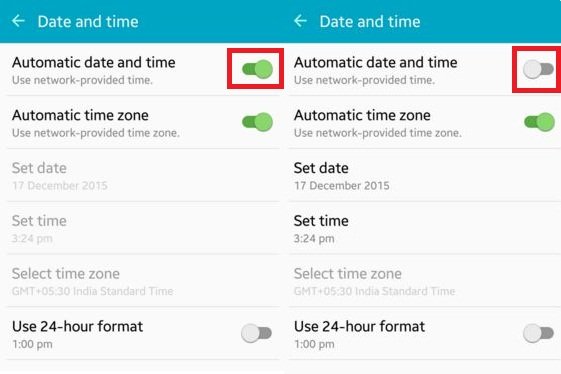
Automatic date & time
- Clear all tabs and again reload all the page.
Solution 2. Try Incognito Mode
Try incognito mode, they do not store Cookies and Cache data. If the incognito mode of the browser loads the page properly then try the two things below;
==> Clear the Browsing Data of the Chrome
- Click on the three dots on the Chrome Browser.
- Open the Settings.
- Here click on the Privacy.
- Clear Browsing Data.
- Reload the page to check for the fix.
==> Uninstall any Recently Installed App
Some App may work in the background and cause the issue with the browser. As many apps we use are web based for example Quora which uses Android Web View service to load the pages in Quora App. Such apps may cause the SSL certificate error.
Solution 3. Disable Anti-Virus
Sometimes your Anti-virus software may block few sites with SSL certificate. If the Anti-Virus software has HTTPS scanning feature uncheck it. Or else simply uninstall the Anti-Virus software to fix the issue.
Solution 4. Clear Data & Cache of the Browser
- Open setting of your Android device.
- Look for the option called Apps or Manage apps and tap on it.
- Check the app causing the problem.
- You will find two option of Clear data and Clear cache. (For Android Marshmallow 6.0 users check for option Storage to clear data and cache)
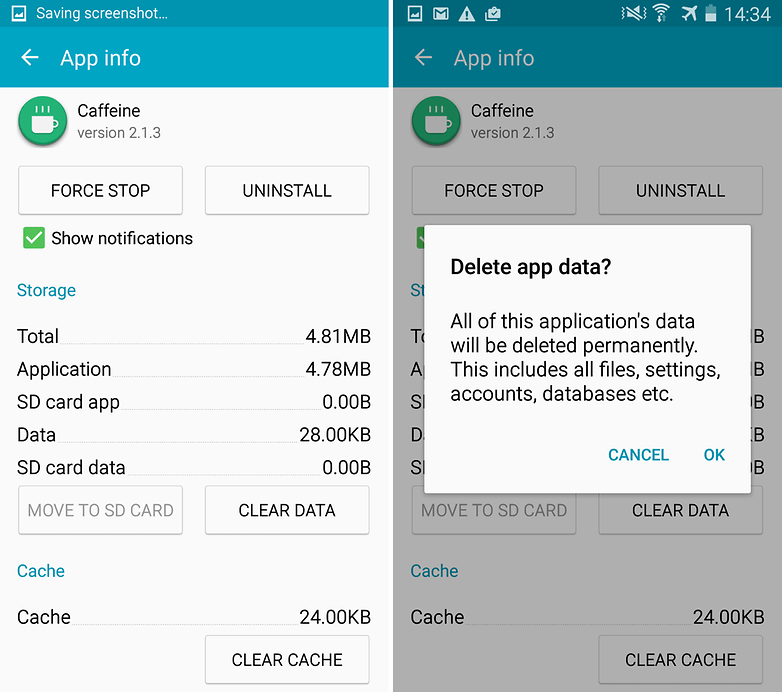
Clear App data and cache
- Clear the data and cache to solve the problem.
Solution 5: Clearing the Google Services Framework cache
Google Services Framework syncs your data and stores device data. It also helps in proper functioning of Google Play Services and related Google Apps.
- Go to Settings > Application Manager > All > Google Services Framework > Tap on “Force stop” & tap then tap on “Clear cache” button.
- Reboot your device.
Solution 6: Factory Data Reset.
If above methods are not effective enough then only resetting your device will solve the problem by deleting all junk, malicious files and bugs which cause the problem.
Note: Resetting device will wipe all the device data including app and media data. Please take backup of the data before going for factory reset.
Conclusion: I hope the post helped you to fix the issue with your SSL error on the Android. Do comment below for any assistance. Have a nice day, Cheers!
If you've any thoughts on Fix HTTPS SSL/TSL Connection Errors on Android Smartphone, then feel free to drop in below comment box. Also, please subscribe to our DigitBin YouTube channel for videos tutorials. Cheers!
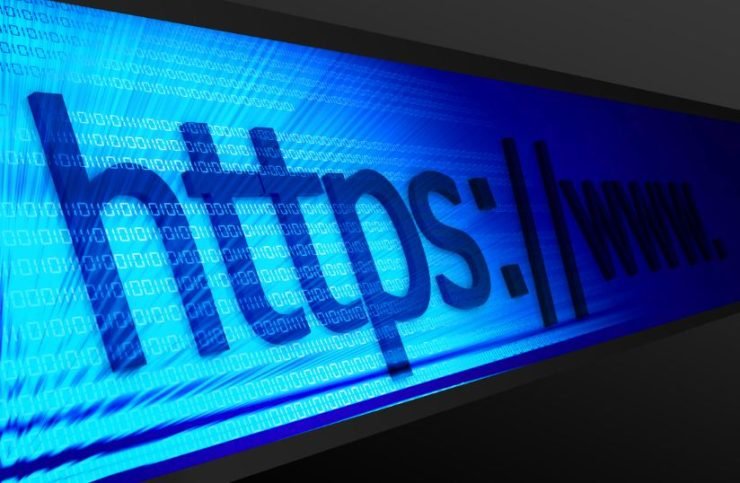

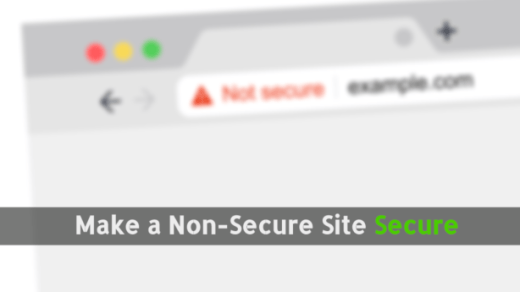

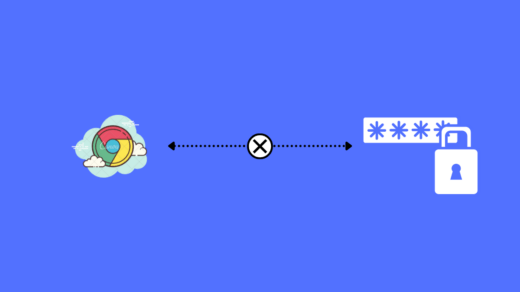





Samsung Galaxy SSL connection error solved by opening my email in the incognito mode.
This did NOT fix issue! #4 & #5 option NOT seen on my android device!
They are available in settings under Apps/All Apps/Manage Apps
Thank you I couldn’t get on the public internet because the time was 12/31/2018 on an asus netbook. You are the best, I searched for hours
Cheers 🙂
When i login to wifi it shows ssl certificates not trusted cannot proceed on galaxy A20
I tried all option but still not connect to public wifi it’s ok for data but i cannot log in for public wifi
Reload without a reset
Reamove errors and ssl servear
For older Android OS it is needed to set the SSL full chain certificate instead the CRT.