
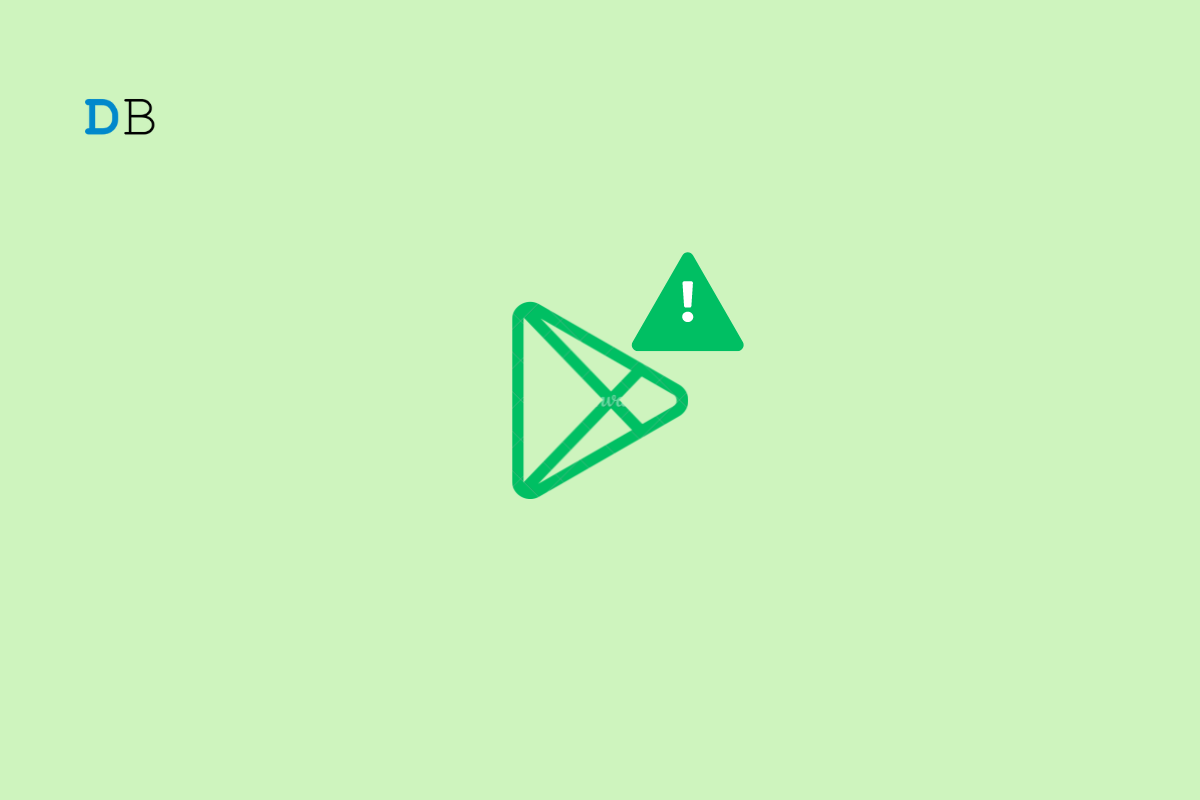
Google Play Store is the repository for downloading and updating apps on your Android devices. You may encounter the Error Code 492 on the Play Store when installing a new app. This error message may also appear when you install a version update for an app already installed on your phone.
The Google Play Error Code 492 can happen due to problems with the system version of Android on your device. If you face the error when installing an update for a specific app, it could be a bug on the app causing the trouble. The error could occur randomly due to some issue with other system apps. This guide explains the necessary tips and tricks to resolve error 492 on the Google Play Store.
I have compiled a few troubleshooting tips to tackle the Play Store app error code 492. Check them out.
If it is a random technical snag causing the Play Store Error 492, force closing the app should fix it.
Now, try installing the pending app update or download an app of your choice.
Here is another quick fix you can try to deal with the Play Store error code 492. Reboot your Android device to get rid of any random system bugs that may cause such errors.
There is no exclusive step to sign out of the Play Store. You have to remove the account associated with the Play Store to log out of the Google Play Services. However, you can log in again with the same account to access the Play Store.
Restart the device and follow these steps.
Check if the error code 492 persists when you install a new app or update an existing application.
The Play Store app cache may have become corrupt. The cache stores temporary data related to the app. Corrupted cached data can cause technical snags on the application.
To clear the Play Store app cache,
You may uninstall the Play Store updates to get rid of any in-app error that may have been bugging the app.
The Play Store usually facilitates the installation of version updates for various apps installed on your device. Now, the Play Store is also an app. How does one update the Play Store? It can be done from the Play Store in-app settings.
Do you encounter the Google Play Error Code 492 with a specific app when you try updating it on the Play Store? Temporarily uninstall the app and reinstall it.
During installation or uninstallation of an app, some files in it may get corrupted. You can find them in the OBB folder. A corrupt file is marked with a question mark icon(?).
It is possible to access the OBB folder using a File Manager app followed by which you can remove the corrupt file.
Restart your device and access the Play Store. Update an app to see if you still encounter the error code 492.
Did you miss out on a vital system update that Google pushed out recently for Android devices? Search manually for available OS updates and install them right away. It will patch any bugs or technical issues that may be the reasons behind Google Play Store error code 492.
Make sure that your device is connected to the WiFi. Any available update should be downloaded swiftly on your device. Follow the instructions on the screen to install the firmware update.
When other troubleshooting tips do not seem to work, factory reset your Android device as a last effort to fix the Error code 492 on the Play Store.
Now, you won’t face any error code when trying to install or update apps.
It is frustrating when you try to install an app for some purpose, but the Play Store throws an error code at you. Also, if you don’t update an app timely manner, it can get buggy and you may not access it at all. So, to stay away from all of those issues, follow the tips shared in this guide to fix the Play Store error code 492.