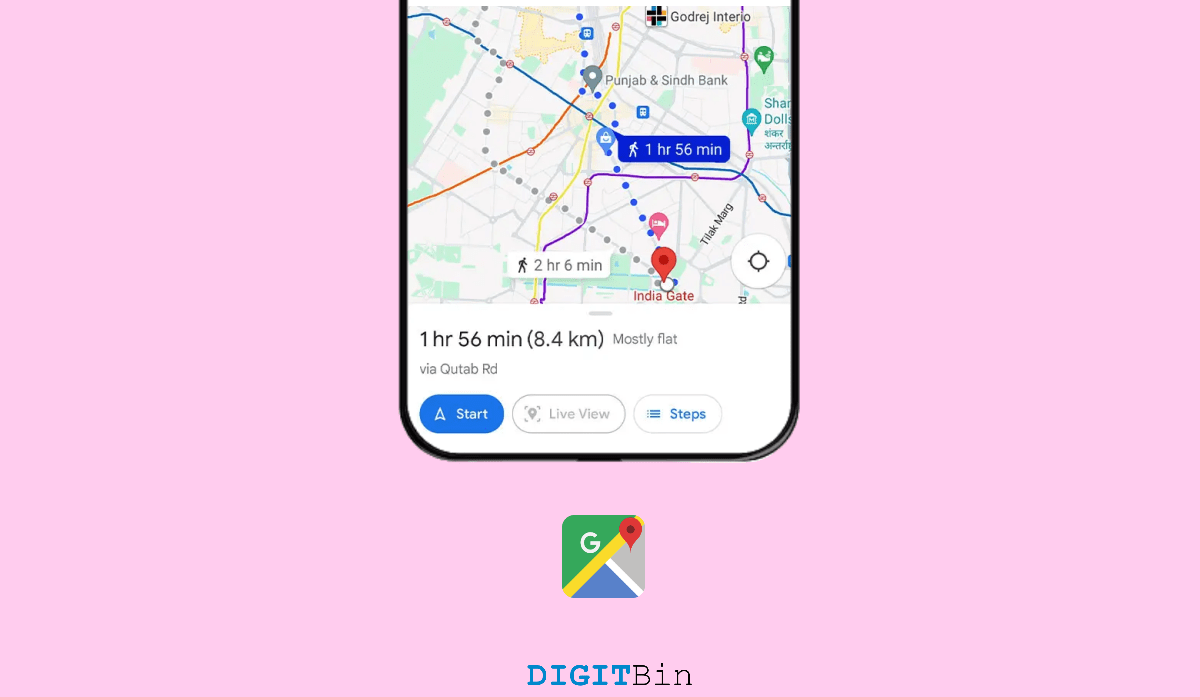
Google Maps Live View has been a beneficial feature to the users. It helps you find your destination with a live view of the path while the AR stickers float to show you the next direction. But now that the Google Maps live view is available in most regions, users seem to encounter difficulty using it. As per the reports on the forums, most users are experiencing the Live view greyed out or not working issue. While some users were not able to use it, some are having problems, especially after resetting their devices. So, are you going through something similar?
Well, Live View not working could occur due to multiple reasons. For starters, Google Maps has certain requirements to use the live-view mode. In case, you don’t satisfy these requirements, you cannot use it. So, in this guide, we will check out what these causes are and how to fix Google Maps Live View greyed out or not working.
As mentioned above, there might be various reasons why the live view is greyed out or not working on your device. Yet the most commonly observed cause was users missing out on the specific requirements. So, in this article, we will cover all the requirements along with other fixes to eliminate this issue.
Google Maps has rolled in the live view mode only in a few regions as of now. Currently, it is available only in London, Paris, New York City, Los Angeles, San Francisco, and Tokyo. However, it is rapidly rolling into the other regions as well. So, if you are experiencing issues with it, first check if it is available in your Region.
Now that you know the live view mode is available, you should ensure to enable the feature in the Maps Settings. Follow the steps below to enable the live view mode.
In order to use the live view mode, your device must be compatible with the ARkit/ ARCore. Fortunately, most devices have support for either of them which mostly comes pre-installed in the device. However, some of the modern devices may not provide it by default.
So, make sure that your device supports ARCore. If yes, then sideload the Google Play AR kit on your device from Google Play. You can also download the AR kit from a third-party source as well.
In order to enjoy the live view, you have to enable the location services on your device to be in high accuracy mode. This ensures that Google Maps can access accurate GPS data, which is essential for Live View to function properly. Go to your device’s settings and navigate to the location settings to verify and adjust as needed.
The live view mode is a new addition to Google Maps. However, if you are still using an outdated version of the application, it may cause conflicts while accessing the feature.
Therefore, check if you are on the latest version of Google Maps. If not, update the application from the Play Store or App Store and try using the live view again.
Another requirement in order to use the live view is that the area should have good street view coverage. If you are experiencing Google Maps greyed out or not working only at a particular place, area coverage might be the reason. So, make sure to check for coverage before rushing.
If none of the above solutions work, uninstall the Google Maps app from your device and reinstall it from the app store. This can help fix any corrupted files or settings that may be causing Live View to malfunction.
Google Maps Live View mostly stops working or greys out due to the above reasons. Even among them, the two significant factors behind the Region are lack of coverage or unavailability in the Region. But now that you know the causes and their fix, we hope you have found a solution already. So, let us know what made the live view greyed out and if the article was helpful to solve the issue.
This post was last modified on February 15, 2024 6:16 pm