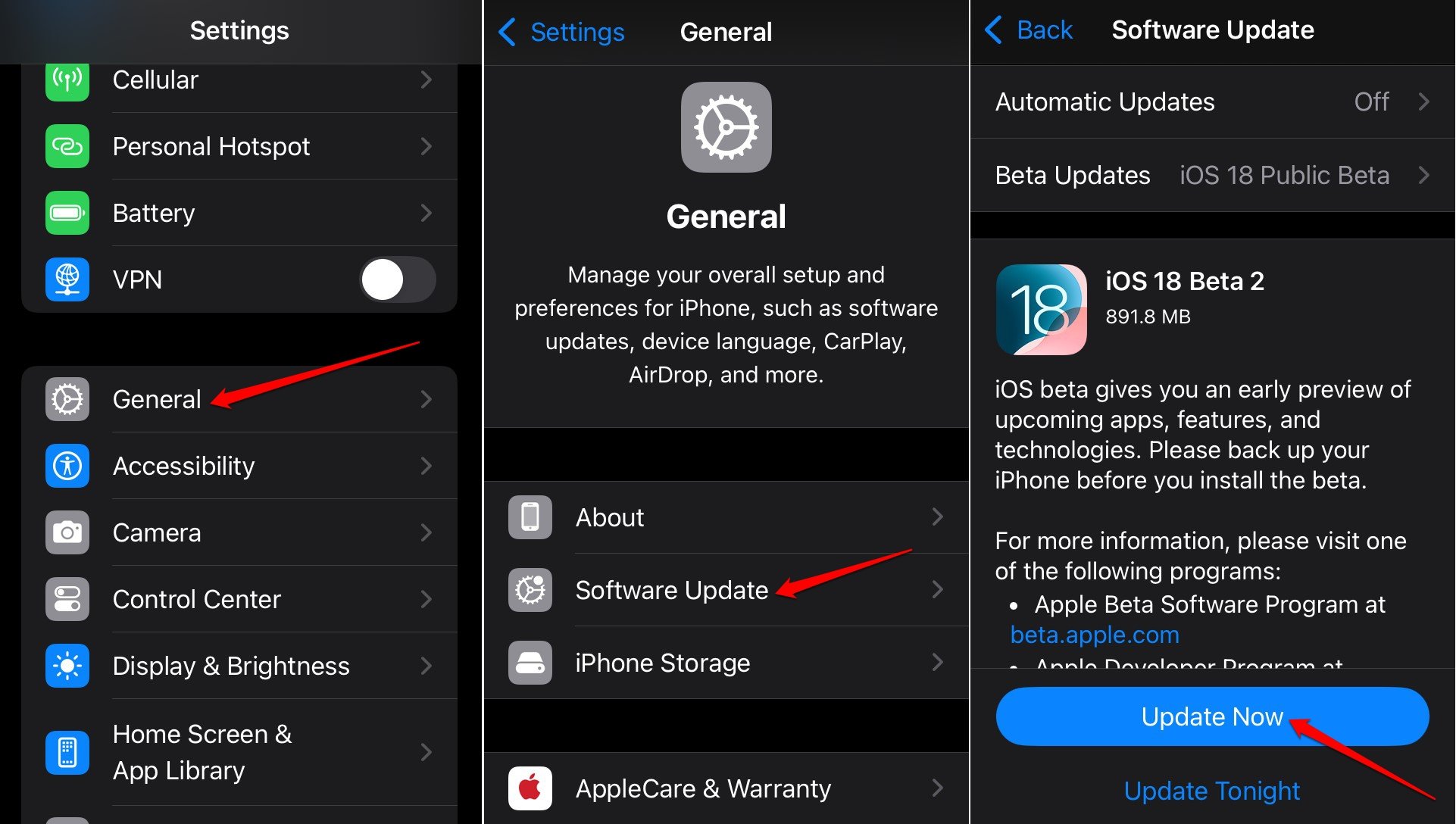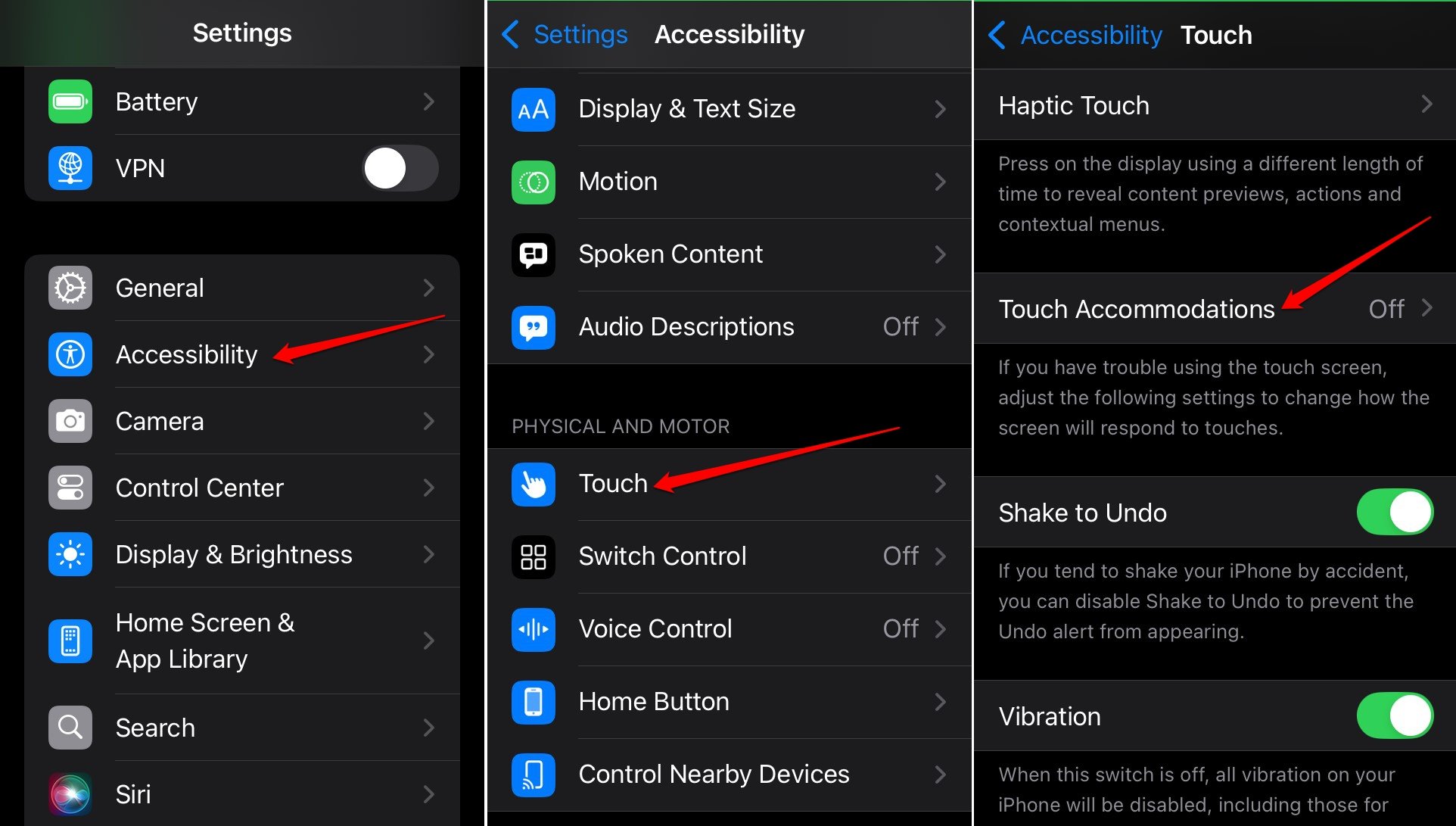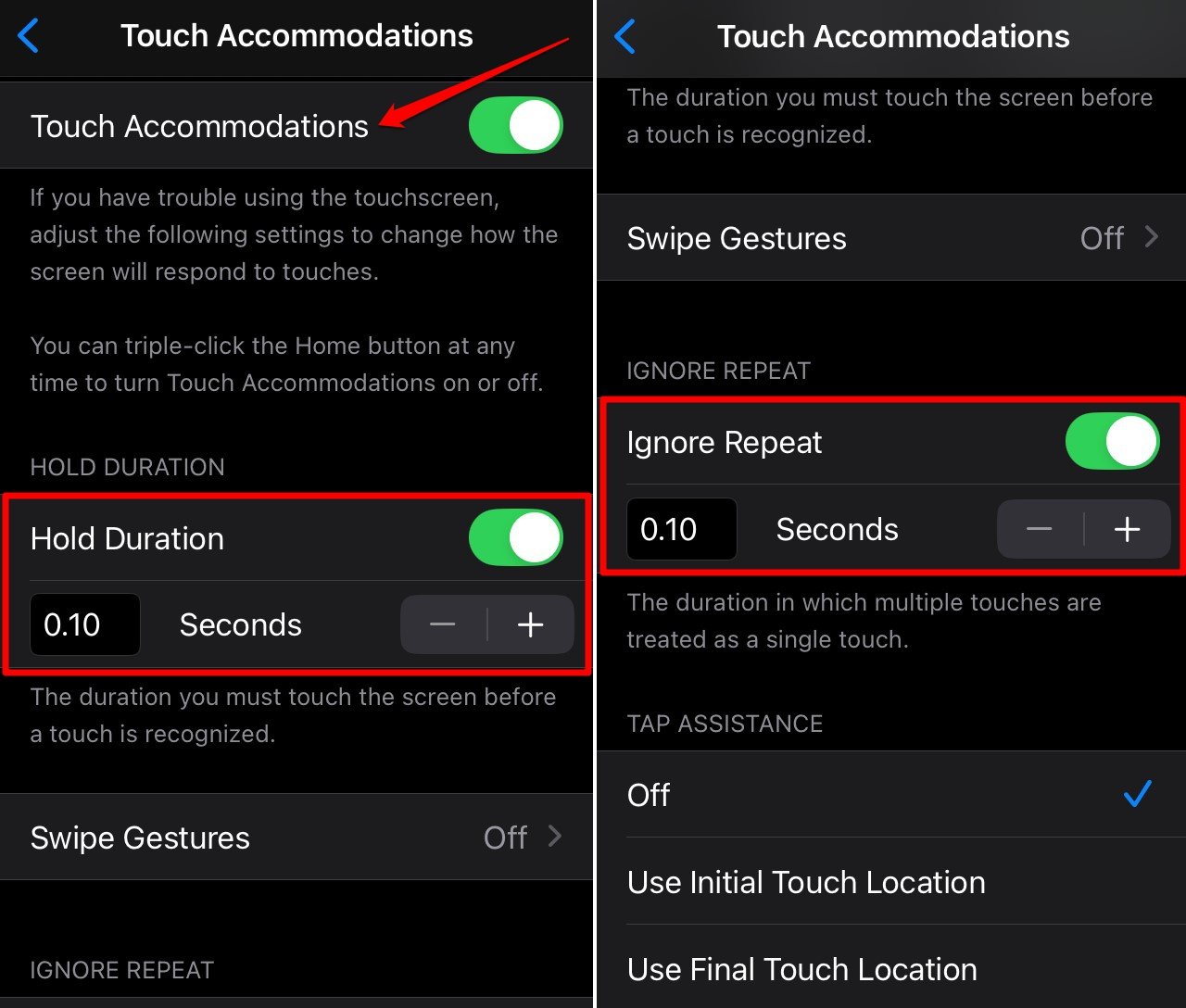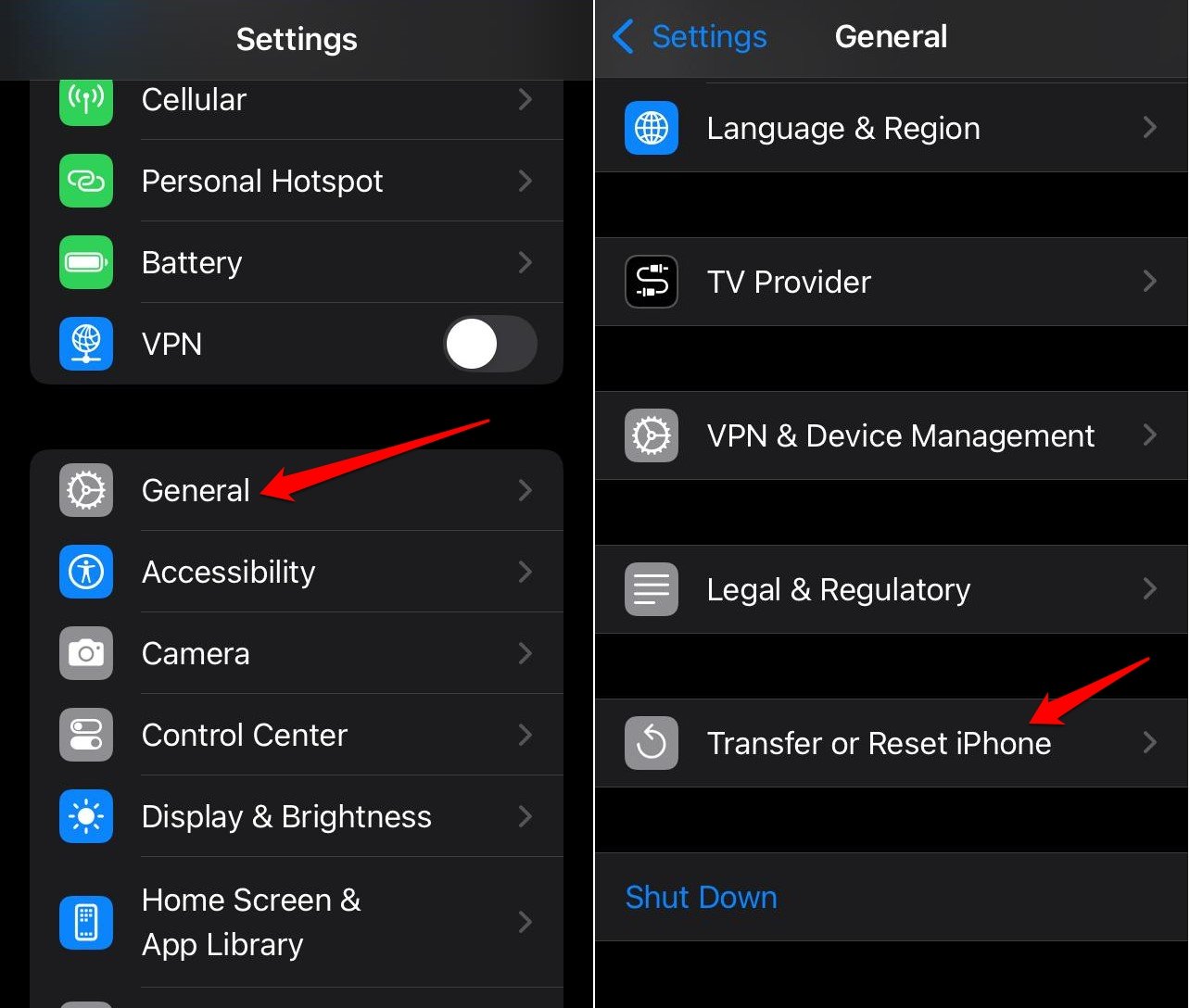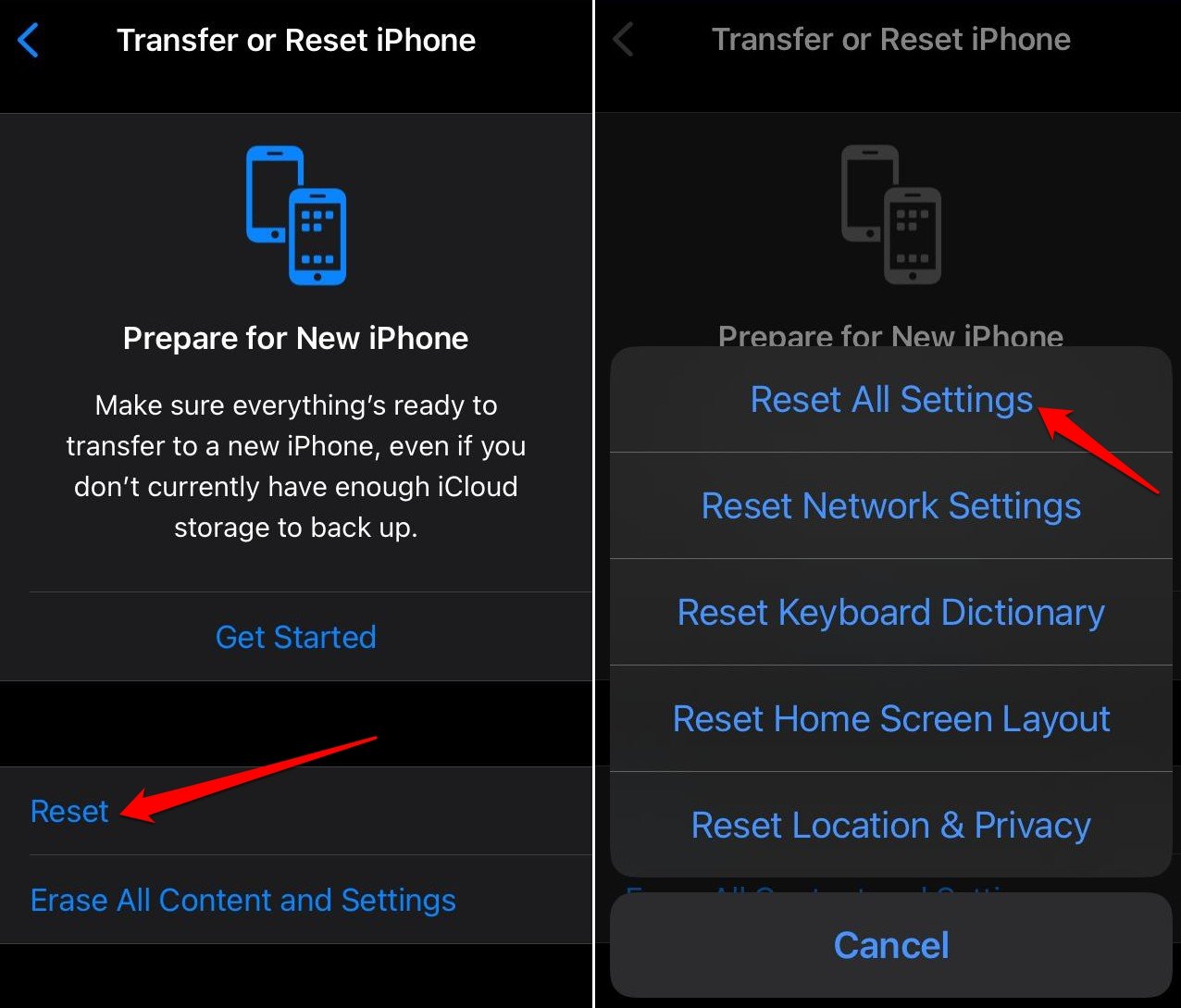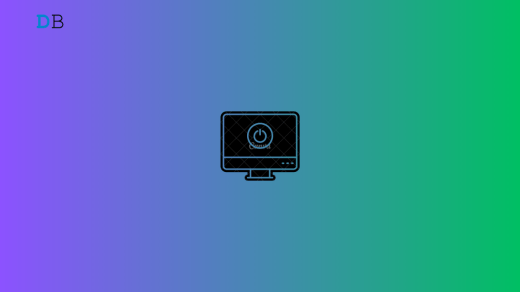Did you ever get spooked out witnessing your iPhone opening apps, scrolling through a page, and tapping on links without you touching the screen? This phenomenon is called “ghost touch” but rest assured that no ghost is involved in the issue.
The ghost touch on the iPhone can occur due to various hardware or software problems. In this guide, I have explained the causes of ghost touch on the iPhone display. Also, I have shared various tips to fix ghost touch on the iPhone screen.
Reasons for iPhone Ghost Touch Issue
The presence of bugs in the iOS can lead to ghost touch on the iPhone screen. This was a known issue with the iPhone X and various other iPhone models. Users running the developer beta of iOS may face ghost touch on their iPhones.
Screen protectors are important to safeguard the iPhone display. However, a very tight or loose screen protector can cause a ghost touch on the screen.
Hardware damage to the iPhone screen can cause the touch sensor to go haywire leading to ghost touch. If your iPhone falls on a hard surface hitting the display, there are high chance of the screen becoming dysfunctional or causing the ghost touch problem.
Top Ways to Fix Ghost Touches on iPhone
Utilize these troubleshooting tips to fix the ghost touch on your iPhone.
1. Restart the iPhone
If you experience the ghost touch issue randomly, then it could occur due to some system issues. You can opt for installing a new system update. If you want a quick fix, try restarting your iPhone.
Depending on the iPhone model you use, follow these steps to restart it.
On iPhone X/11/12/13/14/15 Series,
- Long-press the power and volume down buttons. The “Slide to Power Off” option will appear on the screen. Pull the slider to switch off the device.

On iPhone 2nd Gen/7/8 Series,
- Long-press the iPhone side button till you see the option “Slide to Power Off“. Pull the slider to turn the iPhone off.
On iPhone 1st gen/5 Series,
- Press the button on the top of the iPhone to view the “Slide to Power Off” screen.
On newer iPhones, press the side button to turn them on. For the iPhone SE 1st Gen or the iPhone 5 Series, press the top button to switch on the phone.
2. Update the iOS
When restarting your iPhone fails to fix the ghost touch issue with the display, check for available iOS updates released by Apple.
Often Apple is aware of serious system bugs that affect the functionality of primary elements of the iOS. So, it releases a new iOS build to patch the bugs.
To install an iOS update,
- Open the iPhone Settings app.
- Go to General > Software Update.
- Press Update Now to start installing the iOS build.

Let the iPhone restart after installation is complete. Use your iPhone and check if the ghost touch on the display has been fixed.
3. Remove the Screen Protector
If a screen protector is bulky it may create pressure on the iPhone display causing touch inputs that are not user-generated. Also, an incorrectly applied screen protector can cause dust particles and moisture to seep in through the openings and cause problems with the display.
Remove the iPhone display protector, if you are sure that it is causing the ghost touch. However, it is not suggested to use an iPhone without a screen protector. Install a display protector that is not too bulky or flimsy. If you cannot apply a screen protector manually, get it done at any mobile phone hardware shop.
4. Clean the iPhone Display
An iPhone when used for years usually accumulates fingerprints, grime, and dust particles on and around the display. It is advised to regularly clean the iPhone screen to avoid any problems with it.
After removing the iPhone display protector, clean the screen using a soft clean cloth to remove any grime, or moisture on it. Do not use any abrasive liquid or chemicals to clean the display or else it will do more harm to the device.
5. Change the iOS Touch Accommodation Settings
You can temporarily fix ghost touch on the iPhone by introducing touch hold duration. A ghost touch can occur randomly and doesn’t follow a pattern as it is not user-generated.
Set the touch hold duration to a minimum duration to help the system differentiate between a user-generated touch with a specific touch pressure and a randomly generated ghost touch.
Touch accommodation settings can be accessed within iOS accessibility settings.
- Launch the iPhone settings.
- Go to Accessibility > Touch > Touch Accommodations.

- Enable the toggle next to Touch Accommodations.
- Turn on Hold Duration.
- Set it to 0.10 seconds.
- Additionally, enable Ignore Repeat and set its duration to 0.10 seconds.

- Exit the iOS Accessibility settings.
In several tech forums specific to iOS and iPhones, users facing the ghost touch issue have fixed it by turning on ‘Hold Duration’ and ‘Ignore Repeat’.
6. Use iPhone in a Stable Temperature
When an iPhone is exposed to harsh temperatures the touch sensor may develop issues leading to ghost touch. Does your iPhone get heated up during use? I suggest waiting till the temperature subsides before using the iPhone.
Also, don’t try to subject your iPhone to very cold surfaces or water. Moisture can get around the display and may get into the hardware causing all sorts of technical problems. Use the iPhone in an environment with a stable temperature that is not too hot or cold.
7. Reset the iOS Settings
Completely reset the iPhone if other troubleshooting methods did not fix the ghost touch issue on the display. Before initiating the reset, backup your iPhone data to the cloud. After resetting the iPhone you can safely retrieve and access your data.
To reset the iPhone,
- Access the iPhone settings.
- Go to General > Transfer or Reset iPhone.

- Select Reset > Reset All Settings.

- Provide the iPhone passcode to authenticate the reset.
After the iPhone reboots, observe if the ghost touch issue persists.
8. Visit the Apple Service Centre
Even after resetting the iPhone and implementing all other fixes, if you continue encountering the ghost touch issue, most likely it is a problem with the iPhone hardware that requires professional attention.
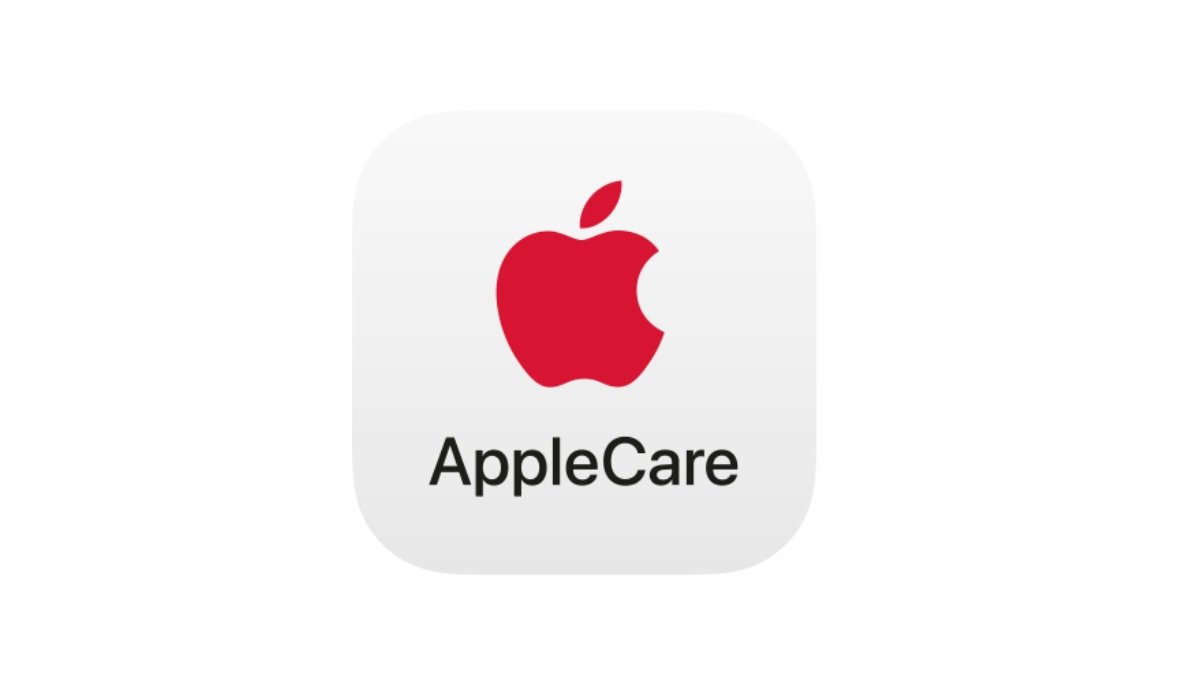
Take the iPhone to the nearest authorized Apple Service Centre. Explain the problem to the service center technicians. If there is a problematic hardware component causing the ghost touch, the service team will most likely fix the issue by replacing the faulty piece of hardware.
Bottom Line
Ghost touch on the iPhone can be very pesky and affect your user experience negatively. Troubleshoot the problem manually using the tips explained in the guide. Otherwise, ghost touch caused due to hardware problems can be fixed by reaching out for professional help at the Apple service center.
If you've any thoughts on Top 8 Ways to Fix Ghost Touch on an iPhone, then feel free to drop in below comment box. Also, please subscribe to our DigitBin YouTube channel for videos tutorials. Cheers!