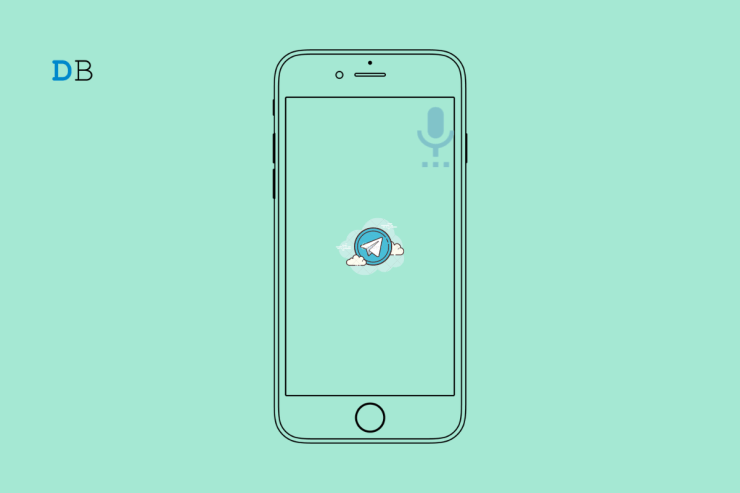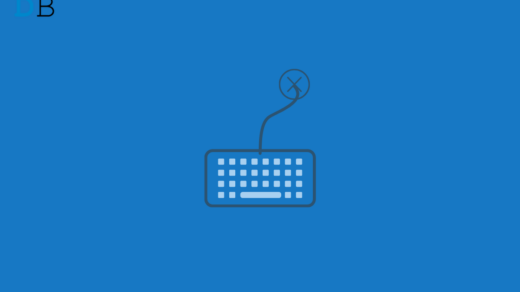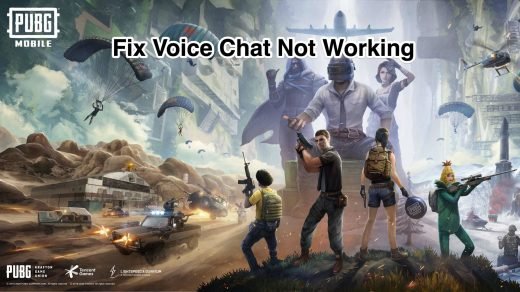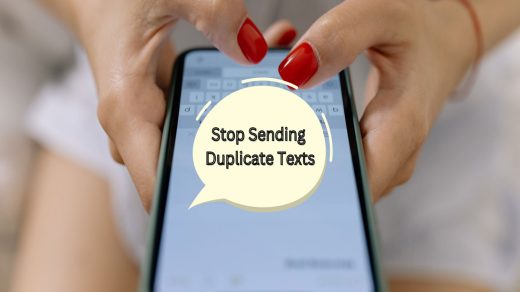These days, voice messaging has become a valuable and quick communication feature available recently in almost every messaging app, including Telegram, which we will discuss in this post. This voice messaging feature is convenient when you need to communicate with someone quickly and may need some more time to type your message. As a result, this is used. But what happens when it suddenly stops working, and you cannot record or play the voice messages on Telegram?
It would be tough to find a solution if we did not know what was causing the “Telegram voice message not working on Android and iPhone.” Although we have tried some of our best fixes for Telegram voice messages not working on Android and iPhone, Let’s see which of the methods will help you rectify this error.
Fix 1. Re-Check the Volume Levels of Your Phone
It is sometimes one of those insignificant details that you may overlook, causing ” Telegram voice message not working on Android and iPhone”. It’s evident that if the volume level on your phone is too low, it will cause a problem for Telegram to recognize your voice, so you need to make sure that the volume is up to the mark for your voice to be heard.
Press the “increase volume” button on the side of your phone, whether it’s an Android or an iPhone, to increase the volume. Besides, make sure that no Bluetooth device is connected to your phone, and after that, try to check if you can play your Telegram voice messages again or not.
Fix 2. Force-Close the Telegram App
Sometimes there may be some temporary glitches you are not aware of that can prevent Telegram from playing or recording voice messages on your phone. It can be rectified simply by force-closing the Telegram app and then restarting the app again on your phone, which may fix the Telegram voice message not working.
To force close the Telegram app on Android, simply long press on the Telegram app icon and then select the “i” icon from the menu. Now select and tap on the “force stop” option available there to close the Telegram app instantly.
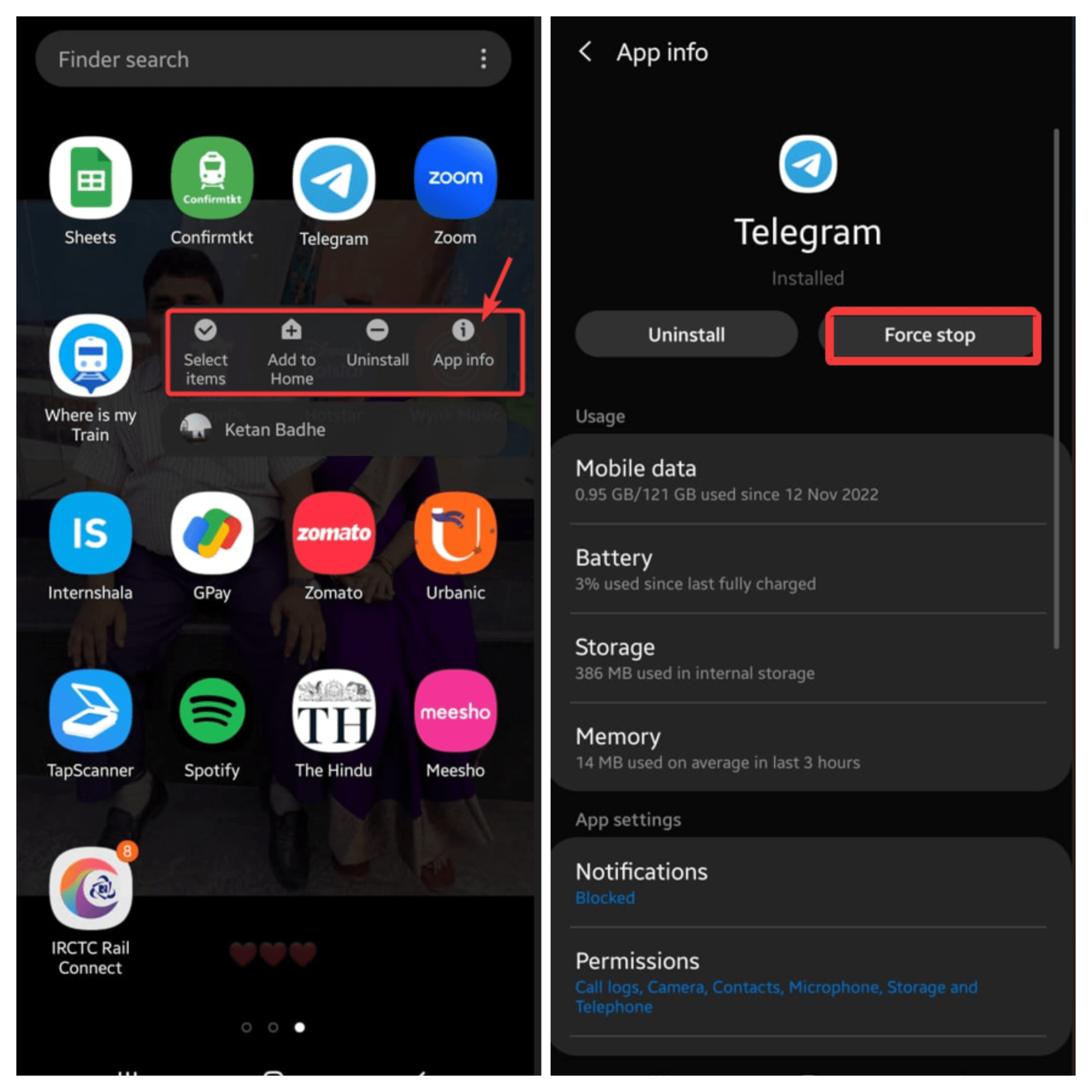
To close Telegram on an iPhone, swipe up from the bottom of the screen to reveal the app switcher (or double-tapping the Home Screen button). To close the Telegram app card, find it and slide up on it.
Fix 3. Allow Telegram to Use a Microphone
Ensure that the Telegram app has access to your mobile phone’s microphone, as you will not be able to record and send voice messages as long as the permission is restricted. Mentioned below are the steps on how to check the microphone permissions, both for Android and iPhone.
For Android
Step 1: long press on the Telegram app icon and then select the “i” icon from the menu.
Step 2: Go to Permissions.
Step 3: Toggle on next to the Microphone.
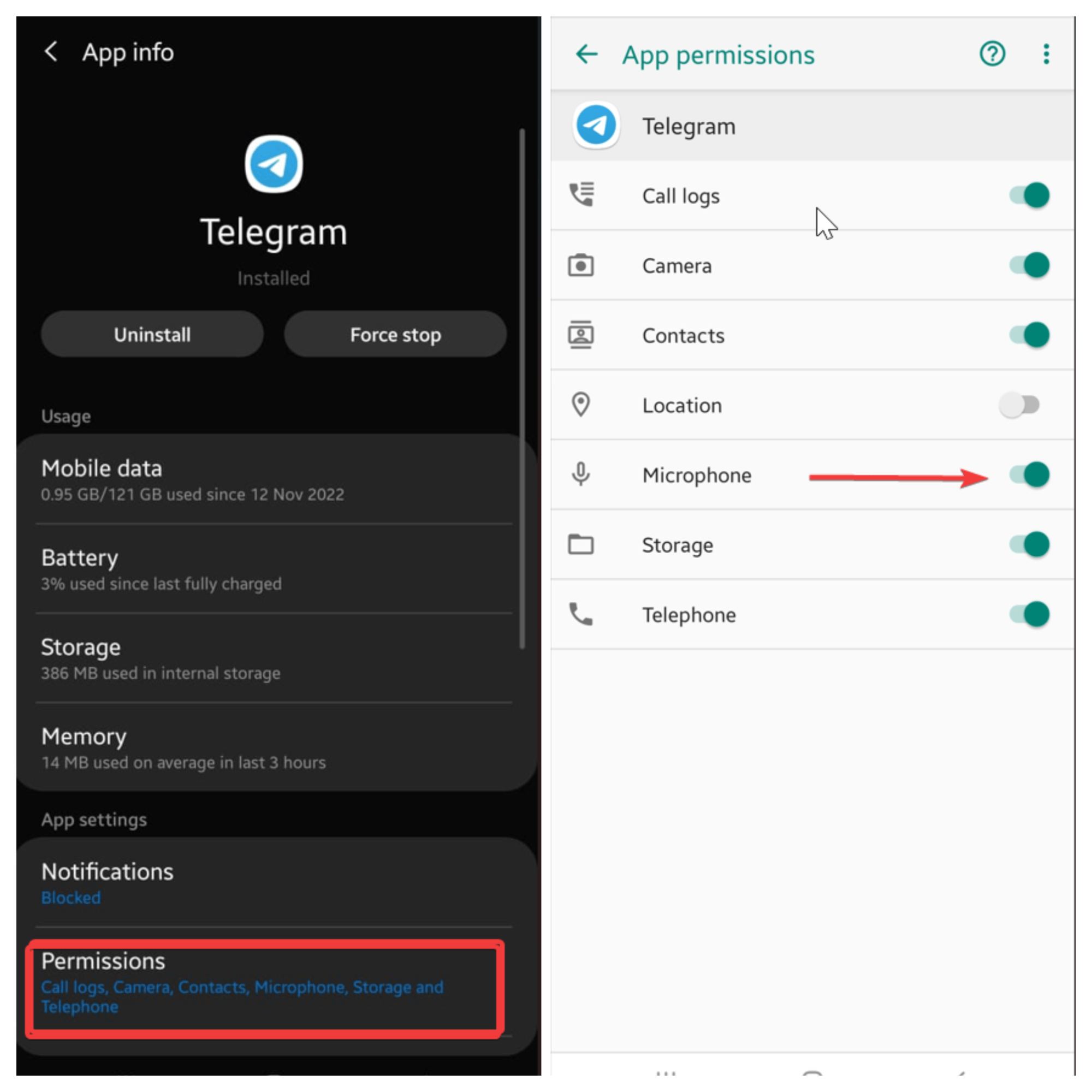
For iPhone
Step 1: Open “Settings” on your iPhone, scroll down, and tap on “Telegram.”
Step 2: Toggle on next to the Microphone.
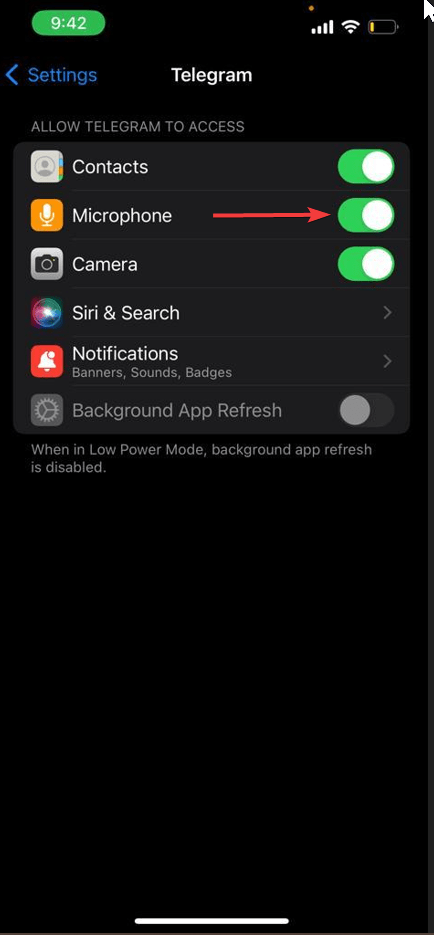
After carrying the mentioned steps for both, see if this fixes the “Telegram voice message not working on Android and iPhone” error.
Fix 4. Enable Microphone Access (Android)
With the launch of Android 12, Google came up with several new privacy features that have been added to its mobile operating system lately. One such feature is the ability to control your phone’s microphone from an app. If you have disabled microphone access in your phone’s settings, Telegram may be unable to use your microphone despite having all the necessary permissions and causing Telegram voice messages not to work.
To enable microphone access on Android, do the following:
Note: We are following this step for a Samsung phone, but the steps for an Android phone may vary.
- Step 1: Go to “Settings” on your phone.
- Step 2: Go to “Apps” and select Telegram.
- Step 3: Go to “Permissions”.
- Step 2: Toggle on next to Microphone access.
Fix 5. Disable Raise to Listen (iPhone)
“Raise to listen” is a unique feature that only iOS has. It allows you to listen to and respond to voice messages by raising your iPhone near your ear. When you try to play your voice messages on the speaker, this function causes them to play at a low volume. Therefore, if you only use it once in a while, it’s preferable to turn it off.
The steps to disable “Raise to Listen” are easy to go. You need to go to Settings, scroll down to Select Messages, and finally toggle off “Raise to Listen” next to it.
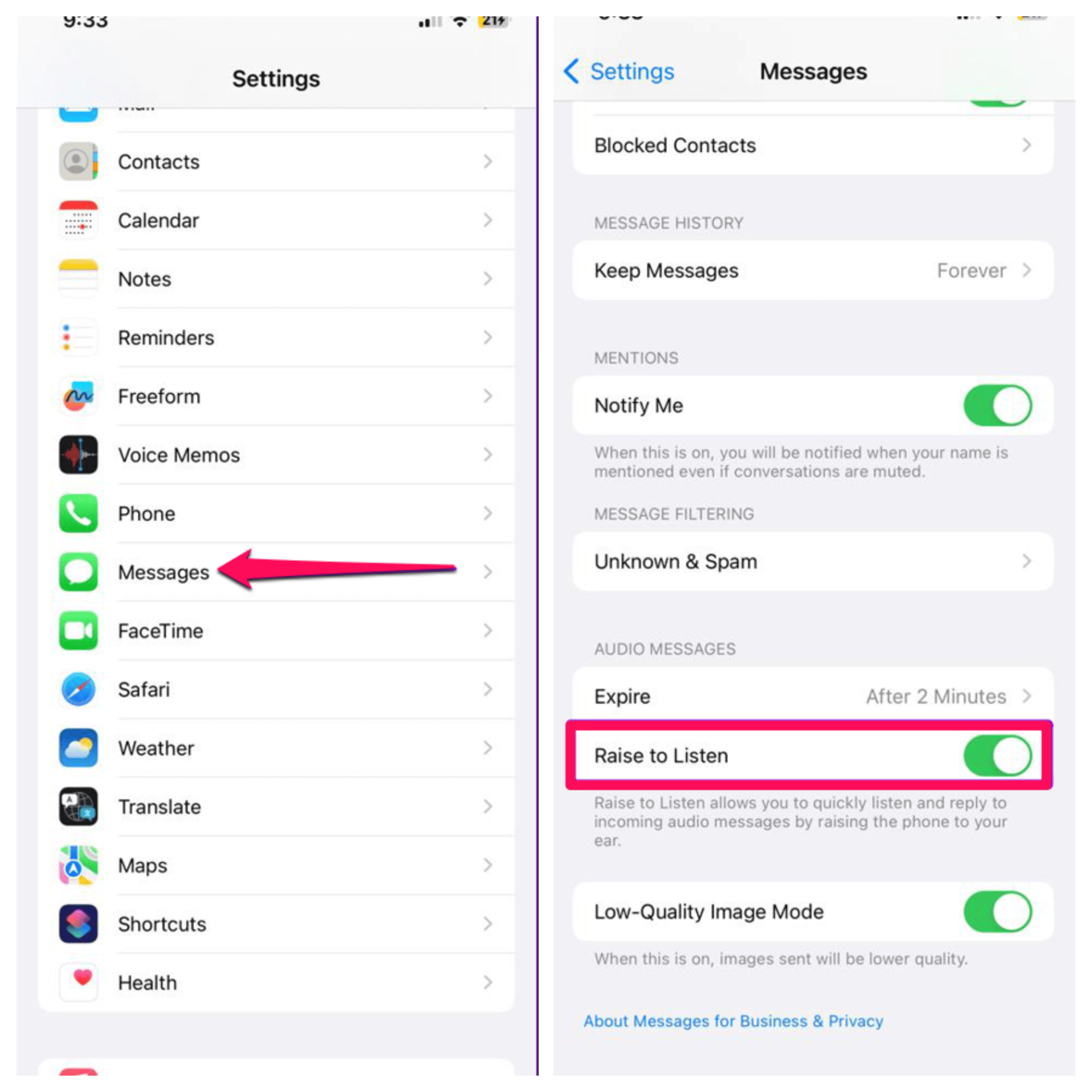
Fix 6. Check if Voice Messages are Restricted for your Contacts
You can also choose to manage who can send you voice messages on the app if you subscribe to Telegram Premium. Here’s how to activate voice messages for your contacts if you unknowingly disabled them and caused a ” Telegram voice message not working on Android and iPhone” error.
- Open Telegram both on Android and iPhone.
- Tap “Settings” in the bottom right corner of your iPhone, and for Android, tap the menu icon (three horizontal lines) present in the top-left corner.
- Select “Settings” and Scroll down to “Privacy and Security.”
- Select “Voice Messages” and select Everybody from the menu.
Fix 7. Free Up Storage Space on your Phone
Is your storage space running low on your phone? If that’s the case, then Telegram will find it difficult to download or save any new voice messages. To avoid this situation, free up some storage and space either by uninstalling a few unnecessary apps, saving your data in your cloud storage, or transferring some to other devices.
Perform either and see if this fixes the ” Telegram voice message not working on Android and iPhone” error or not.
Fix 8. Clear Telegram App Cache
Excessive cache data is also one of the causes of the error “Telegram voice message not working on Android or iPhone.” Fortunately, you can easily clear the cache memory directly from the settings menu.
Below are the steps to clear cache memory from your Android and iPhone.
- Open Telegram both on Android and iPhone.
- Tap “Settings” in the bottom right corner of your iPhone, and for Android, tap the menu icon (three horizontal lines) present in the top-left corner.
- Select “Settings” and Scroll down to “Data and Storage”.
- Select “Storage Usage” from the menu.
- Select the ‘Cleat Telegram Cache’ option and tap “Clear” to validate.
Fix 9. Check if Telegram is Down
If the telegram server is down, it may cause issues with sending and receiving voice messages in the telegram app itself. To be sure if Telegram is down, you can visit the website called “down detector” to see if other users are also facing the same issue or not. And if so, it can also cause Telegram voice messages not to work on Android and iOS.
Visit Downdetector
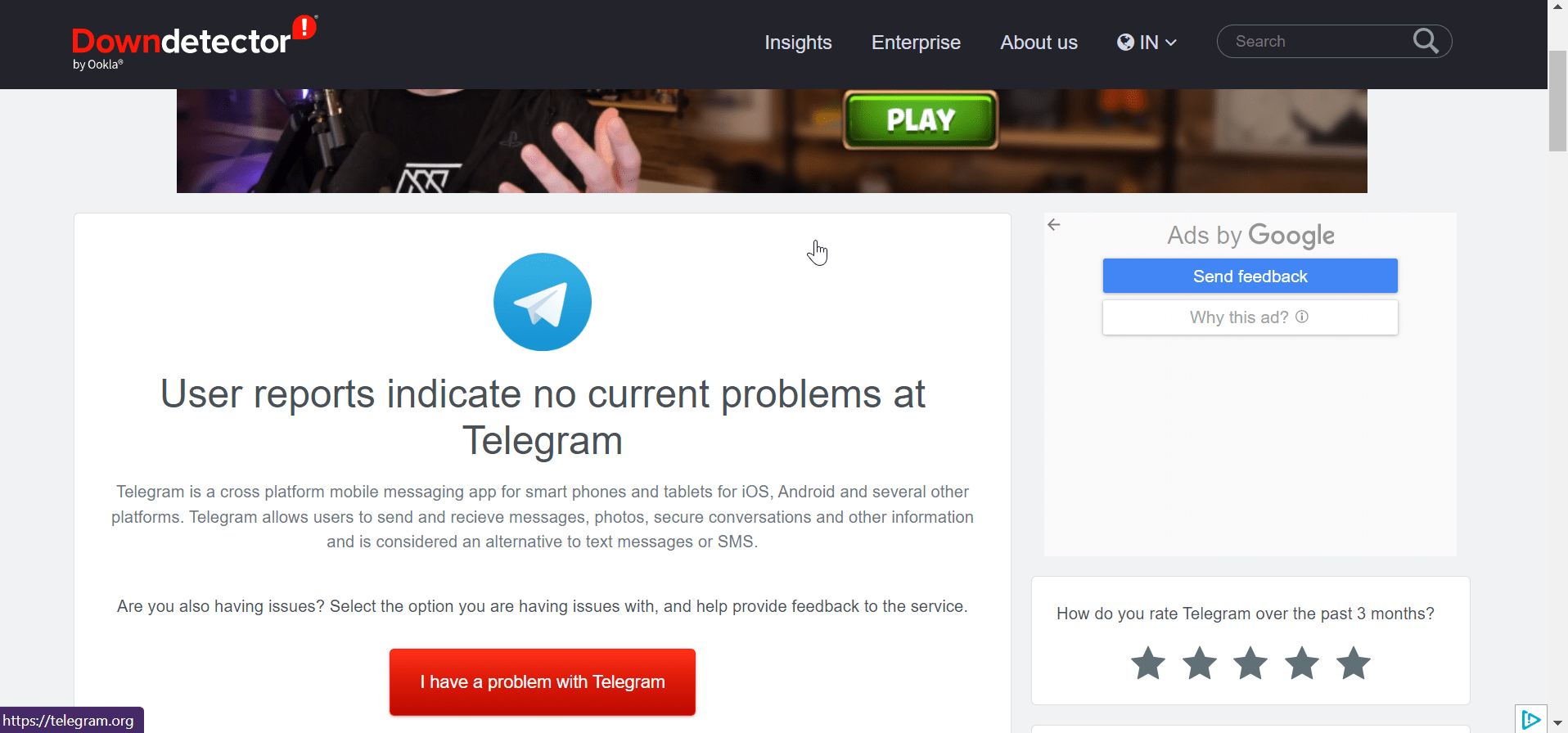
If it is confirmed that the server is down, then you will have no choice but to wait for Telegram to fix the issue from its end.
Fix 10. Update Telegram App
Sometimes the problem you’re dealing with, Telegram voice message not working on Android, isn’t as serious as you think. Simply by updating your app, you can easily rectify the problem or any bug within the app. As a result, updating is a good idea because no other troubleshooting method works.
The update process is quite simple, as you just have to go to the Play Store, search for the Telegram app, and then hit the update button if any update is available.
Final Takeaways
Coming to the end of this article on how to fix Telegram voice messages not working on Android and iPhone, I hope you found the troubleshooting methods mentioned useful. Other than the mentioned methods, if you have any suggestions about the same, do let us know in the comments below.
If you've any thoughts on How to Fix Telegram Voice Messages Not Working on Android and iOS?, then feel free to drop in below comment box. Also, please subscribe to our DigitBin YouTube channel for videos tutorials. Cheers!