
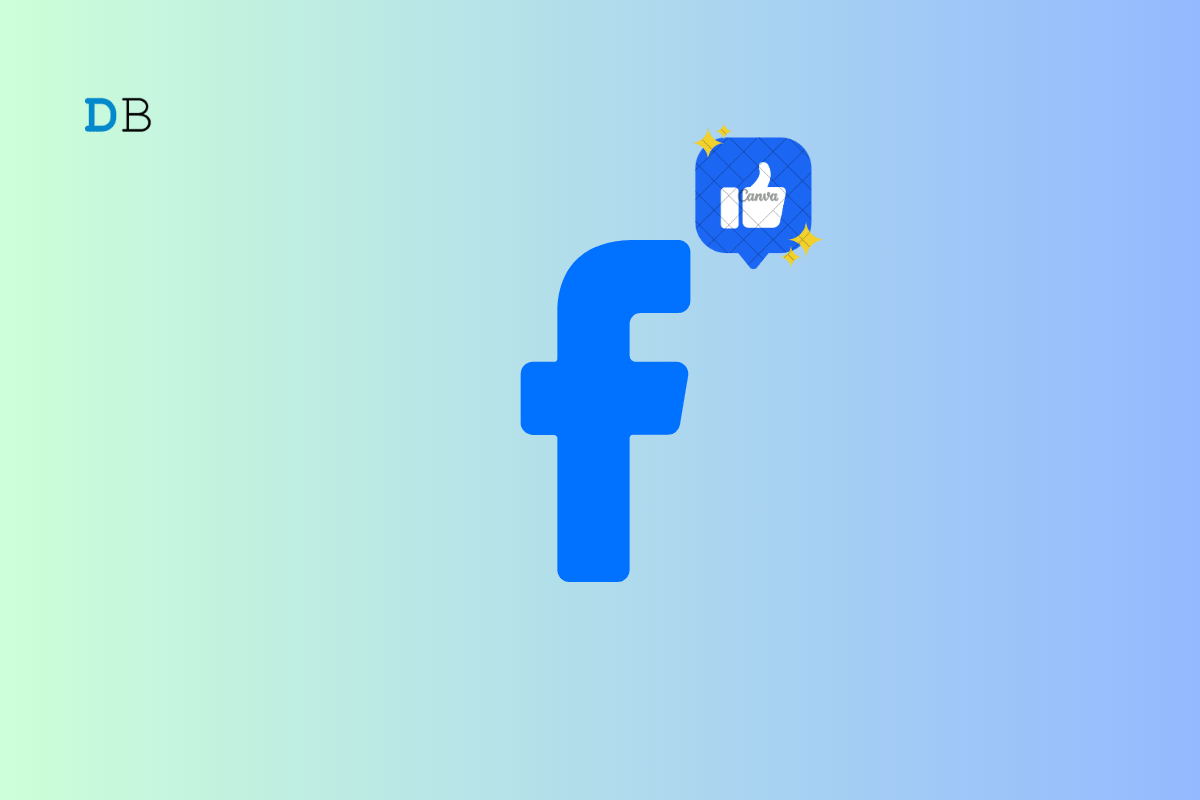
Social media means a lot of notifications throughout the day. Sometimes, iPhone users complain that they are not getting their Facebook notifications. With this guide, I will help you fix this problem and resume seeing notifications on your Facebook app for iPhone.
I have discussed the possible reasons why you cannot see Facebook notifications on your iPhone. Everyone these days does networking on social media platforms such as Facebook for their jobs and businesses. Also, people sell and buy on Facebook. So, not getting notifications on Facebook will hamper their work.
Here are the various troubleshooting methods that you can implement to start getting notifications again on your iPhone.
As I always say when you say some kind of work on your iPhone, we can try to restart it. Most of the time, a simple restart quickly fixes up the problems.
First, ensure you have enabled the Cellular data on your iPhone. Also, check that flight mode is not enabled on the device; otherwise, you will see new notifications from any app, including Facebook.
Make sure to check other apps that require internet connectivity to run. Check if you are receiving notifications from other apps and if the web pages are loading or not.
If you see a total internet blackout on your iPhone for all the installed apps then you can try contacting your ISP to know about the connectivity issue and request to resolve the same.
There may be some maintenance work going on at the ISP for which they may have temporarily disabled the network connectivity.
If you have enabled Do Not Disturb on your iPhone for a particular period, you may not see notifications from Facebook or other applications during that time.
To start getting notifications you need to disable do not disturb. If you are running iOS 15 on your iPhone, Do Not Disturb is now present under the option Focus.
Some minor bugs in an older build of Facebook may be causing the nuisance and not letting in any new notifications. Users often forget to update their apps on time.
So, check if any new update is available for Facebook on the App Store and then install the same.
Additionally, you may also uninstall and reinstall Facebook on your iPhone. Your account will not be affected in any way by this.
You need to make sure that notifications are set to show up on your iPhone whenever any aspect of Facebook, like Photos, Comments, or Messages, sends any notifications.
By connected devices, I mean if you have an Apple Watch connected to your iPhone, chances are that the notifications are getting diverted to the Apple Watch instead of appearing on your iPhone. This happens when your iPhone is locked.
You can change this behavior by changing the Apple Watch’s notification settings.
If other solutions do not fix your notification from Facebook, we can try resetting your iPhone.
So, these are the various troubleshooting methods you can use to fix if the Facebook app on your iPhone is not showing any notifications. Try it out and let me know in the comment section.